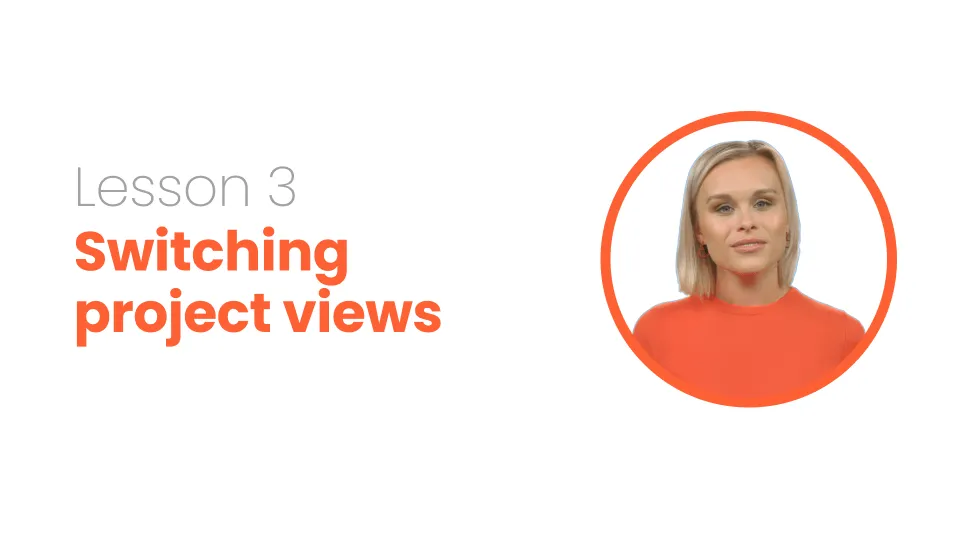
Switching project views
In this lesson, you'll learn about the different project views in Asana - list, board, calendar, and overview. You'll learn how to filter and sort tasks, move cards in the board view, and check off tasks in the calendar view. You'll also learn about the overview feature, where you can change the project description, add members, and change the project status.
This project update template features:
Video script
Now that you’re familiar with the interface, let’s dig a bit deeper and learn about project views.
Once you are on the project board, you’ll be able to see all your tasks, subtasks and due dates. Depending on the template you started with, you might see a different project view. Head to the top of the screen to switch between project views.
In list view, you’ll be able to see a list of all your tasks and subtasks. You can filter the tasks to see just your tasks, tasks that are due this or next week, or create a custom filter. You can also sort the tasks by due date, assignee, when it was created or completed, priority and any other fields you have available.
The board view offers a kanban-style view of your project. You can see each task on a card. When you select the card, you’ll see all the details. You can move the cards from one list to another by dragging it over.
The calendar view is useful when you want to see when the upcoming tasks are due. Each box represents a task. When you select it, you’ll see the details. You can also check off the tasks from the calendar view.
The rest of the views are only available if you have the paid version of Asana.
If you would like to see the description of your project, select Overview. Here you can change the project description, add members to your project, and change the status of your project so everyone is aware if the project is on tract, at risk, or off track. This feature is only available with the paid version.
Next, you’ll learn how to add tasks, subtasks, collaborators, and due dates.
FAQs





