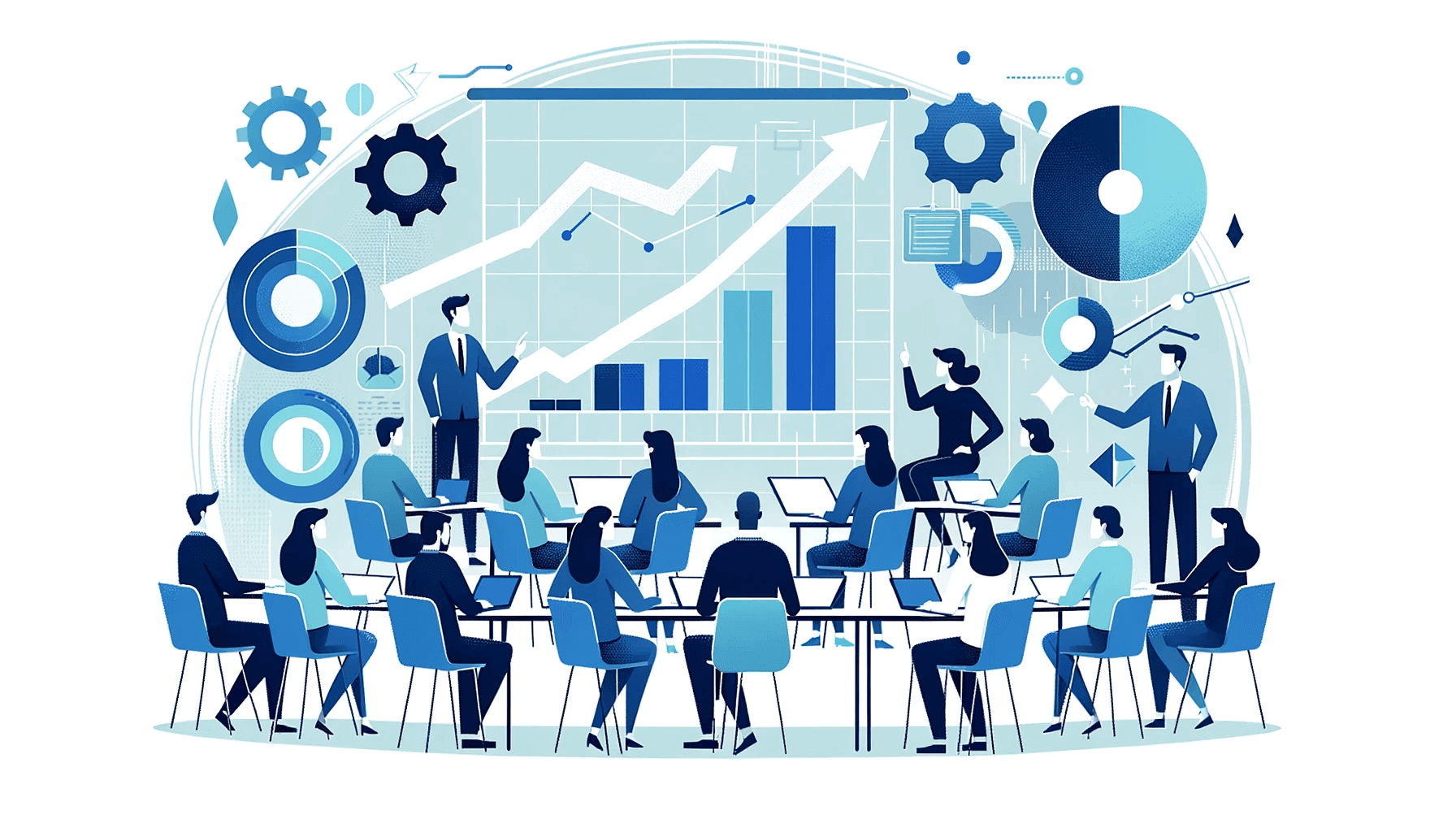Create AI videos with 230+ avatars in 140+ languages.
Want to make training videos that people actually watch?
I use Synthesia to create interactive training videos in multiple languages without spending weeks on production.
Here’s one I made in Synthesia that shows the process step by step, and it also gives you a feel for the kind of training video you could create yourself.
Note: If you already have training materials in a PDF or PowerPoint, you can easily convert them directly into engaging training videos using Synthesia.
Step 1: Plan your training video
Before diving into video production, I like to establish a clear foundation for my training video by answering two key questions:
- Who is this video for? Understand your audience deeply. Consider their demographics, job roles, interests, and challenges. Talk to your audience to gather insights.
- What do you want them to do after watching? Define a specific, observable action you want your viewers to take.
Once I've planned my goals, I then focus on organizing my content to deliver the message effectively:
- Choose one topic: Narrow the focus of your video to one specific subject to avoid overwhelming viewers.
- Use up to three examples: Reinforce your message with clear, relevant examples to make the content memorable.
- Create a compelling hook: Grab attention at the start by asking a thought-provoking question or presenting an interesting fact that connects to your audience’s prior knowledge.
Following these steps ensures mycontent is structured logically and is aligned with my goals.
I usually aim for one to three specific learning objectives per video. Keeping things focused always leads to better retention and completion rates.
Step 2: Write a training video script
An effective training video requires a well-written script.
I try to write my script in a conversational tone and avoid jargon and complex language.
For example, I’d simplify phrases like "Remaining vigilant in the face of cyber threats is critical" to "Clicking weird emails is bad”.
Be sure to break your script into 2-3 sentence chunks to keep the pacing fast.
Each of these chunks will correspond to a scene in your training video - I usually aim to change scenes every 10 to 20 seconds to keep my viewers interested.
If you don't have time to spare for the script writing process, check out our handy training video script templates.
Alternatively, try generating a script with AI.
Step 3: Log in to Synthesia
Click here to log in or sign up for a free account.
Step 4: Create your training video
In this step you would typically film the video using equipment like cameras and microphones, but I’m going to show you how you can easily create professional-looking training videos with Synthesia.
A. Choose a training video template

Video templates eliminate the need for design skills and significantly speed up the process.
Synthesia has wide selection of training video templates to help get you started with your training video creation: anything from microlearning video templates to scenario or setting-based video templates.
You can see all of the training video templates in your Synthesia dashboard by going to 'Templates' and clicking the ‘Training’ tag.
B. Add your scenes
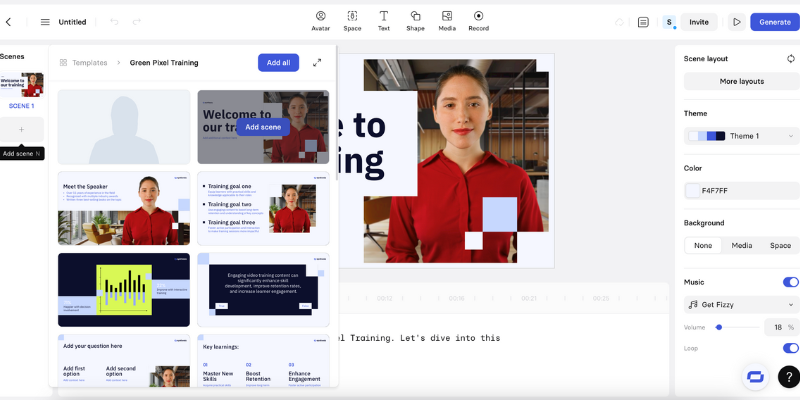
Click the ‘Add scene’ button on the left to see the various layout options that come with your chosen templates.
C. Choose a presenter
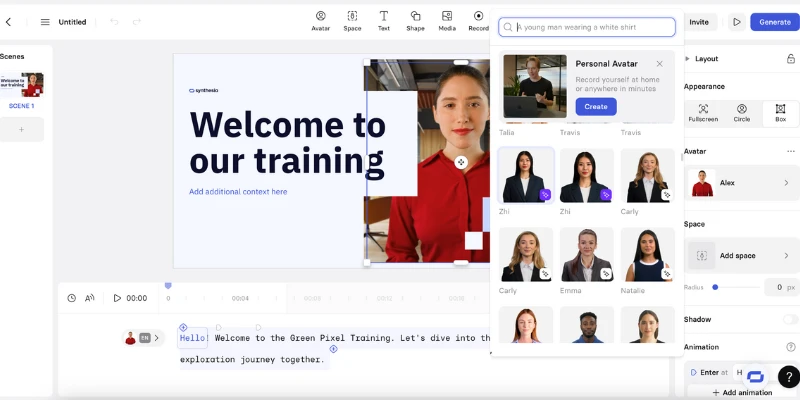
To change your training video presenter, simply click on your current presenter and then find ‘Replace Avatar’ on the right hand side of your screen.
You’ll be shown a range of over 240 realistic talking AI avatars to choose from. I try to pick the one that best suits my training video topic.
You’ll also see an option to create a personal avatar.
This option allows you to be the presenter of your training video - all you need to do is record a short video from your laptop or smartphone.
D. Add your script
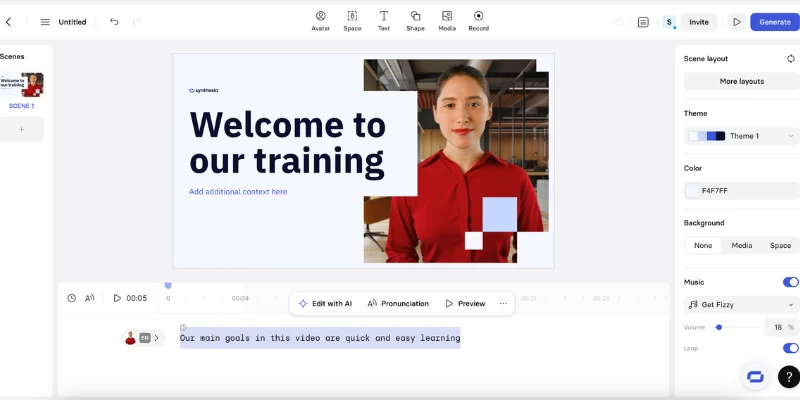
Since I've already divided my script into 2-3 sentence chunks, now I just need to copy and paste each chunk into the corresponding scene’s script box at the bottom of the screen.
E. Add screen recordings

You can add screen recordings by clicking on the ‘Record’ button on the top navigation bar. You can record your entire screen, a specific window, or a specific browser tab.
You have the option to either record a voiceover with your microphone, or have a pre-written script read aloud from your scene to guide your actions and timing as you record.
F. Add interactivity
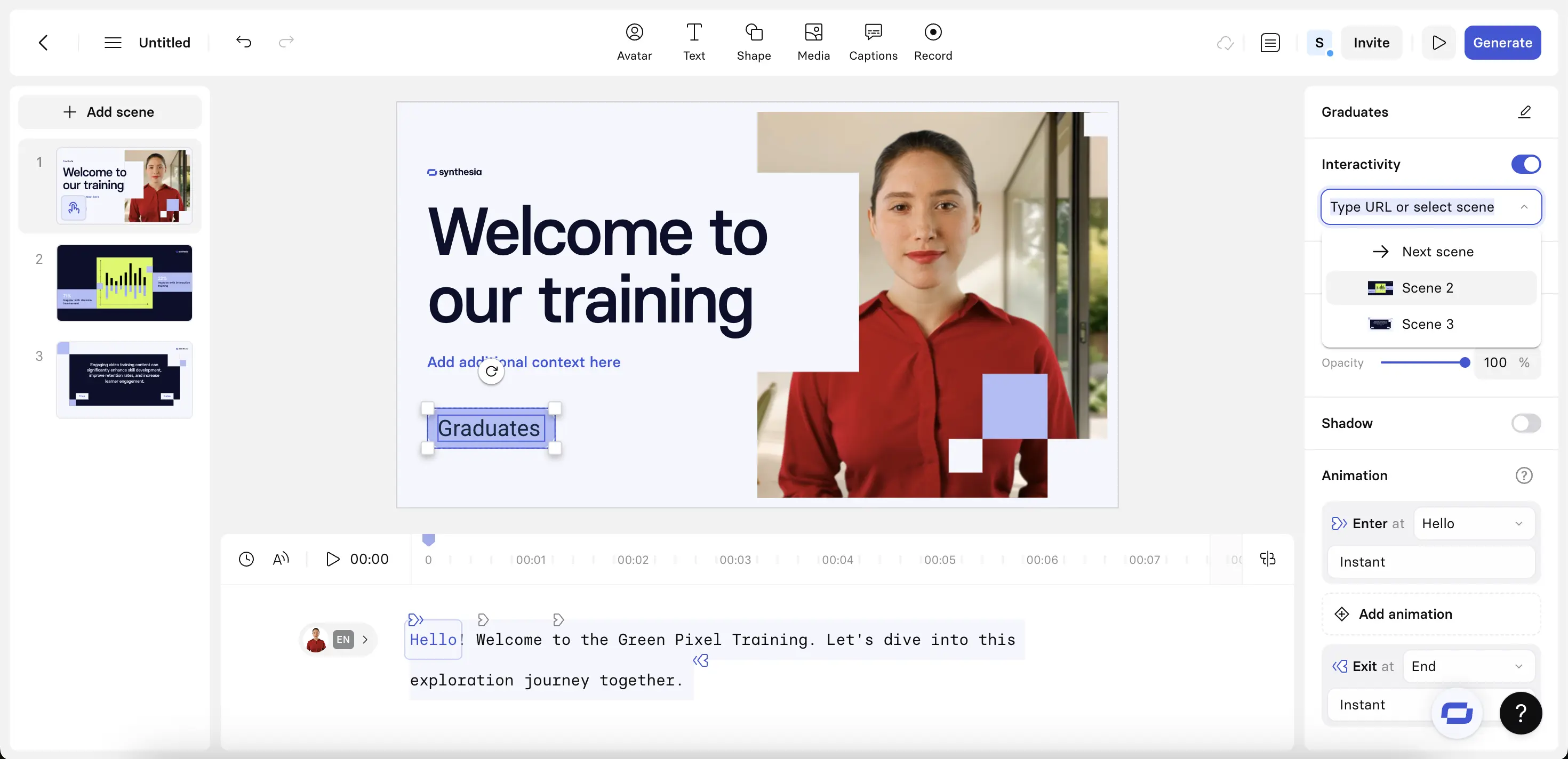
Synthesia's interactivity features allow video creators to convert text and shape elements into clickable buttons.
You can choose an action for the button click to trigger. These buttons can open a URL in a new browser tab or jump to another scene within the video—enabling non-linear, "choose-your-own-adventure" experiences.
To create a clickable button, select an element and then enable interactivity in the inspector panel on the right. Select 'wait for click' to pause the video until a viewer interacts with the button.
I often build short quizzes to check understanding as the video progresses.
Branching scenarios are great for giving learners choices and showing real-world consequences, like deciding how to handle a tricky customer or safety situation.
I usually add links to additional resources so viewers can explore topics in more depth without interrupting the flow of the video.
Step 5: Edit your training video
Now that you have a visual outline and the narration, let's get into the editing process.
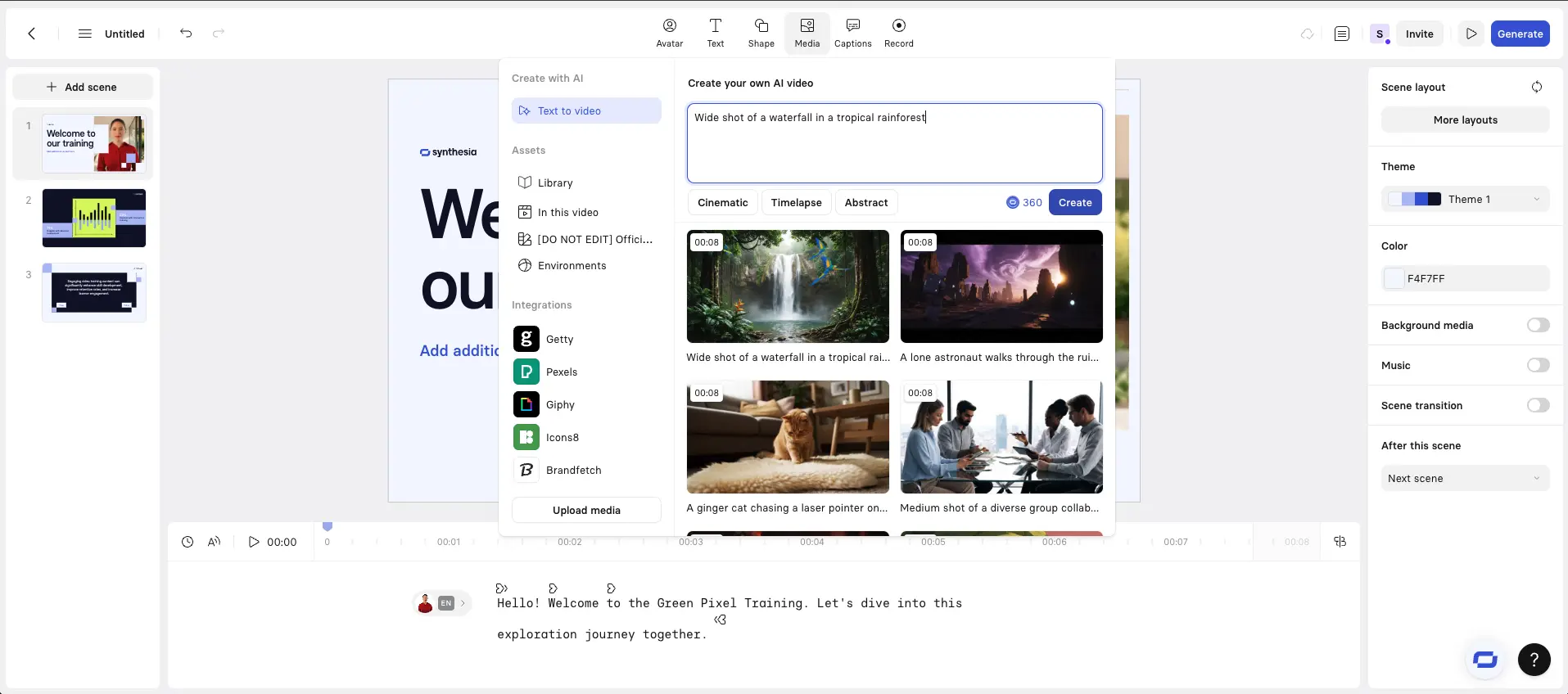
Here are some things I’ll add to my training video to help visualize the ideas I’m trying to communicate:
- On-screen text
- Images, video clips and diagrams
- Animations and transitions
Step 6: Generate your training video
Generate your finished video by clicking on 'Generate'.
Synthesia will take a few moments to animate the avatars, check that the content passes our moderation guidelines, and perform some general AI magic to make a great training video for you.
After your training video is generated, you can download the video file and share it. Here are some of the available options for sharing your video:
- You can download your video as an MP4 file
- Download the subtitles for your video in SRT format
- Publish your video and share or embed the link
- Export your content as a SCORM package for use in an LMS/LXP
The benefits of using video for training
1. Higher engagement and easier information consumption
Most employees retain information better when it's presented visually.
A survey by Synthesia showed that 97% of respondents found video effective for knowledge retention.
Personally, I've observed this trend most strongly with new hires, who often revisit video tutorials over written materials for quick refreshers.
2. Cost savings
I’ve seen companies save a lot of money by replacing in-person training events with reusable training videos.
One example of this is Microsoft, who showed a 95% reduction in L&D expenses after launching an internal video portal, cutting costs from $320 to just $17 per employee.
The cost savings can be even greater when a company uses AI to generate their training videos, as you save money on video production, actors, editing and translation.
3. Simplified maintenance
Another huge advantage of using AI video generation platforms for training videos is that it’s easy to go back and update existing video content, modify or add information.
AI lets me keep my training content fresh without the expense of re-shooting all of my training videos.
When does it make sense to use a training video?
I’ve found there are plenty of situations where a training video can make a real difference and help communicate information clearly and efficiently.
- Onboarding new employees or clients: A well-crafted video can streamline the onboarding process, ensuring new team members get up to speed quickly. It can also serve as an engaging introduction for clients, setting the right tone for your working relationship.
- Launching a new product or software: A training video can help reduce the learning curve by walking users through key features and functionalities. Instead of relying on dense documentation, a concise video can make adoption seamless.
- Ensuring consistency across teams: For example, a marketing department might use a video to outline brand guidelines, providing clear do’s and don’ts to keep messaging and visuals aligned across all campaigns.
- Scaling training efforts efficiently: Instead of repeating the same session for every new hire or team, a video allows you to record the content once and distribute it as needed.
- Building a knowledge base of self-serve resources: Training videos are perfect for creating an on-demand library of tutorials, covering everything from getting started with a platform to advanced feature usage.
- Explaining concepts quickly and effectively: If you find yourself answering the same questions over and over, a short video can be a time-saver.
10 tips for effective training videos
Keep your videos short and sweet
One of my biggest lessons came from a 20-minute video that learners consistently skipped halfway through.
I broke it into five shorter segments, each focusing on one topic.
Completion rates soared, and feedback improved because learners felt they could consume content at their own pace.
There's a lot of research that supports the effectiveness of shorter videos. I’ve noticed attention tends to drop sharply after about six minutes, so I treat that as the upper limit for keeping viewers’ attention.
Define clear learning objectives
In my L&D experience, a successful training video starts with clarity about what learners should walk away knowing or doing.
If I’m designing a leadership training module, I’ll focus each video on one competency (e.g. giving feedback), ensuring every tip supports that single goal
Understand and tailor to your audience
I like collaborating with SMEs (subject matter experts) to create variations of training videos, tailoring them to different audience groups for maximum engagement.
Choose the appropriate format and style
I’ve found "talking head" videos with role-play scenarios to be the most versatile training video type, as learners resonate better with real-life interactions
Incorporate human elements
While developing onboarding videos, I added AI avatars of each of the team members introducing themselves.
New hires appreciated this "human touch," which made them feel connected to their colleagues even before meeting in person
Vary visuals to sustain interest
Static PowerPoint slides result in learners tuning out.
I’ve found that adding animations, video, and interactive hotspots consistently improves knowledge retention in training content.
Craft concise introductions
After hearing feedback like “The first two minutes were just fluff,” I learned how important it is to get to the point quickly.
These days, every video starts with a 10-second intro that answers two simple questions: What is this about? And why does it matter?
Incorporate interactive elements
I like embedding scenario-based questions at key moments in a training video.
These questions make the audience pause, reflect, and apply the concepts in real-time, rather than passively consuming content
Ensure multi-device accessibility
I’ve noticed a steady increase in mobile usage for e-learning platforms.
By ensuring videos are mobile-friendly—using responsive design and clear, large text—I’ve seen higher participation rates, especially among field employees who learn on the go
Regularly update content
I like to schedule biannual reviews of all training videos to update outdated visuals or adjust content to reflect the latest processes and technologies
What are the different types of training videos? (+ examples)
When it comes to eLearning video production, the format and style play a crucial role in determining their effectiveness.
Different styles suit different learning objectives, making it important to choose the right one for your audience.
Here’s a breakdown of the most common types of training videos, each tailored to specific use cases and goals.
By style
- Talking head videos: An AI presenter speaking directly to the camera
- Animated videos: Use of 2D/3D animation to simplify complex concepts
- Screencast videos: Screen recordings made with screen capture software combined with voiceover instructions
- Live-action videos: Real people performing tasks or providing instructions
- Interactive videos: Interactive videos typically include clickable elements for viewer engagement
- Role-play videos: Simulations of workplace scenarios
- Testimonial videos: Featuring feedback or experiences from peers
- Gamified videos: Game elements to engage learners
- Whiteboard videos: Hand-drawn illustrations appearing in real-time
By content type
How-to videos: How-to instructional videos are step-by-step guides for specific tasks, breaking down processes into easy-to-follow steps for clarity and effectiveness.
These videos are ideal for teaching users how to perform new actions, from setting up software to crafting DIY projects.
Onboarding videos: Introduction and orientation for new employees or users, helping them understand the organization’s mission, tools, and workflow.
These videos set the tone for a welcoming experience while providing essential information in a structured way.
Compliance training videos: Cover legal, safety, or regulatory requirements, ensuring employees understand critical policies and avoid potential risks.
These videos often include interactive elements or quizzes to confirm comprehension and adherence.
Product training videos: Demonstrations or tutorials for using products, explaining key features, and offering troubleshooting tips.
They’re particularly effective for customer education and internal sales teams needing in-depth product knowledge.
Soft skills training videos: Focus on communication, teamwork, and leadership, helping employees improve interpersonal relationships and collaboration.
These videos often include role-playing scenarios or storytelling to reinforce critical lessons.
Technical skills training videos: Detailed instructions for job-specific technical tasks, such as programming, engineering, or data analysis.
They ensure precision and are often used to upskill employees in fast-evolving industries.
Sales and customer service training videos: Teach best practices for dealing with clients, focusing on enhancing customer satisfaction and achieving sales goals.
These videos often simulate customer interactions to train employees in real-life scenarios.
Health and safety training videos: Guidelines for workplace safety and well-being, covering topics like emergency procedures and hazard prevention.
These videos are crucial in industries where safety is a top priority.
Diversity and inclusion training videos: Promoting cultural awareness and inclusivity, fostering a respectful and understanding workplace.
These videos often feature stories and scenarios to highlight the importance of diversity.
Leadership development videos: Focused on management and executive training, providing insights into effective leadership strategies and decision-making.
These videos often include advice from experts or real-life case studies.
Scenario-based training videos: Simulated real-world situations for problem-solving, allowing learners to practice skills in a controlled environment.
These videos are particularly effective for high-stakes or complex tasks.
About the author
Strategic Advisor
Kevin Alster
Kevin Alster is a Strategic Advisor at Synthesia, where he helps global enterprises apply generative AI to improve learning, communication, and organizational performance. His work focuses on translating emerging technology into practical business solutions that scale.He brings over a decade of experience in education, learning design, and media innovation, having developed enterprise programs for organizations such as General Assembly, The School of The New York Times, and Sotheby’s Institute of Art. Kevin combines creative thinking with structured problem-solving to help companies build the capabilities they need to adapt and grow.

Frequently asked questions
What is a training video?
A training video is a video that educates the viewer on a topic and/or teaches a new skill. Training videos can be separated into two types: employee training videos and customer training videos.
For example, an employee training video can be used to introduce new employees to company policies and procedures, provide refresher training for experienced staff, or teach specialized skills, such as safety procedures or customer service techniques.
In this blog post, we're focusing on training videos for employees.
How long should a training video be?
The optimal length for a training video varies based on its nature, according to different studies.
Research on online instructional videos has shown that engagement rates are highest for videos of six minutes or less.
Meanwhile, for software instructional videos geared towards microlearning, the ideal length is suggested to be 60 seconds.
However, the most critical factor is to ensure the training video provides necessary information concisely without overwhelming the learner, regardless of whether its duration is one minute or six.
What should be included in a training video?
How you make a training video and what you include in there depends highly on the topic and type of training video.
The content of the video will depend on the topic and your company policies, as well as any relevant laws. If we disregard the legalities, the best tutorial videos mix educational content with engaging visuals and a touch of humor.
So include everything that is legally necessary, that applies to your company and its policies, and sprinkle a touch of personality and humor to make the video engaging to watch.