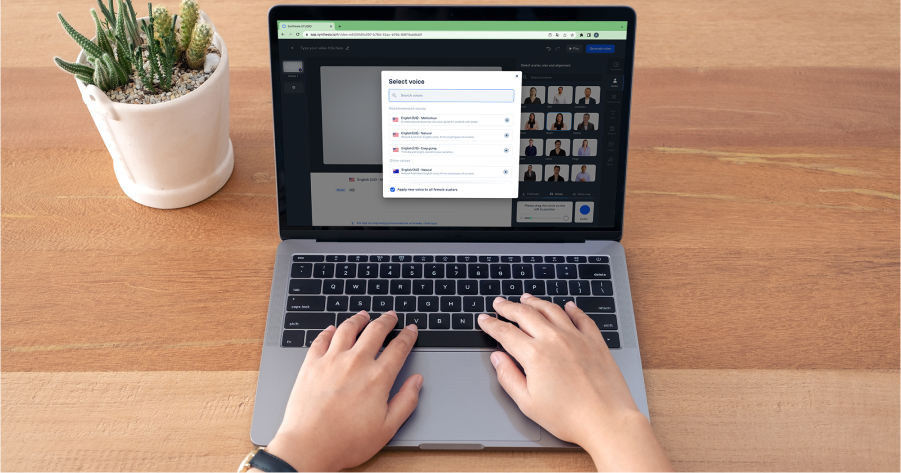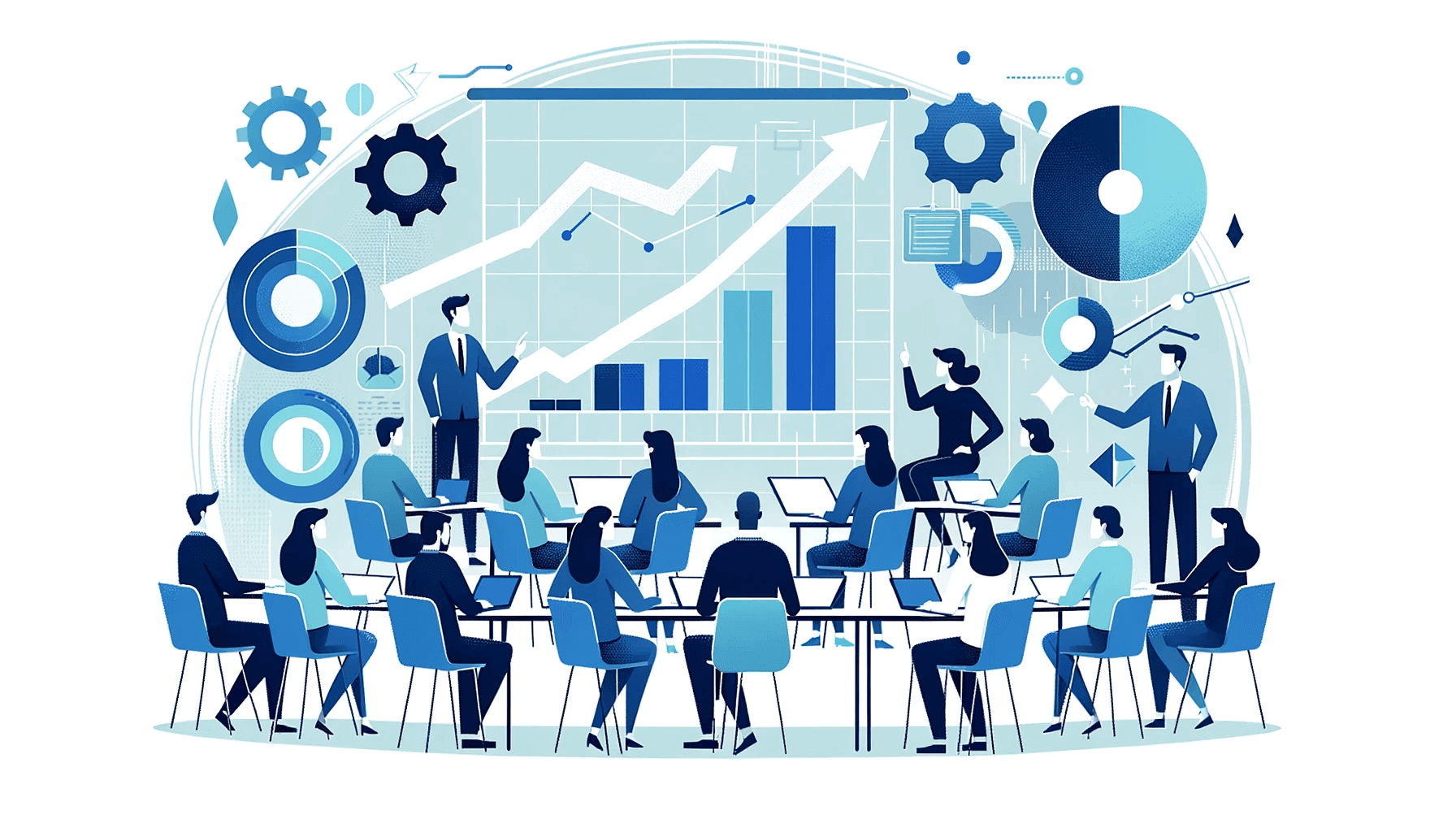Create AI videos with 230+ avatars in 140+ languages.
Creating educational videos shouldn't require a production studio, a week per video, or thousands in localization costs, yet that's exactly what many organizations face when using traditional video production methods.
The good news? Modern educational video software has completely transformed how we create learning content, making it faster, more affordable, and surprisingly simple to produce professional-quality videos that actually engage learners.
The real challenges of creating educational videos
I've worked with hundreds of educational content creators, and the same pain points come up again and again.
Time consumption is brutal
Traditional video production can take up to a week per minute of finished content. When you need to create an entire course library, those timelines become impossible.
Updates are a nightmare
When software interfaces change or processes get updated, you're looking at complete re-shoots. I've seen teams spend days recreating a single tutorial because one button moved in the interface.
Collaboration bottlenecks slow everything down
Getting subject matter experts to review content, managing version control, and coordinating feedback across teams creates endless delays. One client told me they had 17 different versions of the same training video floating around their organization.
Localization costs are astronomical
Organizations regularly spend thousands of dollars per language per module for professional dubbing and translation. For global companies, this quickly becomes unsustainable.
Technical barriers limit who can create content
Not everyone has video editing skills, yet subject matter experts often have the best knowledge to share. This disconnect creates a constant dependency on production teams.
Measuring effectiveness is nearly impossible
Most traditional video hosting gives you view counts at best. But where do learners drop off? Which sections do they replay? Without this data, you're creating content blind.
5 common types of educational videos
You can make your own educational video content using a wide range of video-making techniques:
- Presenter-led videos: These feature an instructor or speaker addressing the audience directly, often seen in lectures, webinars, or training sessions. The presenter may appear on camera or alongside slides and visuals.
- Screencast videos: These are screen recordings accompanied by narration, ideal for demonstrating software, explaining processes, or guiding viewers through a digital interface.
- 2D Animated Videos: These use flat, two-dimensional illustrations and animations to visually explain concepts. They're engaging and effective for simplifying complex topics.
- Whiteboard Animation Videos: These simulate content being drawn on a whiteboard in real time, often paired with narration to break down information step by step in a visually appealing way.
- Interactive Videos: These allow viewers to actively engage with the content by clicking, answering questions, or choosing their learning path. They enhance retention by involving the audience in the learning process.
How to make an educational video
1. Start with a plan
Cognitive researchers and authors of the cognitive theory of multimedia learning, Mayer and Moreno, made it clear that to support learning with video, one must be intentional about the design to reduce extraneous processing and manage the essential processing of information (Mayer and Moreno, 2003; Mayer, 2008)
With that in mind, I always suggest keeping your videos to 2-6 minutes per concept. If it's longer than 8 minutes, then I recommend splitting it into a series. I've found this dramatically improves completion rates.
How to get clear on who you're educating
It's a great idea to write down some notes on who your video is going to help.
First, identify who you're teaching, and their current knowledge level and professional background.
Next, understand their reasons for watching—whether for problem-solving, skill enhancement, or personal interest. This insight shapes the complexity and focus of your content.
Finally, pinpoint what new information or skills they need from your video. Tailoring content to your audience's specific learning objectives ensures your video is both engaging and informative, making it more effective in achieving its educational goals.
How to set your video's structural and learning objectives
Choose a video structure that best conveys your content.
A common structure in educational videos is to introduce the reason why they're learning this topic, explain how to complete the task, and then demonstrate how to complete that task.
At this stage, it's also a good idea to choose what video creation technique you'll be using. The technique can have a huge impact on your tools and budget. For example, you could use any of the following techniques:
- AI presenter-led videos
- Live demonstration or screen recordings
- 2D or whiteboard animations
- A live video with actors and props
No matter what structure or technique you use, you should always consider the learning objective when planning a video.
Ask yourself what you want your audience to walk away knowing, thinking, or feeling at the end of the video, and make sure you prioritize that objective in the following steps.
2. Write a script
Your script outlines what your video will show, in each scene, in terms of visuals and narration. It can give you more clarity and help you enhance engagement without going over the desired video length.
Write for the ear, not the eye. Aim for 120-150 words per minute. Read your script aloud—if you run out of breath, your sentences are too long.
When someone reads your script, they should be able to picture the future video in their head based exclusively on what the script details.
Use this step-by-step guide to write your video script draft. You'll get expert tips and a template you can customize right away.
3. Gather your visual content
Go through each visual outlined in the script to determine if you'll take generate it with AI, take it from a stock media library, or if you'll film it yourself:
B-roll
B-roll adds depth and visual interest to your video, helping you illustrate what’s being said rather than just showing a static talking head. Capture shots that show your process, environment, or supporting visuals for your topic.
You can film B-roll yourself in a studio, office, or outdoor setting, or use AI video models to generate it when filming isn’t possible.
Synthesia lets you generate B-roll video with a variety of AI video models including OpenAI's Sora and Google's Veo.
I tend to mix my B-roll with on-screen text, graphics, or callouts to highlight key points and keep the viewer’s attention.

Images
If your video needs visuals like infographics, background shots, or supporting imagery, browse online stock image libraries such as Shutterstock, Pixabay, or Unsplash. Save everything in organized folders so you can easily find and import visuals during editing.
Synthesia includes a built-in stock media library with thousands of royalty-free images and clips, so you can find and use high-quality visuals directly in the editor — no downloading or folder management required.
It's good to try and keep your image style consistent. I aim to use the same color palette, lighting, and tone across my visuals for a professional, cohesive look.
Screen recordings
If your video involves showing a process or software demo, record your screen using a tool like Loom, OBS, or your computer’s built-in screen recorder.
Keep your recordings short, and zoom in on key actions so viewers can easily follow what’s happening.
Synthesia's built-in AI screen recorder can handle this for you.
4. Record or generate the voice over
There are three key ways to get narration for your video:
- Hire a professional voice actor
- Record your own voice-over (might require extra recording equipment)
- Use built-in AI text-to-speech to generate a professional-sounding acting voice
I find one of the biggest advantages of using an AI platform like Synthesia is its one-click translation into 140+ languages, which instantly eliminates the high costs and long timelines of traditional video localization.
Each option has pros and cons. While there isn't a single right tool to use, the choice should come down to the resources you have at hand. If you're low on time and budget or need an enthusiastic tone you can't exactly reproduce yourself, text-to-speech avatars are the best option.
5. Edit your video
Use the video editing functions to make every element look flawless and fall at the right place in your video:
I always recommend keeping individual scenes under 30-45 seconds. Shorter scenes make updates and localization exponentially easier. This is the single best production habit I can recommend.
- Trim and arrange images and video clips.
- Add visual effects or motion graphics from the software's library.
- Remove background noises or adjust audio levels.
- Add background music or audio effects if you want.
- Add captions and overlays and make a video transcript available.
- Check color contrasts and font size to make it more accessible.
- Add branding elements like a logo or tagline.
With Synthesia you can also add some interactive elements to your video at this stage. Synthesia’s interactive features let you transform static videos into engaging, learner-driven experiences.
You can add quizzes, clickable hotspots, and branching paths that adapt to each viewer’s choices. These interactions keep learners actively involved, reinforce key concepts, and provide instant feedback—making educational videos more memorable and effective.
6. Share your video online
And you're done! Your video is ready to share with stakeholders for feedback or directly with your audience.
Remember, most video editing software also provides a link you can embed on a website or share online. This can be particularly useful because it automatically collects video analytics on your video, such as views and watch time.
Built-in analytics show exactly where learners drop off, so you can improve future videos.

To maximize your potential reach and ROI, consider sharing videos on three or more of the following channels:
- Popular video-sharing platforms like YouTube and Vimeo
- Social media platforms such as Facebook, Twitter, or Instagram
- Educational websites, your company or school's websites, or even blogs relevant to your topic
- Professional networks like LinkedIn
- Dedicated online learning platforms like Teachable
- Online or offline communities where your target audience is likely to be active
What makes a good educational video?
A good educational video takes more than the right tool. It needs to work hard to be engaging. That's because the human brain impulsively seeks novelty, and we're rewarded for our curiosity with dopamine.
Video creators can use this natural reward system to create more engaging content and, as a result, improve learning speed and retention.
But making things novel isn't always a ticket to engagement. The brain also rewards us for finding shortcuts and speeding up learning. Some call it laziness, but it's an evolutionary tactic to preserve energy.
"Lazy" is efficient. To be engaging, your video also needs to teach concepts efficiently.
Below are a few tips on making educational videos that are engaging and efficient to watch.
1. Keep it short
Want to create content that people remember? Know that the brain processes information and retains it better if chunked into manageable, logically-organized segments.
In one of the largest studies of its time, scientists found that chunking longer training material into single-concept videos of 6 minutes or less was more effective in engaging learners. Research shows optimal engagement at 6 minutes or less, with significant drop-off after 8 minutes.
When you create educational videos, reduce the cognitive load. Break down complex information into smaller, bite-sized videos, and your audience will feel less overwhelmed, more capable of staying focused, and more confident they can watch it all and learn from it.
2. Use emotion and stories
Emotions enhance memory formation and information recall, easing the learning process.
Consider using relatable scenarios and characters when planning for effective educational videos. These will increase student engagement, so try to tell stories or give examples the viewer can easily understand and connect with to stir positive emotions in their brains.
3. Pair narration with the right visuals
According to the cognitive theory of multimedia learning, the mind uses two separate channels — auditory and visual — to process information, each with limited capacity as to how much information it can hold and for how long. This is why "multimedia content that doesn't directly contribute to learning can overload and exceed the processing capacity of the cognitive system, known as cognitive overload" (Sweller, 1988).
Avoid cognitive overload by combining visuals and narration smartly, especially to reinforce the key points in your educational video. Instead of visually representing the entire narration and tiring your audience, only pick the most important information and pair it with supporting visuals.
Put specifics on screen—numbers, commands, keyboard shortcuts—rather than narrating them. Your visual and auditory channels process information separately; use both effectively.
4. Use spaced repetition
Repetition over time helps reinforce long-term memory.
Research shows that when students learn through spaced repetition, studying at specific intervals over time, they outperform 67% of those who learn by mass repetition, repeatedly reviewing information within a very short time.
Keep your educational video content focused on one big idea with small but effective supporting facts. Repeat and reinforce key concepts throughout the video, strategically spacing them out. And always engage viewers in a recap before you make your call to action.
5. Progressive disclosure
Reveal information step-by-step rather than all at once. It reduces cognitive overload and improves retention. Start with the simplest version of a concept, then layer on complexity as learners build understanding. This technique is particularly effective for technical training where overwhelming learners early can cause them to disengage entirely.
6. Make videos accessible
Accessible videos aren't just inclusive—they're more effective for everyone.
Add captions to every video. This isn't just for accessibility—85% of social videos are watched without sound, and captions improve comprehension even for native speakers.
Follow WCAG AA contrast requirements for any text on screen. If viewers are squinting to read your content, you've already lost them.
For software demos, always mention keyboard navigation alternatives. Not everyone uses a mouse, and keyboard shortcuts often speed up workflows for all users.
Consider the reading order for sound-off viewing. Your video should make sense even if someone's watching on mute during their commute.
Make an educational video in under 30 minutes
If you want to create videos with AI and make your own educational video content, try Synthesia's free AI video maker.
About the author
Strategic Advisor
Kevin Alster
Kevin Alster is a Strategic Advisor at Synthesia, where he helps global enterprises apply generative AI to improve learning, communication, and organizational performance. His work focuses on translating emerging technology into practical business solutions that scale.He brings over a decade of experience in education, learning design, and media innovation, having developed enterprise programs for organizations such as General Assembly, The School of The New York Times, and Sotheby’s Institute of Art. Kevin combines creative thinking with structured problem-solving to help companies build the capabilities they need to adapt and grow.

Frequently asked questions
How do I make a simple educational video in 5 minutes without filming or showing my face?
You can create a professional educational video in minutes using AI video makers like Synthesia, which provide AI presenters, templates, and built-in media libraries. Simply choose a template, select an AI presenter who speaks in your preferred language, add your script, and customize with visuals from the stock library or your own materials. The AI presenter delivers your content naturally while you focus on crafting the educational message.
This approach eliminates traditional barriers like camera equipment, studio setup, and on-screen performance anxiety. You can generate a polished educational video in under 5 minutes, complete with professional narration and engaging visuals, making it perfect for busy educators and trainers who need to create content quickly without sacrificing quality.
What's the best tool for creating educational videos at scale, and how does Synthesia compare to other video tools?
Synthesia stands out as the most efficient solution for creating educational videos at scale, offering AI presenters in 140+ languages, 60+ templates, and built-in translation capabilities that eliminate traditional production bottlenecks. Unlike traditional tools that require filming, editing expertise, and expensive localization, Synthesia lets you create and update videos with just text input, reducing production time by up to 80% while maintaining professional quality.
The platform integrates seamlessly with learning management systems and includes analytics to track engagement, making it ideal for organizations creating extensive course libraries. Where traditional video production can take a week per minute of content and thousands in localization costs, Synthesia enables teams to produce, update, and translate educational videos in minutes, empowering subject matter experts to create content directly without technical skills.
Can AI turn my scripts, slides, or PDFs into educational videos?
Yes, AI video makers can transform your existing educational materials into engaging videos by converting text content into natural narration and pairing it with relevant visuals. You can upload your scripts, import content from slides or PDFs, and the AI will generate a video with professional presenters delivering your content, complete with synchronized visuals and animations that enhance understanding.
This capability is particularly valuable for educators with extensive written materials who want to reach visual learners or create more engaging content. The AI handles the technical aspects of video production while preserving your educational expertise, allowing you to repurpose years of curriculum development into modern video formats that improve retention and accessibility for diverse learning styles.
How do I translate and localize an educational video into multiple languages fast?
Modern AI video platforms enable instant translation and localization of educational videos with just a few clicks, automatically converting both text and voice into 140+ languages while maintaining lip-sync accuracy. This eliminates the traditional need for expensive dubbing studios, voice actors, and weeks of production time per language, reducing localization costs by up to 90% while maintaining professional quality.
The process preserves your educational content's integrity across languages, automatically adjusting for cultural nuances and maintaining consistent messaging. For global organizations training diverse teams or educational institutions serving international students, this capability transforms what was once a major barrier into a simple workflow, enabling you to reach learners worldwide with culturally appropriate, professionally localized content in minutes rather than months.
How can I measure and improve the effectiveness of my educational videos?
Built-in analytics in modern video platforms track crucial metrics like completion rates, drop-off points, and engagement patterns, showing you exactly where learners struggle or lose interest. These insights reveal which sections get replayed most often, where viewers pause or abandon the video, and how different audiences interact with your content, providing actionable data to optimize your educational approach.
Use this data to refine your videos by shortening sections with high drop-off rates, adding more examples where viewers replay content, or restructuring complex topics that show low engagement. Combined with interactive elements like quizzes and knowledge checks, you can create a continuous improvement cycle that transforms your educational videos from static content into dynamic learning experiences that adapt based on real learner behavior.