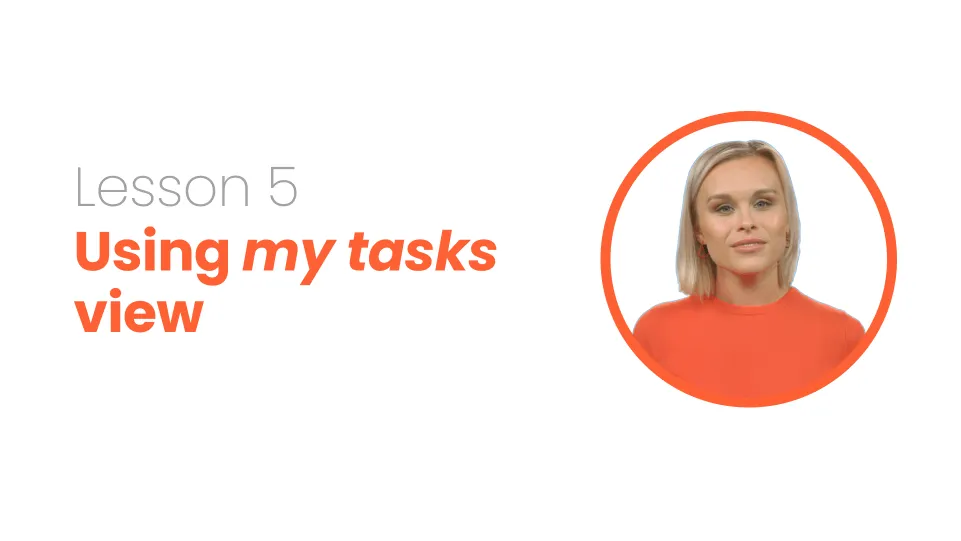
Using 'my tasks' view
In this final session, learn how to optimize your workflow with Asana's My Tasks feature. Discover how to view, sort, and customize tasks, switch between views, and collaborate with others. Mark tasks as completed and streamline your workflow to stay organized and focused.
This project update template features:
Video script
With Asana, you can start your workday and know exactly what you need to focus on. Use My Tasks to see all the tasks assigned to you in one place across all your projects.
Select My Tasks in the upper-left hand corner. Any task assigned to you will appear in My Tasks. You can see newly assigned tasks in the Recently assigned section. You can add new tasks or to-dos right here. The tasks you add here are private to you unless you add a collaborator or share it with others.
You can sort tasks in different ways. You can see them in by project or in chronological order. Select “Sort within sections” if you’d like to only sort the tasks within the sections.
Switch between the list, board, or calendar view.
You can also customize your tasks and add rules to automatically assign tasks, add collaborators, and more. You can create a rule that moves your tasks to the completed section. That way your completed tasks won’t be in your way anymore. This feature is only available for paid customers.
Collapse your sections for a simple view of your sections.
Select each task to add or edit the details, add comments, attach files, or add the task to another project.
Mark tasks as completed as you move through your day.
Now you’re ready to start managing your projects in Asana. If you’d like to learn more about using Asana, visit academy.asana.com or find video tutorials on YouTube.
FAQs




.webp)


