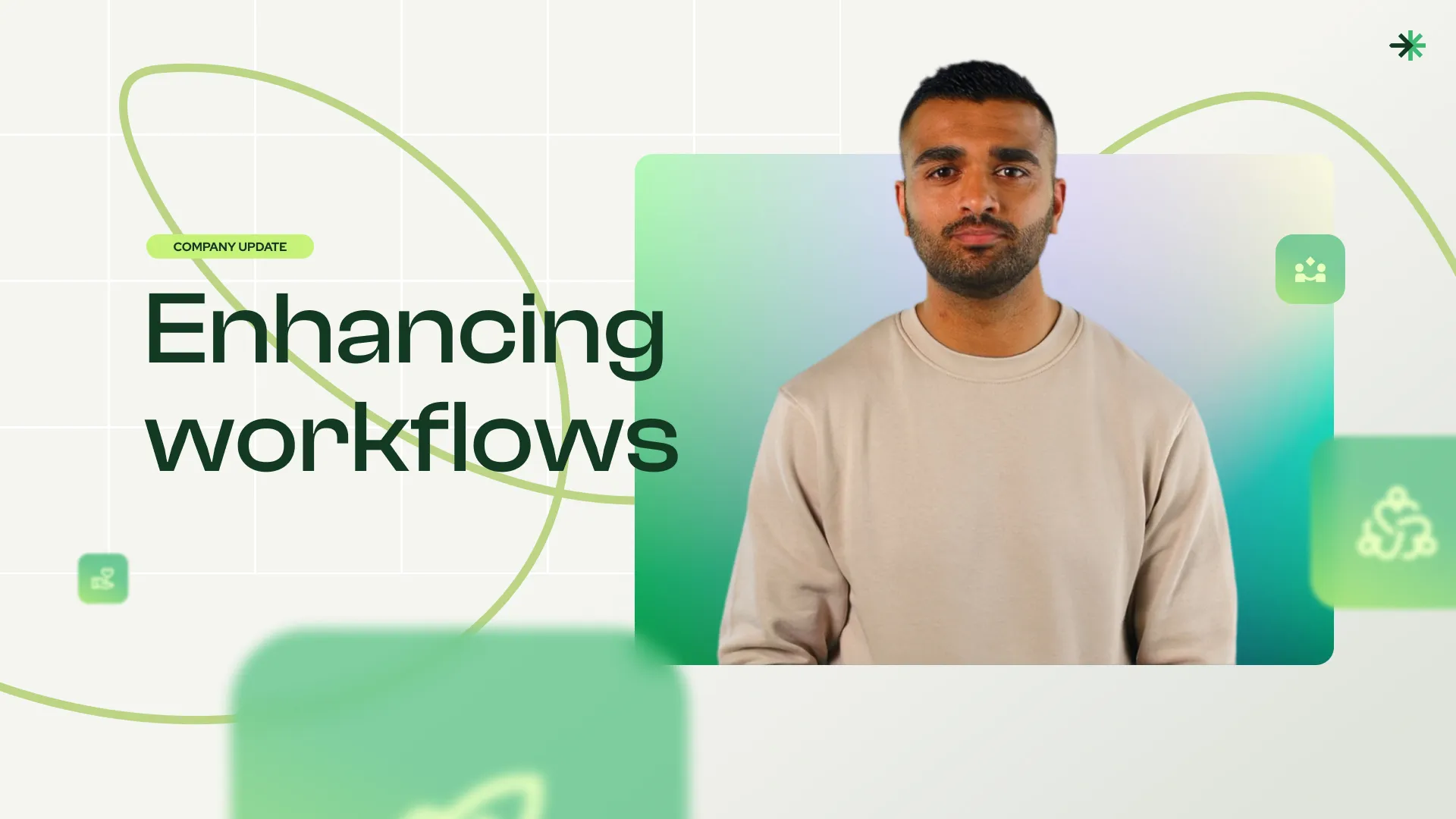Create Block Templates In Rise 360
Learn how to speed up your eLearning development in Rise 360 by creating and sharing reusable block templates in this video. See how to customize blocks, save them as templates, and quickly insert them into your courses for consistent design.
This project update template features:
Video script
Hey there! Did you know that you can speed up your eLearning development in Rise 360 by saving existing blocks and their content as block templates? You can also share them with others to keep your design consistent. In this video, I'll show you how.
First, design your blocks and customize them how you want. I have four blocks here - "paragraph with heading," "paragraph," "flashcard grid," and the “continue” button. Now, instead of designing every time the same group of blocks when I need them, I will create a blocks template that I can reuse anytime I want. To do so, press the plus icon anywhere between the blocks and select "Block Templates". As you can see I have many templates already saved.
Now, select "New Block Template” and choose the blocks that you want to include. Click "Save" and name the block template so it's easier to find when you need it. Since I work with a lot of clients, I like to start the name of each block with the client name or a shortcut so I have all the templates for each client well organized. Then I include a short description of the template, something that's easy for me to remember. Click “Save” and now you can reuse the block template anytime either in this course or another one.
To reuse the block template, press the plus icon where you want the design to appear. Select Block Templates and choose the one you want to use. You can use the Search box if you have many templates. Or you can sort them, either from "A" to "Z" or to show the most recent ones at the top.
Finally, if you want to share your templates with your team, you don't need an Articulate team account. You can design the course, send a copy of it to anyone, and show them this video on how to create block templates in Rise.
Now your Rise 360 development got much faster and all your courses will look consistent. Come back for more tips and tricks.
FAQs