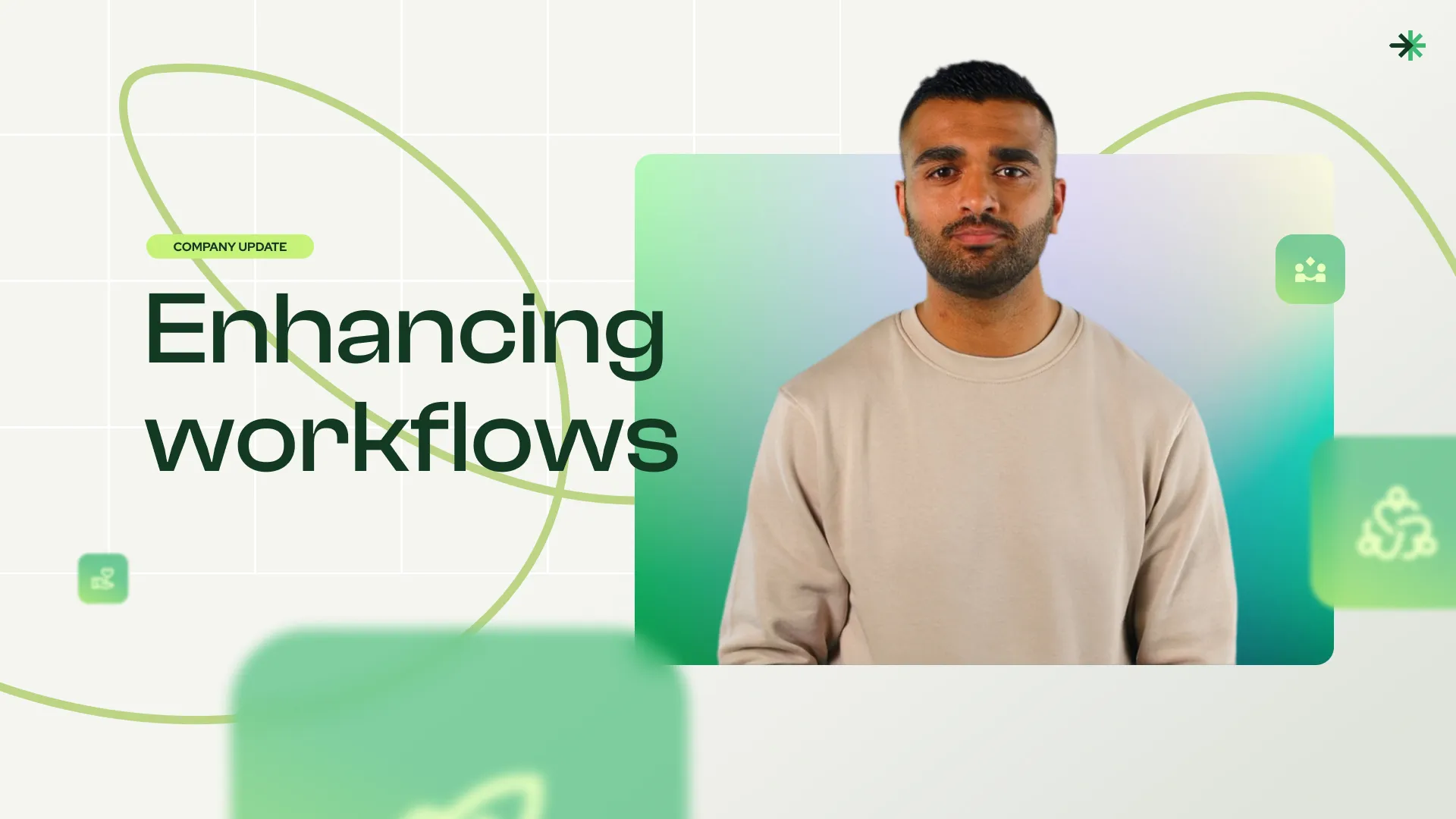Out Of The Office Responder In Gmail
In this lesson, you'll learn how to set up an "out of office" auto-reply in Gmail. You'll understand how to turn on the auto-reply feature, enter the dates you'll be away, write a professional message, and include an alternative contact in case of emergencies.
This project update template features:
Video script
Hi there! If you're watching this video, chances are you're planning to be out of the office for a little while, and need to set up an "Out-of-office AutoReply" in Gmail . It's a quick and easy process.
First things first, let's open up your Gmail account. Then, look for the gear icon in the upper right-hand corner of your screen. Click on that and select "See all settings" from the sidebar.
Once you're in your settings, scroll down until you see "Out-of-Office AutoReply." First of all, make sure to turn "on" the AutoReply.
Next, enter the dates you'll be out of the office. You can set a specific start and end date, or you can choose to leave the responder on indefinitely. If you choose to do so, don't forget to turn it off when you return!
Now it's time to write your message. You can customize the subject line and the message itself. Make sure to keep it professional, but also let people know when they can expect to hear back from you. You might want to include an alternative contact person in case of emergencies.
Once you've written your message, you can choose to only send the responder to people in your contacts or to anyone who emails you. It's up to you!
And that's it! Click "Save Changes" and you're all set. Your out-of-office responder will automatically be sent to people in your contacts who emails you while you're away. Thanks for watching, and happy travels!
FAQs