Convert voice to AI video in minutes
Transform any voice recording into a professional video with AI avatars. Upload an audio file or record directly in the app, pick an avatar, and customize the visuals.
- Upload or record your voice
- Choose from 230+ AI avatars that speak 140+ languages
- Add screen recordings, text, and visuals to enhance your video
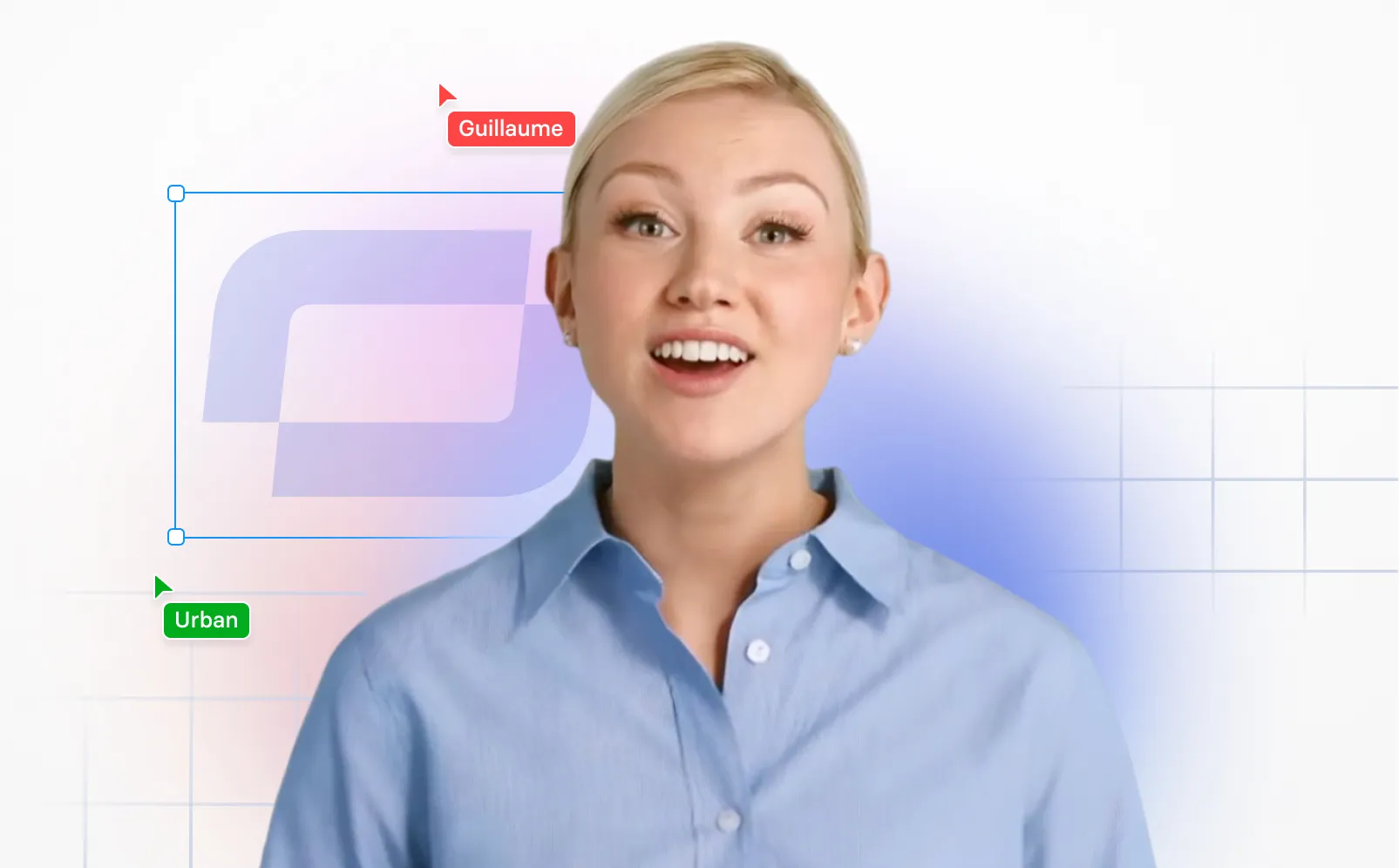
Trusted by over 50,000 companies

Key features of our voiceover video maker
Here are a few reasons why you should create videos with voiceovers using Synthesia.
140+ languages for voiceovers
Create videos in 140+ languages by simply typing in text. Our text-to-speech engine will do the talking.
230+ AI avatars
Make your voiceover video that much more engaging and put an (almost) human face on your voiceover with a realistic AI avatar.
Create subtitles in one click
Complete your video and generate subtitles (closed captions) for any Synthesia video at the click of a button.
Convert your slides into videos
Easily convert plain PowerPoint slides to videos in Synthesia. Simply drag and drop or upload your .ppt/.pptx file and use it as a video background.
No need to record your voice
Recording audio is trickier than it sounds. You need to eliminate background noise, add sound effects, adjust volume, and be comfortable speaking for an audience. Why not let AI do the talking instead?
No video editing experience needed
You don't need to be a pro to create and edit videos. Add transitions, text, images, music, screen recordings, and more to easily create high-quality video clips.
Produce video content at scale
Create videos online right in your browser by simply typing in text. No cameras, microphones, or other equipment needed.
How to create a voiceover video from text
Here's how easy it is to create videos in just a few clicks using AI video editors.
Step 1. Start with a template
Find a template that fits the topic of your video. Synthesia has 60+ customizable video templates to help you get started.
Step 2. Create a video script
Summarize your ideas into bite-sized pieces that only include the most important information. For every video slide, write 4-5 sentences of text at most.
Step 3. Paste text
Paste the script into the video maker slide by slide. Then, select the language and voice for your voiceover. We support 140+ languages.
Step 4. Add visuals
Visualize your voiceover video by adding an AI presenter, text on screen, stock images & videos, screen recordings, and more.
Ready to try our video platform?
Join professionals from 50,000+ leading companies.

See examples of video content you can generate with Synthesia
Replace boring text, PowerPoints and PDFs with engaging videos.
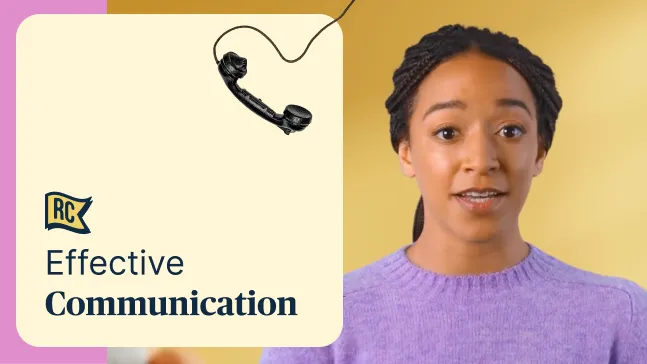
Create high-quality sales enablement videos your team won't skip
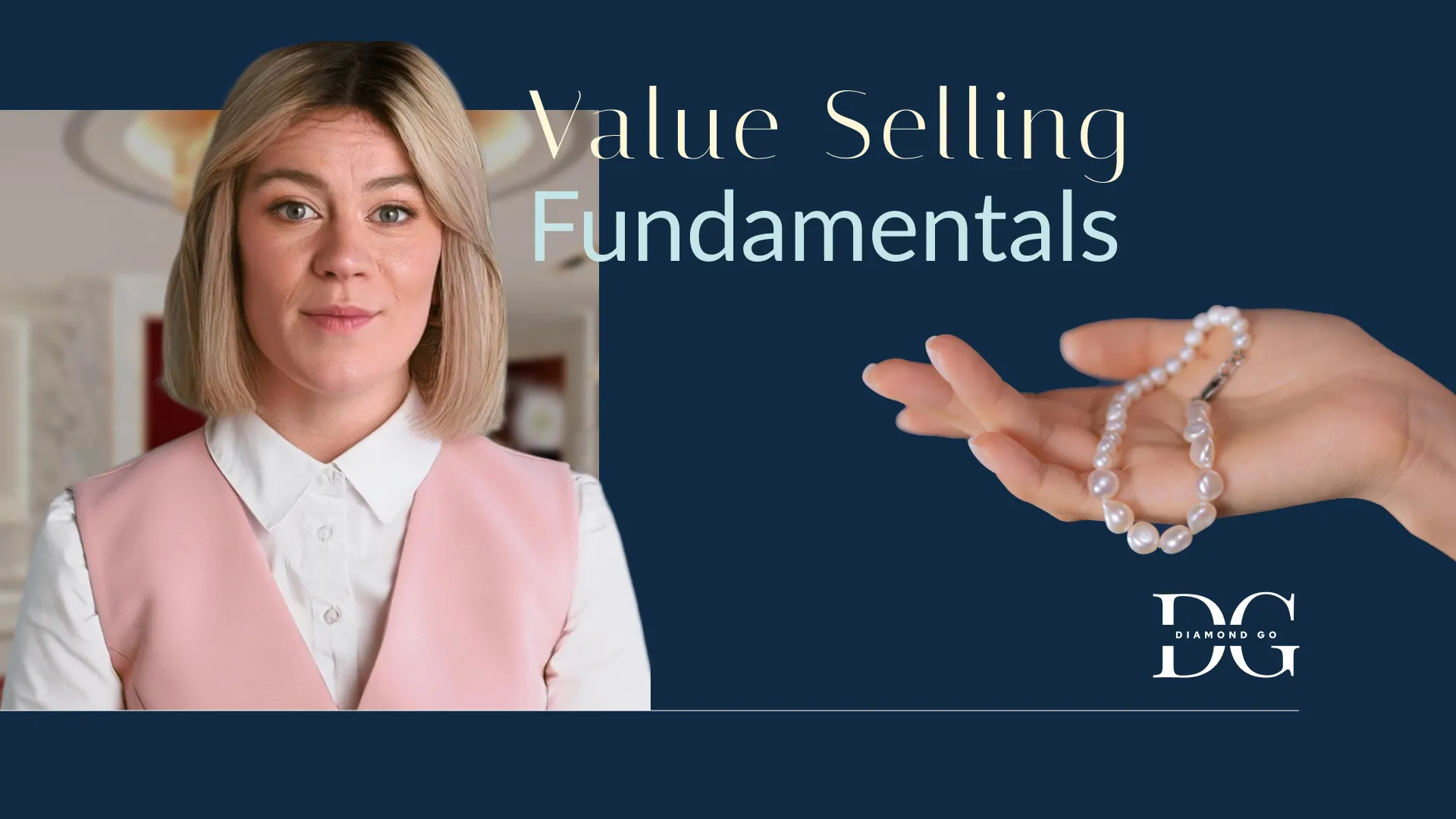
Create engaging information security training videos, without relying on 3rd parties
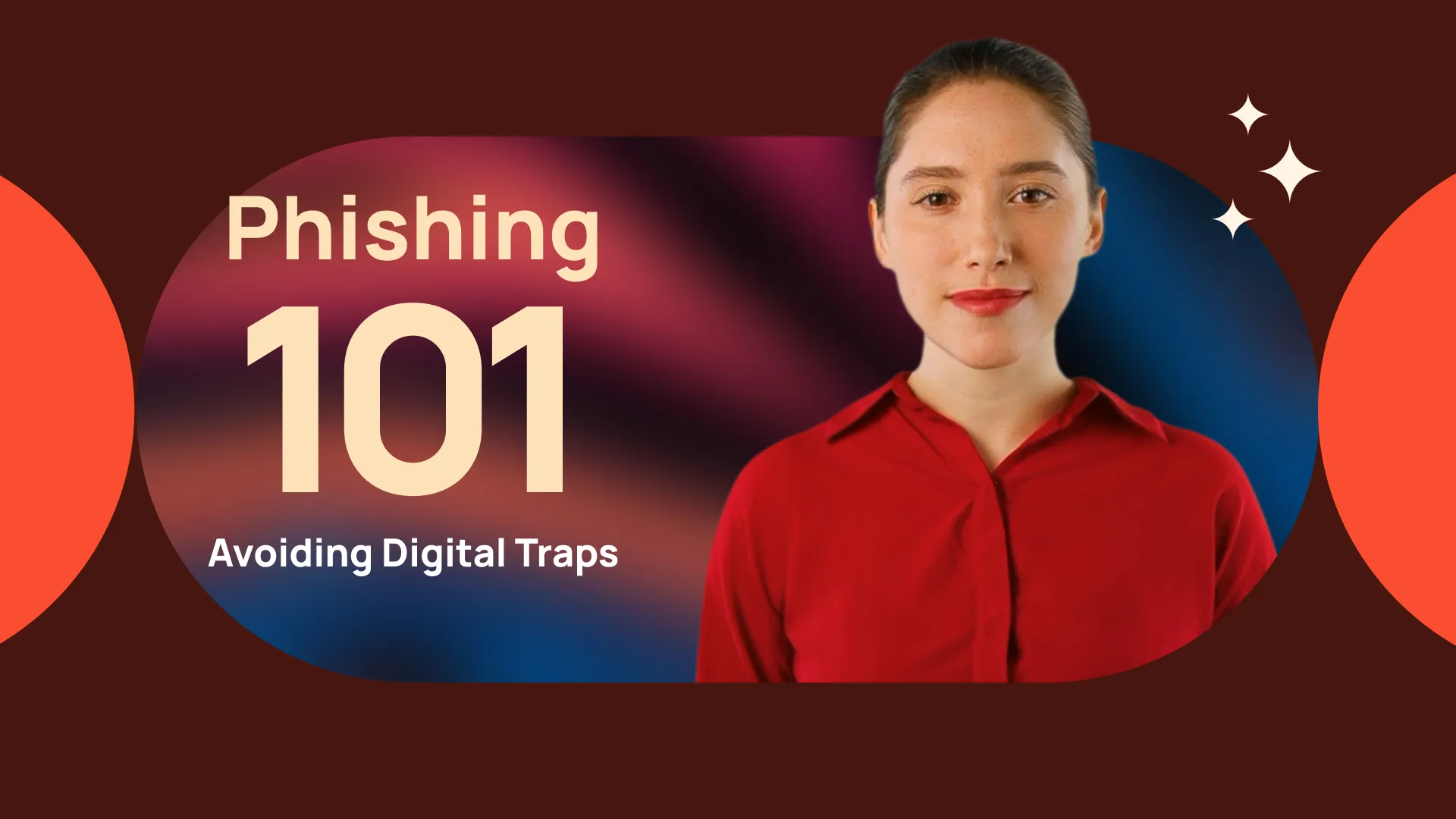
Create your professional-looking product explainers in minutes, not months
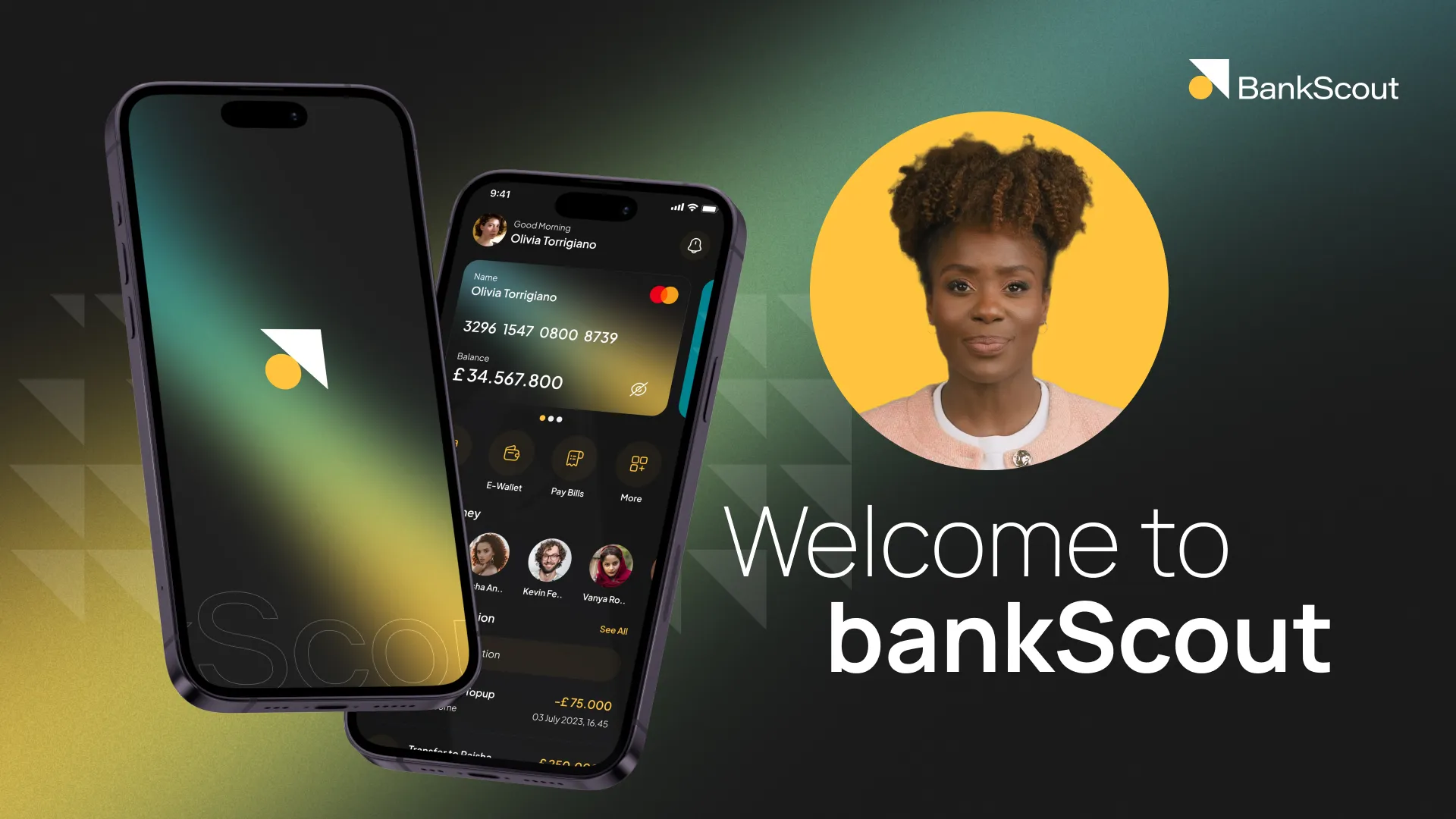
Transform your help articles into short videos and improve your customer experience
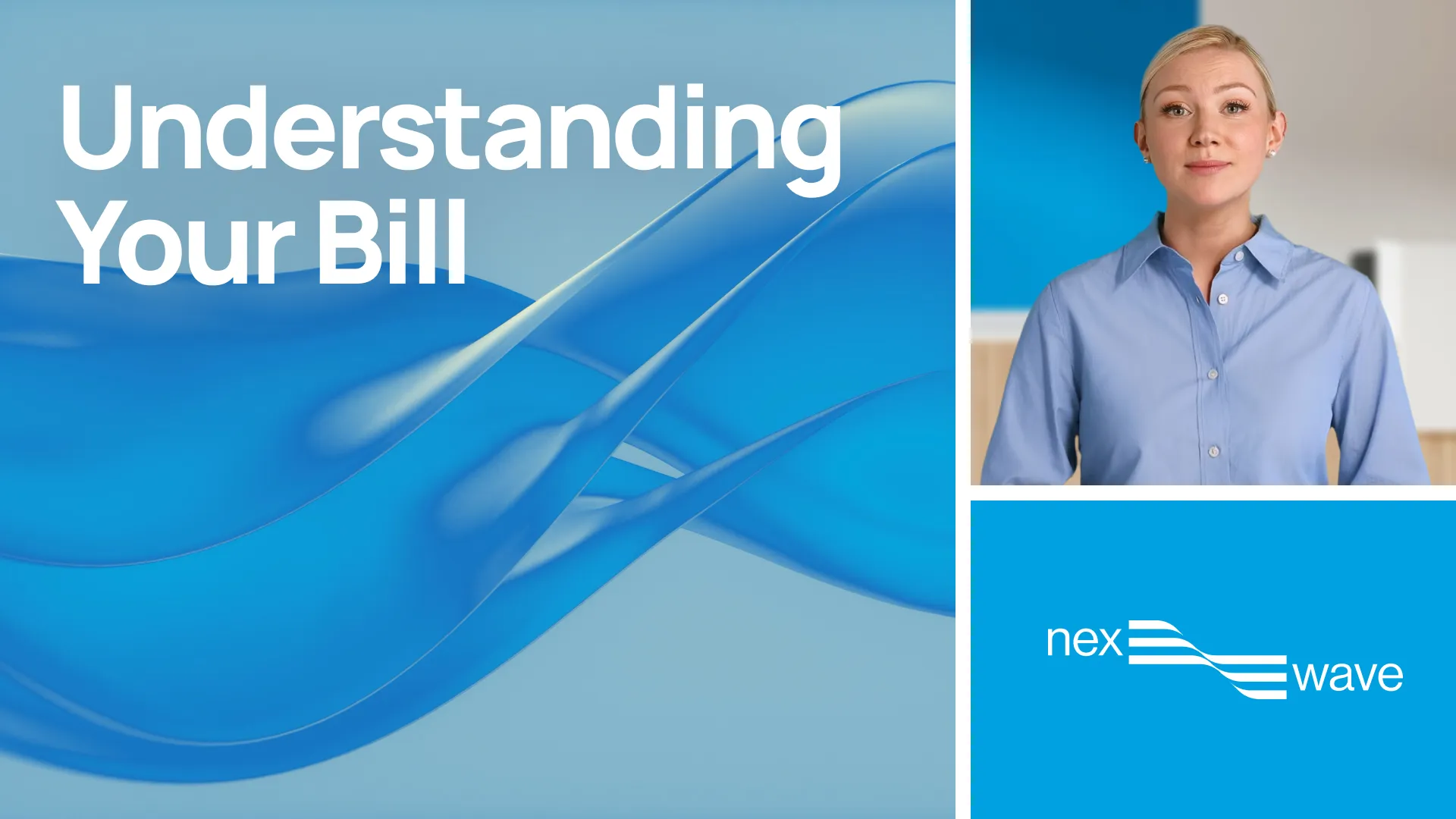
Explore our range of AI voices
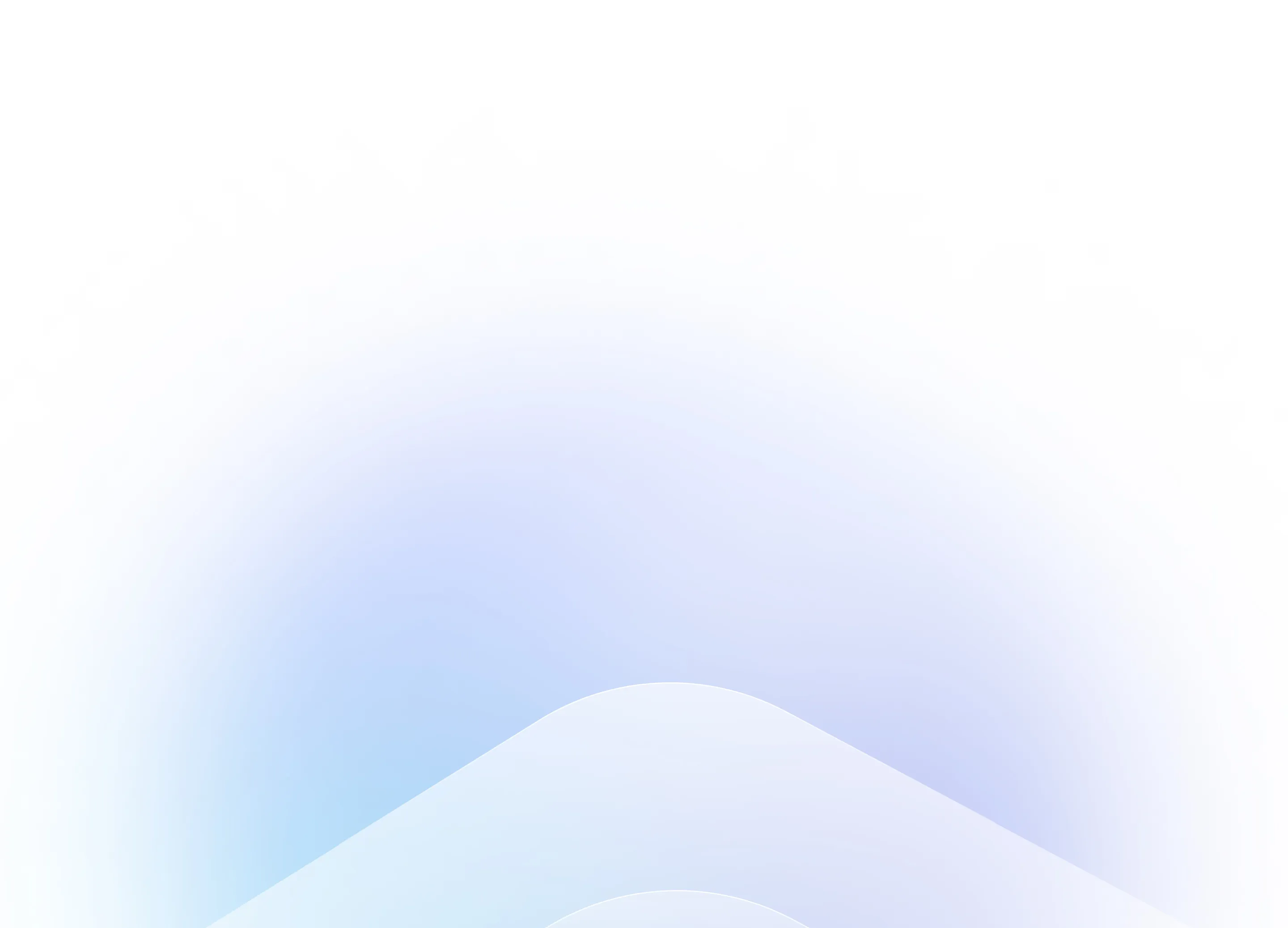
Frequently asked questions
How do you make an AI video with voice?
With Synthesia, it’s simple. Just type your script or upload a voiceover, and choose an AI avatar to bring it to life. The avatar will speak your words in a natural-sounding voice, with lip sync and gestures automatically added. No need for cameras, microphones, or actors.
Can AI create video from audio?
Yes. Synthesia lets you upload your own audio file and sync it with an AI avatar. The avatar will match the timing of your voiceover, making it easy to turn your audio into a professional-looking video—without editing software or a studio setup.
How can I convert a voice recording to video?
In Synthesia, you can upload a voice recording or record one directly in the app. Then, simply choose an avatar and background, add visuals or screen recordings if needed, and your video is ready to go. It’s a fast and easy way to turn spoken content into engaging video.





















