Article to video converter
Repurpose your article into a video in seconds. Turn any article, blog, or URL into an engaging AI video with Synthesia.

Choose your input method and let AI create your video.
0/500 characters
Please try a different idea!
Need inspiration? Try one of these ideas
0/1500 characters
Please try a different script!
Need inspiration? Try one of these ideas
First: Stop. Before beginning any task, pause. Take a breath. Give yourself a moment to assess the situation. Especially if you're entering a high-risk environment.
Next: Think. Ask yourself, do I have the right equipment? Am I trained for this? Are there hazards I haven't noticed yet? Thinking before doing helps you identify risks before they become problems.
Finally: Act. Once you're confident it's safe to proceed, take action. Follow the standard procedures, wear the correct PPE, and don't take shortcuts even when you're in a hurry.
Small moments of awareness prevent big problems.Stop. Think. Act. Make it your habit because safety isn't optional, it's your responsibility.
Tactical thinking is about short-term actions. It's the features you ship this sprint, the bugs you prioritize, the user interviews you schedule. Tactical thinkers get things done.
Strategic thinking, on the other hand, is long-term. It's the product vision, the market trends, the why behind the roadmap. Strategic PMs align efforts with business outcomes.
Tactical is your checklist. Strategic is your compass.
Great PMs blend both: delivering today while steering toward tomorrow.
So the next time you're prioritizing, zoom out and ask—does this align with where we're going?
Here are 3 features that make it a game-changer:
1. Text-to-Video Simplicity: Just type your script, choose an avatar, and generate a video in minutes. No cameras. No studios. Perfect for training, onboarding, and updates.
2. Easy Updates: Need to change something? Edit your script and regenerate. Say goodbye to expensive reshoots and hello to instant revisions.
3. Global Reach: Translate your videos into over 120 languages instantly. Reach global teams and customers with localized content at scale.
From L&D to marketing, Synthesia is how modern teams communicate faster, clearer, and smarter.
First, log into your company portal and navigate to ‘Account Settings.’
Next, click ‘Security’ and select ‘Enable MFA.’ You’ll be prompted to choose a method – select ‘Authenticator App’ for the most secure option. Open the app on your phone, scan the QR code, and enter the verification code displayed.
Finally, save your settings and log out to test your new sign-in process. MFA adds an extra layer of protection, so even if your password is compromised, your account remains secure.
Paste a link to a public article or blog post you have permission to use and we’ll turn it into a video.
Pages with over 4,500 words will be rejected.
We don’t support this type of link. Try a public article or blog post instead.
Upload a text-based document to create your video.
Choose a file
PPT, PPTX, PDF, DOC, DOCX, TXT (max 50MB)
Thumbnail name
Thumbnail name
Upload error
By using this service, you confirm you have all necessary rights, licenses and permissions to upload and dub this content, and that your use of any dubbed content will be in accordance with the Acceptable Use Policy and in compliance with applicable regulations related to intellectual property and data privacy.
Trusted by over 90% of Fortune 100 companies.
The most effective way to convert articles to video
Enhance your videos with cinematic AI visuals
- Seamlessly blend AI-created assets into your videos
- Turn simple prompts into dynamic b-roll and visual backdrops
- Generate tailored industry visuals and branded content to elevate your message
Capture attention with presenter-led videos
- Choose from 230+ realistic, diverse AI avatars to deliver your message
- Generate a personal avatar that looks and sounds just like you
- Customize clothing, backgrounds, and layouts for a branded experience
Turn article into videos in 140+ languages
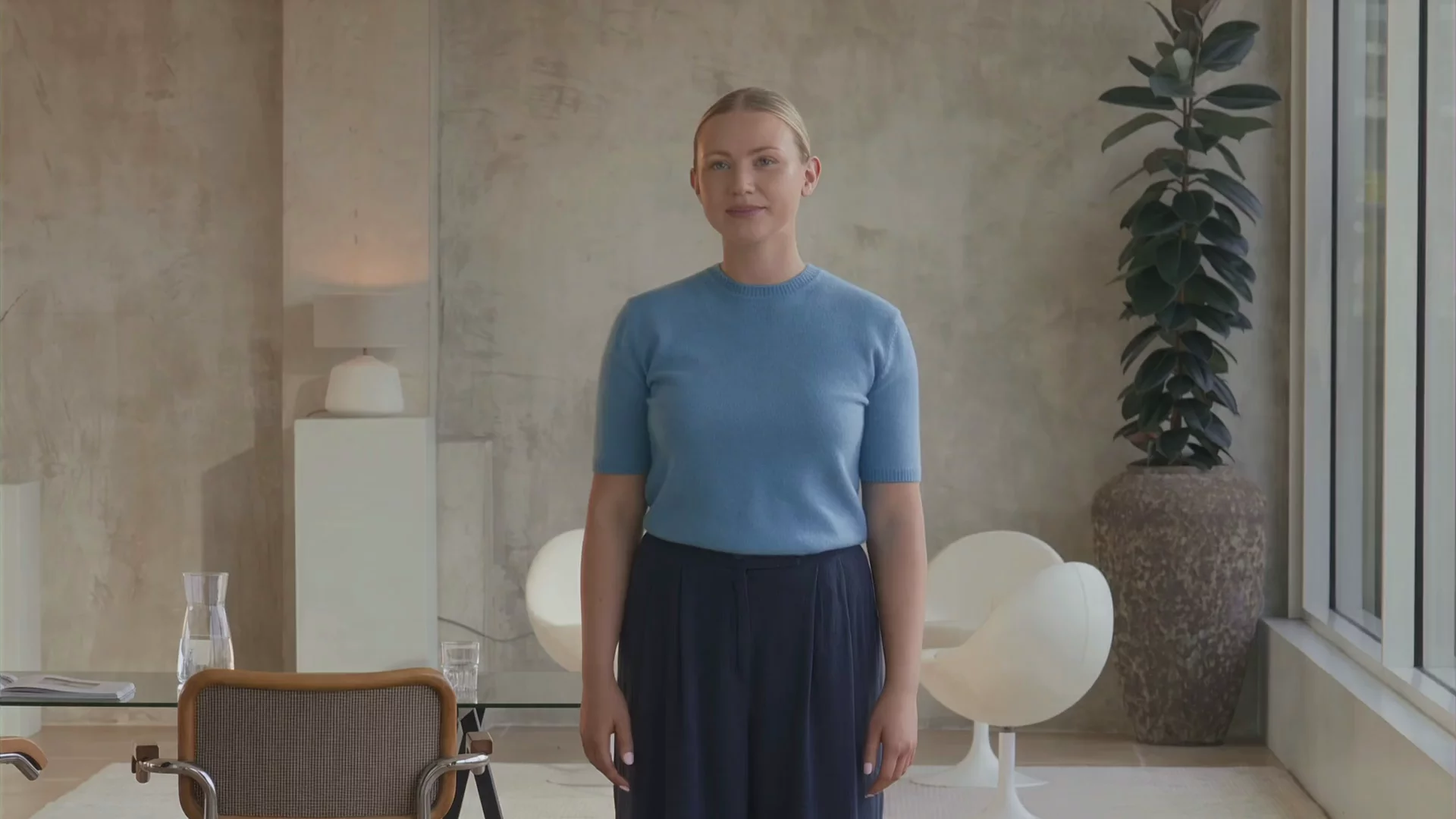
- Localize article-based videos instantly with our 1-click translator
- Add captions and voiceovers in 140+ languages and accents
- Clone your voice to deliver content naturally to a global audience
Streamline production with ready-made templates
- Choose from 60+ professionally designed templates
- Customize any template with your brand assets and preferred avatars
- Add dynamic animations and interactivity to make your videos truly engaging
Why do training, marketing and sales leaders trust Synthesia?

How to turn articles into videos in 4 simple steps
Here's how easy it is to convert articles to videos in just a few clicks using Synthesia.
Copy and paste your article link
Paste your article link. You can also upload your article as a .pdf, .doc, .docx, or .txt file.
Choose an AI avatar
Select from over 230 lifelike AI presenters to bring your video to life.
Edit your video
Customize your video with stock and AI-generated clips, music, animations, graphics, and your brand assets.
Generate and share
Generate your video and then share, embed or download.
Ready to try our video platform?
Join professionals from 50,000+ leading companies.

Article to video FAQ
Why should I convert an article into a video?
People are up to 75% more likely to watch a video than read a blog post or article, and mobile video consumption grows by about 100% every year. If you haven’t invested in video marketing yet, now is a great time to start—whether that’s by turning blog posts into videos, adding explainer clips to your website, or uploading content to YouTube.
- Video is memorable: Viewers retain 95% of a video’s message compared to just 10% when reading text.
- Video grabs attention: 78% of people watch online videos weekly, and 55% do so daily.
- Video drives action: Adding videos to your website can increase conversion rates by up to 80%.
How do I turn an article into a video?
To turn an article into a video with Synthesia, you just paste your article link (or upload it as a file) and our AI turns it into a script. Then you pick an AI avatar to present it, add stock and AI-generated visuals, and generate a polished video you can share instantly.
How do I convert writing to video?
Simply drop your written content into Synthesia. You can paste text directly, upload a document, or paste a link. From there, choose one of 230+ lifelike avatars, customize the look with your brand assets, and generate a professional-quality video without ever recording yourself.
How to convert a blog post to a video?
Paste your blog URL into Synthesia and it will import the text for you. Select a presenter to narrate it, add supporting visuals, and style the video with your colors, logos, and fonts. In minutes, your blog post is transformed into an engaging video you can share on any platform.
How do I convert an article to a YouTube video?
Synthesia makes it easy to repurpose written content for YouTube. Paste your article link, choose a realistic AI presenter, and edit the video with animations, captions, and music. When you’re done, export it in 16:9 format — perfect for uploading directly to YouTube.
What other formats can I use to convert text to video with Synthesia?
When using Synthesia to convert text into video, you’re not limited to a single format. You can start with a simple text prompt, which the platform turns into a full video with visuals, voiceover, and animations. If you already have a polished script, you can paste it in and generate a fully narrated, avatar-led video. For longer documents like PDFs, PowerPoint slides, Word files, or plain text, Synthesia can convert them into structured videos too. And if your content lives online, you can simply drop in a link and use the URL to video tool to transform a webpage into an engaging AI video.
Not just an article to video converter
Beyond turning articles into video, Synthesia helps you scale production with AI video generation powered by lifelike AI avatars, and AI video translation that makes your content accessible to global audiences.
Synthesia has everything you need to create professional videos at scale – all in one place































