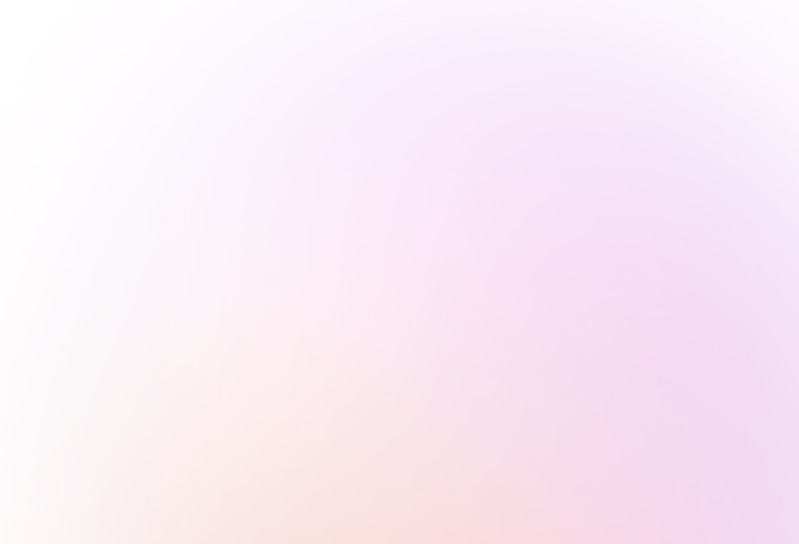
Free AI Text to Video
Create engaging AI videos from a text prompt, script, URL or file in minutes.

Choose your input method and let AI create your video.
0/500 characters
Please try a different idea!
Need inspiration? Try one of these ideas
0/1500 characters
Please try a different script!
Need inspiration? Try one of these ideas
With it, staying connected with your clients becomes effortless and consistent. Let me explain. We automatically schedule and personalize messages whenever you log an interaction.
Calls, meetings… every touchpoint counts! Now no lead goes unnoticed!
Join Connectly today and turn your everyday conversations into lasting relationships.
First, why we're here: we turn big ideas into simple, helpful products always for the customer.
On day one, just focus on three things: Meet your squad. Slack, wave, or say hi in person. Set up your tools. Email, chat, and our project hub.
Pick a tiny task and ship it. Nothing builds confidence like a quick win.
We are so glad you are here. Ping your buddy or me if you have any questions. That's it. Let's make awesome stuff together!
With Synergy Flow you can track tasks, analyze performance, collaborate in real-time.
Let's look at our plans: We have Pro plan for small teams and startups. Also — we have Pro plus plan for growing companies.
And enterprise for those companies that need robust security. If you can't find the right plan, let us know.
Strong password is key to your security. Make it at least 12 characters, and use a mix of uppercase, lowercase, numbers, and symbols. Avoid common words or names.
We don't recommend you to use same passwords for work and personal accounts. Also always use multi-factor authentication to avoid extra risks.
Stay cautious, never share your password and don't hesitate to ask questions. That's it for today. Thanks for watching.
Paste a link to a public article or blog post you have permission to use and we’ll turn it into a video.
Pages with over 4,500 words will be rejected.
We don’t support this type of link. Try a public article or blog post instead.
Upload a text-based document to create your video.
Choose a file
PPTX, PDF, DOCX, TXT (max 50MB)
Thumbnail name
Thumbnail name
Upload error
By using this service, you confirm you have all necessary rights, licenses and permissions to upload and dub this content, and that your use of any dubbed content will be in accordance with the Acceptable Use Policy and in compliance with applicable regulations related to intellectual property and data privacy.
Trusted by over 90% of Fortune 100 companies.
Convert text into any type of video with AI
From avatars you can fully customize to cinematic B-roll created with Sora 2 and Veo 3, Synthesia gives you every tool to turn text into video.
Whatever the format, turn it into video
Synthesia doesn’t just convert text to video. It enables anyone to create, translate, and scale engaging videos, faster than ever before.
Generate AI videos from simple text prompts
Describe the video you need, and our AI will generate it for you — complete with visuals, voiceover, and animations.
Add cinemaetic b-roll and backgrounds
Integrate bespoke, AI-generated assets into your videos directly in Synthesia, with nothing more than a prompt.
Create scenes with avatars that can act
Prompt avatars to act in AI-generated scenes, complete with matching motion, environment, and expression.
Translate videos into your audience's language
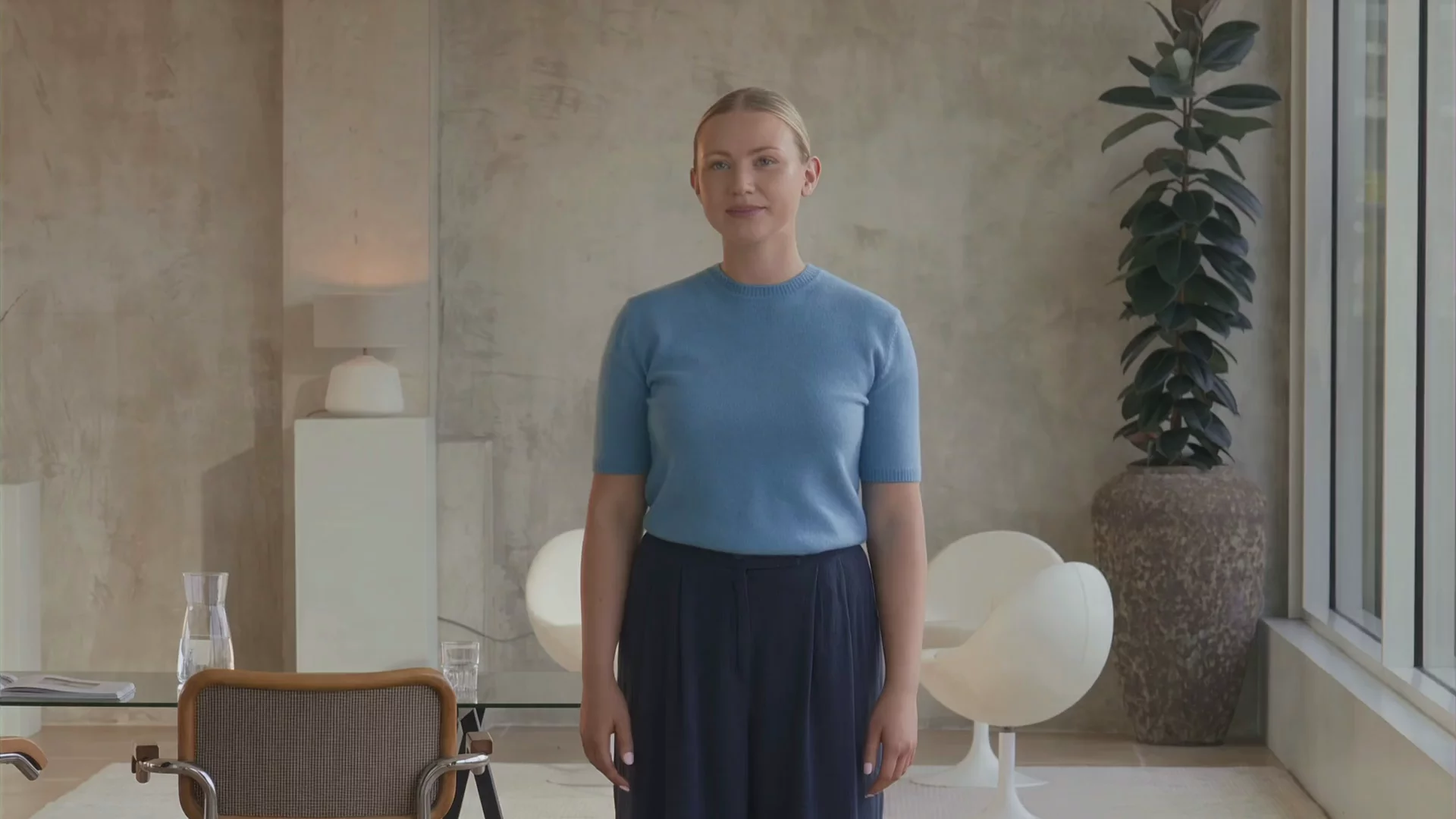
Expand your video’s reach with voiceovers in 140+ languages and accents, and 1-click translation of your video content.
Why do training, marketing and sales leaders trust Synthesia

Even more ways to level up your videos
Alongside the text to video generator, Synthesia offers a comprehensive set of tools to help you craft high-quality, engaging videos.
How to convert text to video in just a few clicks
Start with any text
Enter a prompt, script, link, or existing document (such as a PowerPoint or PDF), and the AI instantly turns it into a video draft.
Customize your video
Edit the script, add an avatar, choose from 1000+ voices, and generate new visuals. Prompt avatars to act in custom scenes, complete with outfits and motion that match your story.
Generate your video
Click ‘Generate’ to produce your video. Translate it into any language with 1-click. Export, publish, and share it anywhere.

Best text to video converter for any use case
From marketing campaigns to onboarding videos, make every message more engaging by turning text into video.
Frequently asked questions about AI text to video
What makes Synthesia the best AI text to video tool?
Synthesia is the best text to video platform because it lets anyone turn words into cinematic, professional videos - no cameras, studios, or editing skills required. With over 240 lifelike avatars and support for 140+ languages, you can generate videos that look, sound, and feel truly human.
What makes Synthesia stand out is its new generation of AI capabilities. You can now generate complete video assets using advanced AI models, create expressive avatars that you can prompt to act in custom scenes, and even define their outfits, tone, and motion, all from a single text prompt. Whether you start with a script, a document, or just a few lines of text, Synthesia handles everything from scriptwriting and visuals to acting and delivery.
By cutting production time by up to 90%, Synthesia gives every team the power to create professional, on-brand videos at scale, instantly from text.
How do I convert text to video?
Converting text to video with Synthesia is a straightforward three-step process. First, you start by choosing your input method: type a text prompt describing your video idea, paste an existing script, upload a document like PowerPoint or PDF, or even provide a URL to transform web content into video. Next, you customize your video by selecting and customizing an AI avatar, choosing from over 1,000 voice options, and adding visual elements like backgrounds and animations.
The final step is simply clicking 'Generate' to create your video, which takes just a few minutes. Once complete, you can instantly translate it into any of the 140+ supported languages with a single click, then export and share it anywhere. This streamlined process transforms what traditionally took days of filming and editing into a task you can complete in under 30 minutes.
Is Synthesia a free text to video converter?
Yes. With Synthesia’s AI video generator, you can create videos for free straight from text. The free plan gives you access to several of the platform’s core features, allowing you to generate cinematic video assets using Veo 3 and Sora 2, customize avatars with different outfits and backgrounds, and explore how prompts can bring your ideas to life. It’s the easiest way to experience Synthesia’s text to video capabilities before upgrading for more advanced features and exports.
How long can videos be?
You can create videos in the Synthesia editor from quick 30-second updates to comprehensive training modules that span many minutes or even hours.
Can I make videos in different languages?
Yes, with Synthesia, you can automatically translate your videos into multiple languages. The platform supports over 140 languages and accents, allowing you to create localized video content quickly and easily, enhancing global reach and engagement.
Can I convert existing content like articles or PowerPoint slides into videos?
Yes, Synthesia supports multiple input formats. You can upload a document or paste a URL and it will transform that content into a narrated, structured video. Try our:
What types of videos can I create with Synthesia?
With Synthesia, you can create a wide range of videos including training modules, onboarding content, explainer videos, product demos, marketing campaigns, compliance training, and internal communications. The platform’s flexibility makes it easy to tailor videos to different audiences, industries, and use cases.
What formats can I export my videos in?
Videos created in Synthesia can be exported in MP4 format, ensuring compatibility with websites, learning platforms, social media, and presentation tools. You can also link to and embed your videos anywhere. This makes it simple to share and repurpose your content across any channel.
Can ChatGPT convert text to video?
No, ChatGPT itself cannot directly convert text to video, as it's a language model without video generation capabilities. However, you can use Synthesia's AI video platform, which integrates with ChatGPT, to transform your text into professional videos with AI avatars, voiceovers, and visual elements in 140+ languages.
Not just an AI text to video tool
Go beyond basic text to video AI generation with Synthesia’s all-in-one platform. Write scripts in seconds with the AI script generator, localize your content using the AI video translator with flawless lip-sync, and make your videos stand out with a vast library of professional templates.
Synthesia has everything your team needs to create, translate, and scale video production.