AI PDF to video converter
Create engaging AI videos from a PDF file in just a few clicks. Perfect for training, marketing or sales videos.

Choose your input method and let AI create your video.
0/500 characters
Please try a different idea!
Need inspiration? Try one of these ideas
0/1500 characters
Please try a different script!
Need inspiration? Try one of these ideas
First: Stop. Before beginning any task, pause. Take a breath. Give yourself a moment to assess the situation. Especially if you're entering a high-risk environment.
Next: Think. Ask yourself, do I have the right equipment? Am I trained for this? Are there hazards I haven't noticed yet? Thinking before doing helps you identify risks before they become problems.
Finally: Act. Once you're confident it's safe to proceed, take action. Follow the standard procedures, wear the correct PPE, and don't take shortcuts even when you're in a hurry.
Small moments of awareness prevent big problems.Stop. Think. Act. Make it your habit because safety isn't optional, it's your responsibility.
Tactical thinking is about short-term actions. It's the features you ship this sprint, the bugs you prioritize, the user interviews you schedule. Tactical thinkers get things done.
Strategic thinking, on the other hand, is long-term. It's the product vision, the market trends, the why behind the roadmap. Strategic PMs align efforts with business outcomes.
Tactical is your checklist. Strategic is your compass.
Great PMs blend both: delivering today while steering toward tomorrow.
So the next time you're prioritizing, zoom out and ask—does this align with where we're going?
Here are 3 features that make it a game-changer:
1. Text-to-Video Simplicity: Just type your script, choose an avatar, and generate a video in minutes. No cameras. No studios. Perfect for training, onboarding, and updates.
2. Easy Updates: Need to change something? Edit your script and regenerate. Say goodbye to expensive reshoots and hello to instant revisions.
3. Global Reach: Translate your videos into over 120 languages instantly. Reach global teams and customers with localized content at scale.
From L&D to marketing, Synthesia is how modern teams communicate faster, clearer, and smarter.
First, log into your company portal and navigate to ‘Account Settings.’
Next, click ‘Security’ and select ‘Enable MFA.’ You’ll be prompted to choose a method – select ‘Authenticator App’ for the most secure option. Open the app on your phone, scan the QR code, and enter the verification code displayed.
Finally, save your settings and log out to test your new sign-in process. MFA adds an extra layer of protection, so even if your password is compromised, your account remains secure.
Paste a link to a public article or blog post you have permission to use and we’ll turn it into a video.
Pages with over 4,500 words will be rejected.
We don’t support this type of link. Try a public article or blog post instead.
Upload a text-based document to create your video.
Choose a file
PPT, PPTX, PDF, DOC, DOCX, TXT (max 50MB)
Thumbnail name
Thumbnail name
Upload error
By using this service, you confirm you have all necessary rights, licenses and permissions to upload and dub this content, and that your use of any dubbed content will be in accordance with the Acceptable Use Policy and in compliance with applicable regulations related to intellectual property and data privacy.
Trusted by over 90% of Fortune 100 companies.
Turn your PDFs into videos people actually watch
Static PDFs don’t engage. With Synthesia, you can transform them into dynamic videos in over 140 languages.
Convert your PDF into an MP4 file in 5 minutes
- Easily repurpose PDFs into videos for training, sales, marketing, and more
- Generate a share link, embed your video across platforms, or download it as a high-quality MP4
- Creating a video in Synthesia feels as simple as making a slide deck
Bring your PDFs to life with amazing AI visuals
- Enrich static PDF content with AI-generated visuals right inside Synthesia
- Turn text-heavy documents into dynamic scenes and b-roll by typing a prompt
- Generate branded graphics or industry-specific imagery to match your message
Engage your viewers with realistic AI presenters
- Pick from 230+ lifelike AI presenters to narrate your PDF content
- Personalize avatars with different outfits, backgrounds, and layouts
- Create a custom avatar that looks and speaks just like you
Translate your PDFs into 140+ languages
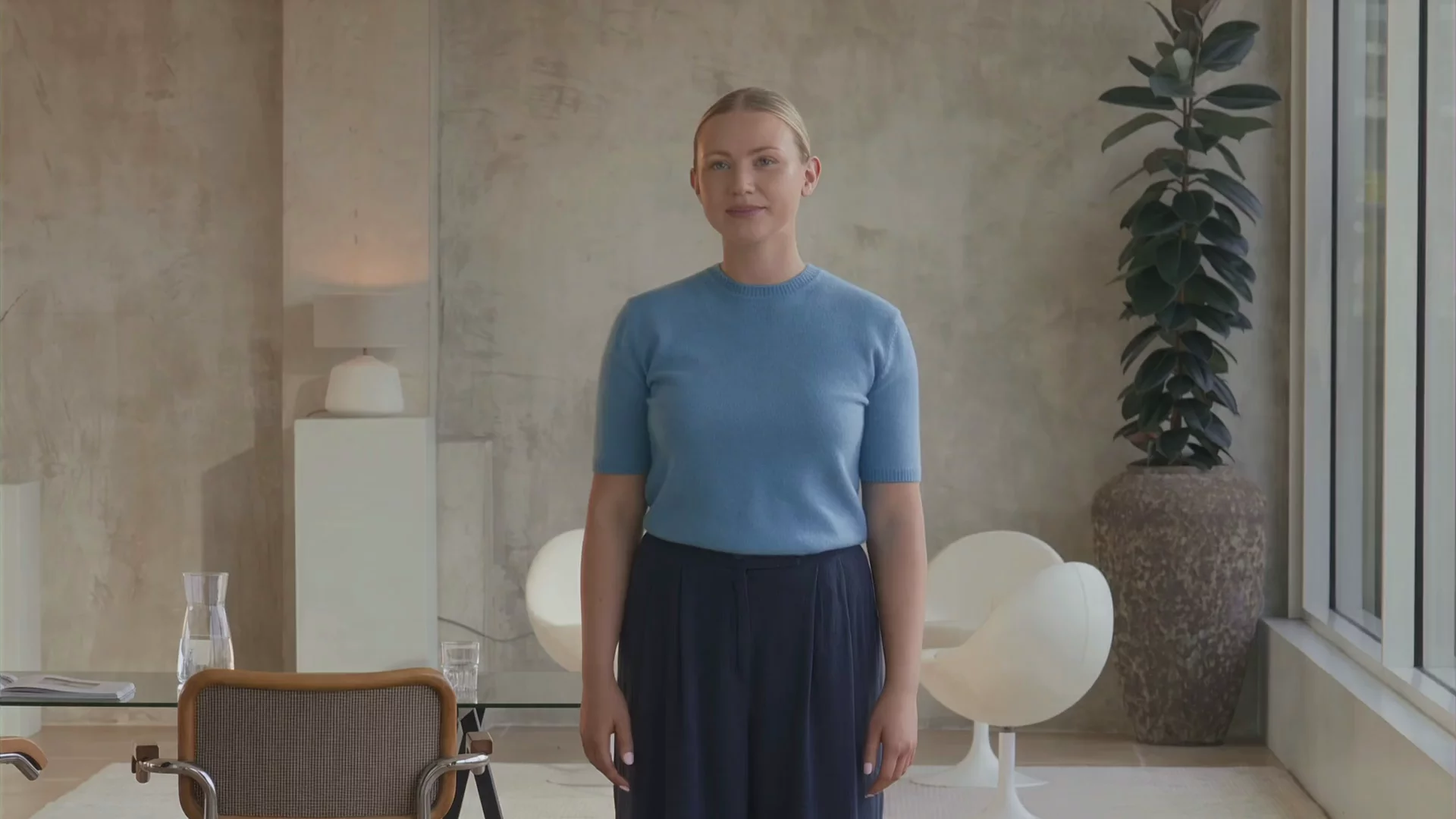
- Add natural-sounding AI voiceovers in 140+ languages and accents
- Choose from 1000+ expressive voices in a range of accents
- Clone your own voice to deliver content in any language
Why do training, marketing and sales leaders trust Synthesia?

How to convert a PDF file into an AI video
Here’s how to convert your PDF into an engaging video in just a few clicks with Synthesia.
Upload your content
Upload a PDF, text file, Word doc, PowerPoint, or simply type a prompt. Synthesia will turn it into a video-ready script.
Customize your video
Choose a template, refine the script, set objectives, audience, and tone. Pick from 230+ AI avatars, add footage, music, voiceovers, animations, and your brand assets.
Generate and share
Click ‘Generate’ to produce a polished video in minutes. Translate into 140+ languages with one click, then export and publish anywhere.
Ready to try our video platform?
Join professionals from 50,000+ leading companies.

PDF to video FAQ
Why should I convert PDFs into videos?
Converting PDFs into videos makes your content easier to understand, more engaging, and far more effective. Our brains process visuals much faster than text—90% of the information transmitted to the brain is visual, and visuals are processed up to 60,000 times faster. That’s why turning dense PDF documents into video helps your audience absorb the message quickly and clearly.
Video also sticks. Viewers retain around 95% of a video’s message compared to just 10% when reading text. It grabs attention too, with 78% of people watching videos weekly and more than half doing so daily. Most importantly, video drives action: including videos on a website can boost conversion rates by as much as 80%.
How do I convert a PDF to video?
Converting PDF files into engaging videos with Synthesia is simple and takes just minutes. Here’s the complete process to turn your static documents into professional video presentations:
- Upload Your PDF: Start by opening Synthesia's AI Video Assistant and uploading your PDF file. You can also upload Word documents, PowerPoint presentations, or text files — the platform supports multiple formats to give you flexibility in your content creation process.
- Refine Your Prompt: Choose a video template and customize your prompt settings. You can specify the video length, define your objective, identify your target audience, select the language, choose your speaker style, and set the overall tone to match your brand.
- Select Your Avatar: Pick from over 230 lifelike AI avatars to present your content. These realistic AI presenters narrate your PDF content, eliminating the need for cameras or recording equipment while delivering professional-quality presentations.
- Edit Your Video: Fine-tune your video by adjusting the script and adding visual elements. You can include stock footage, background music, and voiceovers in over 140 languages to create a polished final product that resonates with your audience.
- Generate and Download: Click Generate to create your video and wait a few minutes for processing. Once complete, download your video in MP4 format and share it across your preferred platforms or embed it directly into your website or learning management system.
What other file formats does Synthesia support?
Aside from PDF, Synthesia also supports Word documents (DOC/DOCX), PowerPoint presentations (PPT/PPTX), and text files (TXT). This flexibility means you’re not limited to just one type of source material — you can take existing reports, slide decks, scripts, or notes and quickly turn them into professional videos.
Can I customize the video after conversion?
Yes. Once your PDF is converted into a video, you can fully customize it in Synthesia’s editor. You can adjust the script, choose from over 230 AI avatars, add stock footage or your own visuals, incorporate background music, and select voiceovers in more than 140 languages. You can also generate and insert AI-generated visuals to bring abstract ideas or concepts to life. On top of that, professional video templates make it easy to give your content a polished, on-brand look.
How do I download the finished video?
Once generated, you can download your video (in MP4 format), embed it, or grab a shareable link.
What types of videos can I make from a PDF?
With Synthesia, a PDF can be turned into almost any type of video depending on your goals and the content inside the document. For example, you can transform training manuals or onboarding guides into training videos that are easier for employees to follow. Long reports or product specs can become explainer videos that simplify complex information. Step-by-step guides and documentation work perfectly as tutorials, making instructions more engaging and accessible.
You can also repurpose whitepapers, case studies, or marketing decks into social media videos or promotional content to reach a wider audience. Whether the document is educational, technical, or marketing-focused, Synthesia helps you repackage it into a professional video that’s ready to share across platforms.
Not just a PDF to video converter
With Synthesia, you can do more than just convert a PDF to video. You can convert any text to video with AI, bring your content to life using digital avatars, and translate your existing videos for global audience with AI dubbing that matches voice and lip-sync.
Synthesia gives you everything you need to transform plain text into professional videos at scale – all in one place.































