Free AI Video Generator
Turn text prompts, scripts, webpages or files into studio-quality videos in minutes.

Choose your input method and let AI create your video.
0/500 characters
Please try a different idea!
Need inspiration? Try one of these ideas
0/1500 characters
Please try a different script!
Need inspiration? Try one of these ideas
With it, staying connected with your clients becomes effortless and consistent. Let me explain. We automatically schedule and personalize messages whenever you log an interaction.
Calls, meetings… every touchpoint counts! Now no lead goes unnoticed!
Join Connectly today and turn your everyday conversations into lasting relationships.
First, why we're here: we turn big ideas into simple, helpful products always for the customer.
On day one, just focus on three things: Meet your squad. Slack, wave, or say hi in person. Set up your tools. Email, chat, and our project hub.
Pick a tiny task and ship it. Nothing builds confidence like a quick win.
We are so glad you are here. Ping your buddy or me if you have any questions. That's it. Let's make awesome stuff together!
With Synergy Flow you can track tasks, analyze performance, collaborate in real-time.
Let's look at our plans: We have Pro plan for small teams and startups. Also — we have Pro plus plan for growing companies.
And enterprise for those companies that need robust security. If you can't find the right plan, let us know.
Strong password is key to your security. Make it at least 12 characters, and use a mix of uppercase, lowercase, numbers, and symbols. Avoid common words or names.
We don't recommend you to use same passwords for work and personal accounts. Also always use multi-factor authentication to avoid extra risks.
Stay cautious, never share your password and don't hesitate to ask questions. That's it for today. Thanks for watching.
Paste a link to a public article or blog post you have permission to use and we’ll turn it into a video.
Pages with over 4,500 words will be rejected.
We don’t support this type of link. Try a public article or blog post instead.
Upload a text-based document to create your video.
Choose a file
PPTX, PDF, DOCX, TXT (max 50MB)
Thumbnail name
Thumbnail name
Upload error
By using this service, you confirm you have all necessary rights, licenses and permissions to upload and dub this content, and that your use of any dubbed content will be in accordance with the Acceptable Use Policy and in compliance with applicable regulations related to intellectual property and data privacy.
Trusted by over 90% of Fortune 100 companies.
Create any type of video in minutes with AI
From lifelike AI avatars to cinematic B-roll, stock footage and 100s video templates — Synthesia’s AI video generator gives you everything to produce stunning videos.
Create. Scale. Translate. All with our AI video generator
Turn any text into a studio-quality video
- Create videos for training, marketing, sales, and more in just a few clicks
- Share seamlessly everywhere: social, email, and presentations
- Producing videos in Synthesia is as easy as creating slides in PowerPoint
Generate bespoke b-roll footage
- Integrate AI-generated assets seamlessly into your Synthesia videos
- Create custom, cinematic-quality b-roll and scene backgrounds simply by typing a prompt
- Add industry-specific materials and branded content to enhance your content
Engage your audience with realistic AI avatars
- Choose from 240+ realistic and diverse AI avatars
- Create a digital replica of yourself and present your message without being on camera
- Customize avatar clothing, background, and layout
Create videos in 140+ languages effortlessly
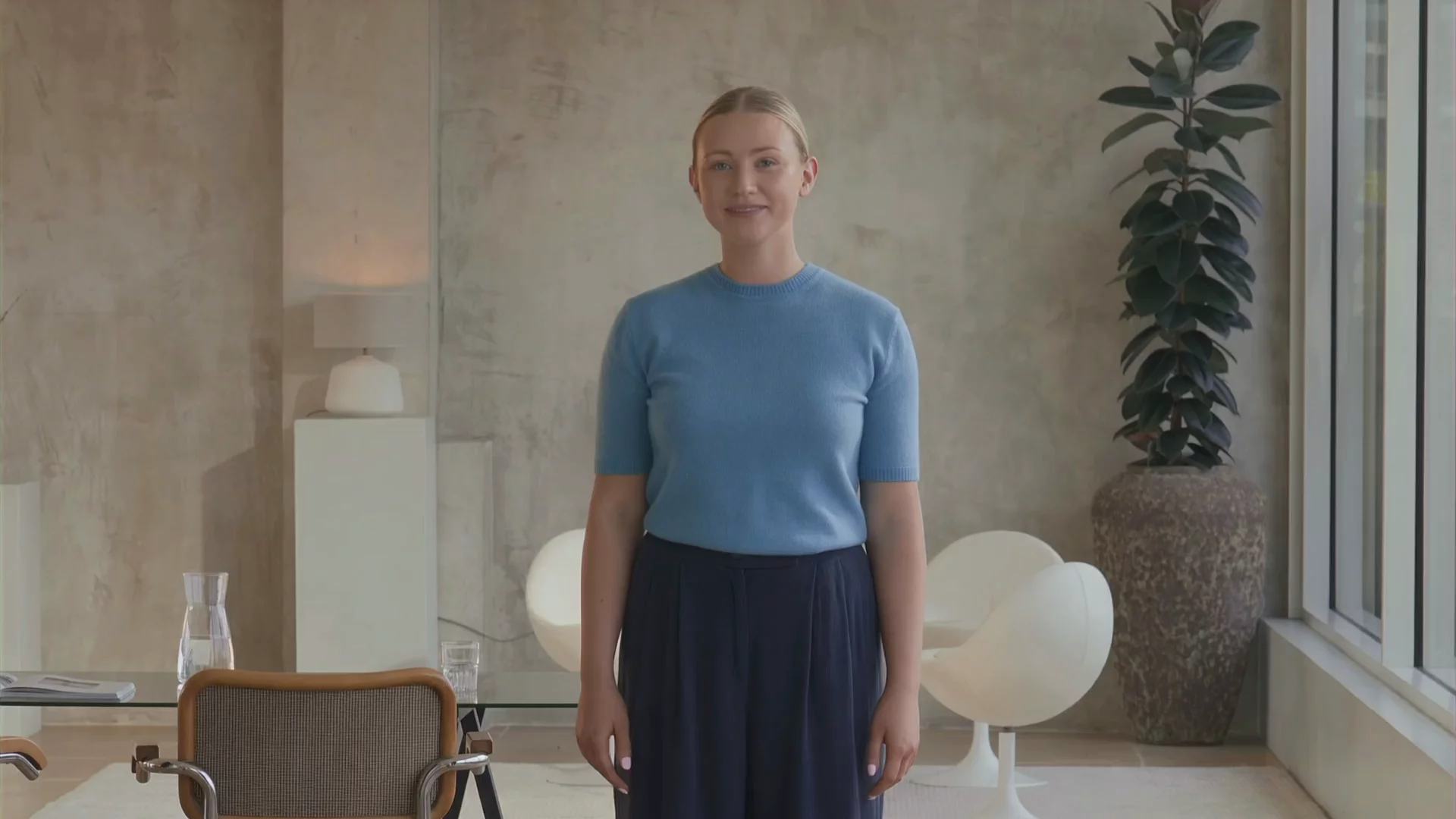
- Add voiceovers in 140+ languages and accents
- Deliver your message in any language without recording audio
- Clone your voice and speak directly to an international audience
How to make AI-generated videos
Here’s how to generate a studio-quality AI video in just a few clicks with Synthesia.
Start with an idea
Type a prompt, input a script, upload a document or paste a URL. Use the AI to instantly generate a video draft.
Customize your video
Use built-in templates, edit the script, add an AI avatar, generate new visuals and more. Customize every aspect of your video.
Generate your AI video
Click ‘Generate’ to produce your video. Translate it into any language with 1-click. Export and publish it anywhere — your LMS, website, or social media.
Ready to try our video platform?
Join professionals from 50,000+ leading companies.

Why do training, marketing and sales leaders trust Synthesia?

AI video generation FAQs
Why is Synthesia the best AI video generator?
Synthesia lets you turn any text into studio-quality videos with lifelike AI avatars and voiceovers in 140+ languages and accents. You can start with a template or prompt, then customize scripts, visuals, and branding in our intuitive online editor. This complete workflow means you can create, localize, and share professional videos, all in one platform, free to start with our video generator tool.
Is the AI video generator free?
Yes, you can generate videos for free using Synthesia’s powerful editor. Customize everything from avatars and voices to media, animations, and timing, all within a simple workflow. Embed your videos anywhere for free, or upgrade to download in full HD and unlock more features such as interactivity and brand kits.
What AI video models does Synthesia support (Veo 3, Sora 2, Kling, PixVerse, etc)?
Synthesia currently integrates with Veo 3 and Sora 2, enabling you to generate realistic, cinematic b-roll that enhances your AI videos for free. Soon, we’ll expand support to additional video generation models such as PixVerse, Kling, and more, giving you even greater creative flexibility directly in the editor.
What can I do with the AI video generator?
You can create high-quality videos for a variety of use cases, including:
- Training, sales, and product teams: Create explainers, onboarding videos, and product demos.
- Marketing teams: Produce campaign videos, product launches, and social content.
- Educators: Develop course materials, lectures, and microlearning modules.
How many languages and voices does the AI video generator support?
The AI video generator supports 140+ languages and accents, and offers a wide range of voice options, enabling instant translation, dubbing, and localized video versions.
Can I edit or update videos after they've been created?
Yes. You can easily update scripts, change avatars, or swap visuals without re-recording anything, making content updates fast and scalable.
What formats can I export my videos in?
Synthesia videos are exported in MP4 format, the standard for most use cases. The platform also supports SCORM exports for LMS integration and XLIFF file exports for translating video scripts. Enterprise users may have access to additional export options depending on their specific plan. You can also embed your videos anywhere, such as your website.
All plans support Full HD (1080p) exports, while 4K export is an option for enterprise users. Videos are generated with precise lip-sync and audio alignment thanks to advanced AI models, ensuring professional voiceover and avatar synchronization.
Can I use my own branding in AI-generated videos?
Yes. You can upload your logo, use brand colors, and include custom fonts or graphics to ensure every video aligns with your brand identity.
Is it safe for businesses to create AI videos with Synthesia?
Yes, Synthesia is built with enterprise-grade security. We are SOC 2 Type II and GDPR compliant, and we prioritize data privacy and protection. Our human and AI moderation systems, along with our strong AI ethics policy, ensure responsible and secure video creation for businesses. Importantly, you own the rights to the videos you create and can use them for commercial purposes such as marketing, training, and customer communications. Read more about our ethical use of AI.
Not just an AI video generator
Beyond turning text into video, Synthesia helps you scale production with powerful tools like the AI script generator, AI dubbing that perfectly translates and lip-syncs your video content in 130+ languages and accents, and a library of professional video templates designed for training, marketing, and more.
Synthesia has everything you need to create professional videos at scale – in one place.
































