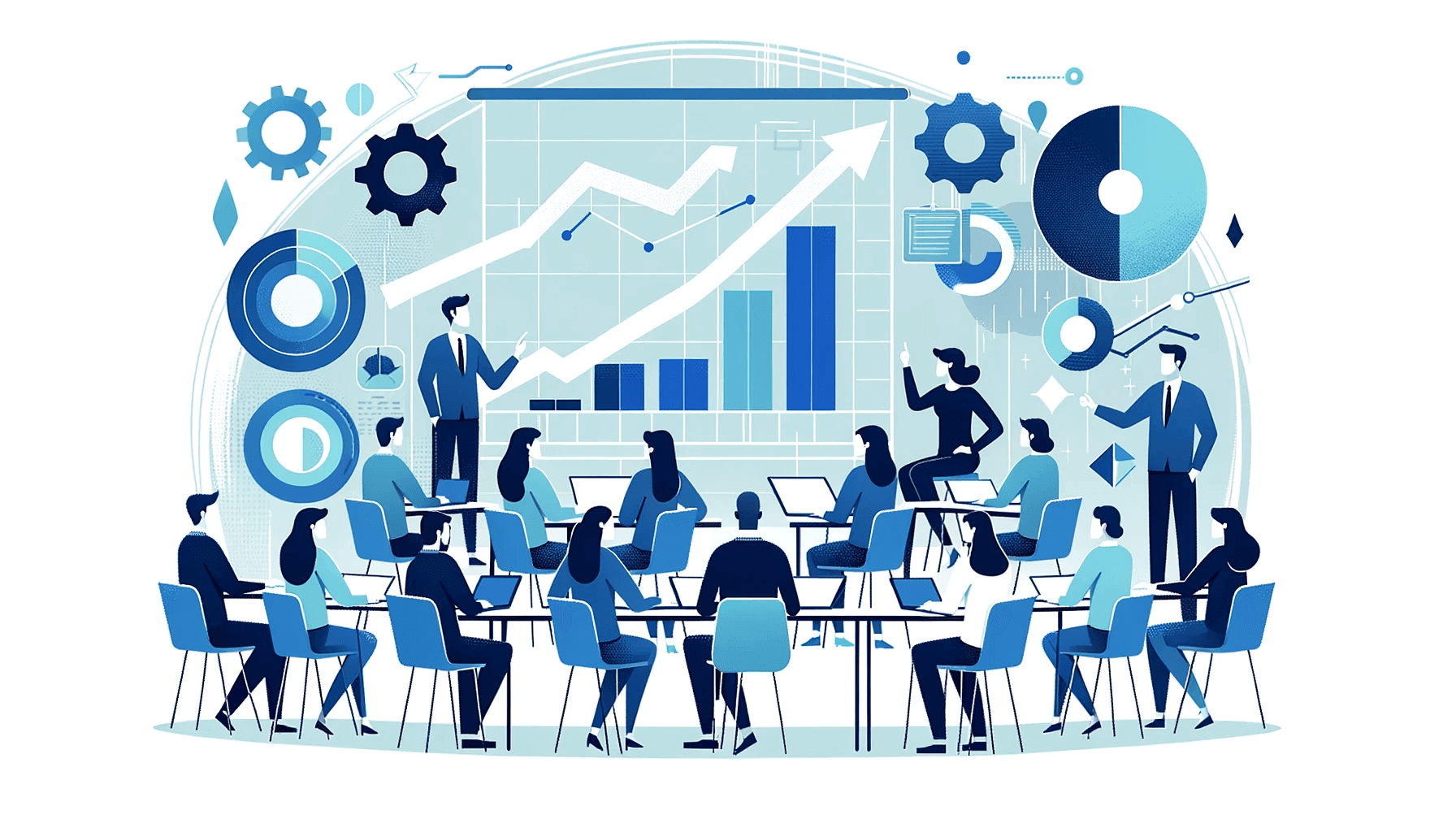Create AI videos with 230+ avatars in 140+ languages.
Spending hours re-recording a lecture, only to discover the audio failed? I have. After hundreds of video lectures, I can tell you the camera, lighting, and retakes routine is exhausting and avoidable.
Students also tune out fast. Research shows engagement drops after about 6 minutes, so polishing 30-minute takes is wasted effort.
💡 Here’s the fix: use AI video to produce crisp, on-brand lectures in minutes, not hours, without touching a camera.
Why traditional video lecture creation falls short
Let's be honest about what traditional video recording actually involves. You need decent equipment (camera, microphone, lighting), technical know-how for editing software, and the patience of a saint for multiple takes. I once spent three hours recording a 10-minute lecture because a neighbor's dog wouldn't stop barking 🤦♂️.
But the real killer? Updates. Found a typo in minute 7? Need to add new information? Time to re-record the entire thing. And don't get me started on creating multiple language versions or adding proper captions—that's another few hours per video. No wonder so many educators stick with outdated content rather than face another recording session.
Step 1: Prepare a script that actually works for video
Here's what I've learned after years of trial and error: video scripts aren't essays. Start with a hook—a question, surprising fact, or quick story that sets the stakes.
"Did you know 65% of students never finish watching educational videos longer than 10 minutes?" That's a hook.
Use the FOCA framework to review your script: Focus (one main point), Organization (logical flow), Clarity (simple language), and Action (what should viewers do next?).
Keep scenes short—think PowerPoint slides, not paragraphs. Each scene should make one point, using scannable sentences that match what viewers will see on screen.
And here's a pro tip: add micro-CTAs throughout, like "Pause here and try this calculation yourself." It transforms passive watching into active learning.
Step 2: Plan your video structure for maximum impact
Before diving into any video creation tool, map out your structure. Define one clear learning goal per video—not three, not five, just one. Research indicates that implementing focused multimedia learning principles can increase perceived learning by 0.41 standard deviations.
I've found that 17-23 scenes hit the sweet spot for clarity without overwhelming viewers. Break longer content into 5-10 minute segments, since engagement drops significantly after 6 minutes. Think of each video as self-contained—viewers should understand it without needing to watch others first. This approach also makes updates easier; you can revise one video without touching the entire series.
Step 3: Choose your video creation approach
Sign into Synthesia and you'll see two options: use a template or build from scratch. Templates are perfect when you're starting out—they've already solved the design decisions for you. Need more scenes? Click the + button on the right side of the video canvas to access pre-designed scenes that match your template's style.
But if you want complete control over your brand identity, creating a custom template is worth the initial time investment. You can save your brand colors, fonts, and layouts for consistent use across all your videos. This is especially valuable if you're creating a series or working with a team.
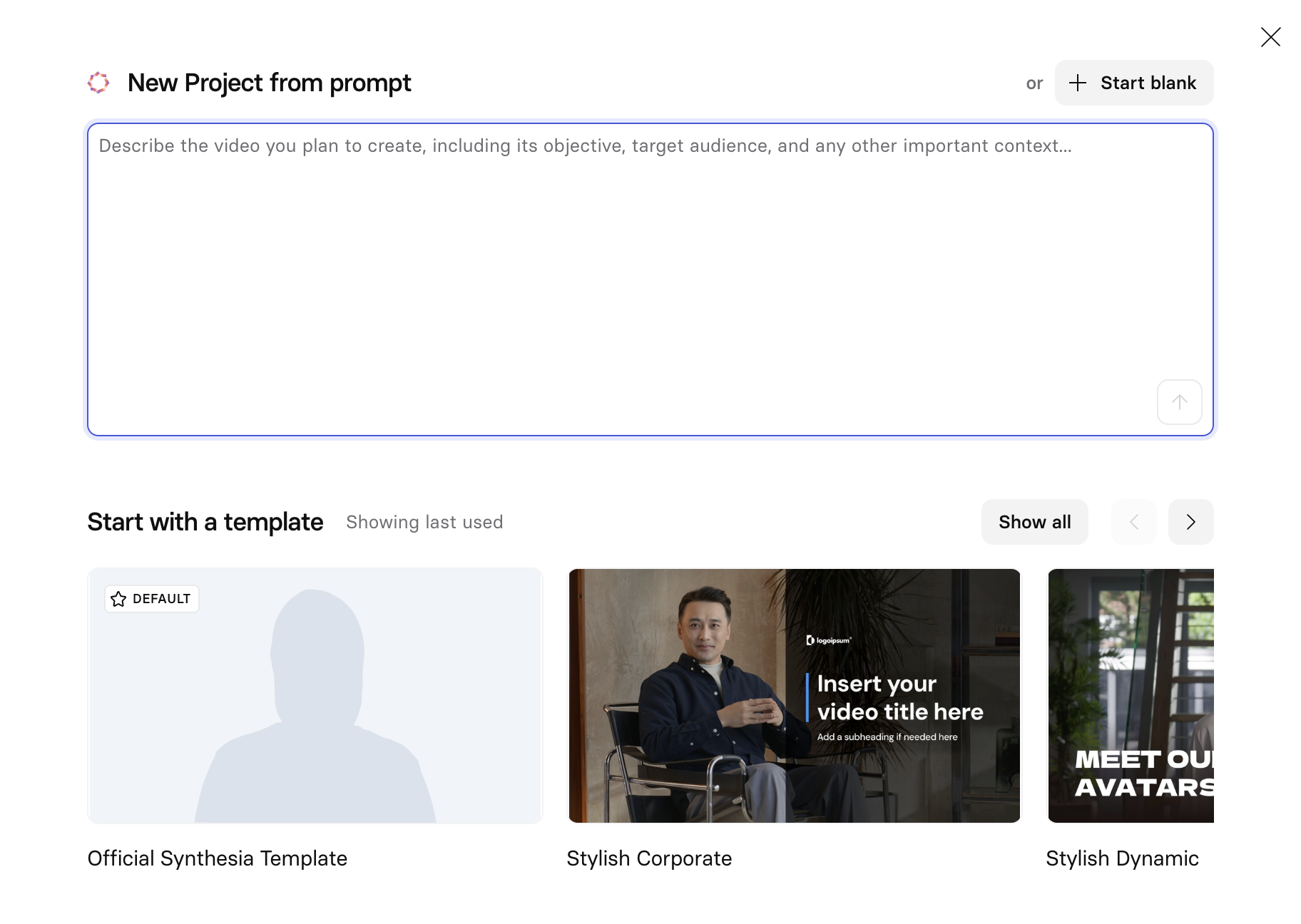
Step 4: Pick an AI avatar for your video
So let's assume you decided to create your own video from scratch. Click the Avatar icon above the canvas to browse options. Avatars come in a rage of ethnicities, contexts and framings, while our latest generation of Express-2 avatars offer full-body visibility with expressive body language, multiple camera angles you can switch between, and improved lip-sync.
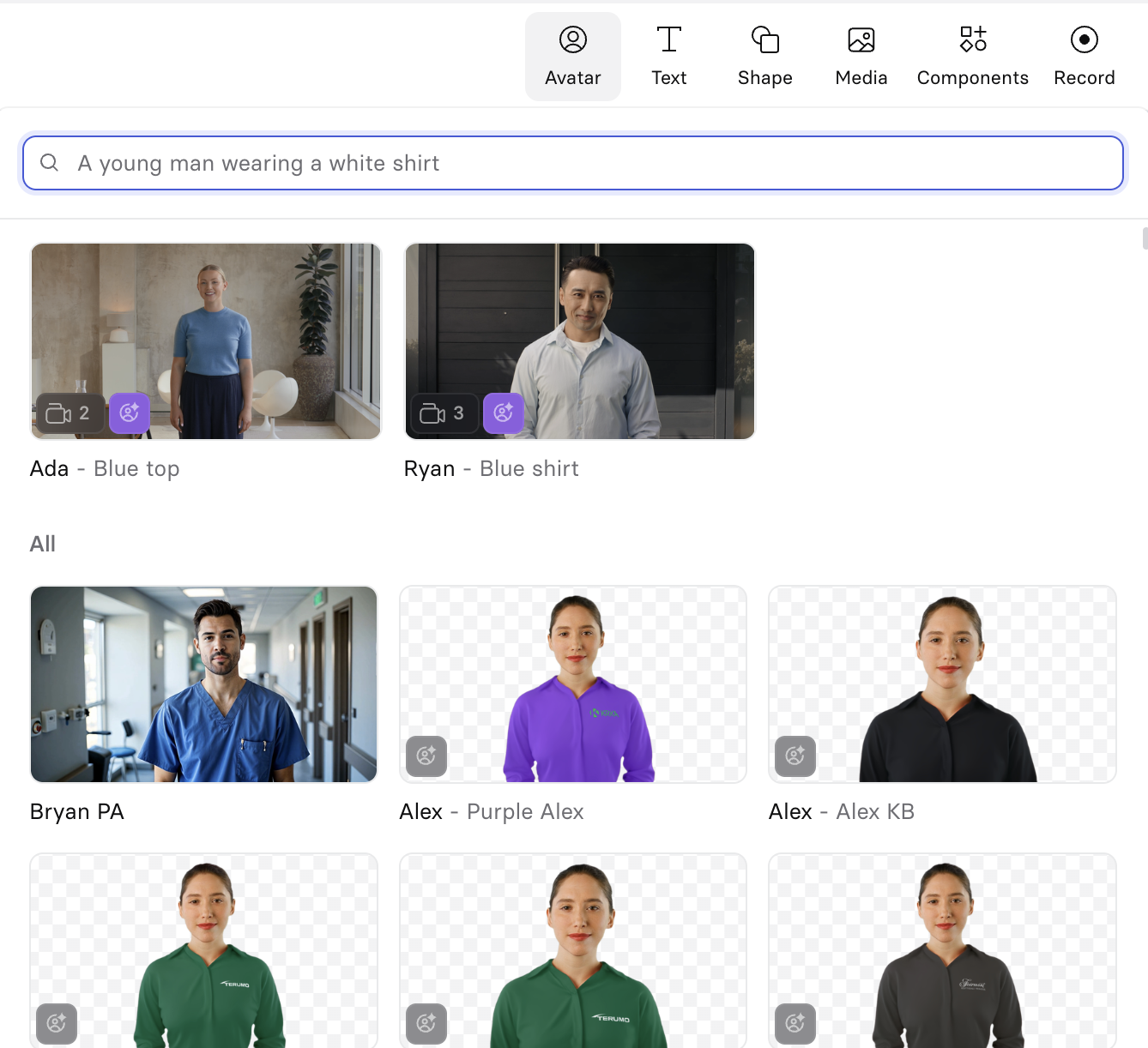
For technical training, I stick with neutral, professional avatars that don't distract from the content. But for motivational content or soft skills training? That's where personality helps. You can even create a custom avatar of yourself—perfect for building personal connection with your students while maintaining the flexibility of AI video generation.
Step 5: Transform your script into engaging narration
Copy your script into the script box for each scene. Synthesia automatically detects the language and assigns a voice, but don't settle for the default. Click the voice selector on the left side of the script box to explore options. Match the voice to your content tone—energetic for motivational content, calm and measured for technical instruction.
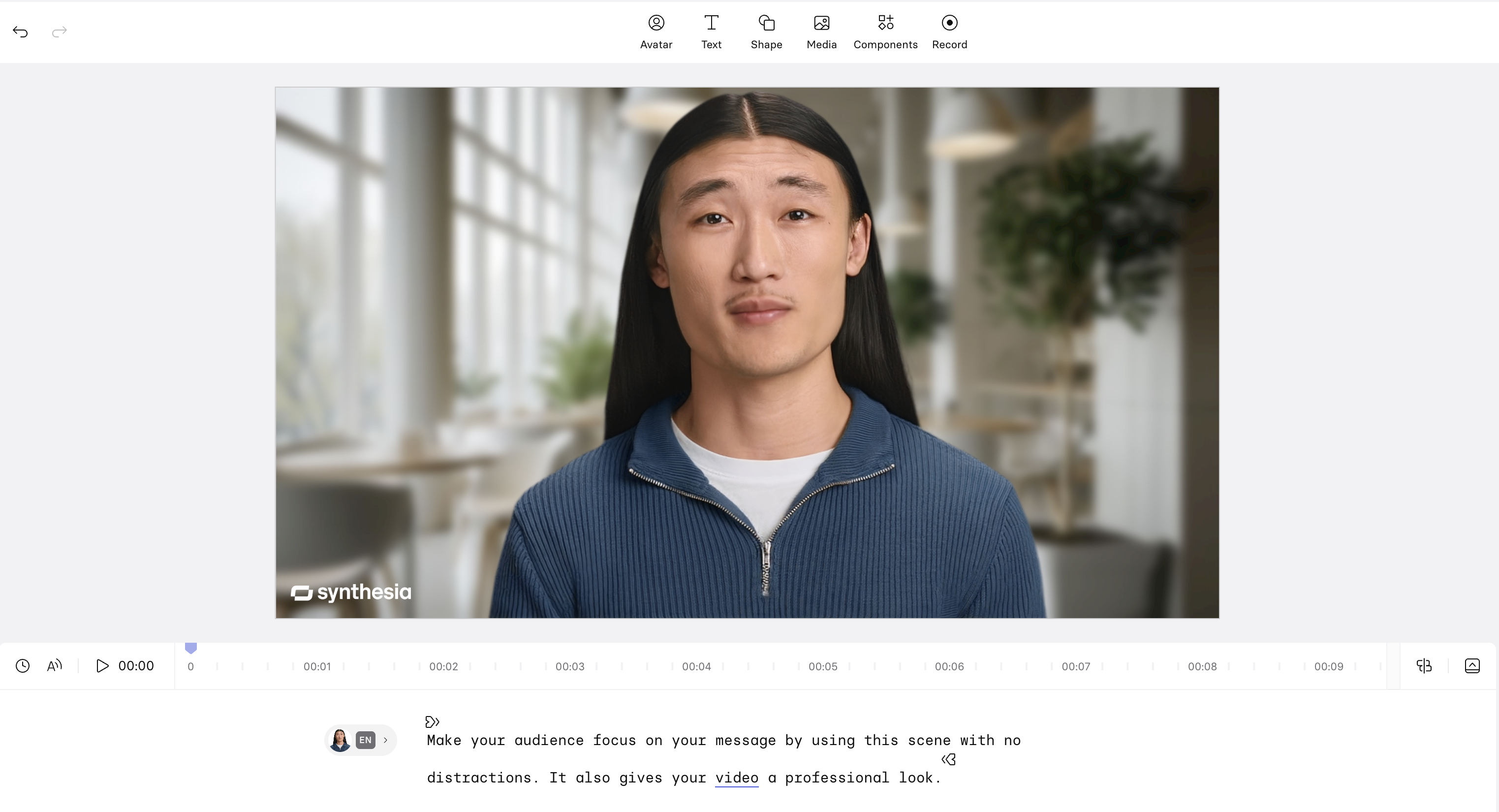
Here's something most people miss: you can adjust speaking pace and add pauses. Use [pause 1s] in your script where you want emphasis or to give viewers time to absorb complex information. This small detail dramatically improves comprehension, especially for non-native speakers.
Step 6: Edit for visual engagement and clarity
This is the part where you fine-tune your video. Click Media at the top of the canvas to access images, videos, and icons (you can even generate your own visuals with AI). But don't just throw in random visuals. Follow the one-focal-point rule: each scene should direct attention to one key element.
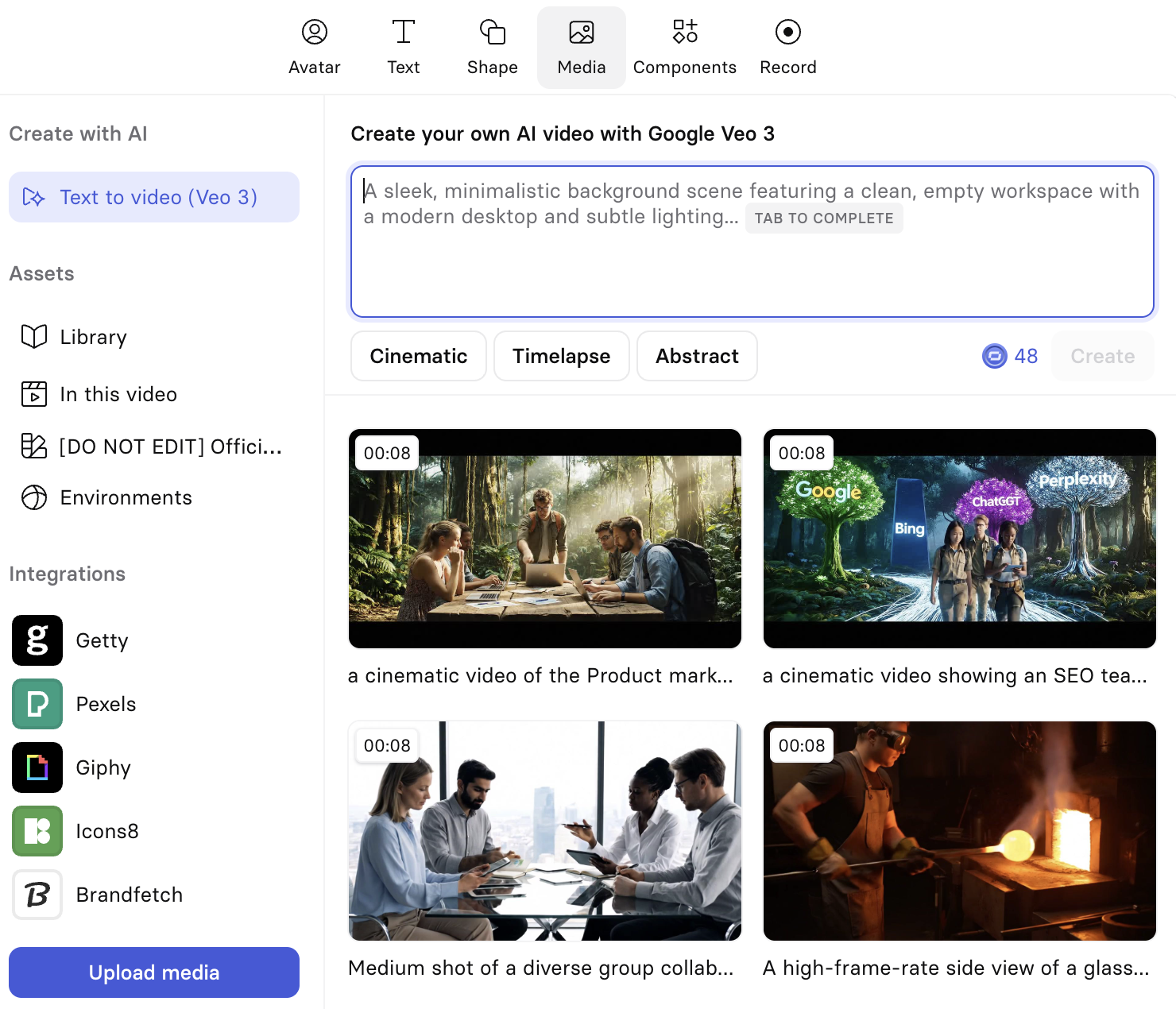
For software training, use the Record button to capture your screen. The built-in screen recorder lets you record a tab, window, or entire screen. Then trim and sync the recording with your narration. Pro tip: add on-screen labels that match your voice-over exactly—this dual-channel approach improves retention by 23%.
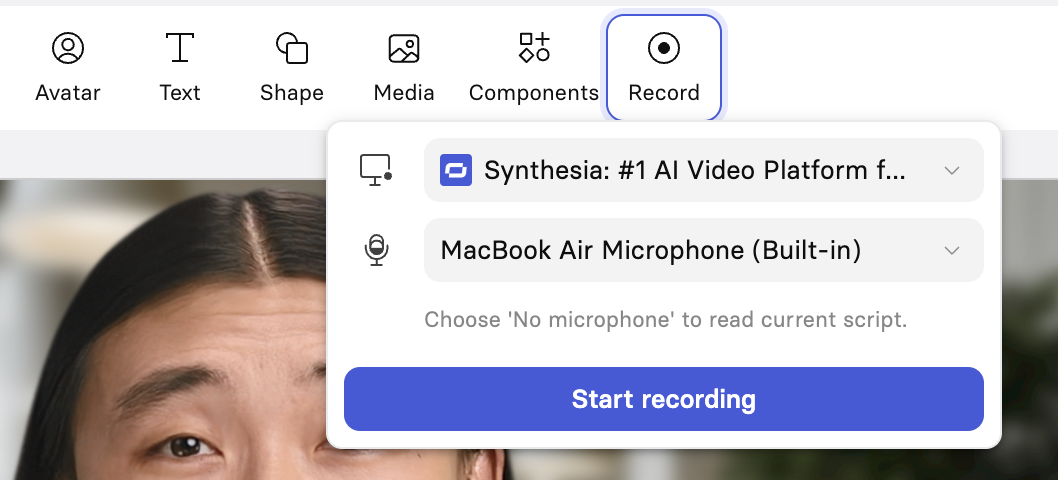
Keep text minimal and high-contrast. Mobile viewers (often >50% of your audience) need larger fonts and clearer hierarchy. Never screenshot tables without reformatting—break them into digestible chunks instead. And always ensure your color combinations meet WCAG accessibility standards. Your colorblind students will thank you.
To really improve engagement of your video lectures, add interactive elements to transform passive videos into active learning experiences. Add clickable hotspots for self-paced exploration. Include embedded questions that pause the video until answered. These features increase completion rates by up to 40% in my experience.
Don't overlook captions—Synthesia generates them automatically, but review and edit for accuracy. They're not just for accessibility; many learners use them for reinforcement even with audio on. And if you're reaching international audiences, the platform's translation capabilities let you create multiple language versions from a single source video.
Step 7: Generate and publish your video
Hit the Play button in the top-right corner to preview your video. Does it piece together coherently? If yes, click Generate. Depending on length, generation takes a few minutes.
You can download, share, edit, or duplicate it as soon as it is generated.
Common challenges and how to solve them
After helping dozens of educators transition to AI video creation, I see the same issues repeatedly:
- "My script feels robotic" - increase your scene count and add specific examples. Real stories and concrete scenarios bring abstract concepts to life.
- "Too much information per scene" - if viewers need to pause to read, you've overcrowded. Split complex topics across multiple scenes. Remember: one point, one scene.
- "Students aren't engaging" - implement micro-CTAs every 2-3 minutes. "Pause and calculate this yourself" or "What would you do in this situation?" These prompts transform viewers into participants.
- "Updates take forever" - this is where AI video shines. Change one line, regenerate, republish. What used to take hours now takes minutes. I update my statistics quarterly without re-recording anything.
Final thoughts
Let's talk about what really matters: impact on learning. When you remove the technical barriers of traditional video production, you can focus on what you do best—teaching. Update economics completely change too. Found new research that contradicts your previous video? Update the script, regenerate, and your students have accurate information within hours, not weeks.
The time savings compound quickly. Creating a traditional 10-minute lecture video typically takes 3-5 hours. With AI video generation, I create the same content in 30-45 minutes. That freed time? Use it for student interaction, curriculum development, or honestly, just having a life outside of video editing software.
Ready to create your first AI video lecture? Start small. Pick a 5-minute topic you know well. Write a script focusing on one clear learning outcome. Use a template to handle design decisions. Add one or two visual elements—a diagram or screen recording. Generate, review, and publish.
Now that you have seen how easy Synthesia can make your video lecture recording, try the AI video generator. Use any of the templates or make yours from scratch. Check out how to create video lectures from these example videos.
About the author
Strategic Advisor
Kevin Alster
Kevin Alster is a Strategic Advisor at Synthesia, where he helps global enterprises apply generative AI to improve learning, communication, and organizational performance. His work focuses on translating emerging technology into practical business solutions that scale.He brings over a decade of experience in education, learning design, and media innovation, having developed enterprise programs for organizations such as General Assembly, The School of The New York Times, and Sotheby’s Institute of Art. Kevin combines creative thinking with structured problem-solving to help companies build the capabilities they need to adapt and grow.

Frequently asked questions
Can I add screen recordings and software demos to my lecture videos?
Yes, you can easily incorporate screen recordings and software demos directly into your lecture videos using Synthesia's built-in screen recorder. Simply click the Record button above the video canvas to capture your tab, window, or entire screen, then trim and sync the recording with your narration for seamless integration. This feature is particularly valuable for technical training, as you can add on-screen labels that match your voice-over exactly, improving retention by up to 23% through this dual-channel approach.
The real advantage comes from the flexibility this provides compared to traditional video editing. You can record your software demonstration once, then update the surrounding lecture content whenever needed without re-recording the entire demo. This makes it simple to create comprehensive tutorials that combine presenter-led instruction with practical software walkthroughs, ensuring your students get both conceptual understanding and hands-on visual guidance in a single cohesive video lecture.
How do I add quizzes and interactive checkpoints to keep learners engaged?
You can transform passive video lectures into active learning experiences by adding interactive elements like embedded questions, clickable hotspots, and pause points throughout your content. These features allow you to insert multiple-choice questions, reflection prompts, or knowledge checks that pause the video until answered, increasing completion rates by up to 40%. Place these interactions strategically every 2-3 minutes with prompts like "Pause and calculate this yourself" or "What would you do in this situation?" to maintain engagement and reinforce key concepts.
Interactive checkpoints work best when they align with your learning objectives and appear at natural transition points in your content. For example, after explaining a complex concept, add a quick quiz to verify understanding before moving forward, or use clickable hotspots to let students explore additional resources at their own pace. This approach not only keeps learners engaged but also provides valuable data on comprehension and progress, helping you identify areas where students might need additional support in your video lectures.
How fast can I update or translate a lecture video into multiple languages?
With AI-powered video generation, you can update or translate your lecture videos in minutes rather than hours or days. When you need to correct information, add new content, or fix errors, simply edit the text script and regenerate the video without any re-recording. This means a 10-minute lecture that would traditionally take 3-5 hours to recreate can be updated in about 30-45 minutes, with most of that time spent on script revisions rather than technical production.
Translation is equally streamlined, as Synthesia automatically detects languages and can generate your lecture in over 140 languages with natural-sounding voices. You can create multiple language versions from a single source video, maintaining consistent quality and branding across all versions while ensuring your educational content reaches a global audience. This capability is particularly valuable for universities and organizations with international students, as it eliminates the need for separate recording sessions or expensive dubbing services for each language version of your video lectures.
Can I create a presenter that looks like me without filming?
Yes, you can create a custom AI avatar of yourself without traditional filming by using either a webcam recording or a professional studio session. The webcam option allows you to record yourself for a few minutes from your computer, while the studio option provides higher quality results with professional equipment. Once created, your personal avatar can present unlimited video lectures with your likeness, maintaining the personal connection students value while giving you the flexibility to update content without stepping in front of a camera again.
This approach offers significant advantages for educators who want to maintain a personal presence in their video lectures without the time commitment of traditional recording. Your custom avatar can deliver any script you write, appear in multiple videos simultaneously, and even present in languages you don't speak. This means you can scale your teaching presence across numerous courses, update content instantly when curriculum changes, and ensure consistent presentation quality regardless of when or where you create your video lectures.
How does Synthesia help make lecture videos accessible (captions, contrast, mobile readability)?
Synthesia automatically generates accurate captions for every video lecture, which you can review and edit to ensure precision for technical terms or specialized vocabulary. The platform emphasizes accessibility through high-contrast design options, clear visual hierarchies, and text formatting that meets WCAG standards for colorblind viewers and those with visual impairments. Since over 50% of learners often watch on mobile devices, the platform encourages larger fonts, minimal on-screen text, and reformatted tables that display clearly on smaller screens rather than using hard-to-read screenshots.
Beyond basic accessibility features, the platform supports multiple learning preferences by combining visual, auditory, and interactive elements. Captions aren't just for accessibility compliance; many students use them for reinforcement even with audio enabled, especially non-native speakers who benefit from seeing and hearing information simultaneously. The ability to quickly generate translations in 140+ languages further extends accessibility, ensuring your video lectures can reach and effectively teach a truly global audience regardless of their primary language or learning needs.