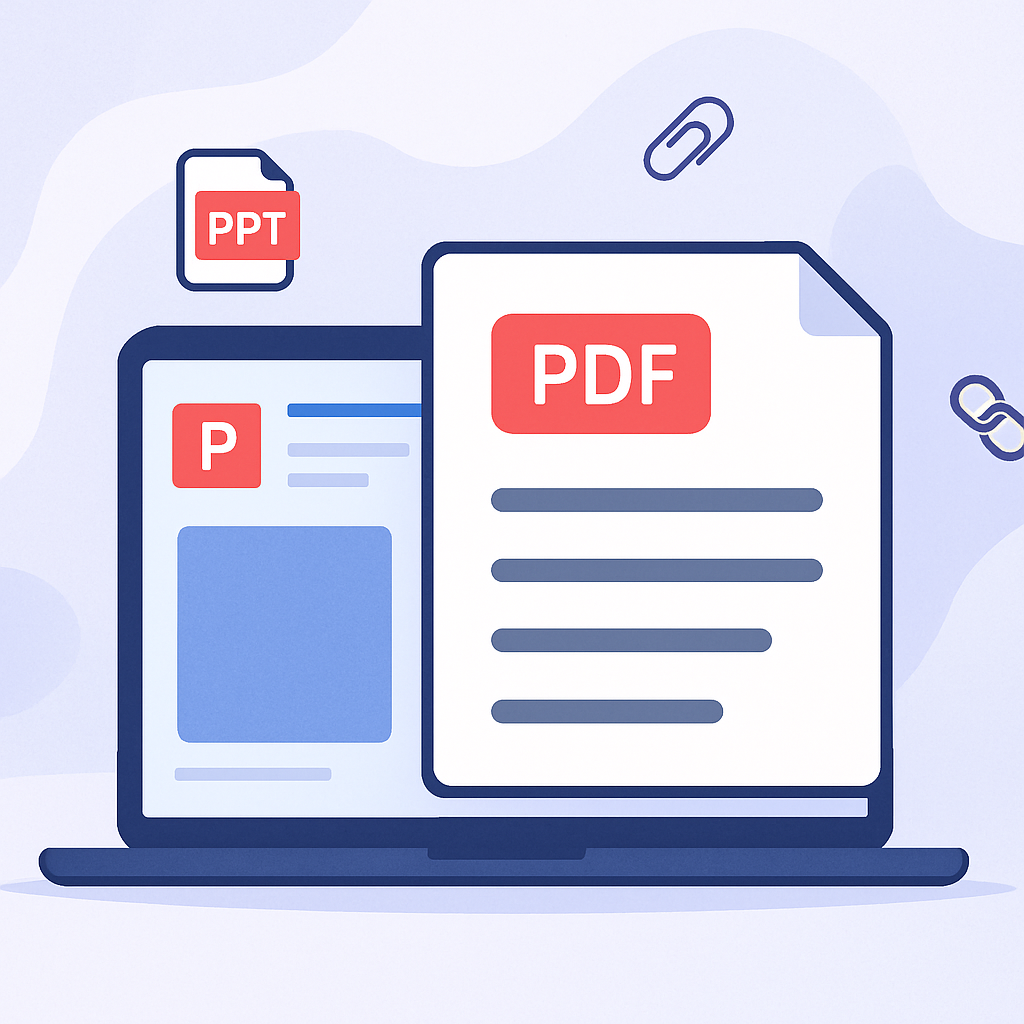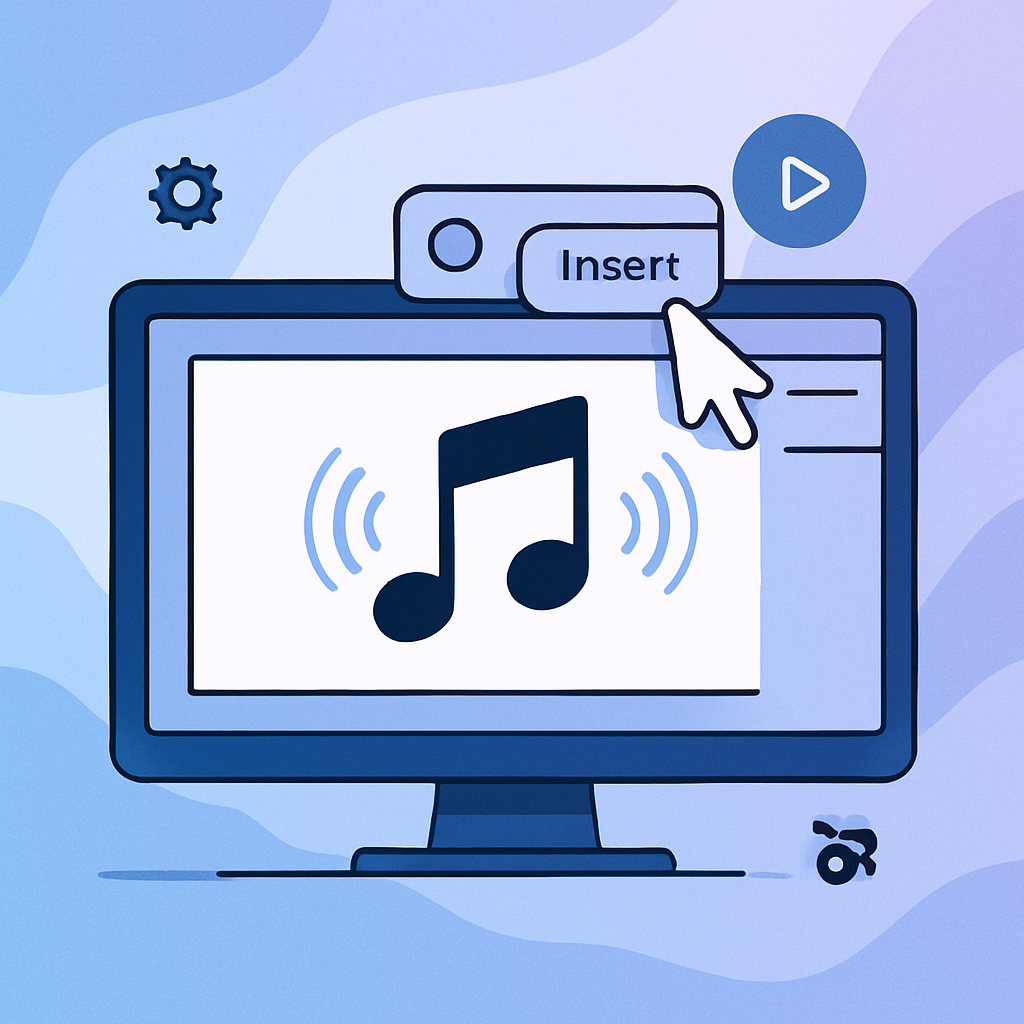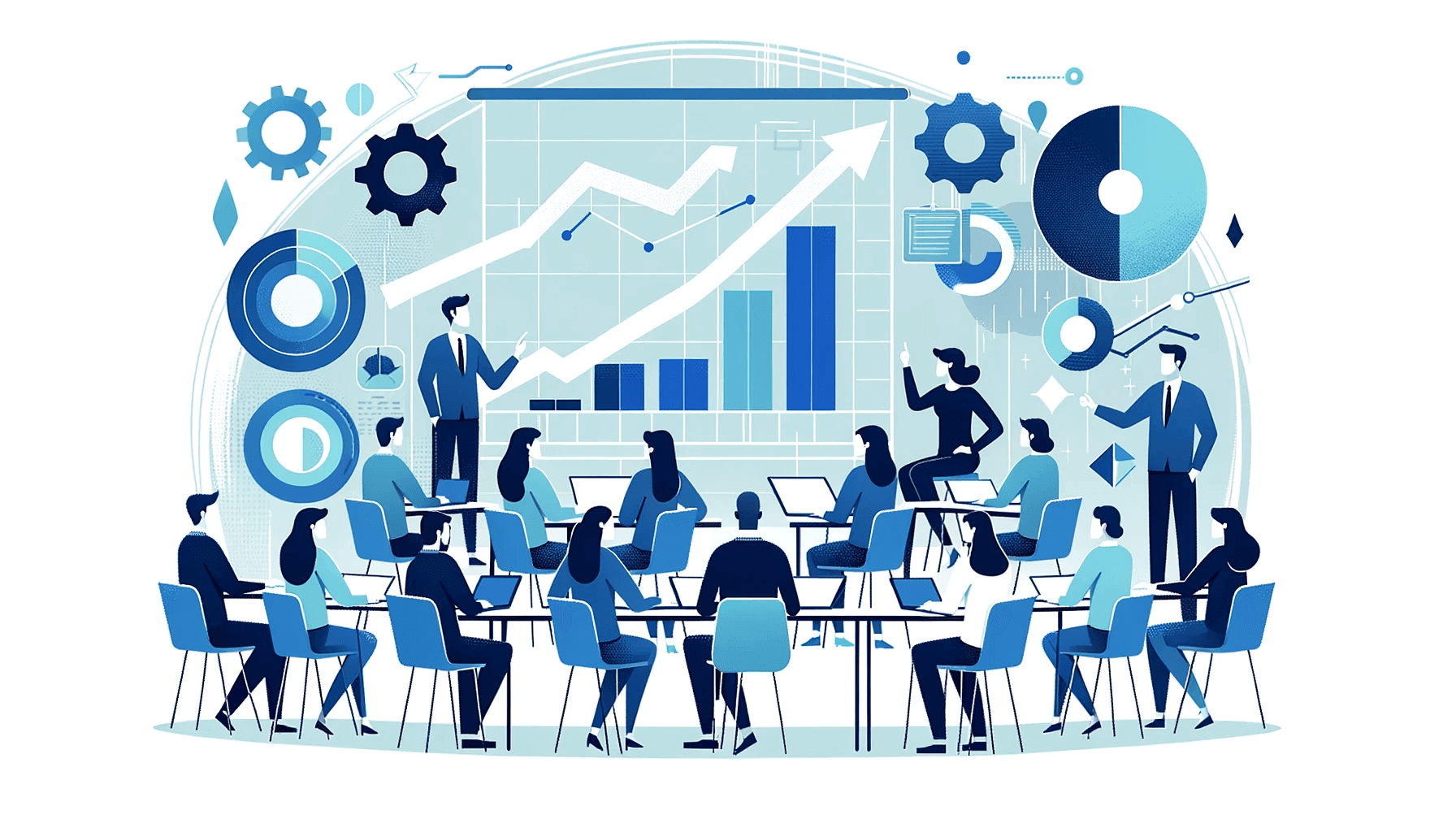Create AI videos with 230+ avatars in 140+ languages.
You can narrate your PowerPoint by using the built-in recording feature to add your voice to slides.
These steps apply to PowerPoint for Microsoft 365, PowerPoint 2021, 2019, 2016, and PowerPoint for Mac.
Record narration for your PowerPoint slides
1. Open the recording tool
- Open your presentation.
- Go to the slide where you want to start narration.
- Select the Slide Show tab, then choose Record.
- Choose From Beginning or From Current Slide as needed.
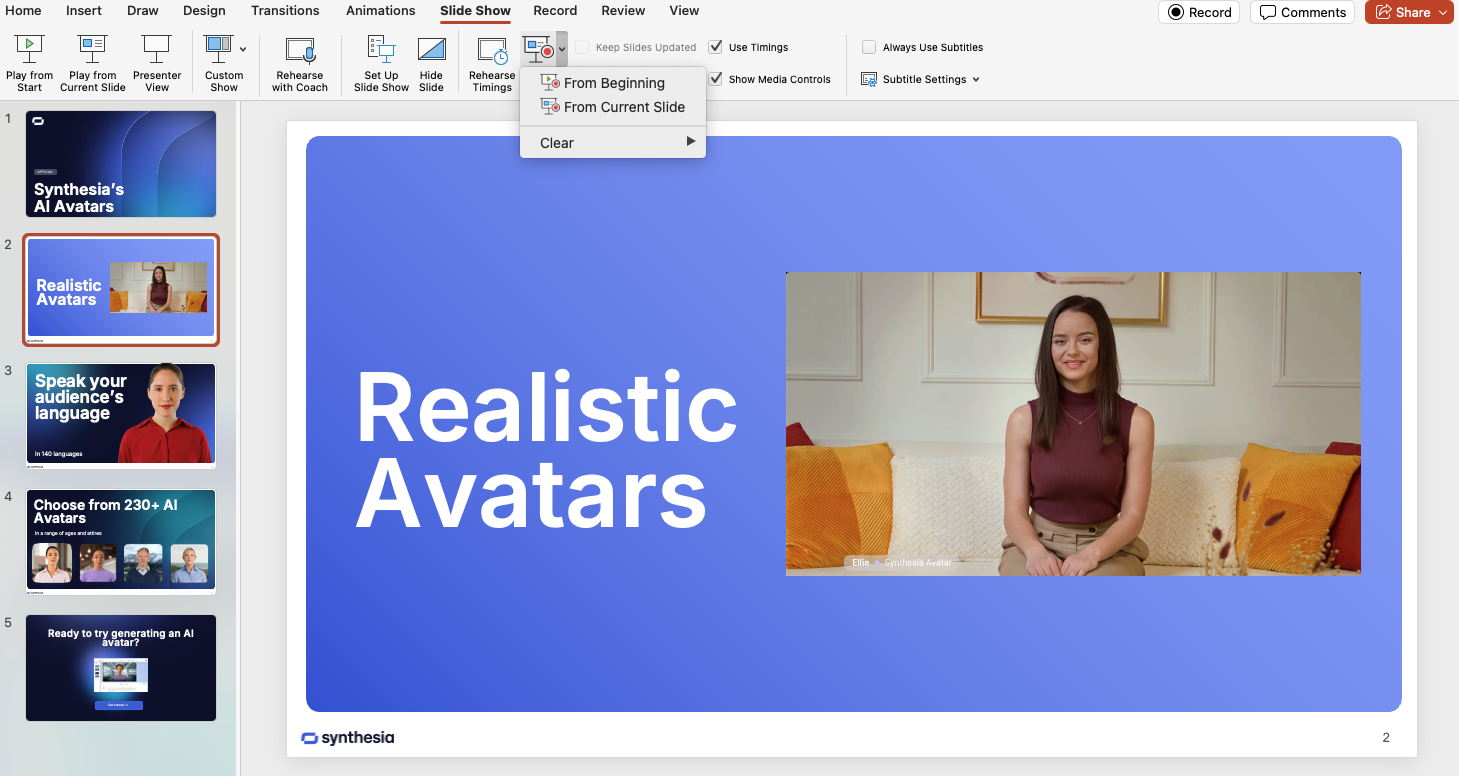
2. Start and control your narration
- Click the red Record button when ready; wait for the countdown, then begin speaking.
- Use the Pause button to temporarily stop your recording, and Resume to continue.
- Pause speaking during slide transitions, as narration does not record during those moments.
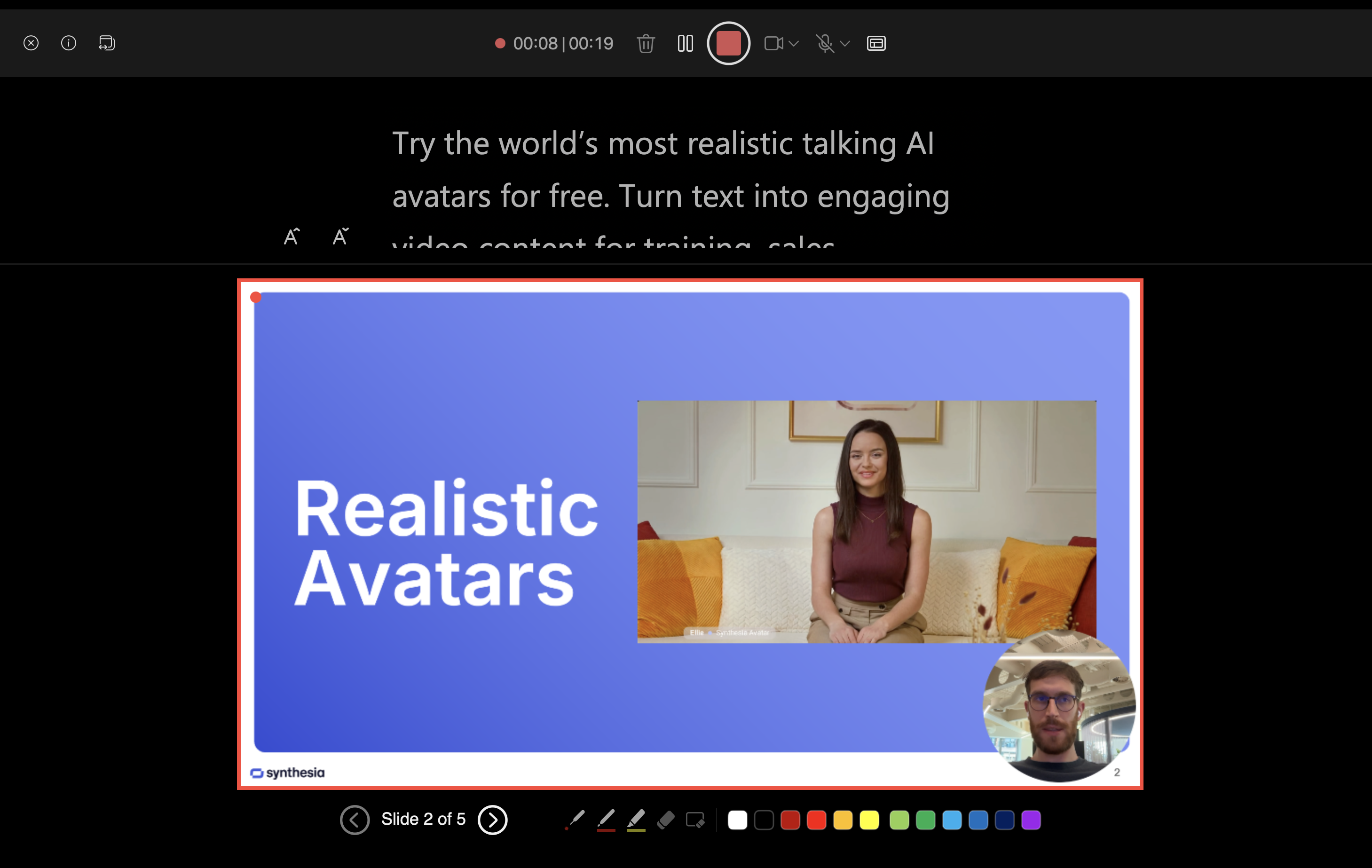
3. End and review your recording
- When finished, click Stop or right-click and select End Show.
- Use the Replay option to review your narration for each slide.
- An audio icon will appear on each slide with narration.
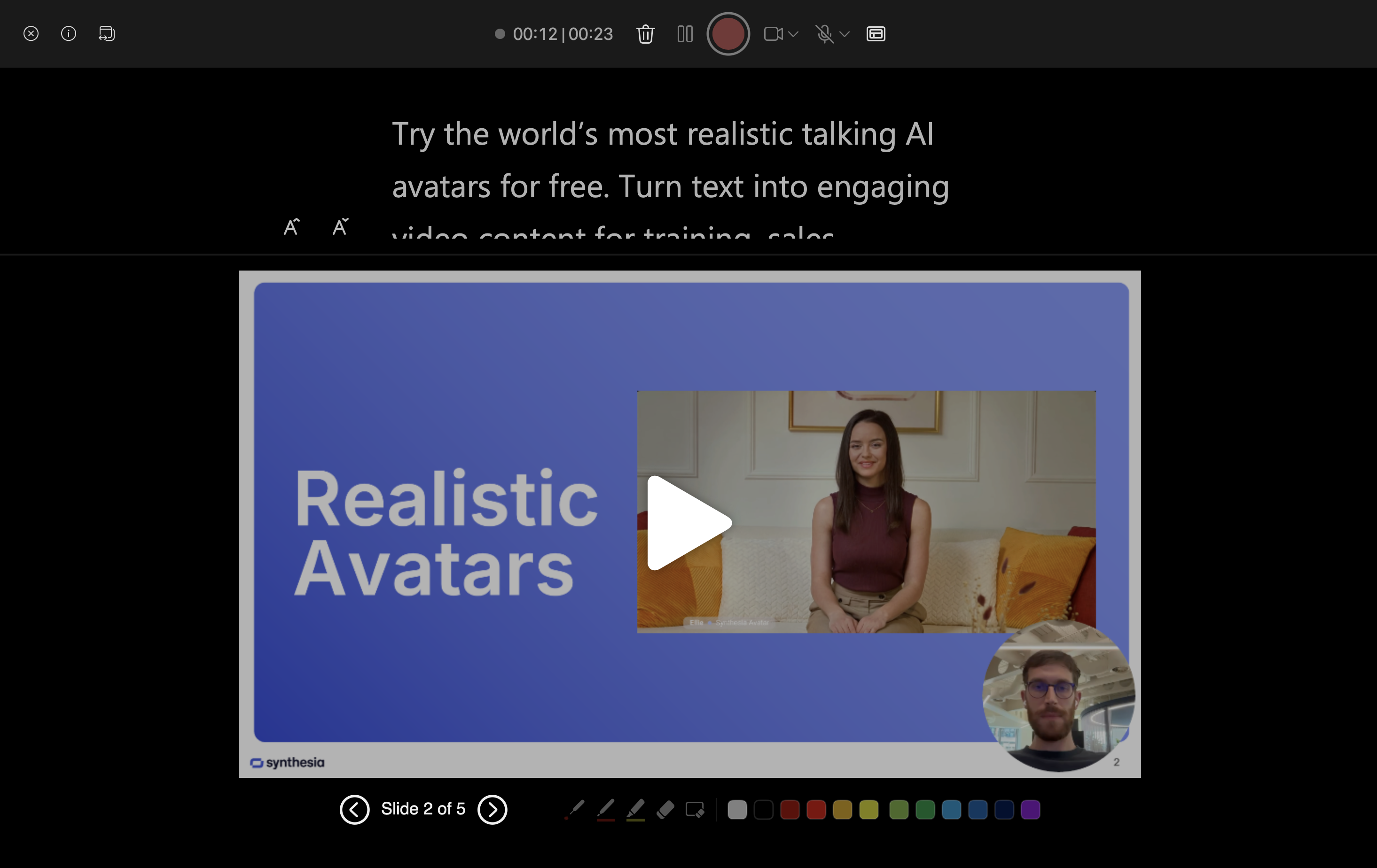
4. Remove or re-record narration
- To clear narration from a slide, go to Record tab, select Clear Recording, then choose Clear Recording on Current Slide or Clear Recording on All Slides.
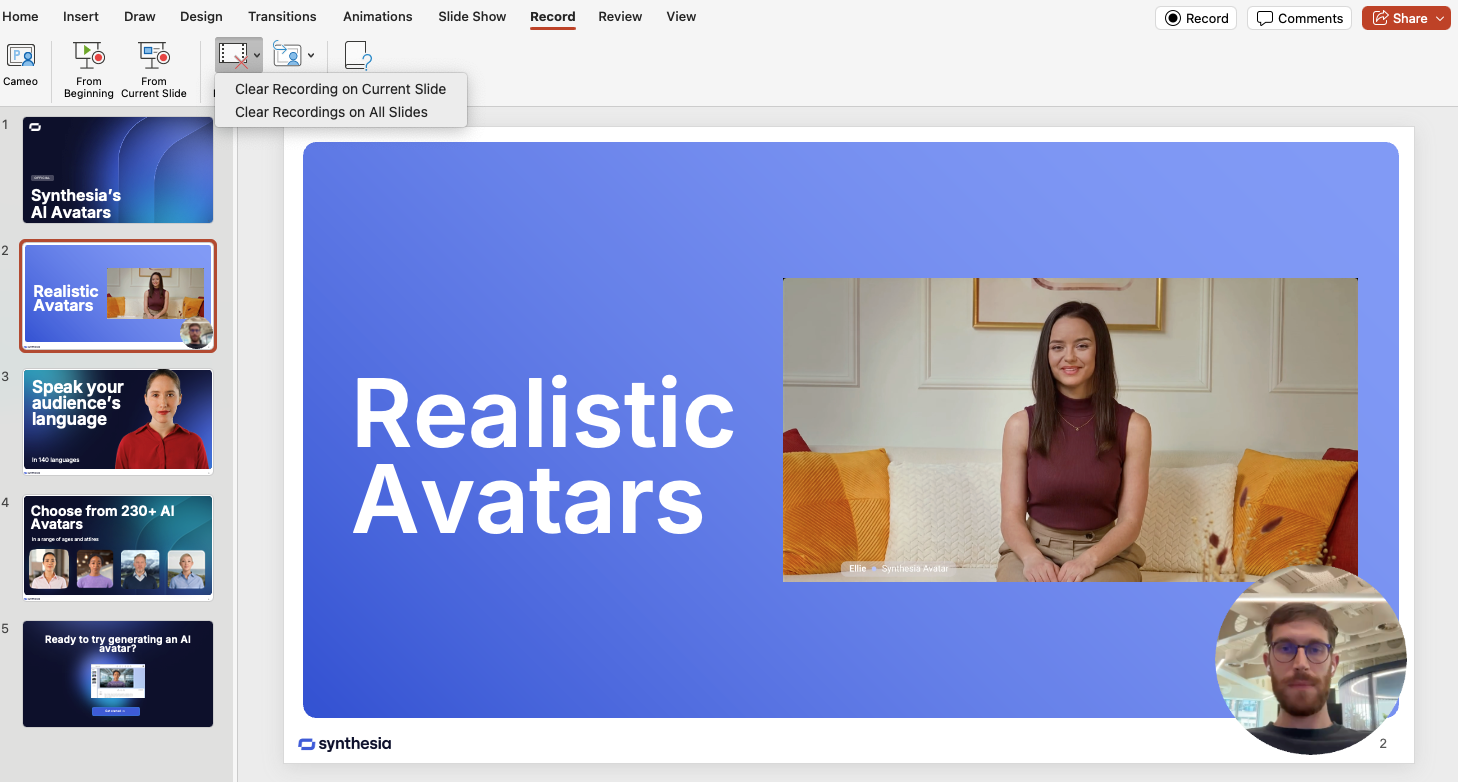
5. Save or export your narrated presentation
- Select File > Save to keep your presentation with narration.
- To share as a video, select File > Export and then select MP4 as the File Format and click Export.
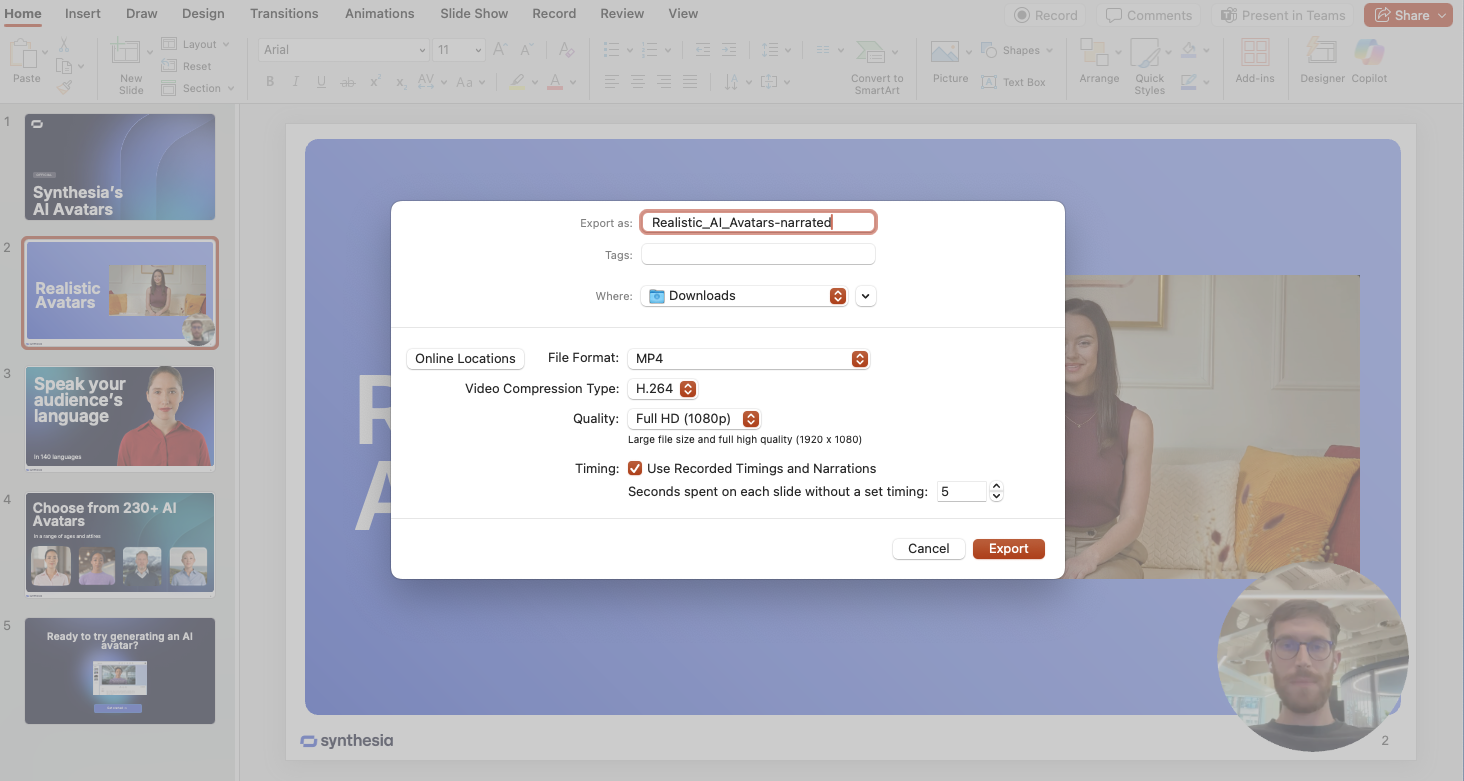
Note: You need a microphone connected to your computer. These steps are consistent across recent PowerPoint versions for Windows and Mac, though tab names may vary slightly.
How to create narrated presentations without the hassle
While PowerPoint's narration feature works, it requires multiple takes to get your recording just right and doesn't allow you to edit your script after recording.
Synthesia is the leading AI video generation platform that lets you create professional presentations with AI avatars and voiceovers in over 140 languages, simply by typing your script. The platform delivers your narration perfectly every time—no microphone needed and no retakes required.
About the author
Content Writer & Marketing Expert
Ema Lukan
Ema Lukan is a seasoned Content Writer and Marketing Expert with a rich history of collaborating with marketing agencies, SaaS companies, and film studios. Her skill set encompasses copywriting, content creation, and a profound understanding of the intricate fabric of brand identity. Ema distinguishes herself not merely as a wordsmith but as a storyteller who comprehends the power of narratives in the digital landscape. Fascinated by new technologies, she navigates the evolving marketing terrain with creativity and analytical precision, leveraging data to refine strategies. Her passion lies in crafting compelling stories that resonate, always mindful of the ever-changing dynamics in the digital world and the culture shaping it.

Frequently asked questions
How do I re-record or remove narration from a PowerPoint slide?
Switch to the Record tab, then select "Clear Recording" to remove narration on the current slide or all slides if needed.
Can I add narration to individual slides instead of the whole presentation?
Yes, you can choose to narrate slide by slide. In the Record tab, select “Record from Current Slide” to add narration only to specific slides.
Will my narration automatically play during the presentation?
Yes, once narration is recorded, it will play automatically during Slide Show mode. You don’t need to trigger it manually for each slide.
Does narration work if I send the presentation to someone else?
Yes, as long as you save the file in a compatible format like .pptx, the narration will travel with the presentation. The recipient needs to play it in Slide Show mode.
Is there an easier way than PowerPoint to create narrated presentations?
PowerPoint narration requires multiple takes and doesn’t allow you to edit the script after recording. If you'd prefer a simpler, retake-free process, Synthesia lets you generate AI avatars and voiceovers from typed script—no mic needed.
What if I need to make changes to my narration later?
In PowerPoint, updating narration means re-recording the audio for each affected slide, which can be time-consuming and frustrating—especially if your changes are small. With Synthesia, you just edit the text script, and the AI instantly regenerates the voiceover and video. No need to re-record or match your tone and timing manually.