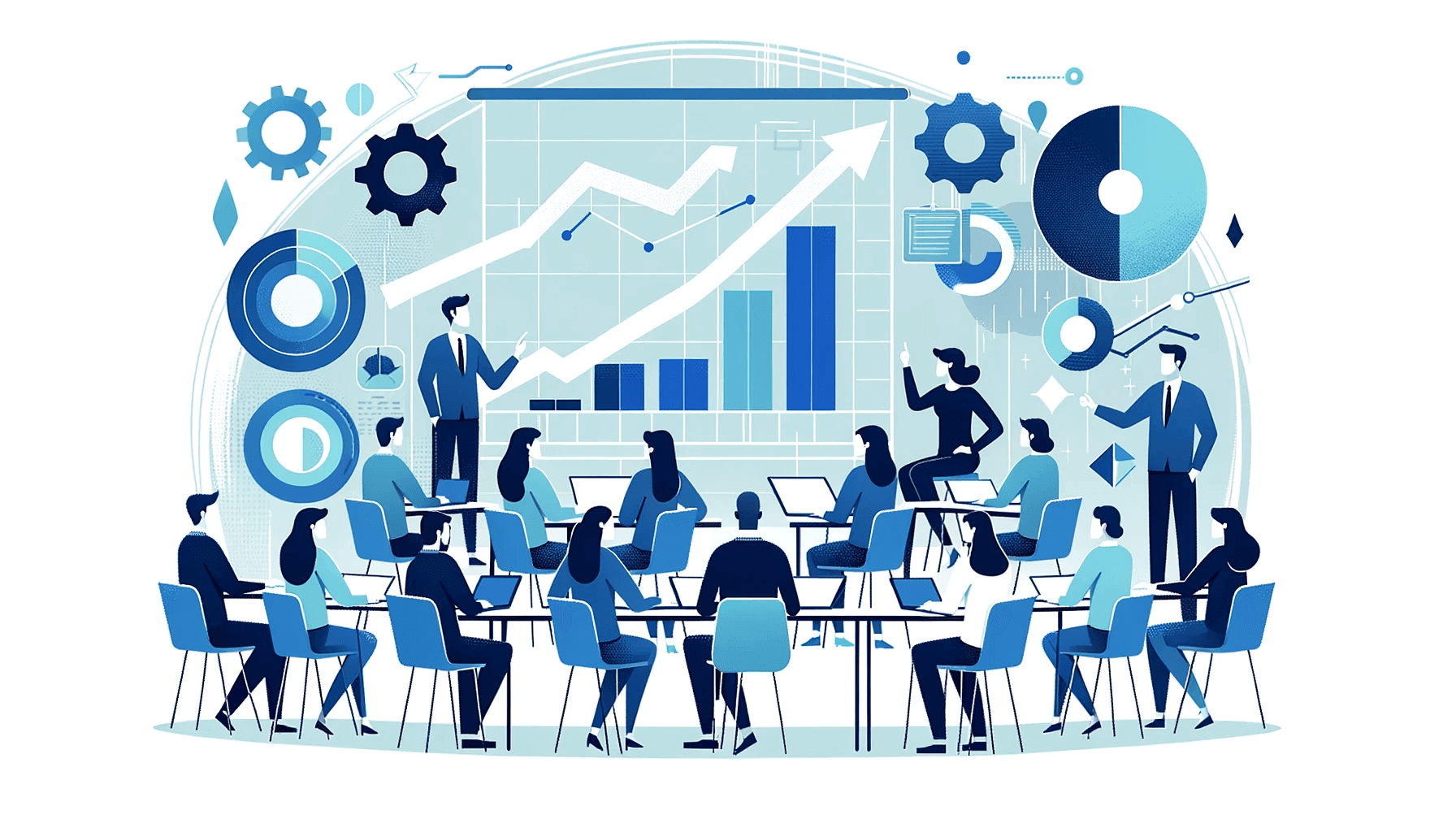Create AI videos with 230+ avatars in 140+ languages.
You shipped a polished training video. Completion stalls, and a week later, learners remember little.
That’s the trap of passive video in L&D, sales enablement, and onboarding: low engagement, low retention.
Interactive videos fix this. It's been shown in controlled studies that students using interactive video performed significantly better on exams than those using standard online content.
In this guide, I’ll show you how to create interactive videos that boost completion, sharpen knowledge checks, and give you actionable analytics.
What are interactive videos?
Interactive videos are videos that accept user input—clicks, choices, quizzes, or forms—so viewers can influence what they see next. Think of them as the difference between watching a lecture and participating in a workshop. You're not just consuming content; you're actively engaging with it.
Unlike traditional videos limited to play, pause, and skip controls, interactive videos offer:
- Clickable hotspots that reveal additional information
- Multiple-choice questions that lead to different scenarios
- Embedded forms for feedback and data collection
- Branching paths where choices determine the storyline
- Knowledge checks that test understanding in real-time
- CTAs that drive specific actions like booking demos or downloading resources
You can use interactive videos for product demos, training, education, and simulations.
But here's what matters most: interactive videos support active learning and improve comprehension, making them particularly valuable for L&D teams, sales enablement, and customer education.
Are interactive videos effective?
Students report interactive videos as more enjoyable and effective for learning compared to passive content. Interactive video learners also outperformed those using standard online materials in a controlled medical education study.
But effectiveness goes beyond academic studies. I've seen teams report higher completion rates, better knowledge retention, and reduced compliance risk when shifting mandatory training to short, interactive modules.
One organization I worked with saw their completion rates jump from 85% to 97% in just three months after adding knowledge checks and branching scenarios.
The improvements don't stop there either – with interaction data like clicks, correct/incorrect answers, and drop-off points, you can easily identify knowledge gaps and iterate.
1. Getting started
You can start creating a video from scratch, or you can convert existing training materials (like PDFs, Word docs, or PowerPoints) into videos. In the Synthesia dashboard, open the AI Video Assistant and choose how to start: upload a file, link a webpage, describe what you want, or paste a full script.
2. Using templates and the brand kit
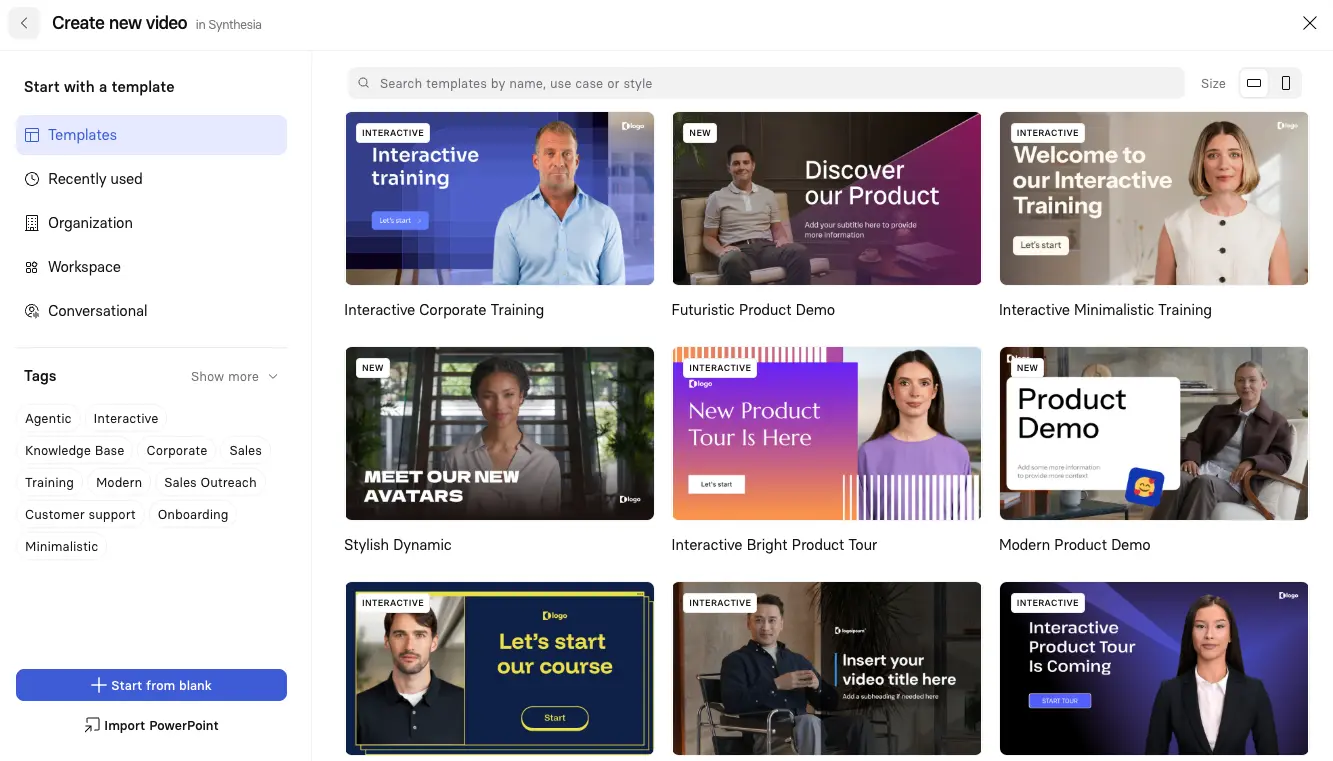
Pick a theme from Synthesia’s template library to give your video a polished look. Be sure to apply your brand kit (logo, fonts, colors) to match your company style. Adding details like video length, training objectives, and target audience is all optional, but I recommend filling these in as it will help the AI generate a better result.
3. Generating your outline
The AI will then create a chapter-based script outline, which you can edit, delete, or add to. Once approved, Synthesia generates a detailed scene preview with avatar placement, text, and script. You can either generate the video immediately or refine it further in the Synthesia editor.
4. Editing and customization
Now it's time to tweak your script, add text, and select your avatar. There's hundreds of avatars to choose from in the Synthesia library.
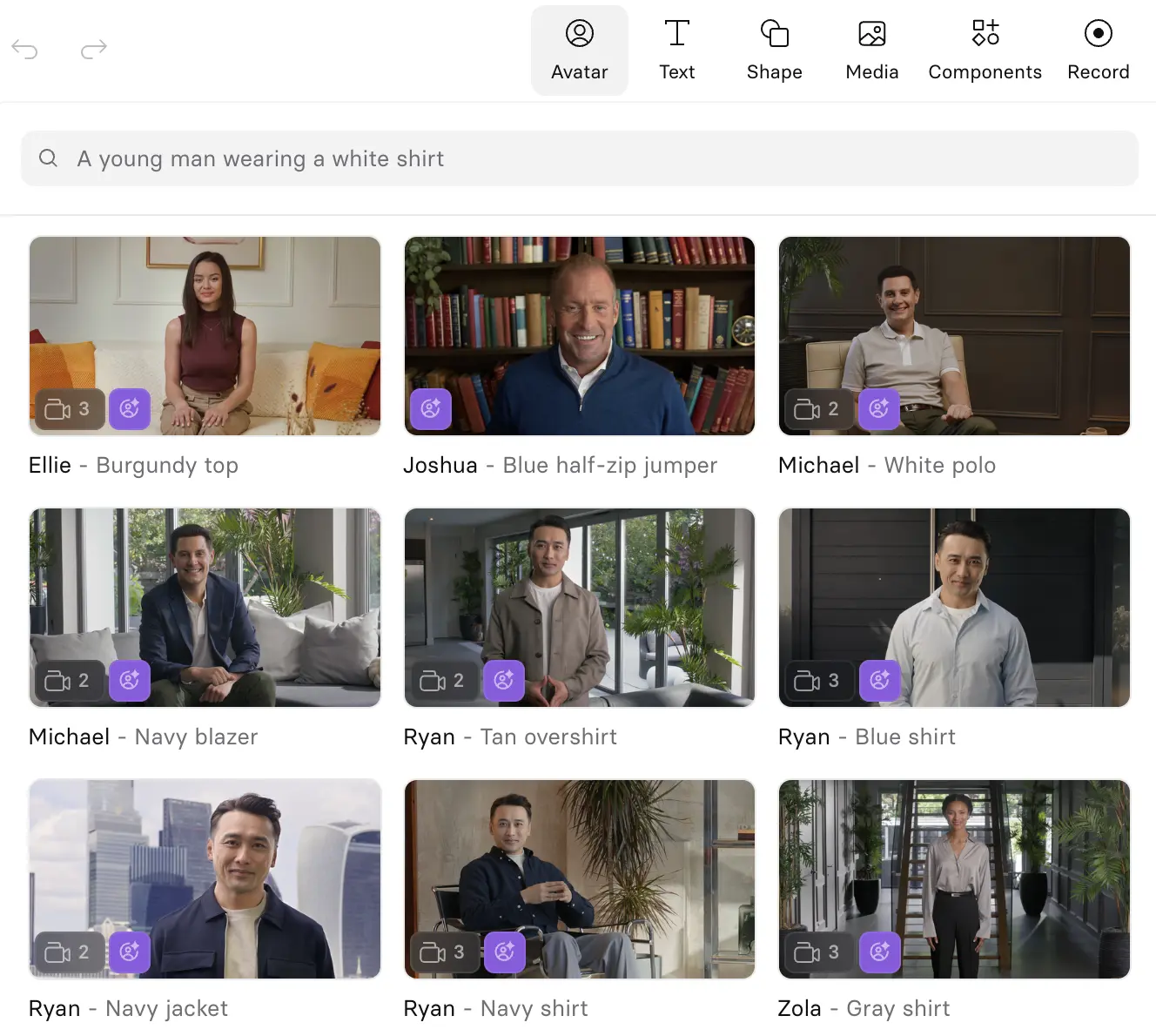
5. Adding interactivity
This is where the video turns from a passive watch-and-learn experience into something engaging and clickable. Synthesia gives me a few ways to add these interactive moments.
Buttons and CTAs
Click on a button and then look for the inspector panel on the right to find the interactivity options. You can send the viewer to a URL:
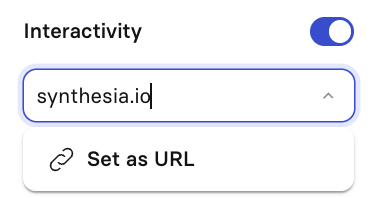
Or jump to a scene:
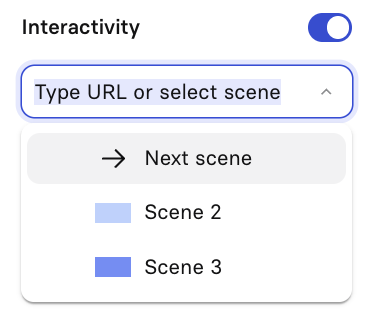
I recommend keeping the button text short, clear, and action-led.
Branching paths
I like to use these to make my videos feel like a guided journey.
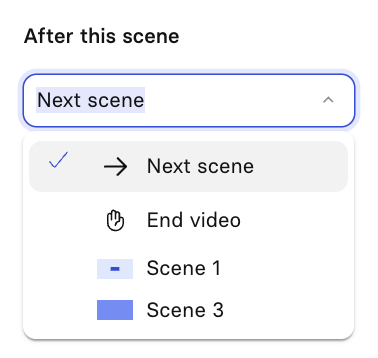
At the end of each branch, I include a button that returns viewers to the core flow or leads them to a closing CTA.
Questions and knowledge checks
Adding interactive questions to your video to is a nice way to test knowledge or collect feedback. To add an interactive question, select components at the top of the page. Questions can be single or multiple answer format.
Here's a video that shows you how:
6. Enhancing with B-roll
Generate custom B-roll clips with a variety of AI video models by describing what you want to see. Alternatively you can choose from our stock footage, or upload your own.
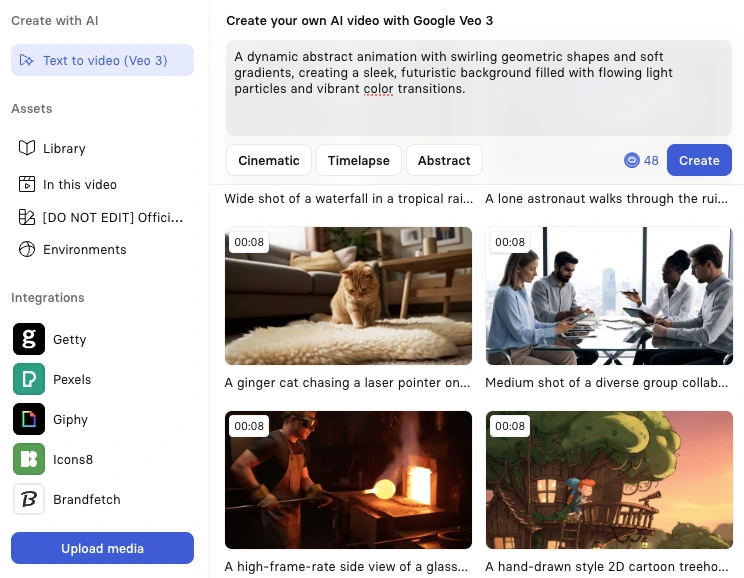
7. Personalization
You can make the videos even more engaging by adding a personal AI avatar that looks and sounds like you.
Check out this video to learn how to create your own custom AI avatar.
8. Publishing and analytics
Once finished, generate and publish the video. You can then view your analytics like views, watch time, completion rates, question attempts, pass rates, and click-through rates.
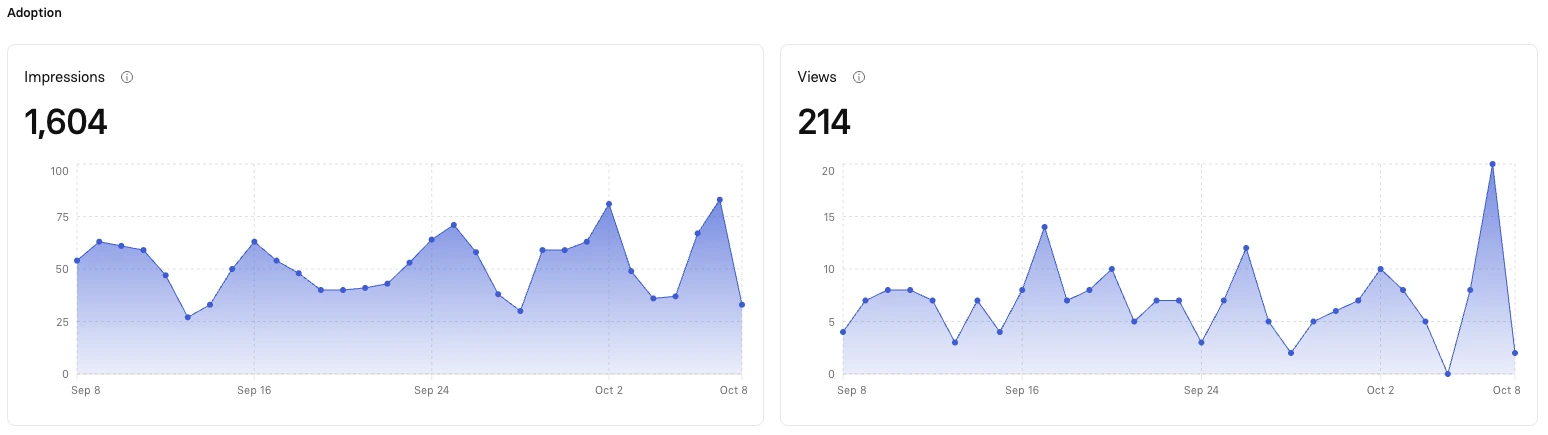
Video analytics allow you to measure how views interact with your videos and identify ways to improve engagement and retention of information.
9. Measure and iterate
Launch with a clear measurement plan. Track interaction rates, completion rates, and knowledge check scores. Use this data to identify drop-off points and optimize future versions.
What to measure
Focus on metrics that matter:
- Completion rate and time-to-completion
- Interaction rate (percentage engaging with interactive elements)
- Correct answer rate on knowledge checks
- Branch selections to understand learner preferences
- CTA clicks and conversions
- Drop-off points to identify problem areas
With Synthesia's video analytics and SCORM export features, you can track completion and quiz scores in your LMS while monitoring in-video interactions directly in Synthesia.
What are the elements of an interactive video?
Creating effective interactive videos means understanding which elements serve your objectives. In my work with L&D teams, I've seen how the right combination can transform completion rates from mediocre to exceptional. Here's what you can include:
- Buttons and hotspots: Clickable areas that open links, jump to scenes, or reveal content. Perfect for product tours or additional context.
- Branching scenarios: Choose-your-own-path experiences where decisions lead to different outcomes. Ideal for sales training and customer service simulations.
- Quizzes and knowledge checks: Multiple-choice questions with retry options that test understanding. Essential for compliance training.
- Polls, surveys, and forms: Collect feedback, opinions, or lead information directly within the video.
- Chapters and navigation menus: Let viewers jump to relevant sections, crucial for longer training modules.
- CTAs (Call-to-Actions): Drive specific actions like booking demos, downloading resources, or starting trials.
- 360° explorations: Drag-to-look environments for virtual tours or immersive experiences (optional for most use cases).
- Transcripts and closed captions: Essential for accessibility and comprehension.
- Analytics and tracking: SCORM/xAPI/LMS integrations to measure engagement and learning outcomes.
In Synthesia, you can add buttons, hotspots, branching, quizzes, chapters, and CTAs directly in the editor.
Transform your videos into experiences
Interactive videos aren't just a trend—they're a response to real challenges. When completion rates are low, retention is poor, and engagement is dropping, adding interactivity can transform your results. Whether you're creating sales training, compliance modules, or customer education, the principles remain the same: give viewers control, make it relevant, and measure what matters.
Start small. Pick one video that's underperforming and add a simple interactive element—maybe a knowledge check or branching scenario. Test it with a small group, measure the results, and iterate. Remember to be transparent about data collection and respect your learners' time with focused, valuable interactions.
Ready to create your first interactive video? Synthesia makes it simple to turn text into engaging videos with built-in interactivity. No film crew needed—just your ideas and a clear goal for what you want viewers to learn, do, or remember.
About the author
Strategic Advisor
Kevin Alster
Kevin Alster is a Strategic Advisor at Synthesia, where he helps global enterprises apply generative AI to improve learning, communication, and organizational performance. His work focuses on translating emerging technology into practical business solutions that scale.He brings over a decade of experience in education, learning design, and media innovation, having developed enterprise programs for organizations such as General Assembly, The School of The New York Times, and Sotheby’s Institute of Art. Kevin combines creative thinking with structured problem-solving to help companies build the capabilities they need to adapt and grow.

Frequently asked questions
What are interactive videos?
Interactive videos are videos that accept user input through clicks, choices, quizzes, or forms, allowing viewers to influence what they see next. Unlike traditional videos limited to play, pause, and skip controls, interactive videos transform passive watching into active participation through elements like clickable hotspots, branching scenarios, knowledge checks, and embedded CTAs.
These videos are particularly valuable for training, education, and sales enablement because they support active learning and improve comprehension. Studies show that students using interactive videos perform significantly better on exams than those using standard online content, with organizations reporting completion rates jumping from 85% to 97% after adding interactive elements. By giving viewers control over their learning experience, interactive videos create more engaging, memorable content that drives better business outcomes.
How do I add buttons, branching paths, and knowledge checks in Synthesia?
In Synthesia, adding interactive elements is straightforward through the built-in editor. For buttons and CTAs, simply click on a button element and use the inspector panel on the right to set actions like sending viewers to a URL or jumping to another scene. For branching paths, create multiple scenes and connect them through button actions, allowing viewers to choose their own journey through the content.
To add knowledge checks, select "Components" at the top of the editor and choose from single or multiple answer question formats. You can position these questions at strategic points in your video to test understanding or collect feedback. The beauty of Synthesia's approach is that all these interactive features are native to the platform, eliminating the need for complex third-party integrations while giving you full analytics on how viewers interact with each element.
Can I turn my existing PDFs, slides, or webpages into an interactive video?
Yes, Synthesia makes it simple to transform your existing training materials into interactive videos. Through the AI Video Assistant, you can upload PDFs, Word documents, or PowerPoint presentations directly, or even paste a webpage URL. The AI analyzes your content and automatically generates a chapter-based script outline that you can edit before converting to video.
Once your content is in video format, you can enhance it with interactive elements like quizzes, branching scenarios, and clickable buttons. This approach is particularly powerful for organizations looking to modernize their training materials quickly. For example, teams have replaced static PDF training documents with engaging interactive modules, seeing dramatic improvements in completion rates and knowledge retention while saving 90% of the time typically required for video production.
How do I measure success—what analytics and metrics are available for interactive videos?
Synthesia provides comprehensive analytics that go beyond basic view counts to show exactly how viewers engage with your interactive content. You can track completion rates, watch time, interaction rates (percentage of viewers clicking interactive elements), correct answer rates on knowledge checks, branch selections to understand learner preferences, and CTA click-through rates. These metrics help identify drop-off points and knowledge gaps so you can continuously improve your content.
The platform's analytics integrate with LMS systems through SCORM export, allowing you to track both completion and quiz scores in your existing learning management system while monitoring detailed interaction data in Synthesia. This dual approach gives you a complete picture of learning effectiveness. Focus on metrics that matter for your goals: if you're creating compliance training, prioritize completion rates and knowledge check scores; for sales enablement, track branch selections and scenario outcomes to understand how your team handles different situations.
Does Synthesia support LMS tracking (SCORM/xAPI) for interactive videos?
Yes, Synthesia supports SCORM export for interactive videos, enabling seamless integration with your Learning Management System. This means you can track completion rates, quiz scores, and learning outcomes directly in your LMS while maintaining detailed interaction analytics within Synthesia. The SCORM compatibility ensures your interactive videos work with popular platforms like Moodle, Canvas, Cornerstone, and others.
This LMS integration is particularly valuable for organizations that need to demonstrate compliance or track employee training at scale. You get the best of both worlds: your LMS handles the administrative aspects like enrollment and certification, while Synthesia provides rich data on how learners actually engage with the content. This combination helps L&D teams identify knowledge gaps, optimize training paths, and prove the ROI of their interactive video initiatives through concrete engagement metrics.