
AI Voice Generator
Generate natural-sounding voiceovers using Synthesia's AI voice generator. No need for microphones, voice actors, or audio recordings.
Trusted by over 50,000 companies
Why Synthesia is the best AI voice generator
Get the most expressive AI voices for everything from YouTube to professional explainers with Synthesia.
Generate 1000+ voices in any language
Access a vast library of high-quality, realistic AI voices across 140+ languages, and create content for global audiences without hiring voice actors.
Effortlessly clone your voice

Clone your voice with Synthesia’s state-of-the-art Express-Voice model, the industry’s best performing technology for voice matching.
Seamlessly integrate voices with videos

Create natural-sounding AI voiceovers and videos with AI avatars. Make engaging videos without the need for cameras and microphones.
Translate TTS voiceovers and videos in 1 click
With Synthesia's integrated video translation tool, effortlessly adapt any video and audio content into 70+ languages in just one click.
Generate scripts with AI and convert to speech
Use the built-in AI script generator to create an engaging video script and transform it into an AI voiceover in one place.
Collaborate with your team in one place
Save time by working on your AI voice generation projects with multiple team members, all in one place.
Realistic AI voices for any use case
Create training videos with natural-sounding AI voices in minutes, instead of weeks. Replace boring text-based training manuals with engaging videos.
Generate educational content with lifelike AI voices to increase learners' engagement. Create lectures with voiceovers in just a few clicks.

Improve your customer experience and satisfaction by transforming your knowledge base articles into short videos with natural AI voices.
Keep your employees and stakeholders engaged with natural-sounding and realistic internal communication and corporate videos.

Create professional-looking explainer videos, product videos, and brand videos without hiring a video production or recording studio.

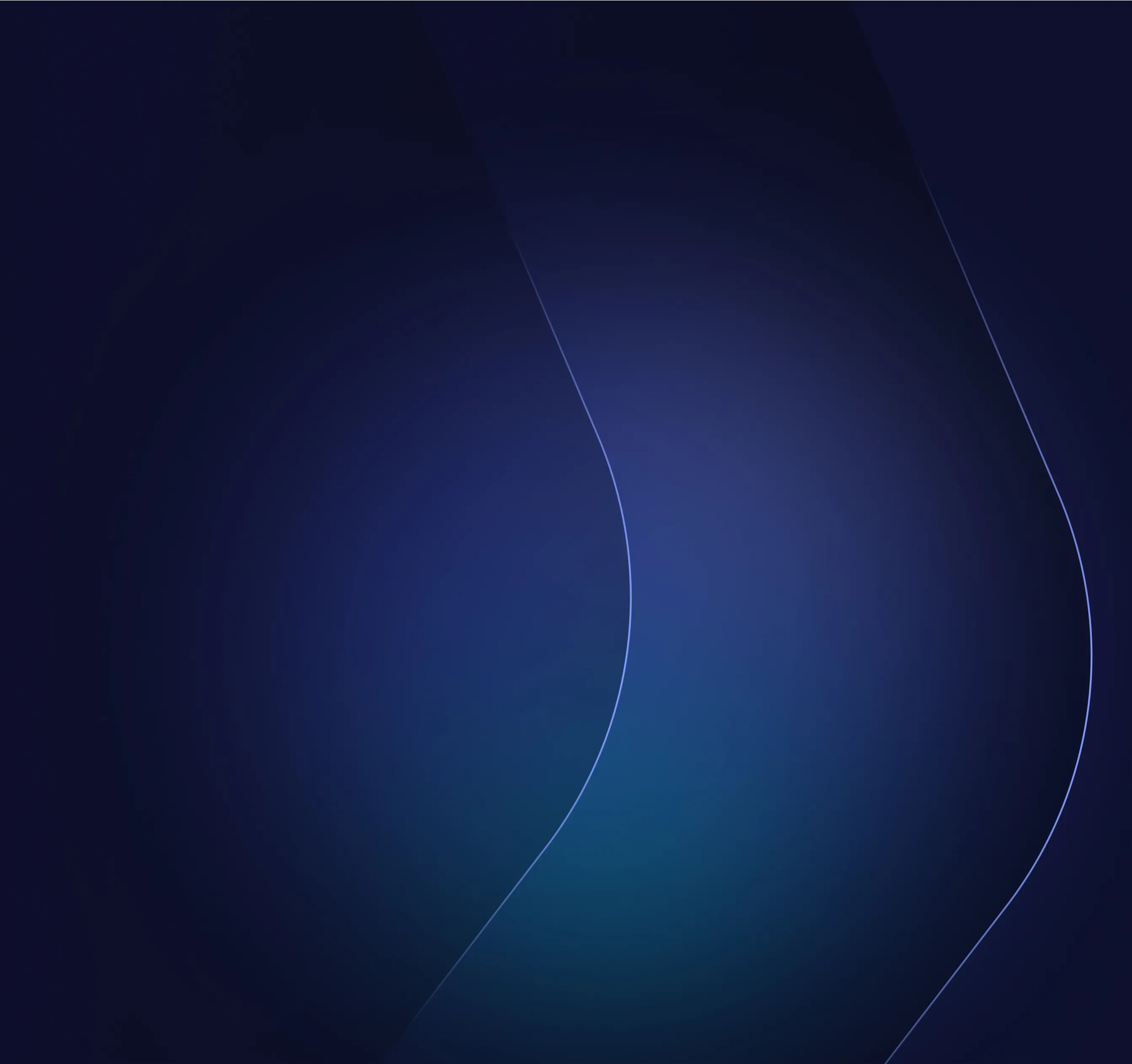
Generate AI voiceovers in 140+ languages
How to generate your own AI voice clone
See how you can use Synthesia's powerful features to turn text into engaging AI voiceover videos in minutes.
Create your account
To clone your voice, you’ll need a Synthesia Enterprise plan.
Record your voice
Find a quiet spot, open the “Voices” tab, select “New voice,” and follow the on-screen steps to record.
Wait for processing
You’ll get an email when your clone is authorized and ready. It usually takes less than 15 minutes.
Create with your new AI voice
Use your AI generated voice to create fully customized videos in Synthesia.


Save time and reduce cost with AI voice generation
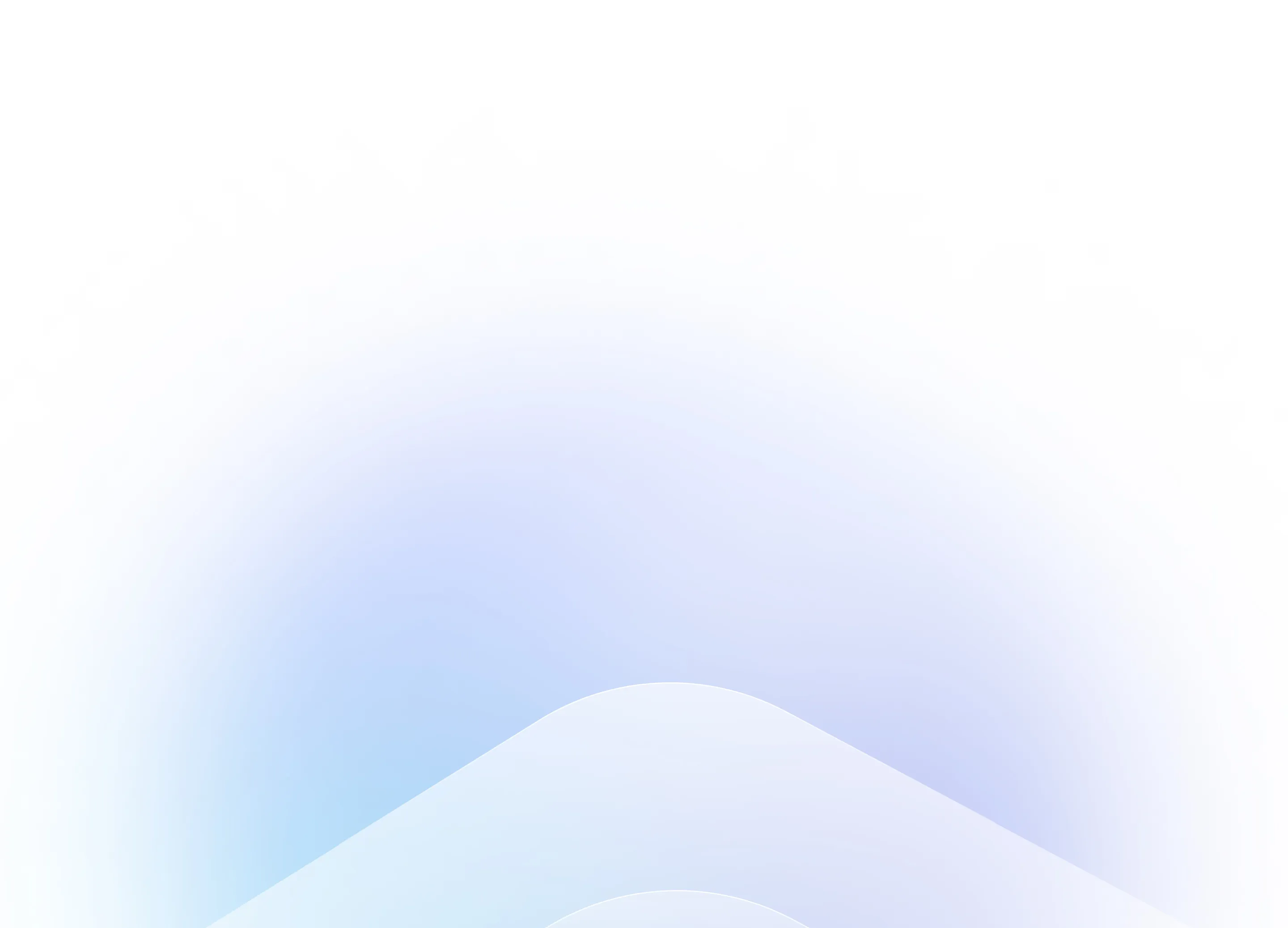
Built on the foundations of AI ethics and security
People first, always. Since 2017, we've prioritized secure, safe and ethical use of Artificial Intelligence.
SOC 2 & GDPR compliant
Our data handling systems and processes are independently audited and certified.
Trust & Safety team
A dedicated team ensures the protection of your data and ethical application of AI.
Content moderation
We use a combination of human and AI moderation to safeguard our users.
AI policy and regulations
We engage with regulatory bodies and welcome robust AI policies and regulations.
Frequently asked questions about AI voice generation
What is the best AI voice generator?
Synthesia is best AI voice generator (according to G2 reviews). It combines the most advanced AI voices with state-of-the-art generative video capabilities that allow users to generate realistic videos with voiceovers in minutes.
Beyond just converting text to speech, a superior AI voice generator should integrate seamlessly with video production workflows, offer voice cloning capabilities, and provide collaboration features for teams. This comprehensive approach transforms simple voiceovers into engaging video content that resonates with global audiences while saving significant time and resources compared to traditional recording methods.
What is the most realistic AI voice generator?
The most realistic AI voice generator is Synthesia. In both human listening tests and technical evaluations, our EXPRESS-Voice model consistently outperformed other voice-cloning systems in matching both identity and emotional tone. Read more.
Are there any free AI voice generators?
Try Synthesia's free AI voice generator to test out its voice generation capabilities. Simply pick a voice, type in your script into the best free AI text-to-speech tool, and press 'Play' to hear the result.
How does Synthesia compare to other AI voice generators?
Synthesia distinguishes itself by offering a complete video creation ecosystem rather than just voice generation, combining AI voices with AI avatars, video editing capabilities, and collaboration tools in one platform. This integrated approach means you can produce professional videos with synchronized lip-syncing avatars speaking in over 140 languages, eliminating the need for multiple tools or complex workflows that other solutions might require.
What sets Synthesia apart is its focus on scalability and team collaboration, allowing multiple team members to work on projects simultaneously while maintaining brand consistency through features like custom avatars and voice cloning. The platform's emphasis on ethical AI use and enterprise-ready security makes it particularly suitable for organizations that need to create training materials, marketing content, and corporate communications at scale while ensuring data protection and responsible AI implementation.
What languages does the AI voice generator support?
Synthesia's AI voice generator supports over 140 languages and accents, making it one of the most comprehensive multilingual voice solutions available. From major languages like English, Spanish, French, and German to regional variations like Australian English and Canadian English, you can create natural-sounding voiceovers that resonate with audiences worldwide.
How do I fix pronunciation or add custom words?
Synthesia's AI voice generator includes pronunciation adjustment features that let you fine-tune how specific words sound in your voiceovers. You can easily modify pronunciation for technical terms, brand names, or any words that need special emphasis by accessing the pronunciation controls within the platform. This ensures your AI-generated voices deliver your message exactly as intended, maintaining clarity and professionalism across all your video content.
Can I make an AI of my own voice?
Yes! You can create your own AI voice using Synthesia's built-in voice cloning feature. Then, your own AI voice will appear in your Synthesia account, ready to be paired up with any avatar.
How can I make an AI voiceover?
To make an AI text-to-speech voiceover, go to Synthesia's text-to-speech video creator and follow these steps:
- Sign up for Synthesia
- Create a new video by choosing a template
- Paste your video script and choose an AI voice to generate the text-to-speech voiceover
- Edit the video by adding an AI avatar, images, music, videos, and more
- Generate and download your video
Not just an AI voice generator
Beyond turning text into realistic AI voices, Synthesia helps you scale production with powerful tools like the AI script generator, AI dubbing that perfectly translates and lip-syncs your video content in 32 languages, and a library of professional video templates designed for training, marketing, and more.
Need to convert a slide deck into a video? Use our PPT to video tool to save hours of editing. Everything you need to create professional videos at scale - in one place.














