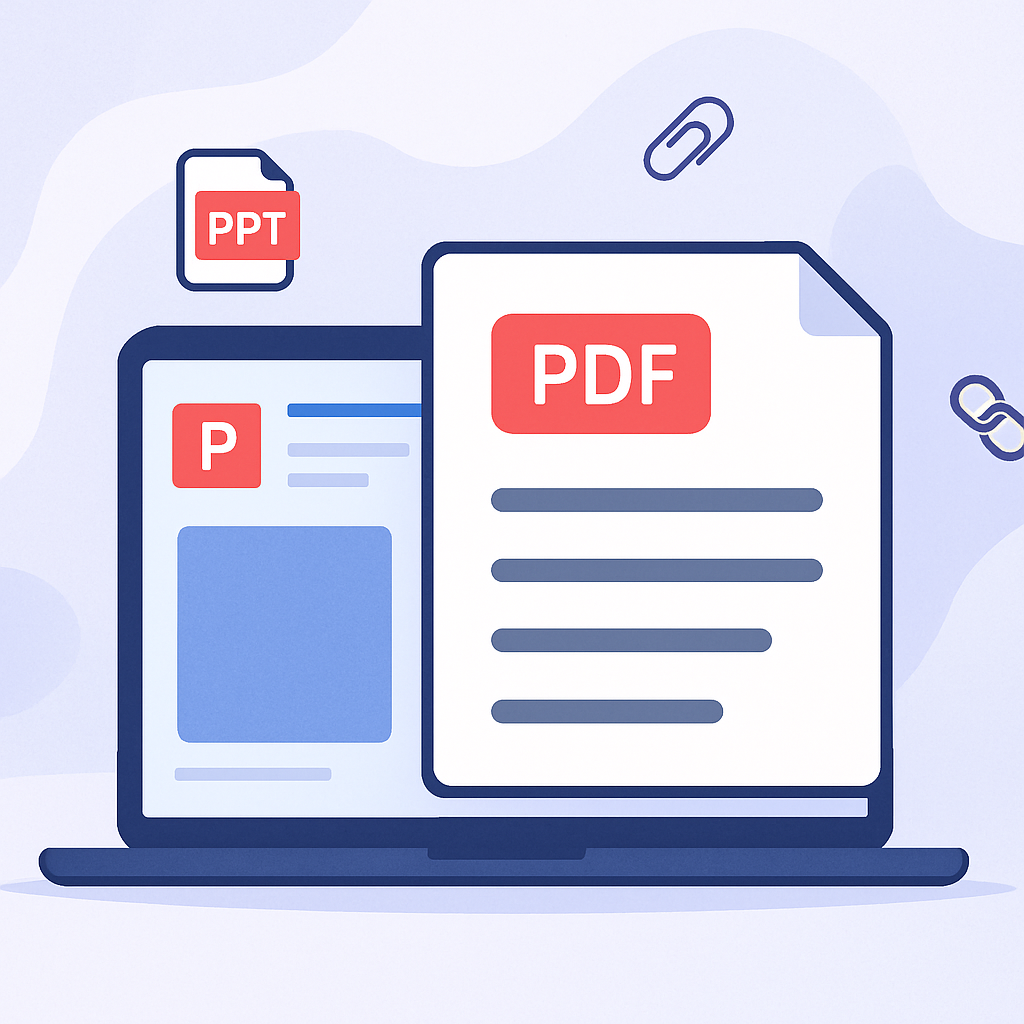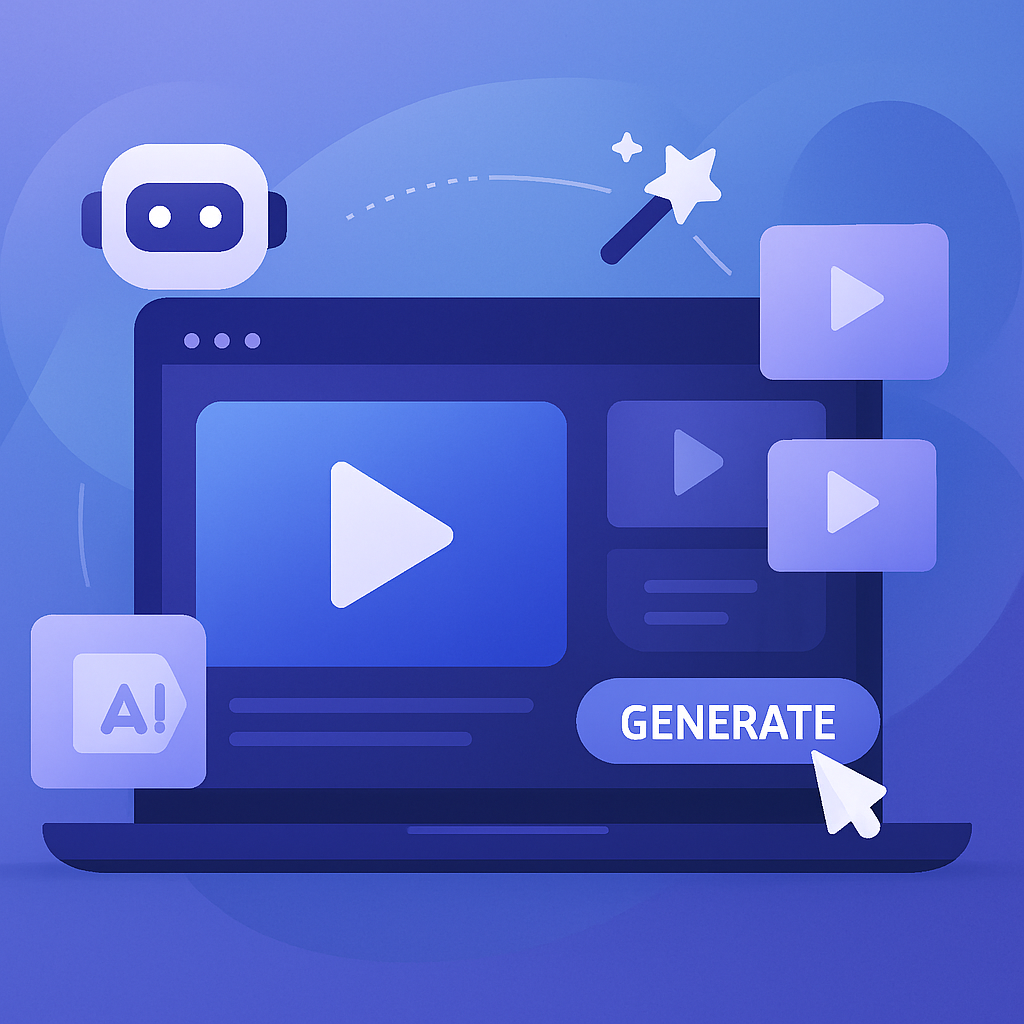Create AI videos with 230+ avatars in 140+ languages.
To add music to a PowerPoint presentation, use the Insert tab to select an audio file from your computer and customize playback options as needed.
These steps work for PowerPoint for Microsoft 365, PowerPoint 2021, 2019, 2016, and most recent versions on both Windows and Mac.
Add music to PowerPoint
1. Select the slide
- Click the slide where you want the music to start playing.
2. Insert audio file
- Go to the Insert tab.
- Click Audio (on Windows: choose Audio on My PC; on Mac: choose Audio Browser or Audio from File).
- Browse and select your audio file, then click Insert.
3. Adjust playback settings
- Select the audio icon on your slide.
- Go to the Playback tab.
- Choose how you want the music to play. For playback across slides, select Play in Background. To start automatically, set Start to Automatically.
4. Move or hide audio icon
- Drag the audio icon to your preferred location.
- To hide the icon during the show, check Hide During Show in the playback options.
5. Test the audio
- Start the presentation from the beginning or the selected slide to ensure the music plays as intended.
How to add music to presentations without the hassle
Unlike PowerPoint, which requires manually adding and configuring audio, Synthesia lets you create AI video presentations with built-in royalty-free music or easily add your own through the video editor.
Synthesia is a leading AI video generation platform that enables users to create studio-quality videos with built-in audio options and AI avatars that deliver your message, eliminating the need for complex audio editing or timing adjustments.
About the author
Content Writer & Marketing Expert
Ema Lukan
Ema Lukan is a seasoned Content Writer and Marketing Expert with a rich history of collaborating with marketing agencies, SaaS companies, and film studios. Her skill set encompasses copywriting, content creation, and a profound understanding of the intricate fabric of brand identity. Ema distinguishes herself not merely as a wordsmith but as a storyteller who comprehends the power of narratives in the digital landscape. Fascinated by new technologies, she navigates the evolving marketing terrain with creativity and analytical precision, leveraging data to refine strategies. Her passion lies in crafting compelling stories that resonate, always mindful of the ever-changing dynamics in the digital world and the culture shaping it.