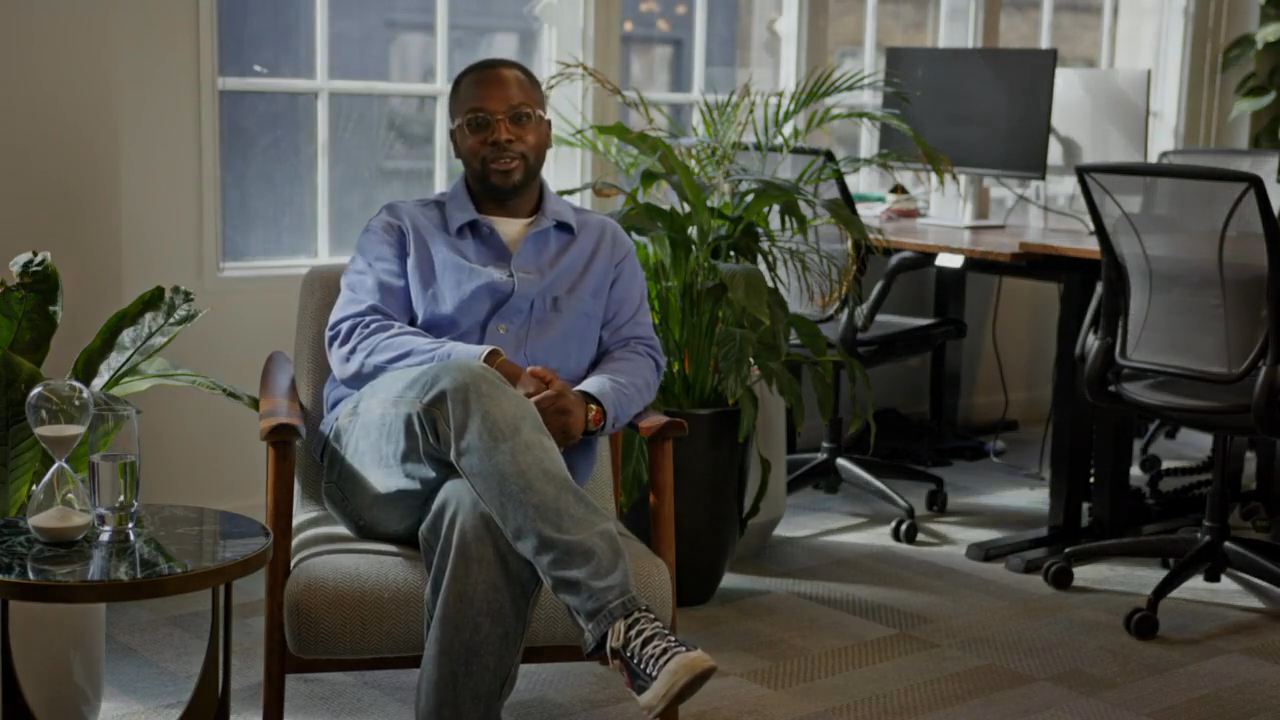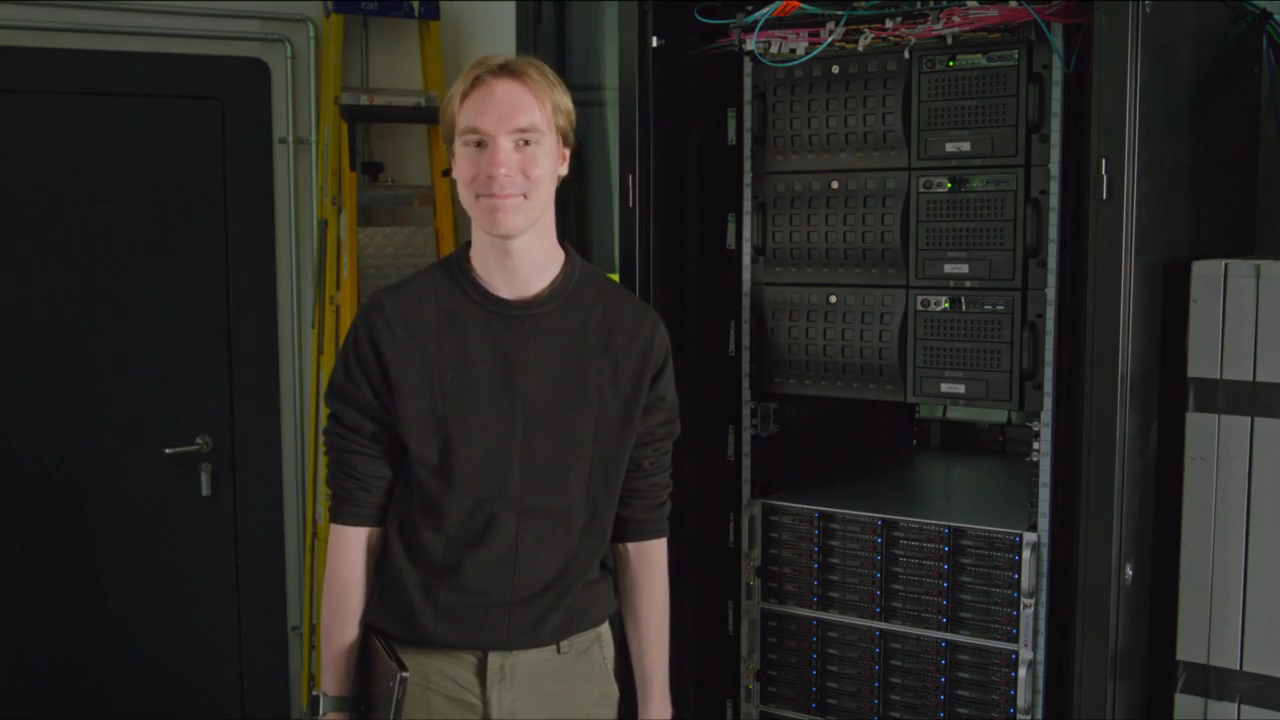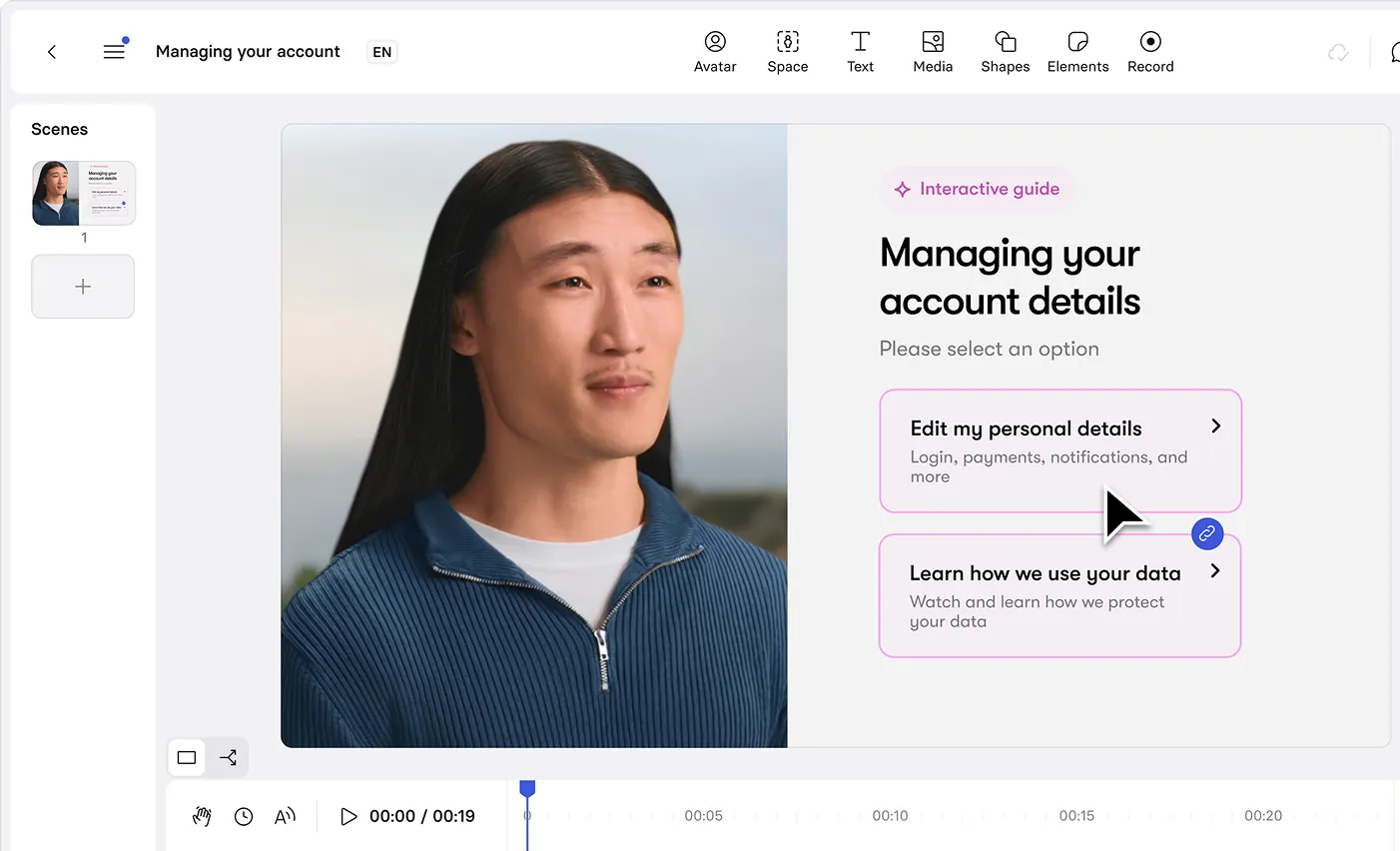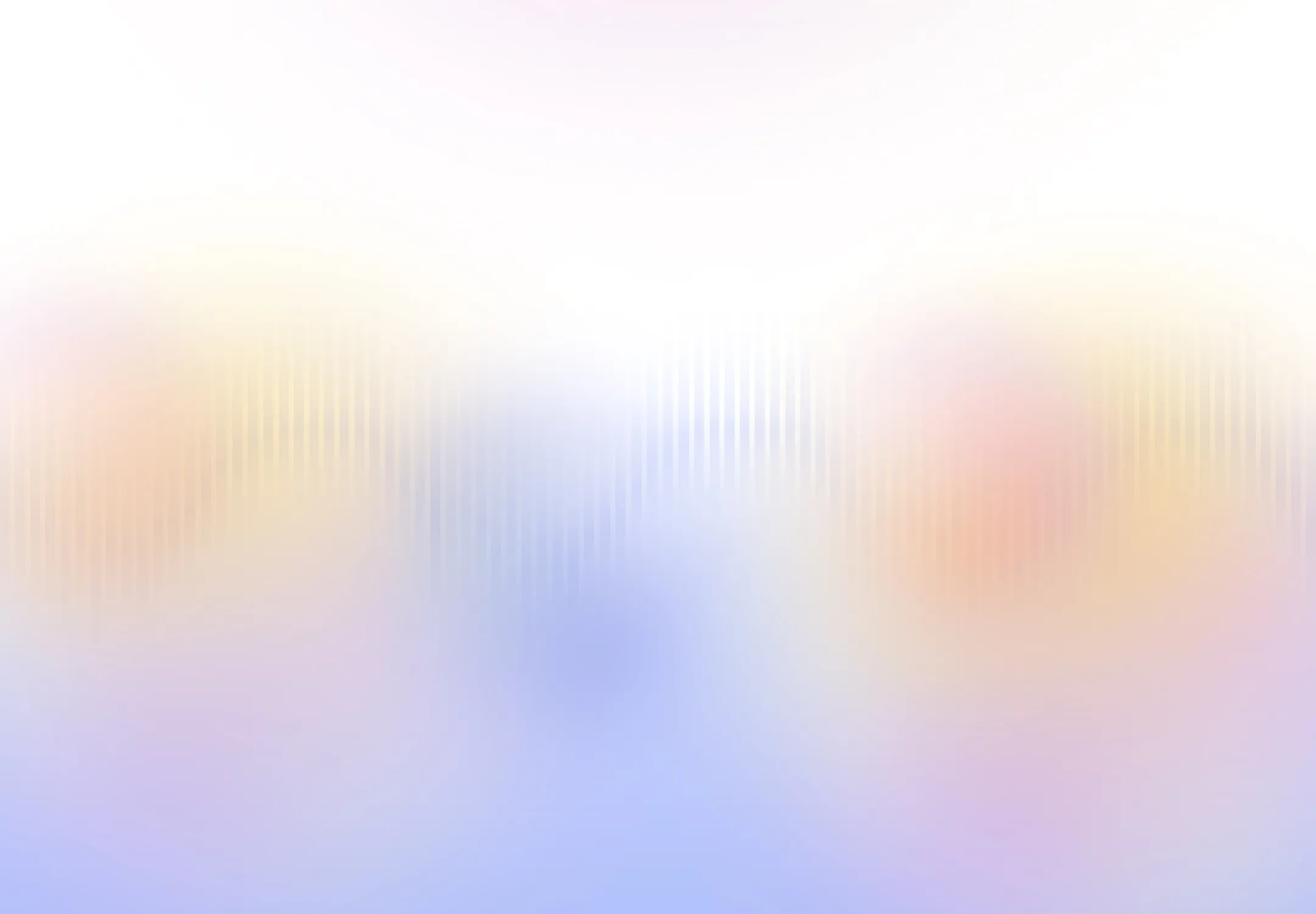

Free AI Video Translator
Translate videos in any language while preserving each speaker’s voice with perfect lip-sync.
Remove watermarks and elevate your videos.
- Deliver translated videos without watermarks.
- Edit translations easily and securely.
- Dub videos in all available languages and dialects.
- Perfect for training, marketing and sales videos.
Why Synthesia is the best AI video translator
Preserve your voice across 130+ languages
Our voice technology outperforms other models in preserving speaker identity, so your translated video sounds exactly like you.
Flawless lip-sync for natural delivery
Advanced visual dubbing ensures speech and motion stay perfectly in sync, no matter the language.
Automatic subtitles for every video
Subtitles generate automatically with each translation, making your content clearer and more accessible to all.
Guard content integrity with secure editing
Secure editing preserves the original meaning—adjust words and timing without altering what’s said.
How to translate videos in Synthesia
Here’s how to generate translated versions of your videos with Synthesia’s AI in minutes.
Upload your video
Add any MP4, MOV or WEBM video. The original language will be automatically detected.
Select your target languages
Choose from a wide range of languages and accent options, and configure your dubbing settings.
Review and fine-tune
Once generated, play each dubbed video, adjust the script, or swap voices in the built-in editor until everything sounds and looks right.
Publish with one smart link
Generate the final files in minutes and share a single player links. Viewers automatically see the version that matches their language and can switch languages at any time.

Why do training, marketing and sales leaders trust Synthesia?

One platform to create AI videos at global scale
Alongside advanced video translation features, Synthesia provides everything you need to create, manage, and publish high-impact videos at scale.
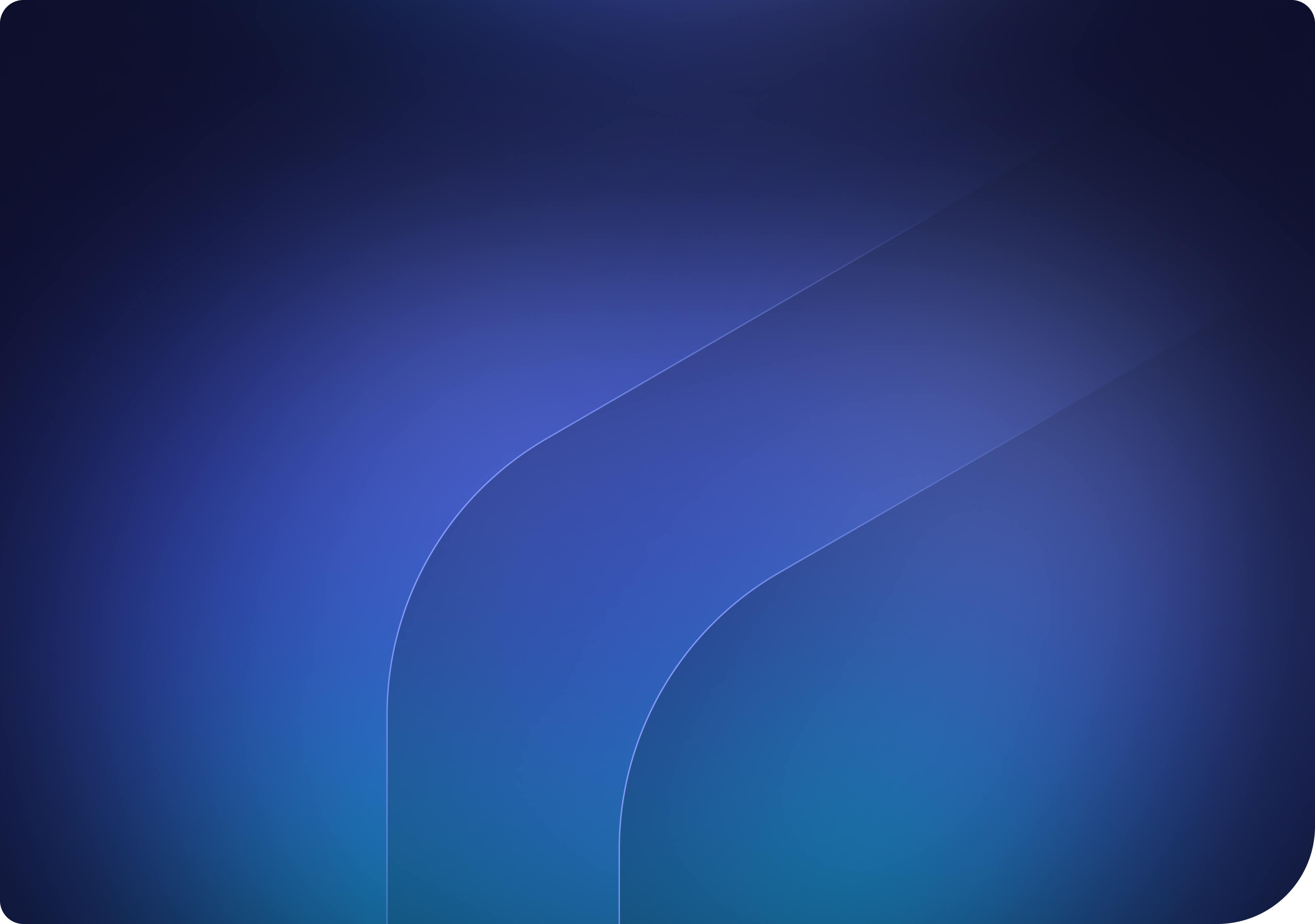
All your video translation questions answered
What is the best video translation tool?
Synthesia is widely considered the best video translation tool. It delivers accurate translations, natural-sounding voices, and frame-accurate lip‑sync while preserving the original speaker’s identity. Upload your video, auto‑detect the source language, and generate dubbed tracks in minutes across more than 130 languages and accents. The result is a seamless, native viewing experience where words match mouth movements precisely.
Beyond translation quality, Synthesia gives teams speed and control at scale. Refine transcripts and terminology in a powerful editor, tune pronunciation and pacing, and publish via a single smart link that serves the right language automatically. Secure editing, collaboration, and enterprise‑grade controls streamline localization for training, marketing, and product content—without studios, re‑recording, or complex handoffs.
Is Synthesia's video translator free?
Yes, you can use the video translator tool for free. You can upload a video, auto-detect the source language, and generate translated and lip‑synced versions to try out the workflow end to end. The free experience is designed to help you test quality quickly and see how voice preservation, timing, and subtitles work on your own content without any complex setup.
For teams that need higher usage, additional languages and voices, advanced editing controls, collaboration, and publishing options like smart links, paid plans are available. These plans unlock greater capacity and enterprise features so you can scale translation across campaigns, training, and product content with confidence.
How many languages can I translate my video into?
You can translate your video into 130+ languages for global reach, including English, Spanish, Portuguese, French, German, and Italian, plus Asian languages like Japanese, Korean, Mandarin Chinese, and Hindi, and widely used market languages such as Arabic, Turkish, Dutch, Polish, Indonesian, Thai, Vietnamese, and Russian. Each version is generated with natural prosody and accurate lip‑sync so it looks and sounds native to viewers in every market.
How long does it take to translate and generate a lip-synced video with Synthesia?
Synthesia's AI video translator processes and generates fully dubbed videos in just minutes, not the weeks typically required by traditional dubbing studios. The platform handles everything from transcription to voice cloning and lip synchronization in a single automated workflow, dramatically accelerating your video localization timeline.
The exact processing time depends on your video's length and the number of target languages, but most videos are ready for review and publishing within minutes of upload. This speed enables teams to rapidly scale their video content across global markets, update training materials in real-time, and respond quickly to communication needs without sacrificing quality or authenticity.
Can AI keep my original voice when translating into another language?
Yes, Synthesia's AI video translator preserves your original voice characteristics when translating into other languages. The platform uses our advanced voice cloning technology that captures your unique tone, timbre, and speaking style, then applies these qualities to the translated audio in your target language.
This means your audience hears content that sounds authentically like you, regardless of the language they're listening to. The technology maintains the personal connection and trust you've built with your viewers while making your content accessible to global audiences, eliminating the disconnect that often comes with traditional dubbing methods.
How accurate is the AI dubbing and lip-sync, and will it look natural to native speakers?
Synthesia's AI dubbing achieves near-human accuracy by training on millions of dialogue pairs, ensuring translations sound natural and culturally appropriate to native speakers. The platform automatically synchronizes the translated audio with the speaker's lip movements, creating a seamless viewing experience where words match mouth movements precisely.
The built-in transcript editor allows you to refine any translations before publishing, giving you complete control over the final output. This combination of advanced AI technology and human oversight ensures your dubbed videos maintain professional quality and authenticity, making them indistinguishable from content originally created in the target language.
Can I review and edit the transcript or translation before exporting?
Yes, Synthesia provides a built-in editor that allows you to review and modify both transcripts and translations before finalizing your video. After the AI generates the initial translation, you can access the full transcript, make adjustments to ensure accuracy, and fine-tune any phrases that need cultural adaptation or specific terminology.
This editing capability gives you complete control over your content quality, allowing you to maintain your brand voice across all languages. The platform automatically updates the audio and lip-sync to match your edits, ensuring that every change you make is reflected in the final video without requiring additional processing or re-recording.
Do I need existing subtitles to translate a video?
Synthesia automatically generates subtitles for your videos without requiring any existing subtitle files. When you upload a video, our AI transcribes the spoken content and creates accurate subtitles in the original language, then translates them into your chosen target languages with just one click.
This automated process saves significant time compared to manual transcription and translation workflows. You can also edit the generated subtitles directly in our platform to ensure perfect accuracy, and download them as separate SRT files for use across different platforms and video players.
How can I download or share my translated videos, including the subtitles file?
Once your video translation is complete, Synthesia provides multiple options for downloading and sharing your content. You can download the fully dubbed video files in standard formats like MP4, or generate a single smart link that automatically plays the video in each viewer's preferred language based on their browser settings.
For subtitles specifically, you can download them as separate SRT files for each language, making it easy to upload them to platforms like YouTube or integrate them into your existing video workflow. The platform also allows you to embed all translated versions in a single multilingual player on your website, giving viewers the flexibility to switch between languages seamlessly.
Not just a video translator
Synthesia is an end‑to‑end AI video platform to create, localise, manage, publish, and engage at scale. With features like the AI video generator and PDF to video converter, you can easily repurpose materials into high-quality, localized videos that reach audiences everywhere.
Engage viewers with interactivity, customize content for every market, and publish it directly from the same platform. From creation to engagement, Synthesia empowers teams to communicate visually, faster and smarter.