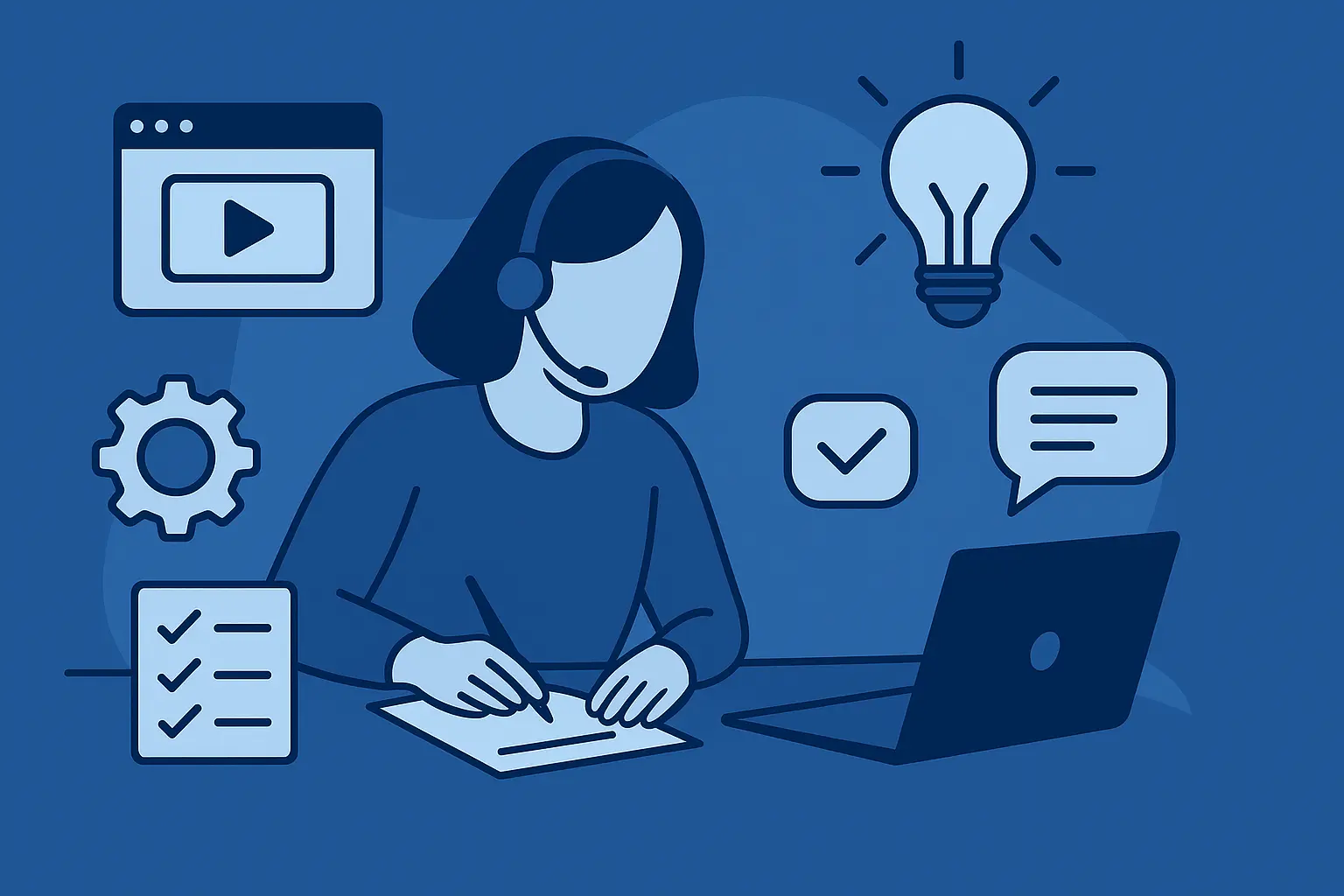Create AI videos with 230+ avatars in 140+ languages.
In the digital age, more and more information is becoming available online in the form of video. However, for people with disabilities (= 15% of the world's population), accessing and consuming video content can be a challenge.
For us as video creators, creating accessible videos is crucial to level the playing field and allow everyone - regardless of ability - easy and equal access to online media.
There are a lot of things you need to consider to make your video accessible - audio descriptions, accessible video formats, video players, captions, transcriptions, and even colors and fonts.
In this blog post, we're outlining the 12 most important tips to help you create accessible video content.
We'll also note which tips are required to be compliant with international accessibility standards for video.
But what are these standards in the first place? 🤔
Web Content Accessibility Guidelines
The Web Content Accessibility Guidelines (WCAG) are a set of international standards that aim to make web content more accessible for people with disabilities.
They were first developed in 1999 by the World Wide Web Consortium (W3C), and they've been regularly updated since then.
There are three levels of conformance:
- A
- AA
- AAA
Many government agencies and companies are required to meet WCAG 2.0 AA guidelines.
Please note that this post isn't an exhaustive checklist of WCAG guidelines, but a top-level overview.
For more information, please refer to W3C's guide on creating accessible audio and video.
Now let's get started with the tips!
1. Choose colors with contrast
When storyboarding and scripting visual content, it's important to pay attention to design and color.
When talking about color and accessibility, contrast is vital. Ensure that the contrast is high enough so that users can differentiate between each visual element with ease.
Luckily, color contrast isn't a subjective metric.
The color contrast ratio for WCAG level AAA compliance is 4.5:1.
However, the minimum acceptable color contrast ratio is 3:1, if you're aiming for WCAG level AA compliance.
2. Pay attention to fonts
The right font can make all the difference for people with dyslexia or low vision.
An accessible font should:
- be legible and easy to read
- have distinct letters
- not include any decorative embellishments
While the Americans With Disabilities Act (ADA) or the WCAG don't define specific fonts or sizes for accessibility, a few design standards have emerged organically that are almost universally accepted:
- Font size should be no smaller than 12px
- For emphasis, use bold instead of italics
- Limit the number of fonts you use (ideally one for headings and one for body text)
- Ensure color contrast (see Tip #1)
- Use sans serif fonts, like Arial, Calibri, Helvetica, Verdana
3. Use an accessible video player
Making accessible videos doesn't only involve the actual content of the video but also how and where it is delivered.
This means using accessible video players.
An accessible media player has the following features:
- Support for captions, transcripts, and descriptions
- Keyboard-operated controls, such as play, pause, and volume buttons
- Accessible labels for buttons for assistive technologies, like screen readers
4. Avoid autoplay
Another tip that relates to video content delivery is avoiding autoplay.
If a video plays automatically when the webpage loads, it can cause confusion and disorientation for users.
Besides, the audio can cause interference for people using assistive technology, such as a screen reader.
5. Create high-quality audio
Video and audio content often go hand-in-hand.
Creating high-quality voiceovers and a pleasant audio experience is not only important for accessibility considerations but for the user experience as a whole.
However, if you are aiming for WCAG level AAA compliance, you also need to reduce background music to accommodate people with hearing or cognitive disabilities.
This requires:
- reducing unnecessary and distracting sound effects
- making the background noise at least 20 decibels lower than the foreground noise (i.e., speech), or
- not including background audio altogether, or
- allowing the user to switch off background music
For a more detailed explanation, read this guide on the 'Low or No Background Audio' criterion.
6. Enunciate well & use clear language
This tip is useful not only for the viewers of the video but also for the captioners.
Take care to speak as slow as appropriate, enunciate and pronounce the words well, and pause between topics.
While this is not required for WCAG compliance, it will help hard-of-hearing people understand your content better, and improve the timing for captions and sign language overlay (if relevant).
7. Add captions/subtitles
Captions and subtitles are probably the most widely-used methods for improving video accessibility.
Some of the biggest websites provide closed captions not only for people with disabilities but for an improved user experience. Captions are even thought to help optimize videos for search engines. 🤫
But what exactly are captions and subtitles, and is there a difference?
Captions
Captions, as defined by W3C, "are text versions of the speech and non-speech audio information needed to understand the content."
In other terms, captions provide information in a written format for people who are deaf, have hearing impairments, or have difficulty hearing the audio.
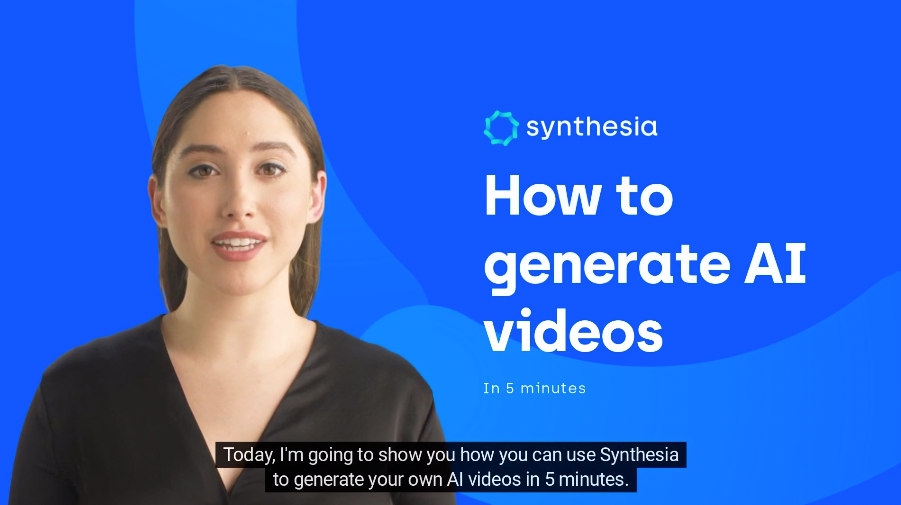
Captions come in two types:
- Open captions, which are always displayed on video content
- Closed captions, which can be hidden by the user (like those in YouTube videos)
Overall, video captions should:
- Be synchronized with the audio element/narration
- Caption all important audio information
- Be on screen long enough for the viewer to read them
- Be in a contrasting color to the video background (see Tip #1)
- Be easily accessible and available
Subtitles
Subtitles are basically captions translated into another language.
While subtitles are definitely a nice-to-have feature for making your videos accessible multinationally, they are not mandatory to be WCAG or ADA compliant.
8. Include audio description
In contrast to captions, which provide audio content in a written form for deaf/hard of hearing people, audio description does the opposite - it provides visual content in an audio form for blind or visually impaired people.
The W3C distinguishes between 3 types of audio descriptions:
1. Integrated description
With the integrated type, the audio description is included in the speaker narration itself, as part of the script.
Here's an example of a video that integrates descriptions within its script 👇
This audio description can work well for informative and educational videos, like training videos, but can be challenging to achieve with story-driven videos.
2. Alternative video
This type is fairly straightforward because the audio description is provided in a separate video.
Here's an example of the audio description provided in an alternative video:
3. Separate file
In this case, the audio description is provided either in a separate timed text file or a separate audio track.
Both the text version and the secondary audio track should be easily accessible, supported by the video player and synced with the content.
The audio description should:
- Adequately describe the visuals
- Be distinguishable from other audio, such as the narration
- Not infringe on other sounds in the video
Instructions for creating audio descriptions differ depending on the type you choose to go with, so check W3C's guidelines for creating audio descriptions.
9. Provide video transcripts
For people who are both deaf and blind, closed captions and audio descriptions won't be useful.
That's where descriptive transcripts come into play.
Descriptive transcripts are texts that combine the speech and non-speech audio and relevant visual elements of the video all in one file.
Or, in simpler terms - they're full text-based equivalents of videos.
Descriptive transcripts make video content accessible for deaf-blind people, who can translate and understand the transcripts using braille devices.
Transcripts should:
- Identify the speaker where relevant
- Not be changed or adapted
- Be kept at 32 characters per line
- Include all speech and relevant non-speech content
- Include relevant visual information
- Be accessible in a separate file
Creating transcripts is fairly easy if you already have a caption file. In that case, all that remains is to add the visual details and speaker identification, and format the transcripts correctly.
You can find more information on how to transcribe videos on W3C's website.
10. Avoid fast-flashing content
For people who have photosensitive seizure disorders, fast-flashing content can be a trigger.
In the case of video and content on web pages in general, it is strongly recommended to limit flashing to no more than 3 times per second.
To better understand the intent and benefits of this recommendation, check out WCAG's detailed guide on the 'Three Flashes and Below Threshold'.
11. Make the speaker visible
Where and if relevant, include the speaker to help people who read mouth movements understand the content better.
This also means ensuring adequate lighting conditions and a close camera angle to make the mouth visible.
This step is nice to include but not required to be WCAG compliant.
12. Leave space for a sign language overlay
Including a sign language overlay within a video's content is only required for the highest WCAG compliance level (AAA).
While this might not be relevant for the current compliance level required for your organization, leaving adequate space for the overlay in your current video will be helpful in case you need to add it later on.
You can plan for that in the ideation and storyboarding stages by simply not including any important visual content in the bottom-right corner of the video.
Make watching videos accessible for everyone
Creating fully accessible video content can be quite daunting and time-consuming, but with the right tools and a bit of planning and automation, you can make your media accessible to people of all abilities.
In fact, it has never been easier.
With AI video generators, you can create videos from scratch and fully customize them afterward.
Sure, adding subtitles, switching between languages, creating high-quality narration, and applying other elements that make videos accessible is a real hassle when doing it the traditional way.
Fortunately, AI tools like Synthesia make all that super easy, even if you're not a professional video editor. Thanks to the intuitive interface and numerous built-in features, anyone can create accessible videos in a snap.
Don't believe it? Try it out the AI video generator to see how it works.
About the author
Learning Strategist & Speaker
Elly Henriksen
Elly Henriksen is a accomplished instructional designer exploring the impact of AI-generated content on learning design. With eight years of experience across both professional and higher education institutions, notably The University of Washington, Elly provides an insightful perspective on the transformative power of synthetic media for learners and instructional designer. Her versatile roles, from course facilitator to eLearning author and LMS administrator, give her a unique vantage point on the evolving trends in instructional design and how AI impacts the learning landscape. Explore Elly's insights and her pursuit of leveraging AI to redefine the future of the learning world.

Frequently asked questions
What is an accessible video?
The definition of accessible videos is a bit broad, but in general, it refers to videos that can be viewed by people with a wide range of disabilities.
This might mean that the video has closed captioning for people who are deaf or hard of hearing, or that it has been designed for viewers who are blind or have low vision. It might also include videos that have been edited to be more understandable for people with cognitive disabilities.
In recent years, there has been an increased focus on making videos more accessible and compatible with assistive technology, as it allows a wider range of people to enjoy and learn from them. As technology continues to evolve, it is likely that the definition of accessible video will continue to evolve as well.
What is a descriptive transcript?
A descriptive transcript (or descriptive narration) is a type of written record that provides a detailed description of an audio or video recording.
Unlike a traditional transcript, which only records the words that are spoken, a descriptive transcript also includes non-verbal information such as tone of voice, emotions, and other auditory cues. This type of transcript can be useful for loud environments or in cases where the recordings are of poor quality.
They're also widely used by deaf-bling people using assistive technology like braille devices, which decode the transcripts into braille.
In addition, descriptive transcripts can be helpful for people who are deaf or hard of hearing, as they provide a way to understand the recording without relying on sound. While creating a descriptive transcript can be time-consuming, it can be a valuable tool for understanding complex recordings.
Why is digital accessibility important?
In the digital age, more and more information is becoming available online. From articles and news to books and research, the internet has made it easier than ever to access knowledge. However, for people with disabilities, accessing this information can be a challenge.
That's why digital accessibility is so important. By making sure that websites and digital content are accessible to everyone, regardless of ability, we can help to level the playing field and ensure that everyone has the same opportunities to learn and grow.
In a world where so much information is only a click away, there's no excuse for leaving anyone behind.