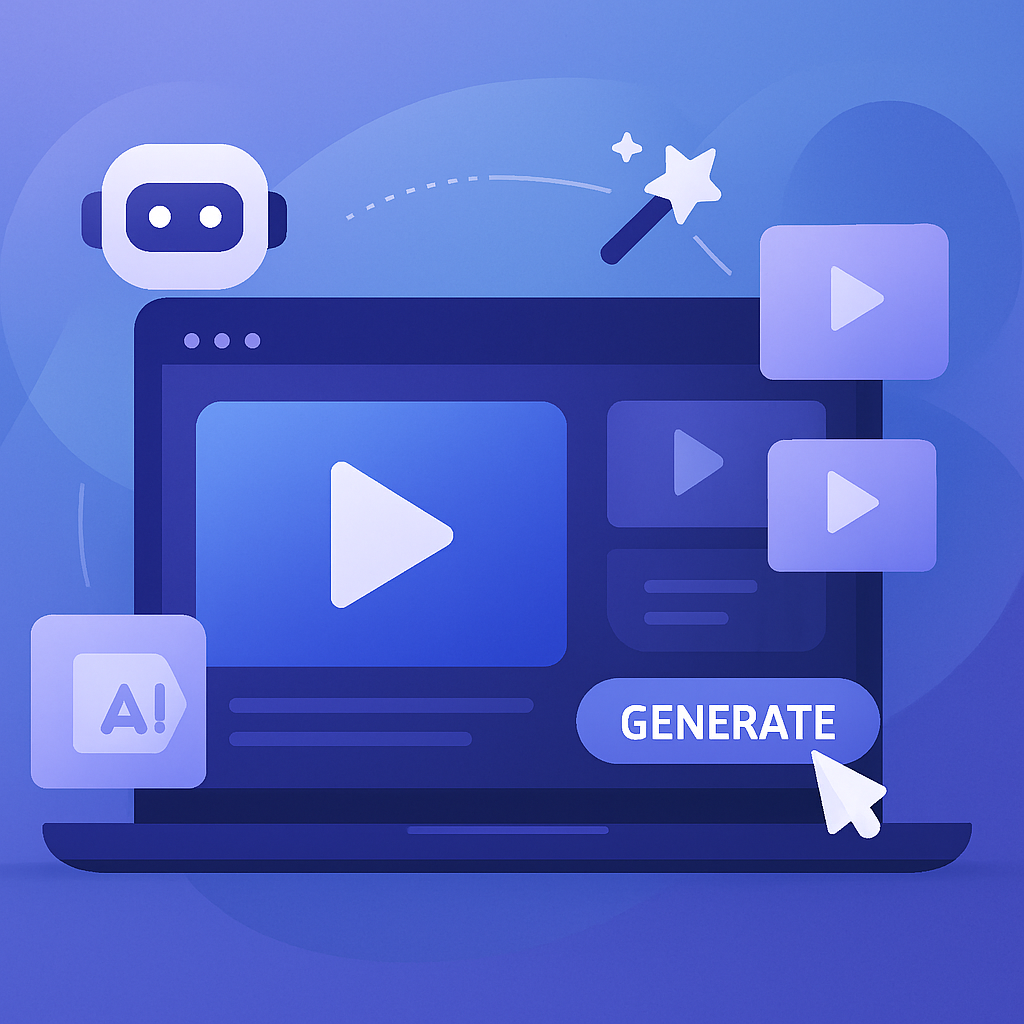Create AI videos with 230+ avatars in 140+ languages.
Yaay, you have just finished your script and it’s time to start creating a compelling video. 🎉
But…
How to go about visuals? How to make sure your video is on-brand? How many slides do you need?
It costs you a lot of time to always go through this process, doesn't it?
Our suggestion? Start using video templates.
It will save you time and provide consistency in your video content.
No more “this or that” dilemmas — using templates, all you have to do is edit pre-existing elements and your video is good to go.
Are you? 😉
There are two easy ways of making video templates in Synthesia - create them from scratch or from an existing video.
Let's break it down.
Method 1: Make a video template from scratch
To create a video template from scratch, navigate to your Synthesia dashboard and click on 'Templates' on the left side menu.
From there, click on 'Create New Template' in the top right corner. This will take you to the video canvas where you can start designing your template.
When you're happy with your video template, click on 'Publish Template'.
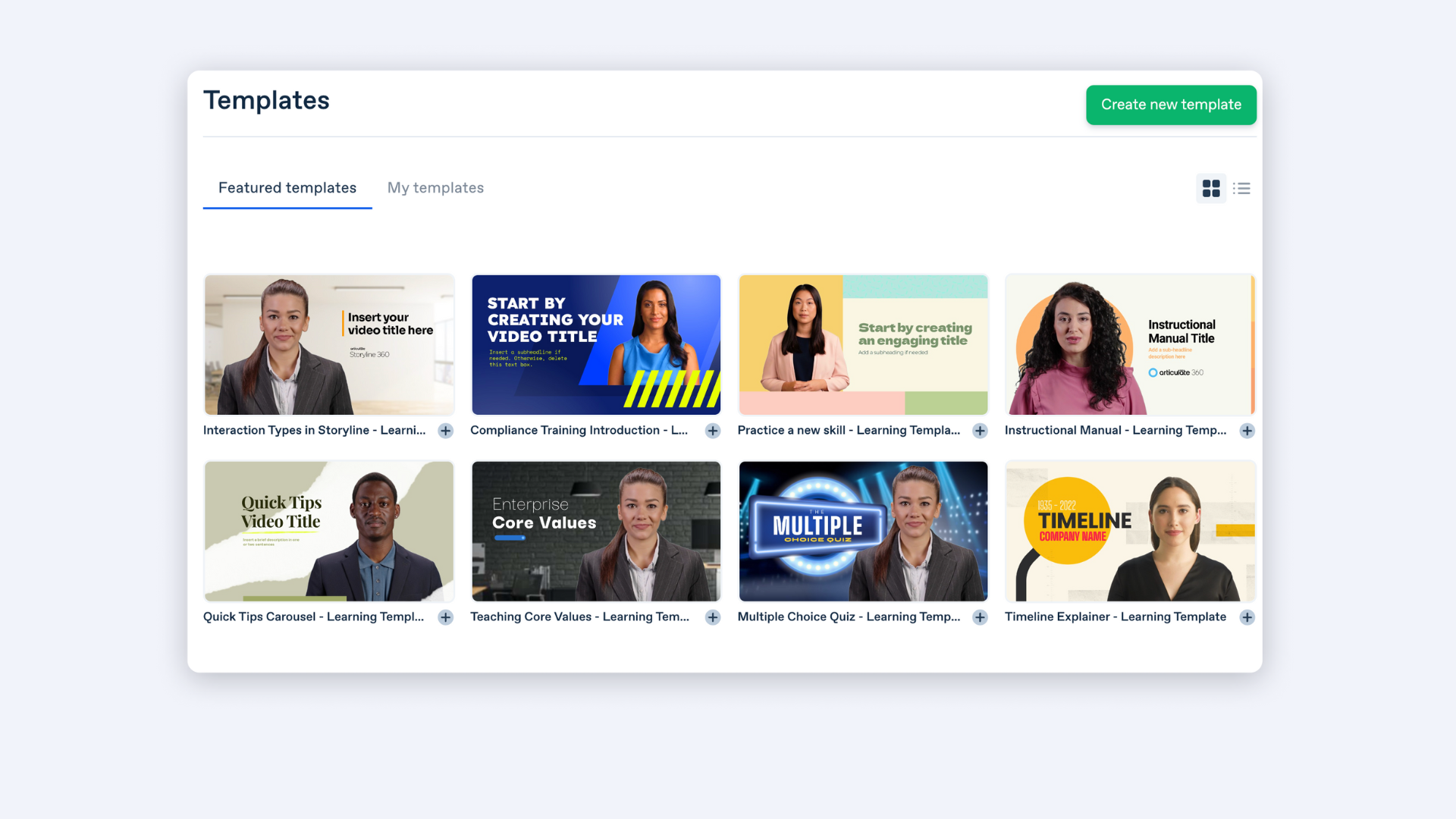
Once your template is generated, you will find it in 'Templates'-> 'My Templates.'
Method 2: Convert an existing video into a template
To convert an existing video made in Synthesia, select the video and click on 'Create Template' in the 'Video Options' area.
This will take you to the video creation area. Make any adjustments (if needed) and then click on 'Publish Template'.
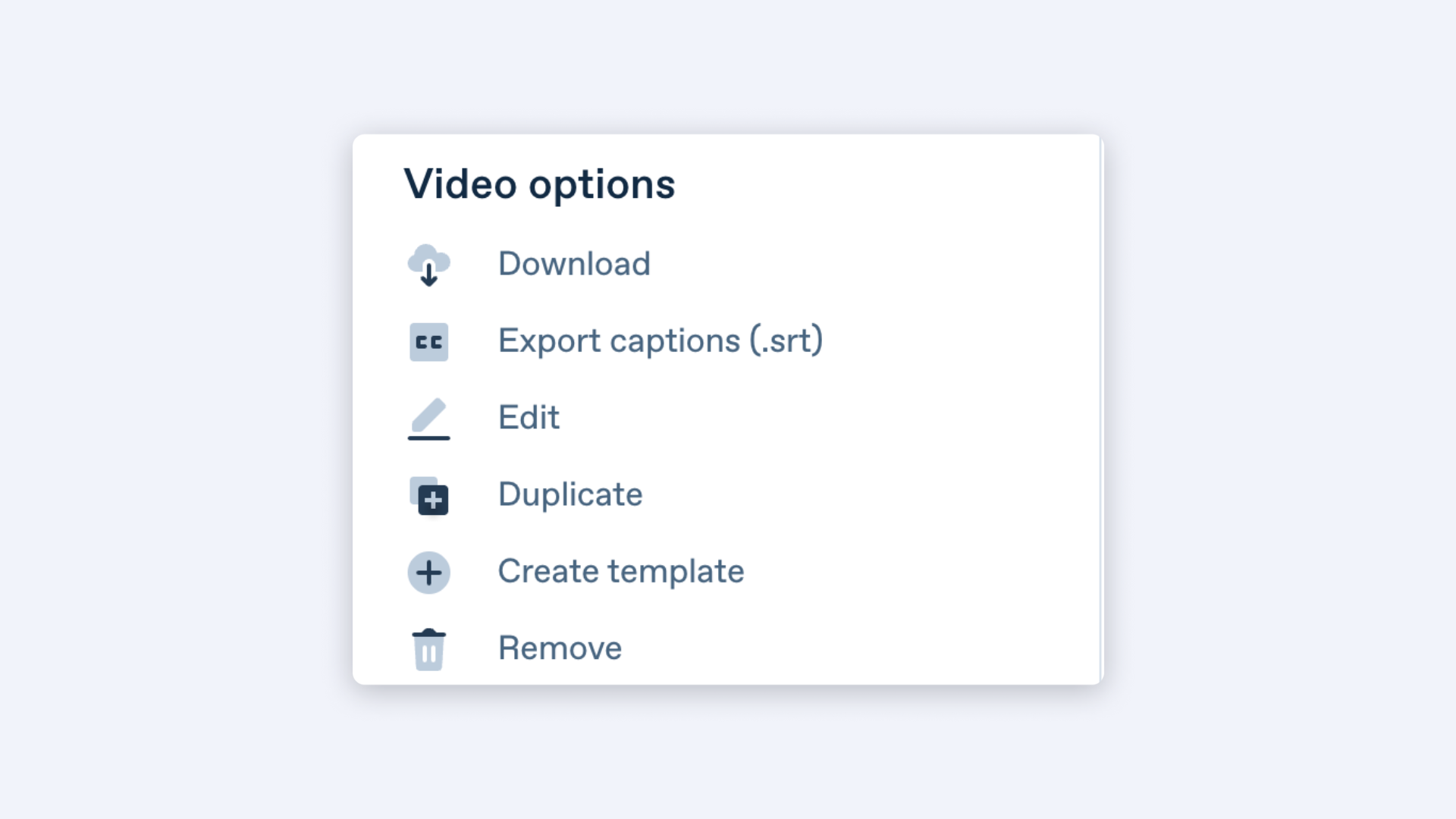
4 tips for making video templates
Okay, creating a video template in Synthesia is easy, but how can we take it a step further?
Below we discuss the 5 tips that will help you make video templates faster and better.
1. Use the bulk color change feature
This feature is a game-changer for creating stunning videos quickly, or if you need to adhere to brand colors.
Whether you're customizing an existing template or making a new one, this feature enables you to change the color of multiple elements in a single click.
Here's how.
Click on any element whose color you want to customize.
In the format menu on the right-hand side, click on 'Fill' and choose the desired color.
When you click the 'Change All' button, the current color on all scenes is replaced by the color you selected.
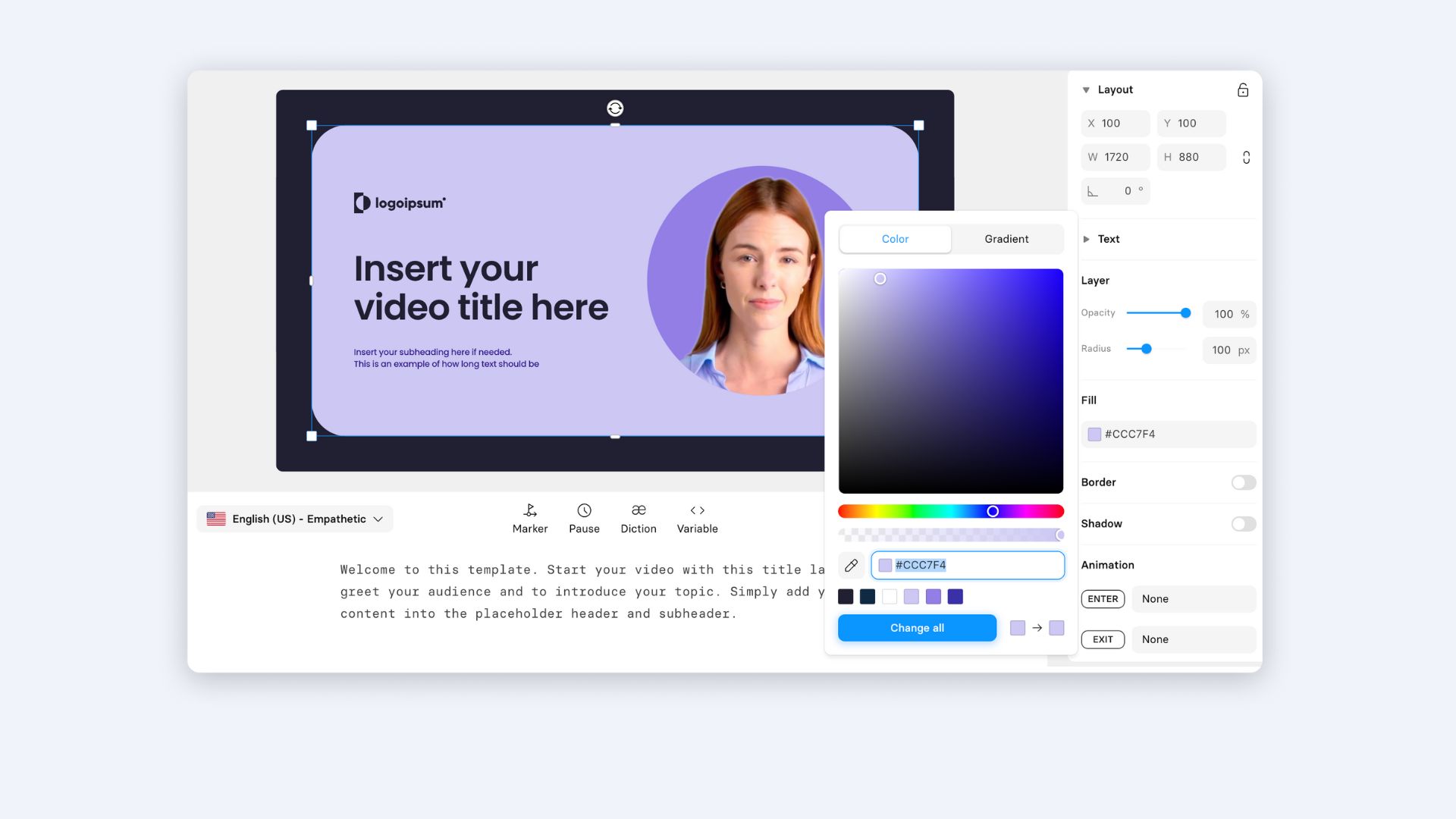
2. Use stock footage as placeholders
Instead of leaving blank fields for images and video footage in your template, fill them with sample video footage and images.
Why?
Because it will give you a clearer picture of what your future videos will look like.
A blank placeholder will look different in the final video template than the one that includes stock footage.
You might realize that the video template design looks too busy with all the elements present, or that you need to add a drop shadow to make the element pop.

3. Include slide transitions and animations
When you make a video, animations are incredibly important to make the video flow better, both visually and informationally.
However, if you have to adjust the animation's style, timing, and delay for every element every time you create a video.
Instead, animate all needed elements once when you're creating your video templates.
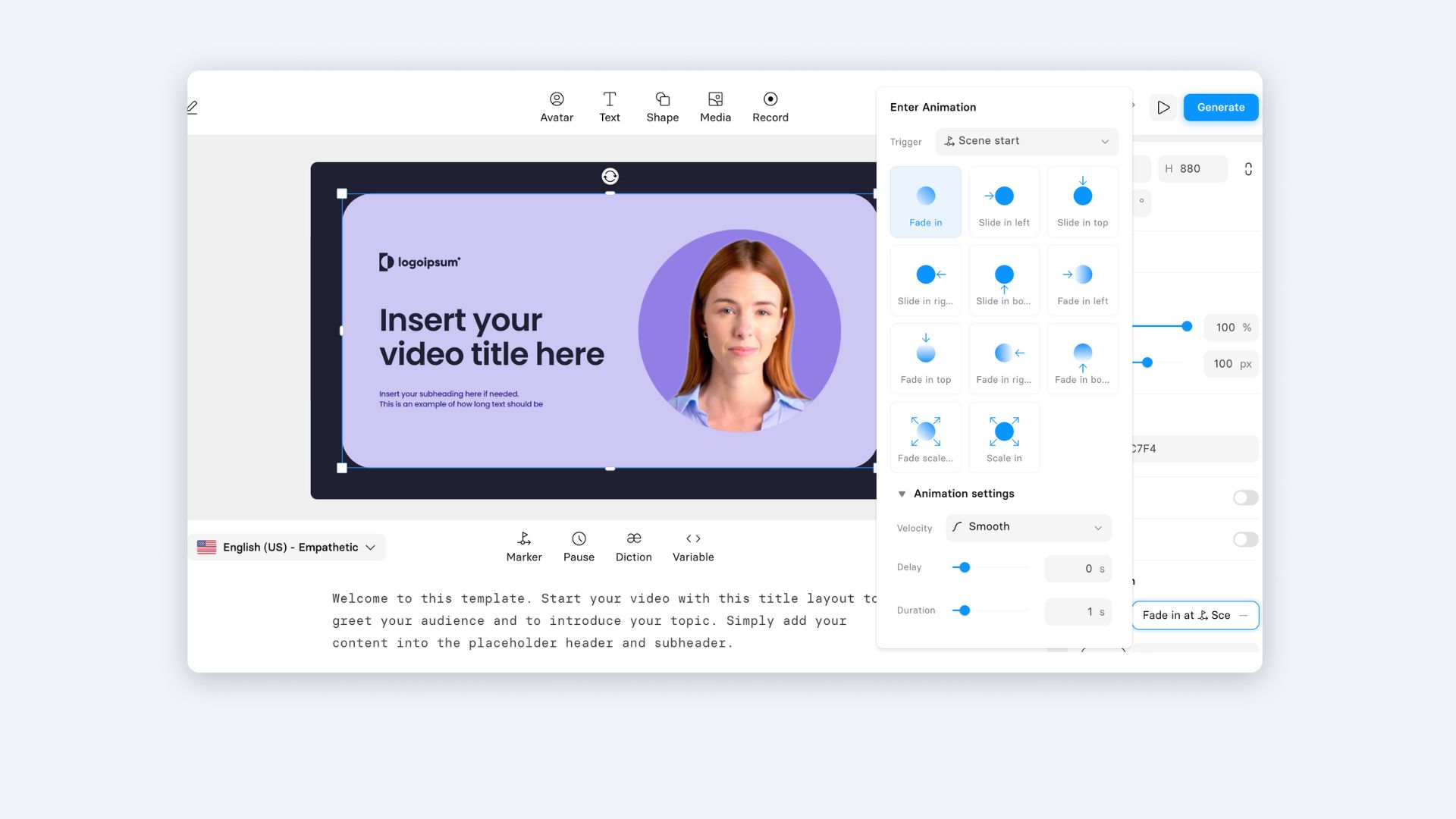
4. Customize pre-made video templates
Instead of creating your own video template, browse our professionally-designed video templates and customize them.
There are 2 benefits to using this approach:
- It will save you even more time because all the animations, transitions, and placeholders are already created. All you have to do is fill them out and create a video.
- If you don't have an eye for design, free video templates take the designing part away from you, so you can start creating videos instantly.
You can even take an individual scene from a template and combine it with one from a different template. Get creative!
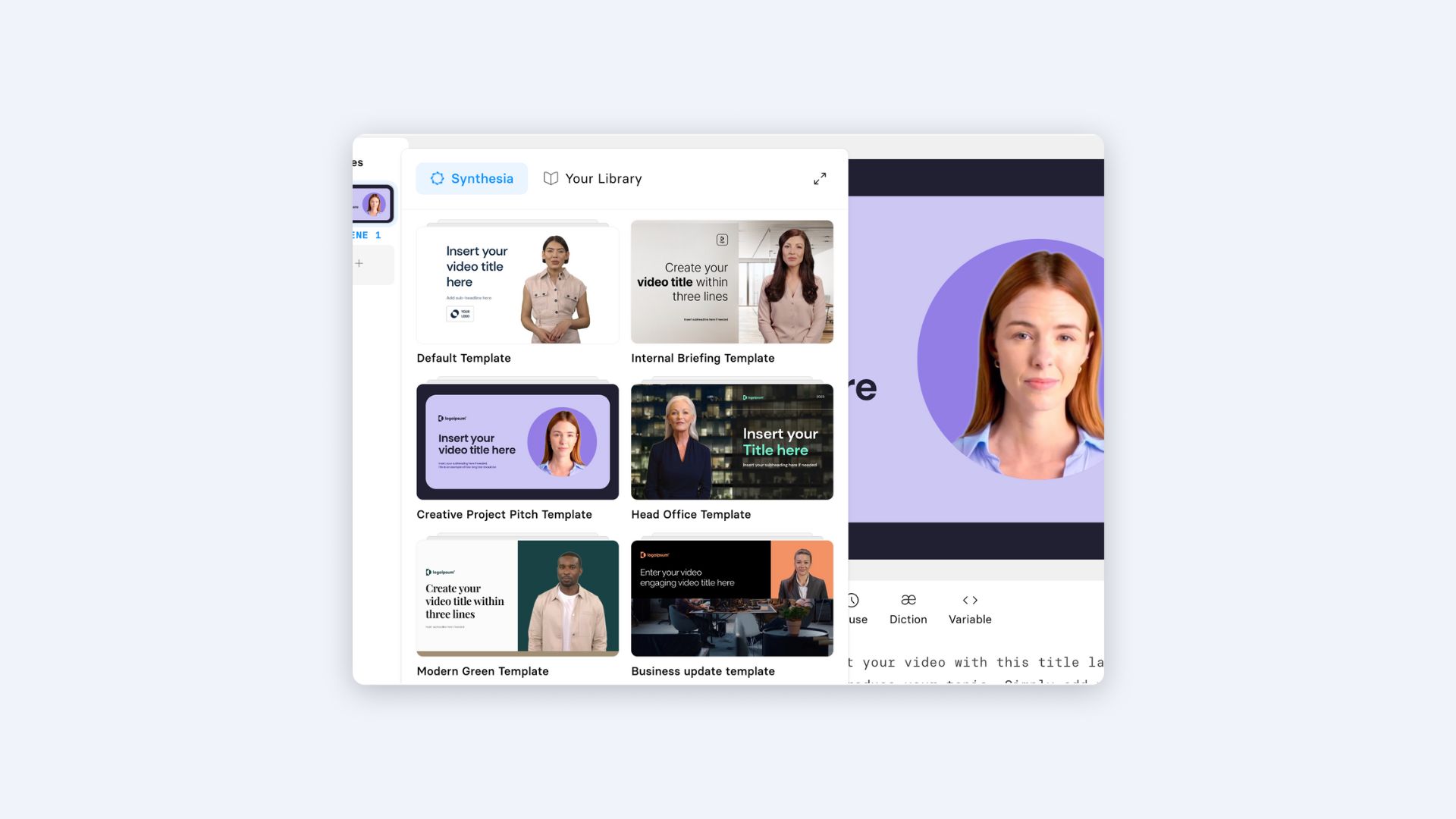
How to make videos from templates in Synthesia
Now that you have your new template, how do you take that template and transform it into a video?
It's as easy as 3 steps:
1. Select a template
Whether you're using Synthesia's pre-made templates or one of your own, you can access them by clicking on 'Templates' in your dashboard.
Under your desired template, click on the 'Create video' button.
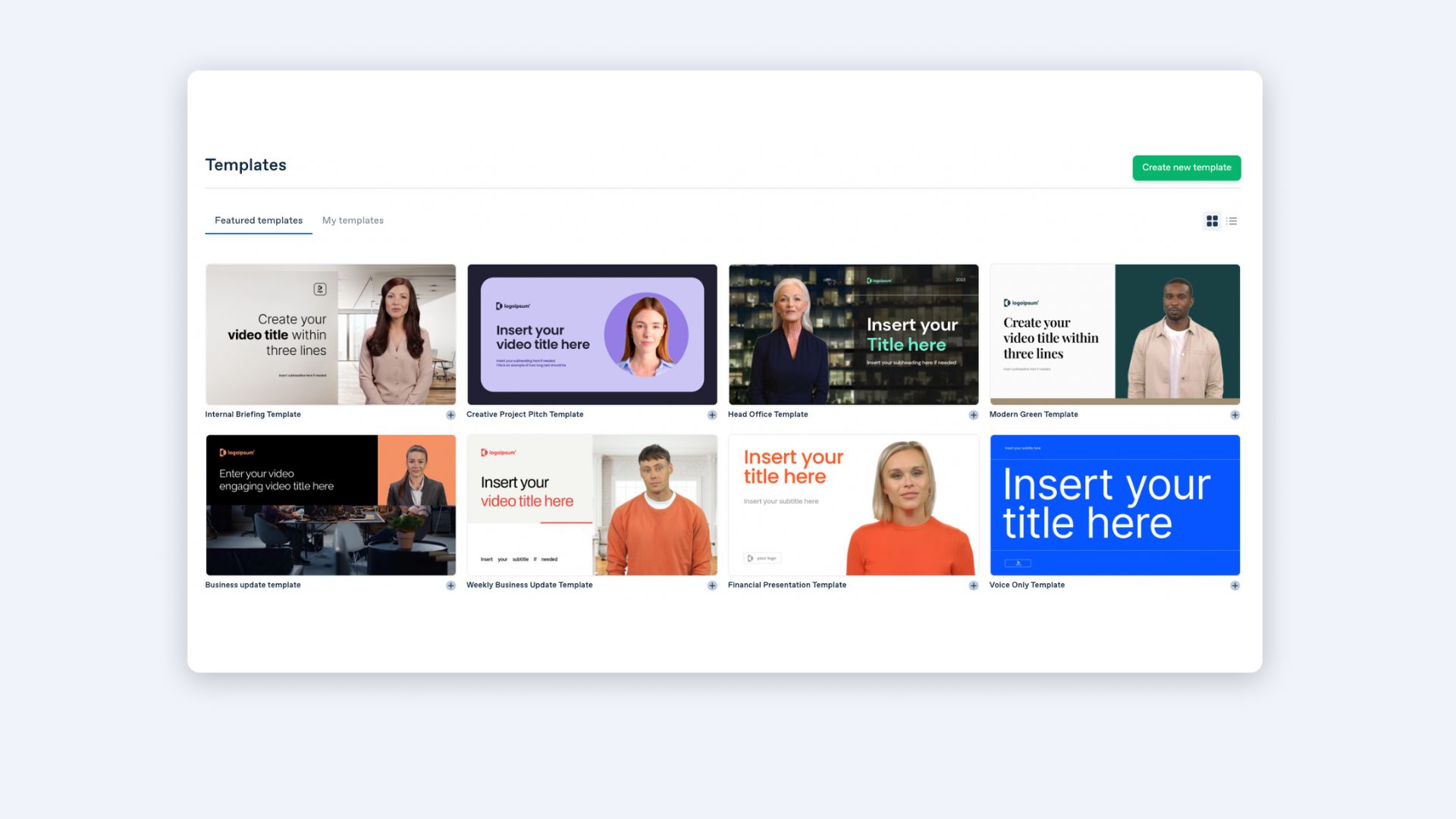
2. Paste your video script
Now that you're in the video canvas, paste your video script scene by scene into the script box.
Synthesia will automatically generate a text-to-speech voiceover from your text.
You can paste the text in any of our 120+ supported languages!
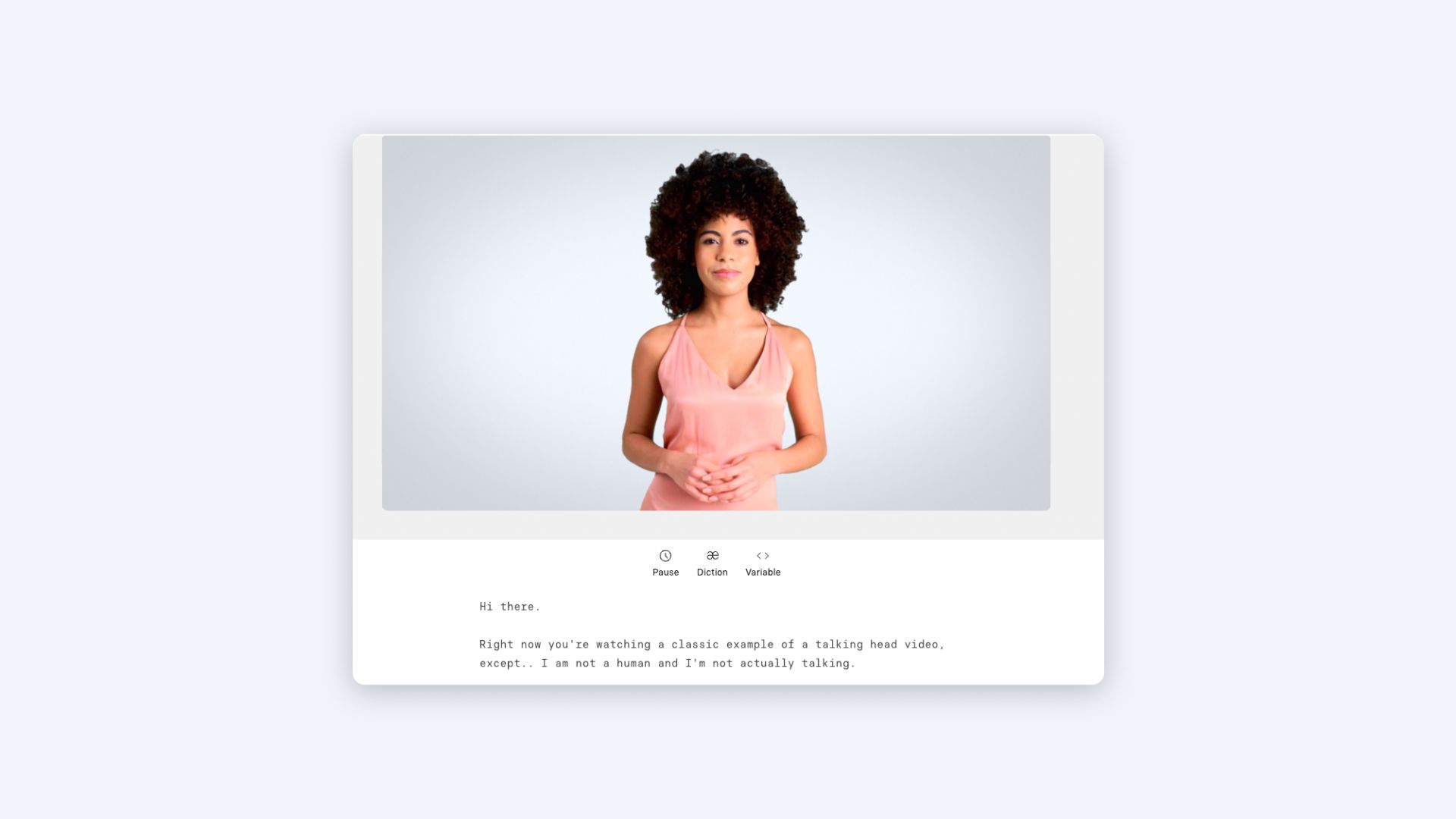
3. Generate video
That's it!
Click on 'Generate' and wait for the tool to do its magic.
Download it, embed it, stream it, share it with your audience via a link, post it on social media, you know the drill.
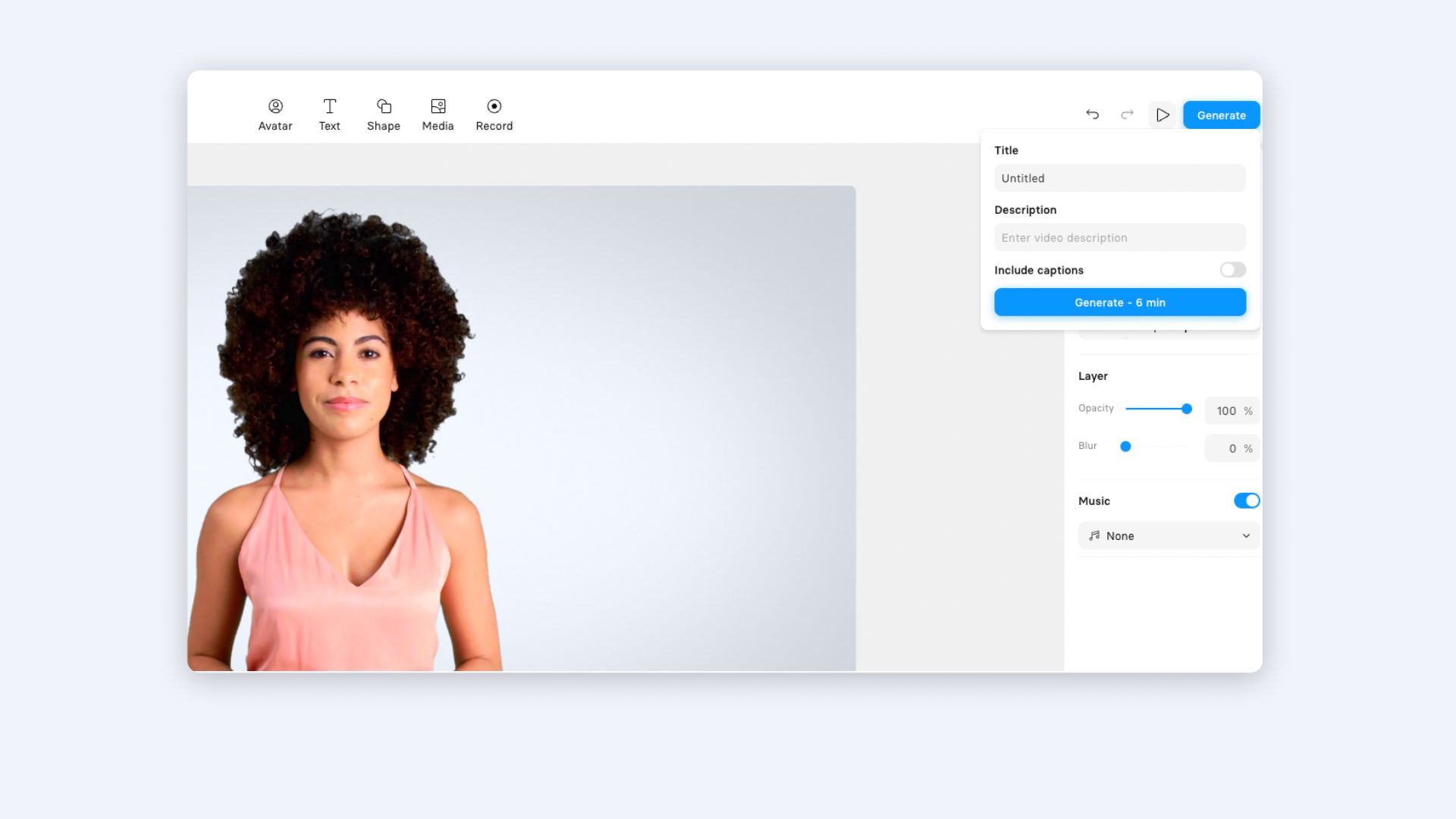
How to share Synthesia's video templates
One of the benefits of having video templates is that multiple people can collaborate on a video or create multiple videos with the same look and feel.
Sharing video templates in Synthesia is super easy.
Click on the template you want to share and enable the 'Enable video sharing' toggle. Copy the share shareable link and send it to your teammates through different platforms.
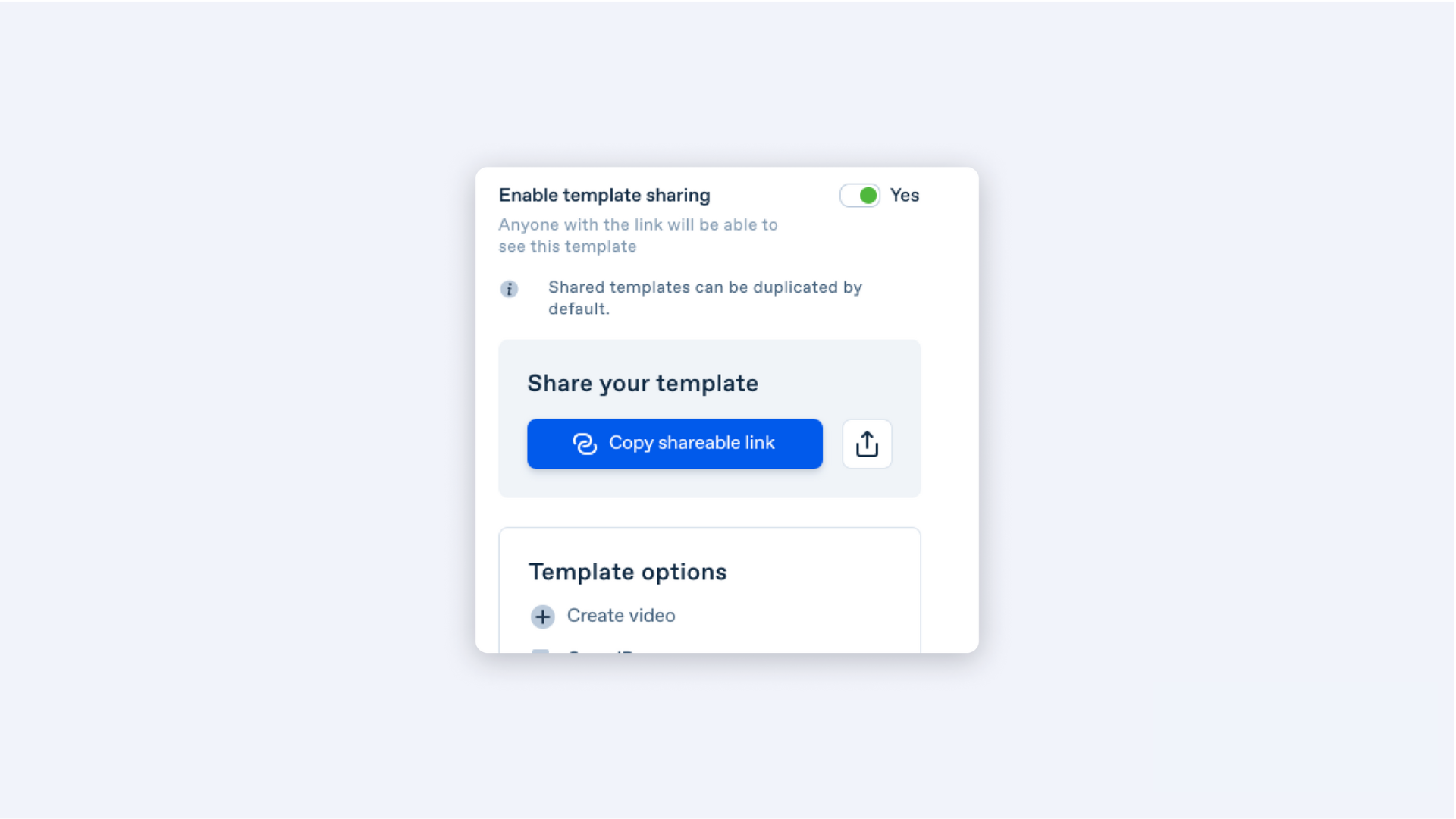
Create your own video template today
We live in a time when attention spans are short and the desire for video is on the rise. 📹
With the help of templates, you can finally start creating more video content in less time — why not start today?
Create a free AI video with Synthesia to get started or browser the 55+ pre-made video templates for inspiration.
About the author
Strategic Advisor
Kevin Alster
Kevin Alster is a Strategic Advisor at Synthesia, where he helps global enterprises apply generative AI to improve learning, communication, and organizational performance. His work focuses on translating emerging technology into practical business solutions that scale.He brings over a decade of experience in education, learning design, and media innovation, having developed enterprise programs for organizations such as General Assembly, The School of The New York Times, and Sotheby’s Institute of Art. Kevin combines creative thinking with structured problem-solving to help companies build the capabilities they need to adapt and grow.

Frequently asked questions
What's a video template?
A video template is a pre-designed framework or layout for creating videos.
It typically includes pre-built elements such as graphics, animations, transitions, and other visual effects that can be easily customized to create a finished video.
Video templates can be useful for creating consistent branding across a series of videos, saving time on video production, and ensuring a professional look and feel for the finished product. They can also be a helpful starting point for those who may not have a lot of video editing experience or design skills, allowing them to create high-quality videos quickly and easily.
Video templates are commonly available in video editing software, online video creation platforms, or through third-party providers.