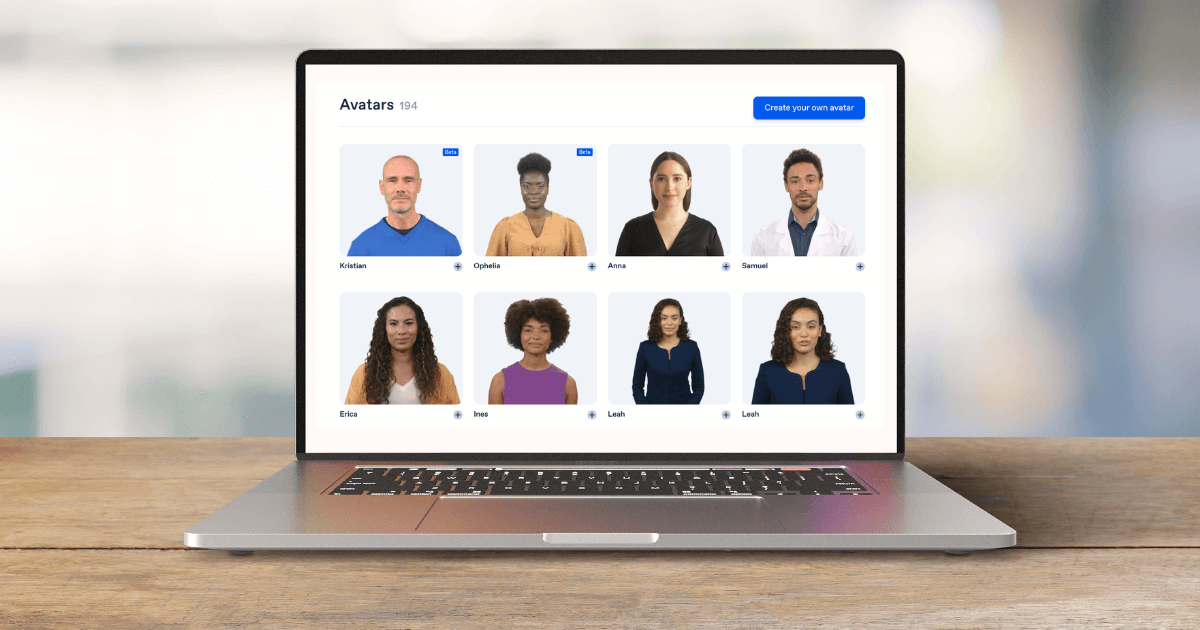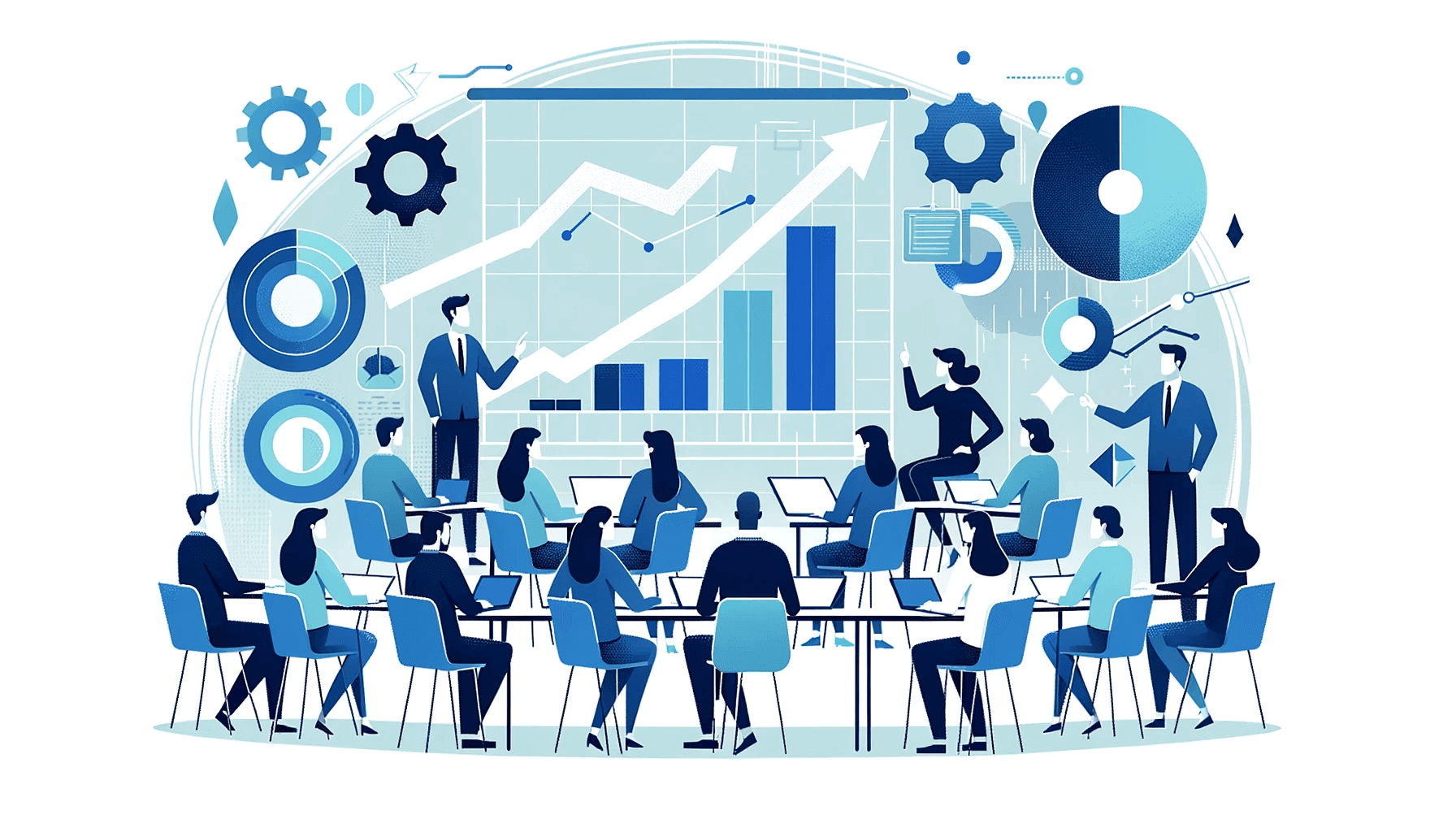Create AI videos with 230+ avatars in 140+ languages.
I've reviewed hundreds of training videos, and the ones that fall flat almost always share one problem: they were created without a clear visual plan.
The script might be solid, but without storyboarding, teams end up with disjointed scenes, missed opportunities, and expensive reshoots.
A well-crafted video storyboard transforms your vision into reality while preventing those costly production errors that eat up time and budget.
What is a video storyboard, and why should you create one?
A storyboard is your visual script. It's the sum of all the scenes that will show up in the video, arranged in chronological order as panels or frames. It shows the narrative from beginning to end, reflecting the key scenes, shots, actions, camera angles, character movements, and other elements.
Research backs up what I've seen firsthand—storyboarding reduces production errors by up to 31% according to the Journal of Design and Technology Education.
From my experience working with video within L&D teams, this tracks perfectly. Storyboards catch misalignments before you've invested hours in production, saving both time and sanity.

Storyboarding isn't mandatory for all videos, but the more complex the project, the more you should consider it.
If you're working on explainer videos, commercials, animated videos, instructional or educational videos, VR or AR videos, having a storyboard before you begin shooting will help you:
- Better visualize the complex story
- Get different perspectives on what might work best for each shot idea
- Refine the narrative of what you'll put in front of the camera
- Collaborate and communicate with everyone involved in making the video
- Save time and resources by only shooting what serves your video intention
- Streamline reviews with subject matter experts and stakeholders—one of the most painful parts of video production, according to teams I've worked with
- Maintain consistency across global operations by creating a visual reference that translates across languages and regions
Do you need to storyboard your video?
The simpler your video project is, the less you'll worry about creating pre-production video storyboards.
You can skip video storyboarding when working on:
- Low-budget or time-constrained projects
- Straightforward videos, like screen shares and quick software tutorials
- Improvisational videos that capture spontaneous moments, like testimonials
Visual storyteller and creative strategist Arielle Ray ties storyboarding into how much time you have at hand. Speaking from the experience of doing daily turnaround news videos at The Wall Street Journal, she says, "I almost always skip that step unless I have at least three days to work at something."
Types of video storyboards
Not all storyboards need the same level of detail. Here are the main types you'll encounter:
- Thumbnail storyboards: Quick rough sketches perfect for early ideation when you're still exploring concepts
- Framed storyboards: Properly sized frames that match your video's aspect ratio for accurate composition planning
- Active storyboards/animatics: Include timing information and rough audio to preview pacing before production
Option #1: Use an AI-powered all-in-one video editing tool
Many teams I work with start with a script from a subject matter expert, then struggle to transform that technical content into a visual structure. That's where an AI-powered all-in-one video editor like Synthesia becomes invaluable.
The tool helps you storyboard and create your video simultaneously. It generates your visuals based on a ChatGPT-like prompt and uses them to fill in a professionally designed video template.
Once you're happy with your storyboard, you hit the 'Generate' button, and the tool makes a video. You can quickly test different visual approaches using Layout Replacement features without starting from scratch.
How to storyboard a video with an AI-powered video editing tool
Synthesia is an AI-powered video editor you can use to streamline video creation. Pair your script with one of its professionally designed video templates that act as video storyboards and are fully customizable.
Or let it do all the work for you with AI-assisted scriptwriting. Just fill in some info, and it generates a script broken down line by line into video scenes based on a pre-designed template.
Beyond AI scriptwriting and video storyboard templates, Synthesia includes 240+ diverse AI presenters, a generous media library with thousands of stock photos and videos, AI-generated B-roll capabilities, media upload support, and built-in screen recording.
Storyboarding in an AI video editor, step-by-step:
Step 1. Access your chosen video editor.
Step 2. Select a template from the editor's built-in video templates library to customize it.
Step 3. Import footage and media assets using the editor's upload feature. Upload all the visuals you have at hand and plan on including in your storyboard.
Step 4. Customize each shot and fill in the placeholders of your selected template with your desired visuals. Duplicate or delete scenes as needed, and change the order to match your narrative flow.
Step 5. Add annotations to guide reviewers—especially important for SME review cycles. Use Synthesia's commenting feature to note transitions, visual effects, timing, pacing, and character actions.
Step 6. Use the video preview to check pacing before full generation, ensuring your timing feels natural.
Step 7. Share for feedback and iterate. Synthesia's live collaboration features help manage version control and feedback from multiple stakeholders without the chaos of email chains.
Making SME reviews easier
- Keep on-screen text short and concise—it's easier to update based on technical feedback
- Use consistent naming conventions for scenes that match your script sections
- Add clear markers for where technical accuracy is critical versus where creative flexibility exists
Planning for interactive elements
If you're creating training videos with quizzes or branching scenarios, planning these elements during storyboarding prevents awkward retrofitting later. Mark decision points clearly in your storyboard where learners will make choices or answer questions.
Note where quizzes or clickable elements should appear, considering the natural flow of information. For example, place knowledge checks after completing a concept but before moving to the next topic.
Synthesia supports these interactive features, and planning them in the storyboard stage ensures they feel natural, not tacked on.
Option #2: Create a hand-drawn storyboard
This method involves manually sketching each shot or scene on paper or within a video storyboard template.
Artists typically sketch storyboards in pencil, mapping out shot sequences, camera angles, character positions, and other essential visual elements.
It's common practice to do this on a digital device such as a graphic tablet, an iPad with a pencil, or in drawing software like Adobe Photoshop or Corel Painter.
Here's an example of a hand-drawn storyboard:
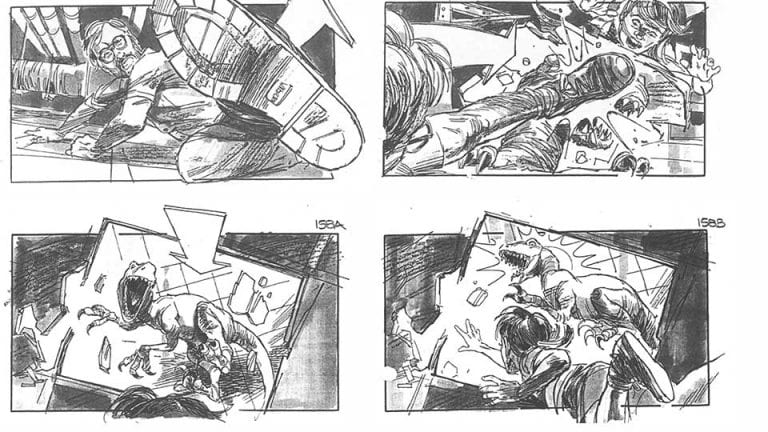
How to storyboard a video using the hand-drawn method:
Step 1. Whether drawing on paper or using dedicated software, gather everything you need along with your guiding script.
Step 2. Read and understand your script, breaking it into scenes or sequences. Determine the number of shots or angles. Note the appropriate composition for each scene to illustrate your video script.
Step 3. Visualize each scene's key moments, character actions, expressions, and environments. Draw each scene considering different shot angles, even if you're doing rough sketches with stick figures.
Step 4. Sequence the shots to create video flow. Consider how one scene leads to the next and how the overall rhythm should unfold.
Step 5. Add captions, dialogue, and notes to help the production team.
Step 6. Review each scene to ensure it aligns with the script and narrative.
Option #3: Do a collage storyboard
Collaging creates a rough visual representation by combining various mediums—hand-drawn elements, magazine cutouts, photos, or printed images. This method quickly conveys the desired mood, setting, or atmosphere.
You can create collages on a physical board or digitally using graphic editing software like Adobe Photoshop, GIMP, Affinity Photo, or online collage makers like Canva, Pixlr, or BeFunky.
How to storyboard a video using the collage method:
Step 1. Read the script and determine the scenes you must illustrate in your storyboard.
Step 2. Gather your visuals: cut images from printed media, use a photo editor for digital media, search for stock images, or take snapshots of physical products you want to include.
Step 3. Upload all visuals to a folder for digital collages, or arrange them on a large table for physical boards.
Step 4. Group images by scenes. Move them around until you achieve the right composition and visual combination to illustrate your narrative clearly.
Step 5. Since collage storyboards lack detail, add comprehensive notes on filming angles, movement, props, set design, audio effects, and transitions. Document the source of each visual for copyright compliance and proper attribution.
Step 6. Request feedback from stakeholders and the filming team. Incorporate their input to make filming as smooth as possible.
Option #4: Create a digital storyboard
This method resembles storyboarding in an AI video editor but requires more human input. Artists or filmmakers typically handle this process, making it the preferred method for modern films and high-end TV ads.
Create digital storyboards using specialized software like Storyboarder, Storyboard That, Boords, FrameForge, or ToonBoom Storyboard Pro. These tools offer:
- Readymade storyboard templates or stock images
- Built-in shot generators that create 2D/3D versions of your scenes and set camera angles
- Digital drawing tools to illustrate some or all scenes yourself
Here's an example of an artist illustrating a scene from a storyboard, drawing in a digital storyboard tool:
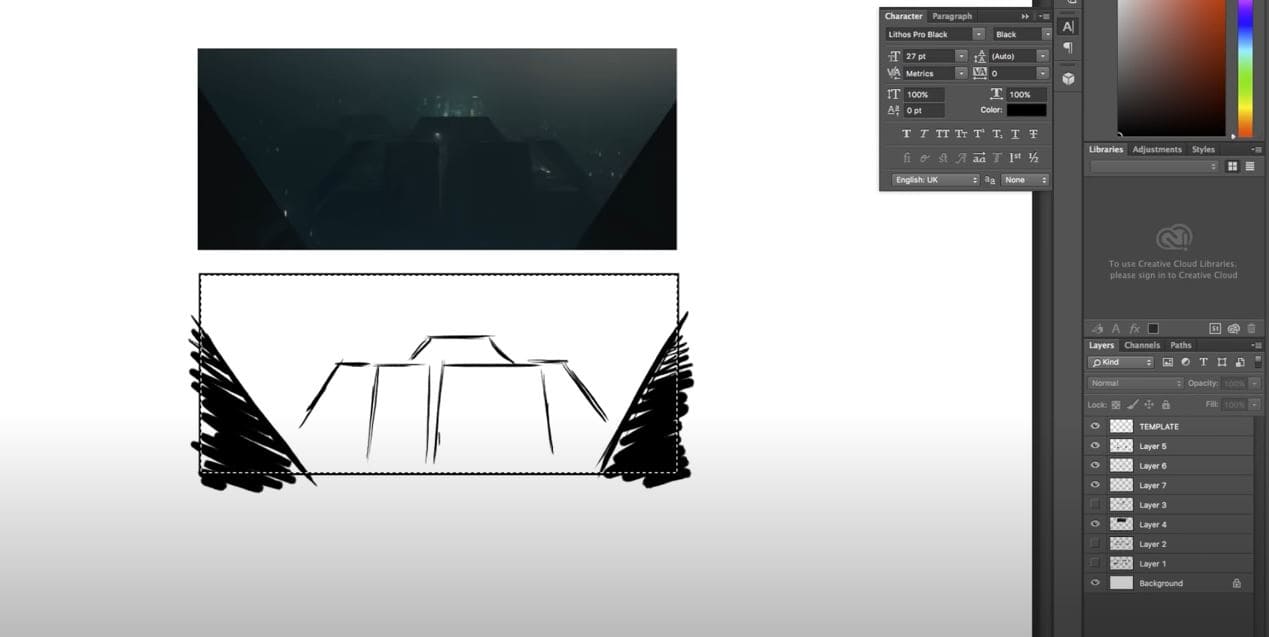
How to storyboard a video using the digital method:
Step 1. Create a new video storyboard project in your chosen tool or graphic design software and set your desired dimensions.
Step 2. Break down your script into scenes and each scene into shots. Use the tools and templates provided to sketch or create each digital shot.
Step 3. Create the video flow by reviewing the order of all shots and scenes in your digital storyboard.
Step 4. Include annotations, captions, or descriptions to help the filming team and provide clarity for reviewing stakeholders.
Step 5. Save and export the storyboard for team feedback. Use commenting features to manage stakeholder feedback cycles efficiently, keeping all input in one place rather than scattered across email threads.
Pick from 60+ pre-designed video templates and storyboard your video today
The right storyboarding method depends on your project complexity and timeline. For training videos, explainer content, or anything requiring SME review, I've found that storyboarding directly in an AI video editor like Synthesia cuts your workflow in half—you're building the storyboard and the video simultaneously.
With the AI video creator Synthesia, you can create your video storyboard right in the tool by selecting a video template and customizing all its placeholders with your desired visuals. Browse our collection of video templates to get a feel for what it's like to storyboard a video with Synthesia.
About the author
Strategic Advisor
Kevin Alster
Kevin Alster is a Strategic Advisor at Synthesia, where he helps global enterprises apply generative AI to improve learning, communication, and organizational performance. His work focuses on translating emerging technology into practical business solutions that scale.He brings over a decade of experience in education, learning design, and media innovation, having developed enterprise programs for organizations such as General Assembly, The School of The New York Times, and Sotheby’s Institute of Art. Kevin combines creative thinking with structured problem-solving to help companies build the capabilities they need to adapt and grow.

Frequently asked questions
What does it mean to storyboard a video?
Storyboarding a video means creating a visual blueprint that maps out your video scene by scene before production begins. Think of it as a comic book version of your script, where each panel shows what viewers will see, including camera angles, character positions, transitions, and key visual elements. This visual planning tool helps you spot potential issues, align your team's vision, and avoid costly production errors that can derail your project timeline.
For business videos like training content or explainer videos, storyboarding transforms abstract ideas into concrete visual plans that everyone can understand and review. It's particularly valuable when you need stakeholder approval or when working with subject matter experts who need to see how their technical content will translate visually. By investing time in storyboarding upfront, you'll save hours of revision time and create more effective videos that achieve your communication goals.
How do I create a storyboard for a video from scratch?
Creating a storyboard from scratch starts with breaking down your script into individual scenes and determining what visuals will best communicate each point. Begin by reading through your script and identifying natural scene breaks, then sketch or describe the key visual for each scene, noting camera angles, character actions, and any important props or text that will appear on screen. You don't need artistic skills; simple stick figures and basic shapes work perfectly fine as long as they convey your vision clearly.
The most efficient approach is to use a structured template or digital tool that guides you through the process. Start with establishing shots that set the scene, then detail the main action, and include notes about transitions, timing, and any special effects. Remember to add annotations for audio cues, dialogue snippets, and technical directions that will help during production. This methodical approach ensures you capture all essential elements while maintaining flexibility to adjust your vision as you refine your storyboard.
Can AI create a storyboard from my script in Synthesia?
Yes, Synthesia's AI can automatically generate a complete storyboard from your script, breaking it down into visual scenes with appropriate layouts, transitions, and timing. When you input your script or use the AI script generator, the platform analyzes your content and creates a scene-by-scene visual structure using professionally designed templates that match your video's purpose and tone. This AI-powered approach eliminates the manual work of planning each shot while ensuring your storyboard follows proven video production principles.
The AI storyboarding feature is particularly powerful for business videos because it understands context and automatically suggests relevant visuals, whether you're creating training materials, product demos, or internal communications. You can review the AI-generated storyboard, make adjustments to scenes, swap layouts, add custom media, and collaborate with stakeholders all within the same platform. This streamlined workflow means you can go from script to storyboard to finished video without switching between multiple tools or losing creative control.
Does Synthesia offer video storyboard templates I can customize?
Synthesia provides over 60 professionally designed video templates that function as ready-made storyboards you can fully customize for your specific needs. These templates cover various business use cases including employee training, product explainers, company announcements, and customer testimonials, each with pre-planned scene structures, transitions, and visual hierarchies that follow video production best practices. You can browse templates by category, preview how they flow, and select one that matches your communication goals.
Once you choose a template, you have complete creative control to modify every element while maintaining the professional structure. You can adjust scene order, swap visual layouts, upload your own media, change color schemes to match your brand, and add or remove scenes as needed. The templates serve as expert-designed starting points that save you hours of planning while ensuring your video follows a logical narrative flow that engages viewers and delivers your message effectively.
How does Synthesia streamline stakeholder and SME reviews during storyboarding?
Synthesia transforms the traditionally chaotic stakeholder review process by providing built-in collaboration features that keep all feedback centralized and trackable. Instead of managing scattered email threads and conflicting document versions, stakeholders and subject matter experts can review your storyboard directly in the platform, leave timestamped comments on specific scenes, and see exactly how their feedback impacts the visual flow. This real-time collaboration means technical accuracy reviews happen alongside creative decisions, preventing the common problem of late-stage content corrections.
The platform's preview feature lets reviewers see how the storyboard will translate to the final video before full production, catching issues early when changes are simple to implement. For global teams, the ability to show how content will appear in multiple languages during the storyboard phase prevents localization surprises later. This integrated review workflow typically reduces approval cycles from weeks to days, as everyone works from the same visual reference and changes update instantly for all reviewers to see.