
Create AI videos with 230+ avatars in 140+ languages.
Some people just can't read the instructions.
But statistics show that 5.16 billion people go online each day, many of them looking for instructions on how to do all sorts of things. Your employees are part of that group too!
Internet users spend an average of 6:37 hours surfing the web. And 47.6% claim they do it “for researching how to do things.”
If you've been thinking of creating instructional videos, but your lack of experience prevents you from starting, this post will clear any doubt.
We will show you an easy-to-replicate, step-by-step process for making the best instructional videos and becoming a confident content creator, regardless of your current video creation skills. And you'll be able to use it with success as early as today.
Here’s your TL;DR:
- Step 1: Step into the viewers' shoes
- Step 2: Plan your script, considering both visuals and text
- Step 3: Choose your editing software
- Step 4: Choose a video template
- Step 5: Create your video with the chosen software
Let's dive in 👇
What is an instructional video?
An instructional video is any video that teaches employees, leads, users, or customers a specific topic, concept, or skill.
While also called a “how-to,” “video tutorial,” or “product guide,” an instructional video breaks down practical, useful information that learners can replicate by themselves or use to make decisions.
Different types of instructional videos are most commonly used to educate employees or customers:
For example, a video explaining employees how to perform tasks might be a part of:
- Training on using company software, with lots of screen recordings.
- Training on adopting a new tool, organized as a micro video series.
- Training on safely operating equipment/machinery, with short instructional content.
- Training on soft skills like sales or customer service, with narrow purpose — objection handling, providing guarantees, closing a sale, handling complaints, etc.
A customer-oriented explainer video, by contrast, might focus on:
- Giving assembly/installation instructions
- Demonstrating how a product works
- Demonstrating the use of offline/online services
- Troubleshooting/support guides
Why create your own instructional videos?
Learning how to make your own instructional videos facilitates the two most important requirements in any business:
1. Training employees to be more effective.
2️. Getting in front of audiences with valuable information and building trust.
Every good instructional video out there does these two things. After all, you create instructional videos to help your employees and your company. And detailed explanatory videos with any of these goals are more likely to hit the mark than plain text or an audio instructional.
Because audiences are more receptive to video messages, an instructional video will:
- Favor engagement
- Improve understanding & retention with memorable visuals
- Facilitate information consumption that primes people to further invest in your business
Unlike in a demo, where you show a glimpse of what the viewer can expect, when you make instructional videos, you're showing the full process. Use that detailed process to give your viewers as much value as possible. And you can reap countless benefits.
For instance, you can create practical how-to videos that cater to different learning styles and optimize them for sales.
Those instructional videos will allow you to reach prospects, educate them in an easy and entertaining form, and build relationships with them. Essentially, you'll give value while priming your audience to turn from information consumers to paying customers.
Instructional video examples in 4 different styles
Think of instructional videos as the next level of traditional presentations. They take the information you would've shared verbally or in writing and enrich it with visuals. This is where the four main types of instructional videos come into play:
1. Live-action videos
Live-action videos are the most complex and expensive video type as they require studio filming with live human actors.
A long video with live-action is helpful when you train people to complete a physical skill. However, when your video is closer to a software tutorial, with content that needs to cover software skills or procedures, you might find this type of video too expensive and time-consuming to produce.
2️. AI-generated videos
Creating an instructional video with AI requires as little as an AI video maker and a script to plug into. Anyone can get a working video in minutes from their computer browser, regardless of their experience in instructional video creation. Unlike live-action instructionals, you can re-edit or upgrade AI-generated videos anytime.
3️. Over-the-shoulder screencast tutorial videos
This type of instructional video, with screencasts, is a recorded demonstration of someone performing a task and sharing their computer screen. You can easily create such a short video with a screen recording yourself. And you can record the entire screen or just a part of it, choosing to show or not show your face. Then, add audio narration and visual elements to your video to enhance the professionalism and value of the instructional video.
4️. Animated how-to videos
Animated videos are typically made with 2D vectors and are accessible and easy to use. You don't need to film in a studio with professional equipment or actors, but you DO need to know how to use animation software such as Powtoon or Adobe Animate. Like live-action videos, animated training videos usually require larger budgets and longer timelines.
How to make instructional videos in 5 steps
In any instructional video, you must:
- Be clear on your instruction topic.
- Make the demonstrative steps logical and explicit.
- Show real-life consequences of your audience learning and following the instructions.
Step 1: Step into the viewers' shoes
Making instructional videos that hit the mark isn't as hard when you know what language to use and ensure you're not talking to the wrong audience. So, a bit of strategic thinking before writing the script will get you far.
- Always think about who's watching. If your audience is new to the topic, kick off with the basics and then ramp up to the trickier stuff. Teaching people with an advanced skillset? Skip the intro and dive into the deep end. It's a good idea to keep your language easy and clear for a diverse crowd but feel free to get a bit technical with those in the know. Lastly, consider how you might change your video edit for each platform. For example, how-to videos on TikTok need to be faster-paced than the ones you release on YouTube.
- Visuals should always support the learning goal. Check out video tutorials similar to what you're planning, or look back at what's worked for you before. Using footage of real-life demonstrations works great for products. Whereas a screen recording is perfect for digital tools. And if you're explaining a process, animations or diagrams can really help. Whether your video is short or long, remember: if your audience is just getting started, load up on visuals that guide them through each step. For the pros, fewer but more complex visuals will do the trick
- When publishing your video, get the basic specs right. Check what resolution, aspect ratio, and file format your publishing platform requires. Next, check time limits – how long or short your video can be on the platform you're using.
Step 2: Write your script and plan your visuals
The script is a map of everything when creating instructional videos.
We have a detailed guide on writing video scripts for training videos you can check out.
You'll be prompted to write the essential information supporting your video creation. Then you can expand on it using a simple, three-column table like the one below, which really works for any type of instructional video script.
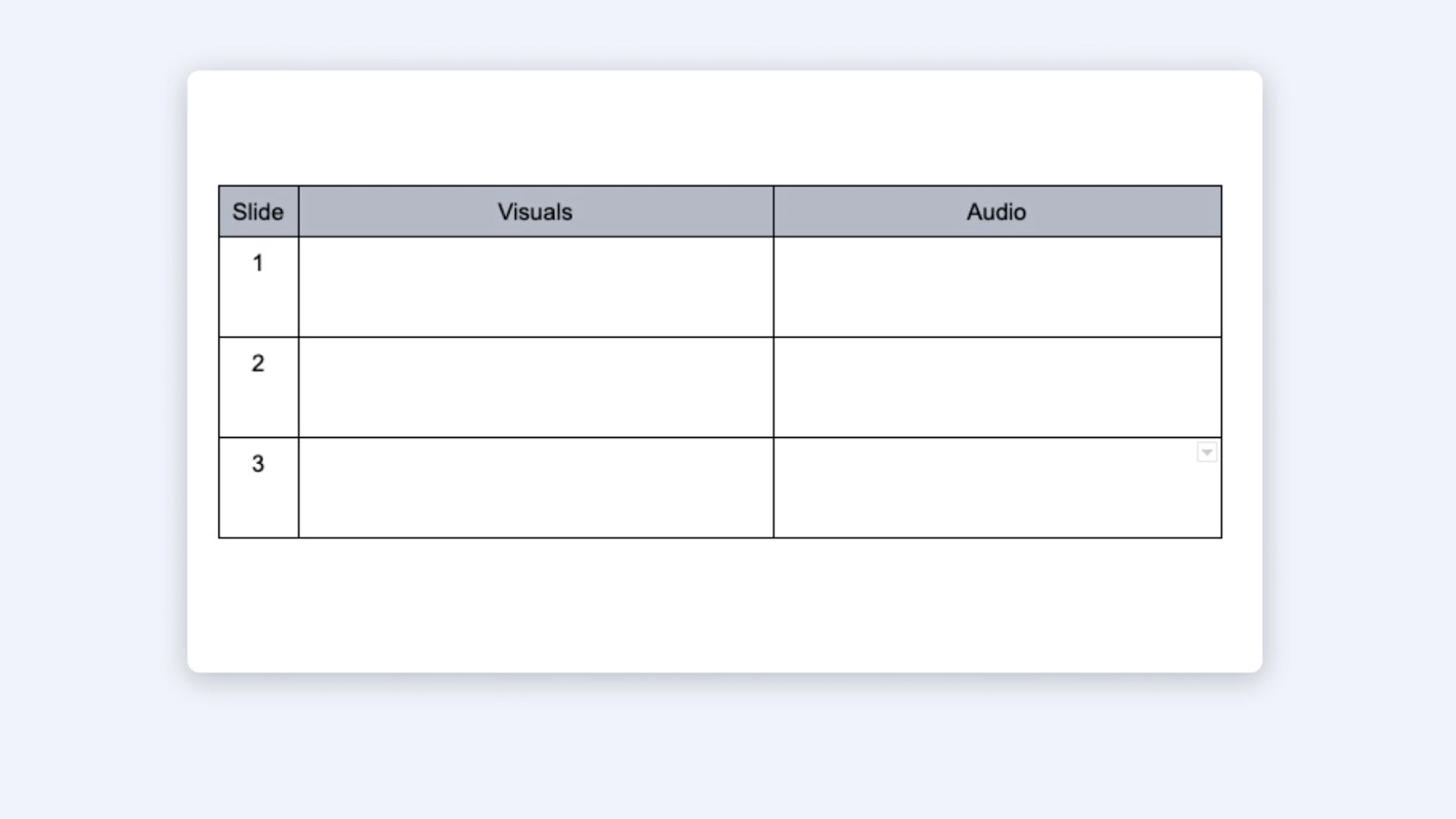
For every piece of information in the audio column, provide supporting visuals. And don't forget to adjust your tone, language, and visuals to your audience's awareness level, instructional goal, and the platform that'll host the video.
Step 3: Choose your editing software
Think of the best tool you can use to easily turn your script into a professional instructional video. Ideally, it should be user-friendly, beginner-friendly, and even budget-friendly software.
iMovie, for Mac users, or Windows Movie Maker, for Windows users, is worth exploring. But know that while they have a short learning curve, they also come with minimal resources.
Then, you can look into AI video makers, which are easy to use and typically include more built-in features from the ones you need to create professional-looking instructional videos. A tool like Synthesia gives you 140+ AI avatars, 120+ languages, and even 60+ templates to select with one click.
Step 4: Choose a video template
Use the software you chose to select an instructional video template and start customizing it with your visuals and script.
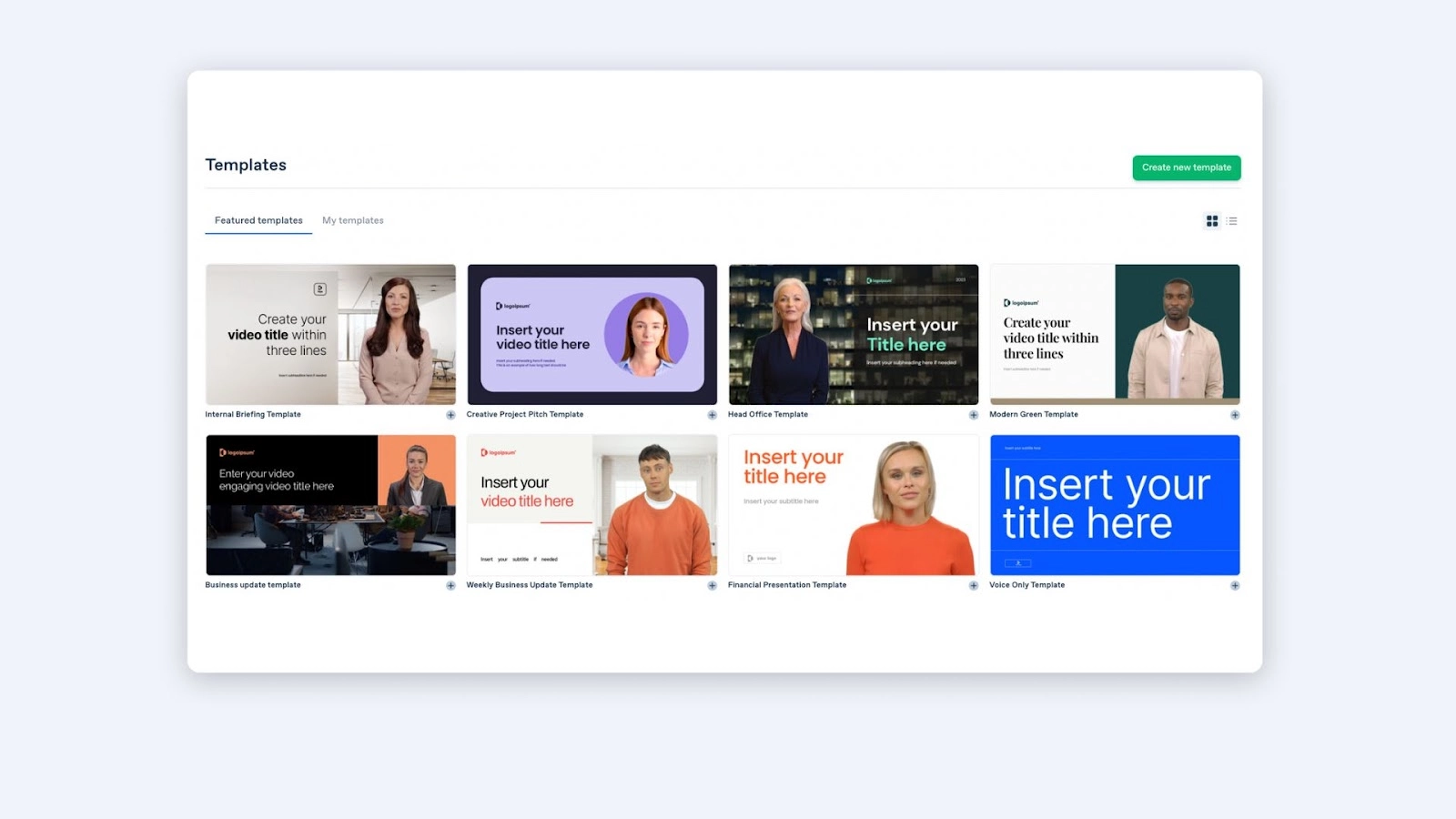
Step 5: Create your video
Making instructional videos without experience can be as simple as hitting the Generate button.
That's what it takes to make your video with an AI video maker like Synthesia that gives you all the necessary tools in one place.
For reference, this guide shows you the steps to making instructional videos with AI, even as a beginner.
7 mistakes beginners make when creating instructional videos
Information overwhelm is a challenge to anyone trying to create an instructional video.
But you can skip unnecessary stress and detours by simply focusing on avoiding these instructional video mistakes:
1. Choosing complicated software
It's costly, time-consuming, involves a steep learning curve, and can easily swamp you. What's worse, even if you're willing to spend the time learning the software, experimenting with advanced tools might give you videos that look unprofessional and turn off your audience.
2. Creating unnecessarily long videos
Try not to overthink video length. Create videos as simple as you think they need to be. And when in doubt, default to shorter videos. Generally, micro videos leave less room for mistakes and are easier to fix, or you can start recording from scratch without stressing about losing hours of work.
3. Delivering vague instructions
Instructional videos empower viewers to repeat the same steps after watching them. When you're too vague, your audience might not be able to get the results you're promising and become frustrated.
4. Using distracting elements
Visuals are powerful elements in instructional videos. Yet abusing them could work against you, even if it's just some simple on-screen text. Try to use only the ones that help demonstrate your steps. And ask yourself if they're simple or sophisticated enough for your audience's knowledge.
5. Not using a human face
A human face engages viewers and makes them invested in your content. Not using one in your instructional videos will make you miss all that, plus the personalization, trust, and credibility of human-like interactions. Simply put, you're missing out on making the audience listen to what you say and decide to follow your lead. And just so you know, there's no need to have a presenter through the entire video, but it sure helps to have a friendly face delivering the most important parts.
6. Having poor sound quality
Poor audio can distract and frustrate your audience, preventing them from understanding your instructions. Low-quality sound is often associated with low-quality videos and low-quality products in consumers' minds.
7. Not optimizing for silent viewing
Some viewers watch instructional videos in public places. Others have hearing impairments. If you don't allow people to hit the play button and watch the instructions in silence, you're turning away many potential viewers.
6 tips for effective instructional video content
Next to knowing what not to do, here are a couple of tips on what you should aim for in your instructional videos:
1. Define learning objectives
The learning objective is your north star. For everything you do, make sure it aligns with the objective so you convey a clear, consistent, and effective message.
2. Give step-by-step instructions
Instructional videos require a linear storyline. Give your audience step-by-step instructions on getting from A to B. Skipping steps isn't an option.
3. Use a framework to write your script
Scriptwriting without a framework will take you longer, require more revisions, and torture you with guesswork. Use a framework for every new video to work more efficiently and not leave anything out. A solid script is key to comprehensive explainer videos.
4. Use a tool with lots of video templates
Templates are excellent helpers for beginners. A template gives you something to work on, and it's easy to customize and edit if you're making a mistake, especially if it's a longer video you're working on.
5. Do a voice-over with text-to-speech technology
If you don't have the best acting voice yourself or the money to pay an actor, use the best software you can find to turn text to speech. The clarity of the voice-over will determine how easily your viewers understand the information you provide and make your instructional videos feel more professional.
6. Test your tutorial video with a small audience
Testing is a Q&A best practice for high-quality instructional videos. Whatever you create, use demo videos to first test on a small audience. Then, get feedback, improve your instructional video, and test it with another segment. Don't cast a wide net right from the start.
Create your next instructional video in 5 minutes
You may have no experience in how to make an instructional video, but now you certainly have the knowledge.
And within the next five minutes, you can experiment with creating videos, get some experience, and even watch your first instructional video, done by you, in your web browser. You won't even need basic equipment.
Try the free AI video maker and become a video content creator yourself!
About the author
Strategic Advisor
Kevin Alster
Kevin Alster heads up the learning team at Synthesia. He is focused on building Synthesia Academy and helping people figure out how to use generative AI videos in enterprise. His journey in the tech industry is driven by a decade-long experience in the education sector and various roles where he uses emerging technology to augment communication and creativity through video. He has been developing enterprise and branded learning solutions in organizations such as General Assembly, The School of The New York Times, and Sotheby's Institute of Art.
You might also like
Frequently asked questions
What are the key elements of an instructional video?
Effective instructional videos will employ:
- Action steps: Organized sequence for learning.
- Clear explanations: Easy-to-understand instructions.
- Demonstrative visuals: Images or animations to show concepts.
- Examples: Real-life situations to illustrate points.
- Engagement elements: Quizzes, role-plays, or stories to keep viewers interested.
- Call to practice: Opportunities to apply what's learned.
How to make instructional videos for free?
To make free instructional videos:
- Plan your content to include the key elements of an instructional video.
- Use a smartphone or computer with a camera.
- Record your video at your own pace, demonstrating your topic and explaining each step clearly.
- Find free software like Shotcut or iMovie to edit your video for clarity.
- Add free music or images if needed.
- Share it online with an engaging title.
How do I sell instructional videos online?
To sell instructional videos online, first create quality videos. Then, choose an online platform like Coursera, Spring Market, Skillshare, or Udemy. Set up a payment system, like PayPal. Finally, promote your videos on social media or with online advertising to attract buyers.











