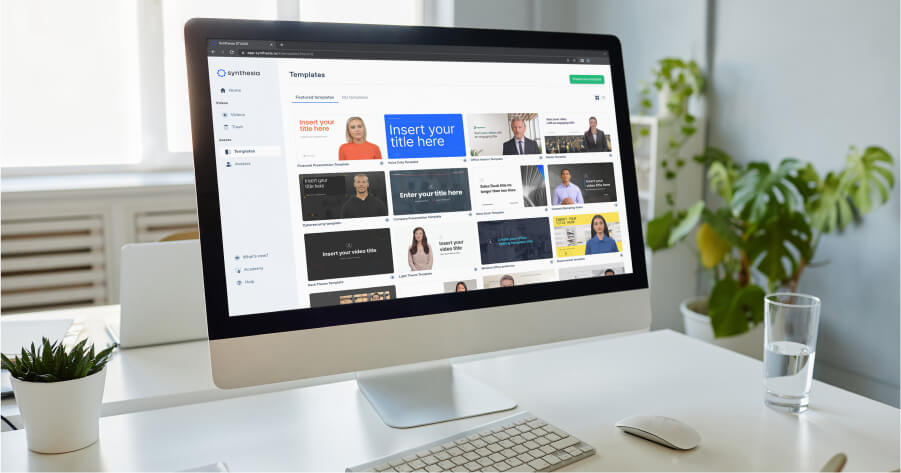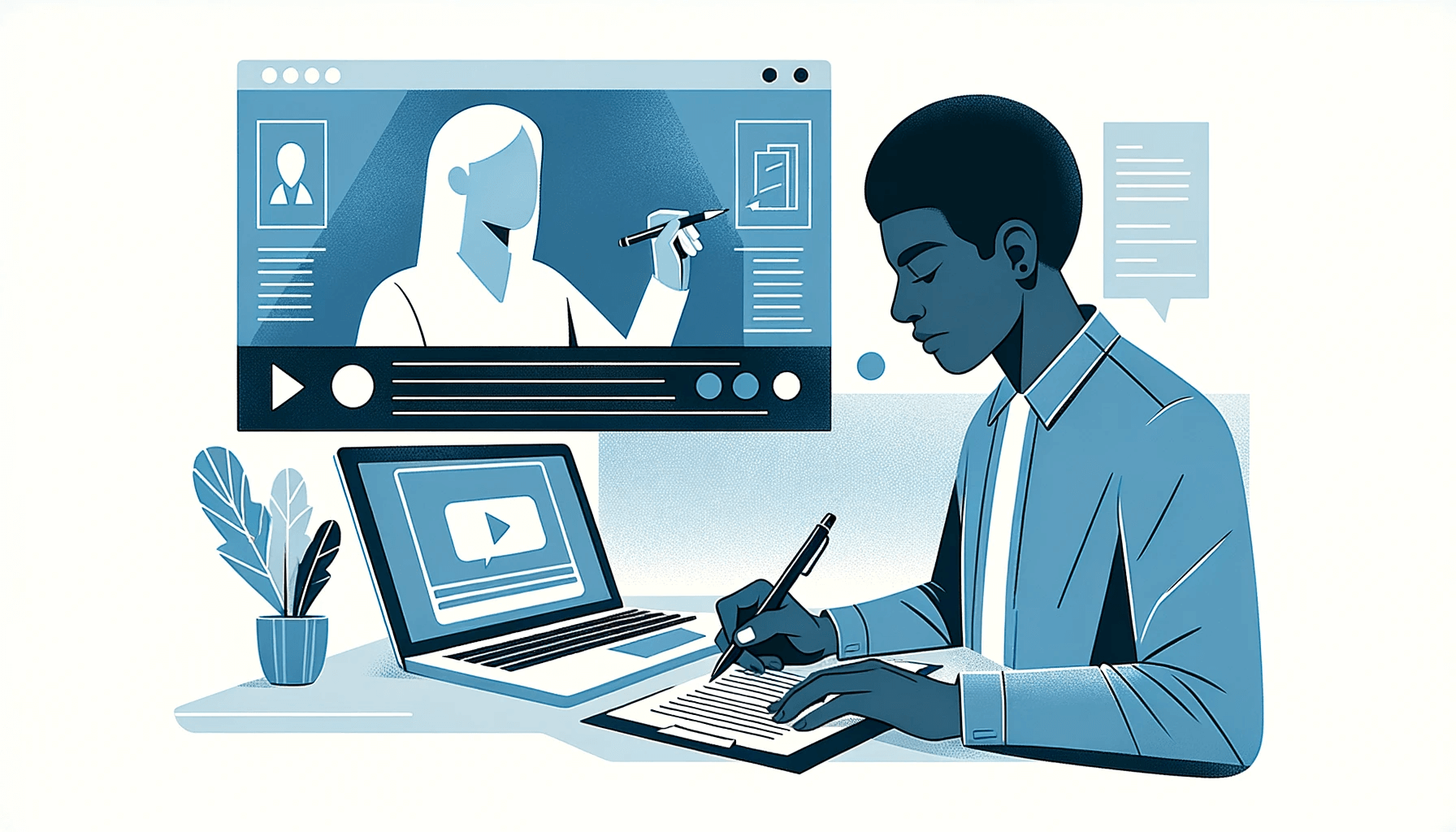Create AI videos with 230+ avatars in 140+ languages.
On average, each minute of a live-action clip shot with equipment costs between $1,500 and $10,000.
With this in mind, we understand why you're looking for a way to create tutorial videos for a more - shall we say - reasonable price. 💸
But fear not; creating video tutorials that look professional (regardless of your budget) is possible. And luckily, you've stumbled upon the right article to show you how.
What is a tutorial video?
A tutorial video, or instructional video, is a type of training video that teaches someone how to perform a task, improve specific soft skills, understand how software works, or navigate internal systems.
It's typically created with screencasts and audio narration, sometimes including webcam recording depending on your video script requirements.
From my experience working with hundreds of companies creating tutorial content, the most effective tutorials share one trait: they're built for iteration.
Unlike marketing videos that might stay static for months, tutorial videos need to evolve as products, processes, and best practices change.
This is why the creation method you choose matters as much as the content itself.
Whenever someone needs to learn something, a well-crafted video tutorial makes it possible—and more importantly, makes it stick.
But here's what the research doesn't tell you: the effectiveness of tutorial videos depends entirely on how quickly you can create and update them.
I've seen companies produce beautifully crafted tutorials that sit unused because updating them takes weeks. The 94% comprehension benefit only matters if your content stays current.
How to make a tutorial video step-by-step
Creating instructional videos with no equipment is straightforward when using Synthesia. Here are the six steps to follow when creating your tutorial video.
Step 1: Pick your video tutorial style
Lacking traditional recording equipment isn't an obstacle to creating effective video clips. You can make a video tutorial that stands out using video creation platforms as creative tools. These platforms are perfect for making instructional videos in different styles:
Presenter style
According to research, the most engaging training videos feature other people or "peers," which is why presenter-style tutorial videos are so popular. Traditionally, the presenter was an actor, instructor, or employee recorded in a studio setup.
So how do you make a presenter-style video, also known as a talking head video, without camera equipment? The answer is AI technology. With AI video generators like Synthesia, you can choose a human-looking avatar, give it a natural voice, and add it to your video in one click.
A note from experience: Many teams worry that AI avatars will feel impersonal. In practice, I've found the opposite—consistency matters more than 'realness.' When learners see the same avatar across your tutorial library, they build familiarity and trust. What breaks trust is inconsistent quality or outdated information, not AI-generated presenters.
Screencast or screen recorder video
Screencasts or screen recordings teach something that happens on your computer screen while you perform and narrate the task. This type works best for teaching digital software topics. It can be as simple as creating a screen capture with dedicated recording software, or more complex instructional content where you alternate between recording and interactive elements.
Use this when: Demonstrating software functionality where viewers need to see exact clicks and navigation paths.
Synthesia's AI screen recorder lets you capture your screen, trim the footage, and sync it with AI narration—all in one platform. No switching between tools or wrestling with audio sync issues.
Synthesia's screen recording functionality allows you to:
- Record your entire computer screen, a specific window, or a Chrome tab
- Trim footage to suit your needs
- Manage the timing of your screen recording
- Sync your screen recording with your audio
- Save the screen recording in your library for future use
Interactive tutorial videos
Interactive tutorials teach by simultaneously presenting information and involving the audience with interactions like quizzes, prompts, and clickable links. This type works best for creating experiences where learners get instant feedback.
Use this when: Teaching complex topics that benefit from active participation and immediate feedback.
Synthesia lets you make your training videos fully interactive. You can add clickable buttons and hotspots that jump to other scenes or external resources, create branching scenarios with different learner paths, and insert interactive quizzes with scoring and feedback to reinforce learning.
All interactive videos can be exported as SCORM packages for your LMS, allowing you to track completion, quiz results, and engagement.
Animation
Animation is another style you can choose if it suits your brand identity better. This type of video is ideal for illustrating complicated concepts. Keep in mind that without animation experience, you may need to use a specific platform or hire a specialist.
Step 2: Set your goals and objectives
When creating a video, it's easy to get lost in the process. That's why I recommend setting clear goals and objectives before designing your tutorial.
Your goals and objectives will differ based on your specific needs. However, everyone should keep one universal goal: ensure your how-to video is easy to understand.
To keep you on track, answer these questions:
- What do you want to achieve with this video? Think about the purpose, what you want to teach viewers, and what steps or tips to include.
- Who is the target audience? Identify your viewers and the educational settings where they might watch the video to tailor language and elements to their needs.
- Why is your video important? Reflect on why this video matters to your viewers, and share it with them.
- How can you help your audience better understand your idea? Use methods, teaching techniques, and visual aids that will help your audience grasp the topic.
Step 3: Write your tutorial script
In this life, it's not always about what you say but how you say it. Remembering this will keep you from scripts that bore viewers and, more importantly, help your audience understand your tutorial.
Yes, a solid script is just as important as the right visuals in creating good video tutorials.
So how do you write a good script? 📝
Here are my favourite tips that you can use for any video you create:
- Write a draft of the points you want to address. Plan what you'll say at the beginning, middle, and end.
- Use simple language. No need for pompous words that confuse your audience.
- Start with the basics and progress to more complex concepts.
- Begin with phrases like "In this course, we will discuss..." or "Today you will learn..."
- Introduce yourself and explain why the video tutorial content is important.
- Use examples, real scenarios, and anything else to keep your script fresh and engaging.
- Demonstrate how to perform the task or action step-by-step.
- Give a recap of what you've taught.
- Conclude with a call to action directing workers to the next step.
Step 4: Choose your template
Making your video look professional can be challenging when your design skills are limited to modifying PowerPoint fonts and backgrounds.
Luckily, a tutorial video maker like Synthesia offers professional templates and video editing tools to make your content look designer-created.
Synthesia excels at making videos that train, teach, or explain concepts. This tool is particularly handy because it turns text into videos and has over 60 templates you can duplicate or customize, so you don't have to create engaging video tutorials from scratch.
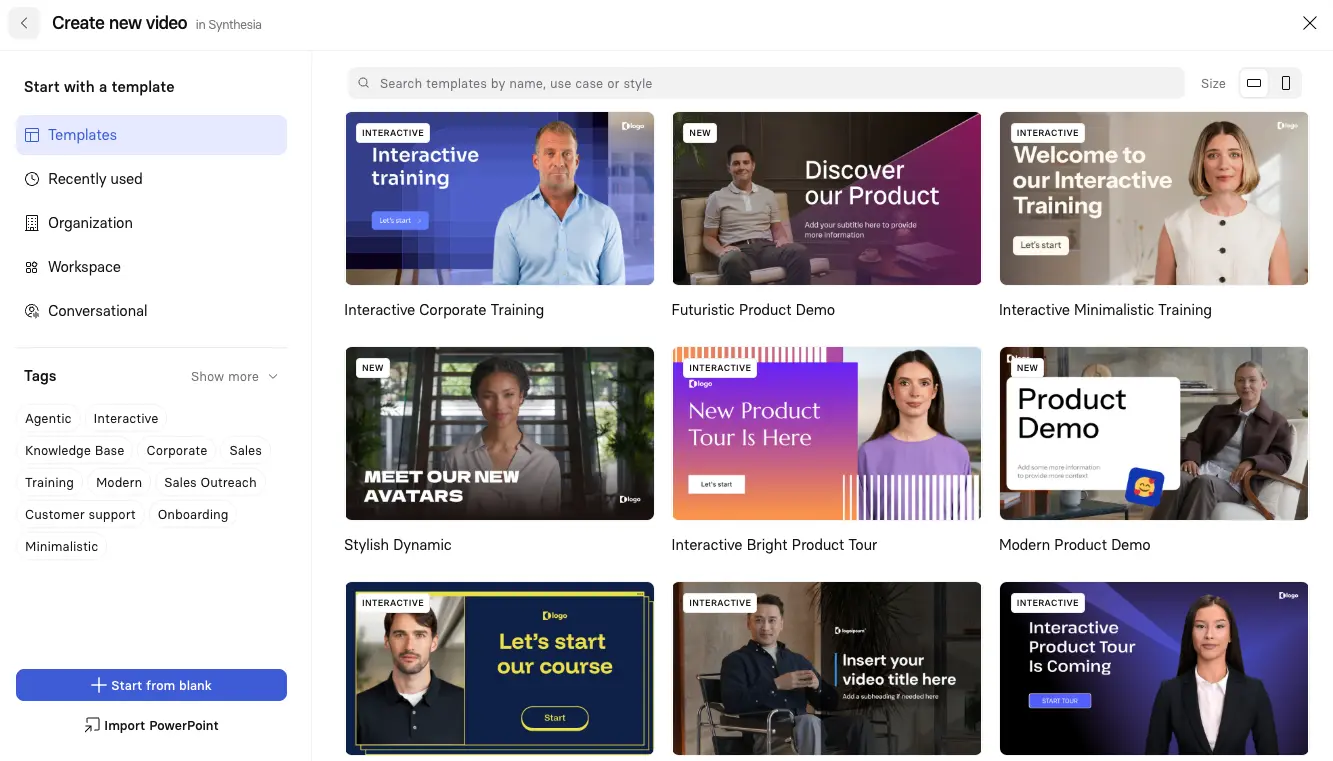
Step 5: Create a lifelike AI avatar and narration
You don't need any equipment for making tutorial videos that stand out—AI technology handles the heavy lifting.
Thanks to AI avatars and voiceovers, you won't need to hire actors, rent cameras, lights, or sets, or pay for editing and voice software.
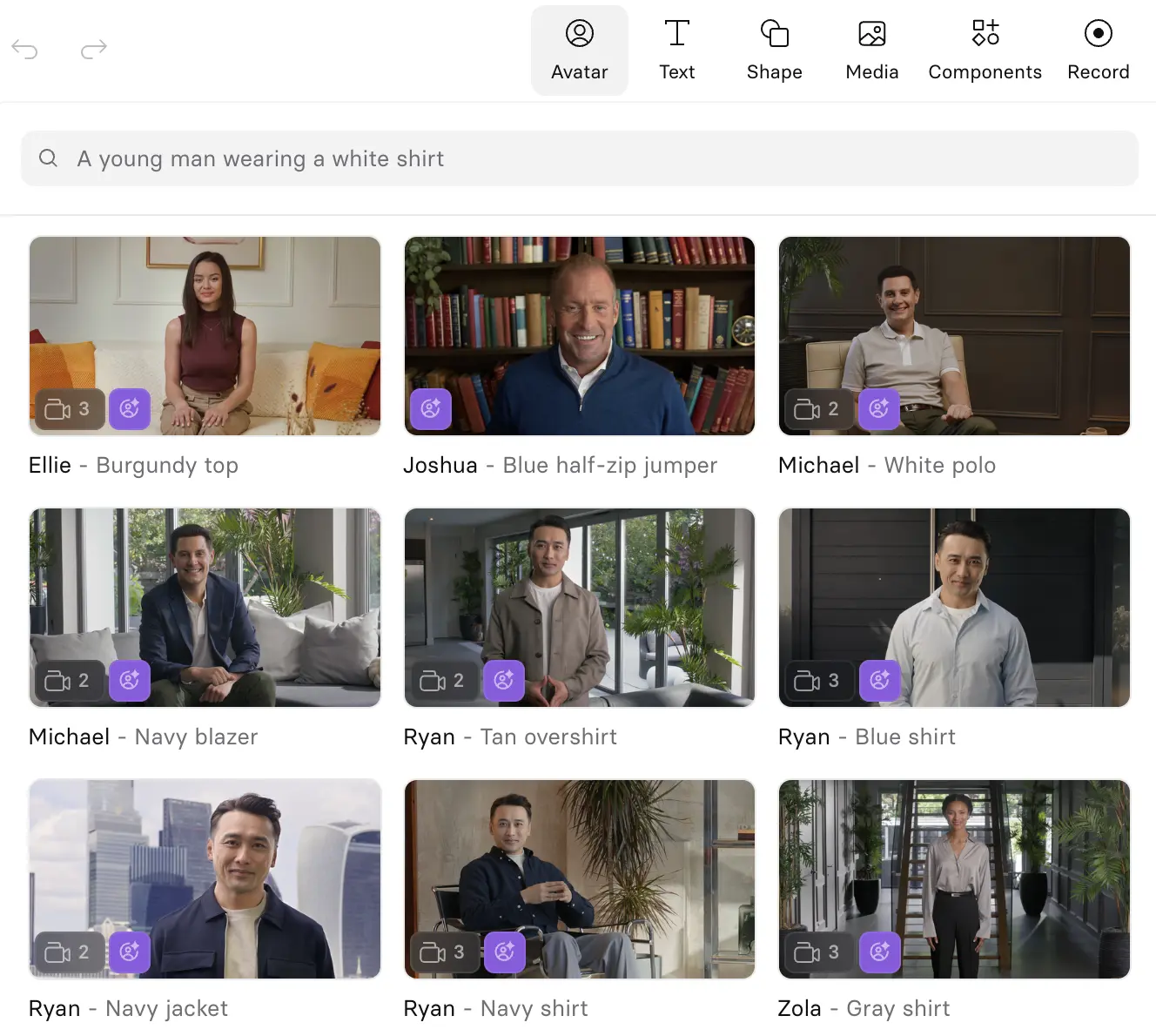
Synthesia generates human-sounding narration of your text with an AI avatar of your choice. You can also create a custom avatar of yourself or a team member (with explicit consent).
I've used Synthesia's 1-click translation to create the same tutorial in 12 languages in under an hour. The alternative—hiring voice actors and coordinating recordings—would have taken weeks and cost thousands per language.
Step 6: Add visuals
Strong visuals can turn a simple talking-head video into an engaging, memorable learning experience. I like to think of visuals as attention anchors — elements that keep learners focused and help complex ideas click faster.
Start with B-roll to break up static shots and add context to what’s being explained. In Synthesia, you can pull clips from the built-in stock library, generate AI B-roll automatically, or upload your own branded footage. As a rule of thumb, introduce a new angle or cutaway every 10–15 seconds to maintain visual interest.
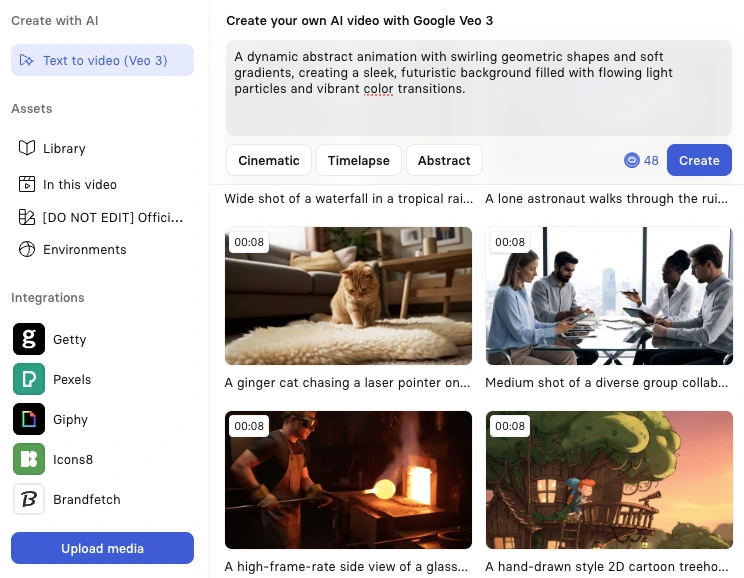
Use charts and infographics to simplify complex topics or data-heavy sections. Even static images or slides timed with narration can make abstract concepts much easier to grasp.
Finally, add visual highlights like arrows, circles, or subtle zooms to direct attention. Keep them minimal—too many moving parts distract rather than help. Time these elements to appear just before they’re mentioned in narration so the viewer’s eyes are already in the right place when they hear the explanation.
Step 7: Review and publish
You can't make a good tutorial video without reviewing it multiple times. The final step is examining the clip you made without equipment.
Double-check grammar, graphics, transitions, voiceover, templates, and any other potential errors.
Ensure your video fits your business brand and identity. Whether it's a YouTube video for your company channel, an explainer video for your knowledge base, or an instructional video for social media, make sure it looks the way you want and plays well on both desktop and mobile devices.
Once you've reviewed your content and are happy with the result, share it with the world.
The good news? If you notice mistakes later or want to update the script, you can make these changes with Synthesia at the click of a button.
What software is used to make video tutorials?
Creating video tutorials can be done with various software options, from basic screen recorders to professional editing suites.
Most teams I work with start their search looking at screen recorders like Camtasia or OBS, or editing tools like Adobe Premiere. These work, but they create a different problem: every update requires re-recording, re-editing, and re-exporting.
When your product changes weekly (as most SaaS products do), this workflow becomes unsustainable.
Why Synthesia?
Synthesia is an AI-powered video creation tool you can use to make videos with no equipment, using plain text and its built-in screen recorder.
With Synthesia:
- You can produce tutorial videos in minutes, not weeks
- You save money by eliminating equipment rental and production teams
- You create videos faster with fewer intermediaries and shorter editing time
- You don't need previous editing experience—the software is beginner-friendly
- You maintain complete control of the creative process
- You can translate content into over 140 languages with a single click
- You can easily edit and update content on demand
Create your next tutorial with AI
After creating hundreds of tutorial videos and working with teams across industries, I've learned that the best tutorial is the one that exists and stays current. Perfect production value doesn't matter if your content is six months out of date.
AI-powered tools like Synthesia solve the real problem: they let you create professional tutorials quickly and update them the moment something changes. Your learners don't need Hollywood production—they need accurate, clear, accessible content when they need it.
Now you know it's possible to create video tutorials with just your computer and an AI-powered platform. Your recording environment and budget will no longer limit you.
Try Synthesia's AI video generator for free, and see how much easier creating videos becomes with AI technology.
About the author
Strategic Advisor
Kevin Alster
Kevin Alster heads up the learning team at Synthesia. He is focused on building Synthesia Academy and helping people figure out how to use generative AI videos in enterprise. His journey in the tech industry is driven by a decade-long experience in the education sector and various roles where he uses emerging technology to augment communication and creativity through video. He has been developing enterprise and branded learning solutions in organizations such as General Assembly, The School of The New York Times, and Sotheby's Institute of Art.

Frequently asked questions
What software is best for creating tutorial videos quickly without cameras or mics?
AI-powered video creation platforms like Synthesia offer the fastest way to create professional tutorial videos without any recording equipment. These tools let you type your script, select an AI avatar to present your content, and generate a polished video in minutes rather than the weeks traditional production requires. You can add screen recordings, animations, and visual elements directly in the platform, eliminating the need for cameras, microphones, or complex editing software.
The real advantage comes from how quickly you can update your tutorials as products or processes change. Instead of scheduling reshoots and coordinating with production teams, you simply edit your script and regenerate the video. This speed and flexibility make AI video platforms particularly valuable for businesses that need to maintain accurate, up-to-date tutorial content across multiple products or languages.
Can AI create professional-looking tutorial videos?
Yes, AI can create tutorial videos that match or exceed traditional production quality while solving the bigger challenge of keeping content current. Modern AI video platforms generate realistic avatars with natural speech patterns and gestures, support over 140 languages with native accents, and include professional templates designed specifically for educational content. The videos look polished and consistent across your entire tutorial library.
More importantly, AI-created tutorials solve practical business problems that traditional video production cannot. When your software interface changes or a process gets updated, you can modify the script and regenerate the video in minutes instead of weeks. This means your tutorial library stays accurate and trustworthy, which matters more to learners than Hollywood-level production values. Companies using AI for tutorial creation report 50% faster time to market and significant cost savings compared to traditional methods.
How do I make a tutorial video with screen recording?
Creating tutorial videos with screen recording involves capturing your computer screen while demonstrating a process, then combining it with narration and visual elements. Start by using screen recording software to capture your workflow, focusing on one specific task at a time. Modern AI platforms like Synthesia include built-in screen recorders that let you capture your entire screen, specific windows, or browser tabs, then seamlessly integrate the footage with AI narration and presenter avatars.
The key to effective screen-recorded tutorials is planning your demonstration before hitting record. Write out the exact steps you'll show, practice the workflow to ensure smooth navigation, and keep recordings under 5 minutes for better engagement. After recording, you can trim unnecessary footage, add highlighting elements like arrows or circles to draw attention, and sync the visuals with clear narration that explains what viewers are seeing. This combination of visual demonstration and audio explanation helps viewers retain 95% of the information compared to just 10% from written instructions.
How can I keep my tutorial videos up to date as our product changes?
The most effective way to maintain current tutorial videos is using AI-powered platforms that separate content from production. With traditional video creation, every product update requires scheduling new recordings, which can take weeks and cost thousands per video. AI platforms let you update tutorial videos by simply editing the script and regenerating the content, reducing update time from weeks to minutes.
Build a systematic review process into your workflow from day one. Schedule monthly reviews for fast-changing products and quarterly reviews for stable content. Assign clear ownership for each tutorial and treat these reviews as seriously as any other content audit. When changes are needed, you can update specific sections without re-recording entire videos, add new features or steps instantly, and maintain consistent quality across all updates. This approach ensures your tutorial library remains accurate and trustworthy, which is essential for effective learning and user satisfaction.
Can I localize tutorial videos into multiple languages without re-recording?
AI video platforms make tutorial localization remarkably simple through one-click translation capabilities. Instead of hiring voice actors and coordinating recordings for each language, you can translate your entire tutorial library into over 140 languages while maintaining natural accents and lip-sync accuracy. The AI handles both text translation and voice generation, creating videos that feel native to each market rather than dubbed.
This capability transforms how businesses approach global training and support. What traditionally required separate production budgets and weeks of coordination for each language now happens in minutes. You maintain one master script that can be updated centrally, then automatically propagate changes across all language versions. Companies using AI localization report expanding into 6 or more markets simultaneously while reducing translation costs by up to 90% compared to traditional dubbing or subtitling methods.