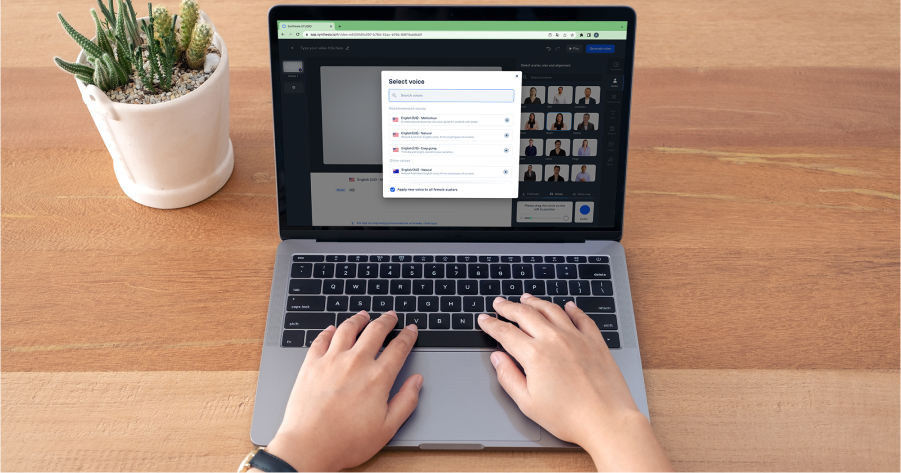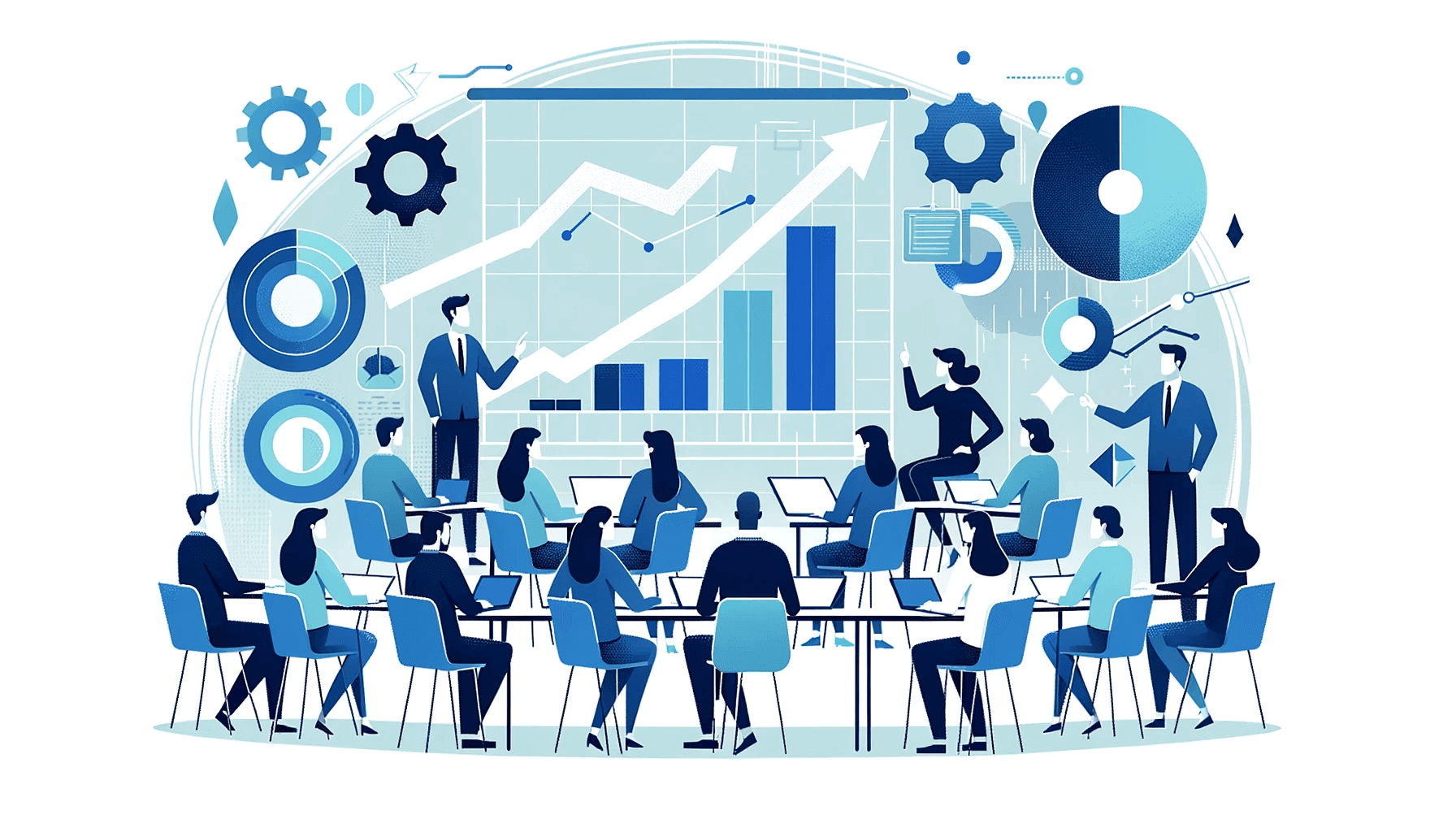Create AI videos with 230+ avatars in 140+ languages.
I’ve seen plenty of teams struggle to make good instructional videos.
They spend weeks writing scripts, recording voiceovers, and editing clips, only to end up with something that feels flat.
The process doesn’t need to be that painful. With the right structure and tools, you can create clear, engaging videos in a fraction of the time.
What is an instructional video?
An instructional video is any video that teaches employees, leads, users, or customers a specific topic, concept, or skill.
Whether it’s called a how-to, a video tutorial, or a product guide, its purpose is the same — to break down practical information that people can follow, apply, and use to make better decisions.
Different types of instructional videos are most commonly used to educate employees or customers.
For example, a video explaining employees how to perform tasks might be a part of:
- Training on using company software, with lots of screen recordings
- Training on adopting a new tool, organized as a micro video series
- Training on safely operating equipment/machinery, with short instructional content
- Training on soft skills like sales or customer service, with narrow purpose—objection handling, providing guarantees, closing a sale, handling complaints, etc.
A customer-oriented explainer video, by contrast, might focus on:
- Giving assembly/installation instructions
- Demonstrating how a product works
- Demonstrating the use of offline/online services
- Troubleshooting/support guides
Instructional video examples in 4 different styles
Think of instructional videos as the next level of traditional presentations.
They take the information you would've shared verbally or in writing and enrich it with visuals.
This is where the four main types of instructional videos come into play:
1. Live-action videos
Live-action videos are the most complex and expensive video type as they require studio filming with live human actors.
A long video with live-action is helpful when you train people to complete a physical skill.
However, when your video is closer to a software tutorial, with content that needs to cover software skills or procedures, you might find this type of video too expensive and time-consuming to produce.
2. AI-generated videos
Creating an instructional video with AI requires as little as an AI video maker and a script or document to plug into it, and unlike live-action instructionals, you can re-edit or upgrade AI-generated videos anytime.
3. Over-the-shoulder screencast tutorial videos
This type of instructional video is a recorded demonstration of someone performing a task and sharing their computer screen.
You can easily create such a short video with a screen recording yourself using Synthesia's AI screen recorder let you capture your screen and add AI narration in one workflow, eliminating the need for multiple tools.
You can record the entire screen or just a part of it, choosing to show or not show your face. Then, add audio narration and visual elements to your video to enhance the professionalism and value of the instructional video.
4. Animated how-to videos
Animated videos are typically made with 2D vectors and are accessible and easy to use.
You don't need to film in a studio with professional equipment or actors, but you DO need to know how to use animation software such as Powtoon or Adobe Animate.
Like live-action videos, animated training videos usually require larger budgets and longer timelines.
How to make instructional videos in 6 steps
In any instructional video, you must:
- Be clear on your instruction topic
- Make the demonstrative steps logical and explicit
- Show real-life consequences of your audience learning and following the instructions
Here's how I go about creating my instructional videos.
Step 1: Step into the viewers' shoes
I find that making instructional videos that hit the mark isn't as hard when you know what language to use and ensure you're not talking to the wrong audience.
A bit of strategic thinking before writing the script will get you far:
Always think about who's watching
If my audience is new to the topic, I'll try to kick off with the basics and then ramp up to the trickier stuff.
If I'm teaching people with an advanced skillset then I'll typically skip the intro and dive into the deep end. It's a good idea to keep language easy and clear for a diverse crowd but I think you can get a bit technical with those in the know.
Lastly, I'll try to consider how I might change my video edit for each platform. For example, how-to videos on TikTok need to be faster-paced than the ones I release on YouTube.
Visuals should always support the learning goal
I always try to check out comparable video tutorials that have done well on YouTube and look back at what's worked for me before.
I've found that using footage of real-life demonstrations works great for products, whereas a screen recording is perfect for digital tools. If you're explaining a process, animations or diagrams can really help.
Whether your video is short or long, remember: if your audience is just getting started, load up on visuals that guide them through each step. For the pros, fewer but more complex visuals will do the trick.
When publishing your video, get the basic specs right
I suggest checking what resolution, aspect ratio, and file format your publishing platform requires. Next, check time limits—how long or short your video can be on the platform you're using.
Before writing a single word, I answer three questions:
- What must the viewer be able to do after watching?
- What's the one thing that will trip them up?
- Where will they watch this—on a phone during a commute or at a desk with full attention?
This framework has saved me countless revisions and ensures every video hits its learning objectives.
Step 2: Write your script and plan your visuals
The script is a map of everything when creating instructional videos. We have a detailed guide on writing video scripts for training videos you can check out.
The biggest mistake I see in instructional video scripts is that people write for the eye instead of the ear.
Your script should use 120-140 words per minute and sound conversational when read aloud. If a sentence is hard to say in one breath, split it.
Structure every script with this flow: hook (10 seconds), context, step-by-step instruction, quick recap, clear next action.
I always use a simple, three-column table like the one below, which really works for writing any type of instructional video script.
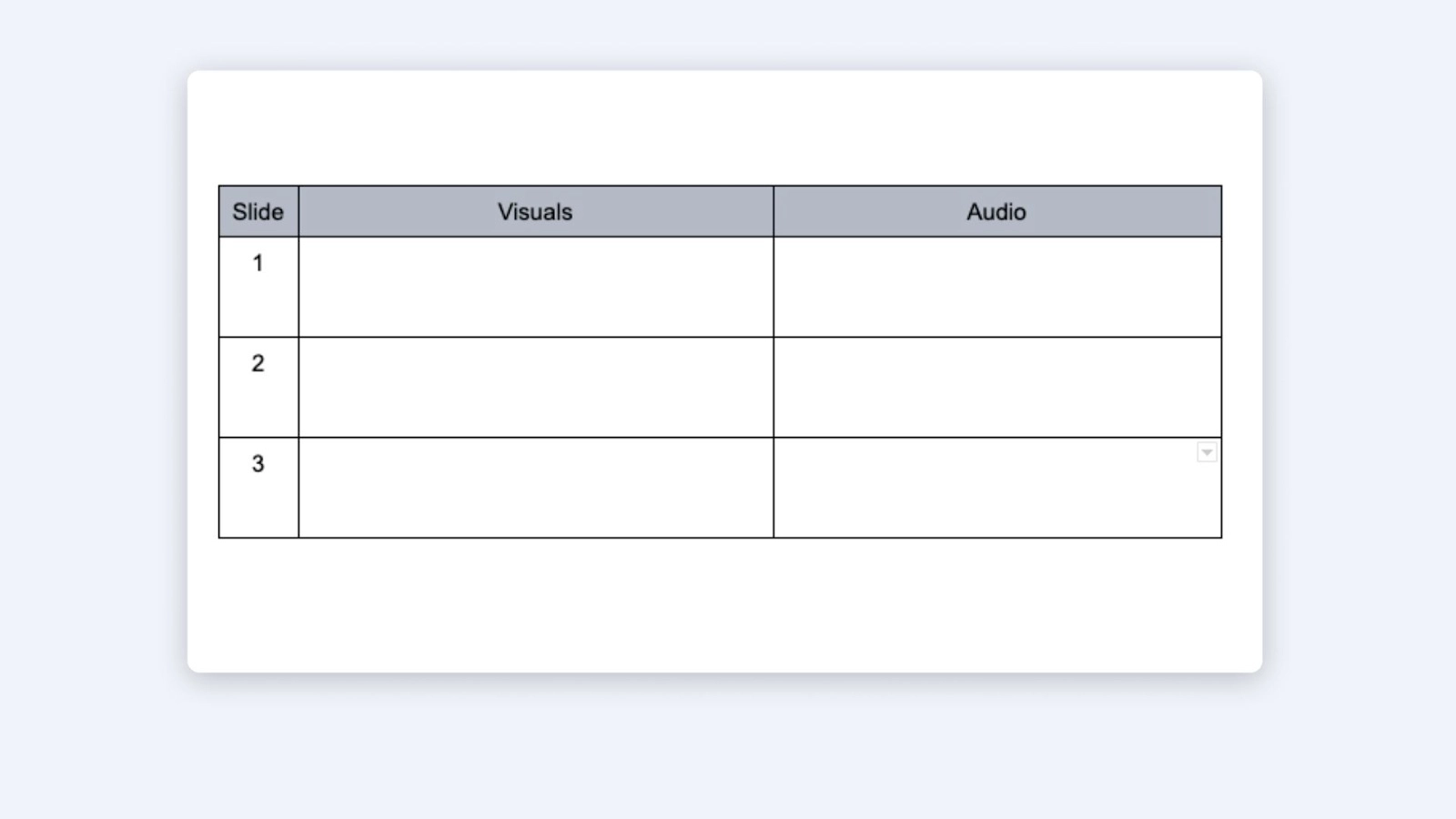
For every piece of information in the audio column, provide supporting visuals.
And don't forget to adjust your tone, language, and visuals to your audience's awareness level, instructional goal, and the platform that'll host the video.
Step 3: Choose your editing software
Choose a tool that makes it easy to turn your script into a polished instructional video. Look for software that’s simple to use and doesn’t require a big learning curve. iMovie (for Mac) and Windows Movie Maker (for PC) are good starting points, though their features are fairly limited.
I like using AI video makers like Synthesia because they make the process much faster. You can pick an AI avatar, choose a language, and start from a ready-made template instead of building everything from scratch.
Step 4: Choose a video template
After choosing your software, select a template and build from there.
Templates are great for keeping pacing and visual flow consistent, and they save you from spending hours making design decisions that don’t really affect learning outcomes.

Step 5: Create your video
Once your script and template are ready, it’s time to bring everything together.
In Synthesia, I usually start by picking an AI avatar to present the content. It gives the video a human touch without needing to film anyone.
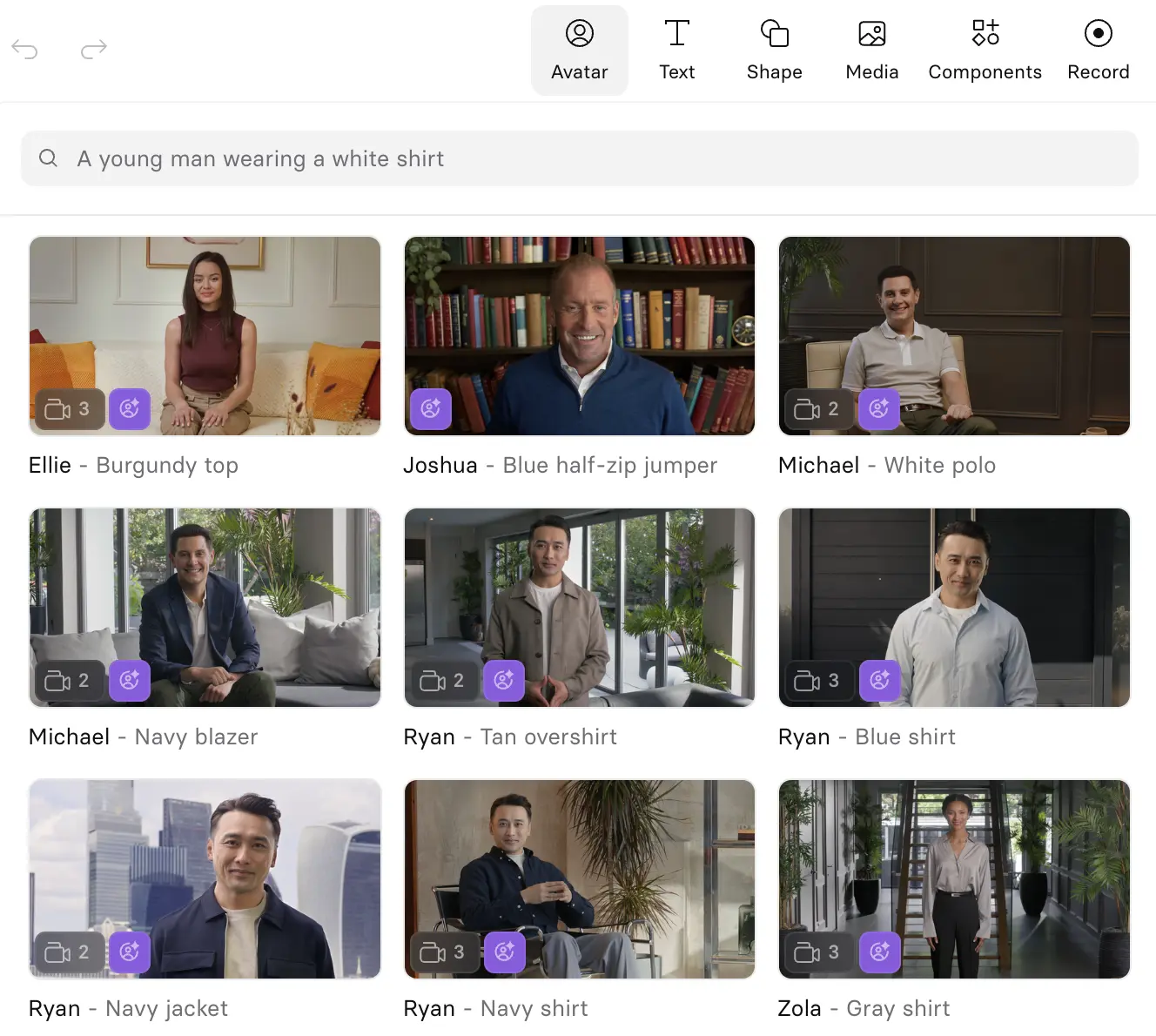
You can choose from a wide range of avatars or upload a custom one if you want a familiar face for your brand.
Next, I add supporting visuals. B-roll clips help show context or break up longer scenes. You can use stock footage directly from the library or generate or upload your own.

I also add short on-screen text or graphics to highlight key points. A simple callout or caption can make information easier to follow and remember.
Before generating the final video, I preview everything and adjust the pacing until it feels natural.
Synthesia makes it easy to trim, reorder, or replace scenes, so you can polish your video without starting over.
Step 6: Add interactivity
Passive watching doesn't equal learning.
I like placing branching choices after major sections, adding knowledge checks after introducing new concepts, and using clickable hotspots for definitions.
My rule of thumb is to place interactions every 1-2 teaching scenes and to always provide meaningful feedback—"That's correct because..." not just "Correct." This simple change can boost completion rates by 15-20%.
Synthesia has interactive video capabilities that let you add these elements without complex programming.
You can create branching scenarios where learners choose their path, embed quizzes that track understanding, and add clickable elements that provide additional context without cluttering the main content.
7 mistakes beginners make when creating instructional videos
After working with hundreds of teams creating their first instructional videos, I've seen these mistakes cost weeks of rework.
Information overwhelm is a challenge to anyone trying to create an instructional video, but you can skip unnecessary stress and detours by simply focusing on avoiding these instructional video mistakes:
1. Choosing complicated software
It's costly, time-consuming, involves a steep learning curve, and can easily swamp you.
What's worse, even if you're willing to spend the time learning the software, experimenting with advanced tools might give you videos that look unprofessional and turn off your audience.
2. Creating unnecessarily long videos
I find that it's best not to overthink video length. Create videos as simple as you think they need to be, and when in doubt, default to shorter videos. In my experience, videos under five minutes hold attention best. Once they go longer than that, completion rates tend to drop pretty quickly.
I highly recommend trying out microvideos, as they leave less room for mistakes and are easier to fix, and you can start recording from scratch without stressing about losing hours of work.
3. Delivering vague instructions
Instructional videos empower viewers to repeat the same steps after watching them.
When you're too vague, your audience might not be able to get the results you're promising and become frustrated.
4. Using distracting elements
Visuals are powerful elements in instructional videos. Yet abusing them could work against you, even if it's just some simple on-screen text.
I try to use only the ones that help demonstrate my steps, and I'm always asking myself if they're simple or sophisticated enough for my audience's knowledge.
5. Not using a human face
A human face engages viewers and makes them invested in your content. Not using one in your instructional videos will make you miss all that, plus the personalization, trust, and credibility of human-like interactions.
Simply put, you're missing out on making the audience listen to what you say and decide to follow your lead.
I don't think you need to have a presenter through the entire video, but it sure helps to have a friendly face delivering the most important parts. Expressive AI avatars can build the human connection learners need without the complexity of filming.
6. Having poor sound quality
Poor audio can distract and frustrate your audience, preventing them from understanding your instructions.
Low-quality sound is often associated with low-quality videos and low-quality products in consumers' minds.
7. Not optimizing for silent viewing
Some viewers watch instructional videos in public places. Others have hearing impairments.
If you don't allow people to hit the play button and watch the instructions in silence, you're turning away many potential viewers.
Remember: 85% of social videos are watched with sound off, and 50% of viewers rely on captions.
Measuring success: Track what actually matters
I think view counts are vanity metrics. The mature organizations I work with care less about views and more about whether the video achieved its learning objective.
I urge you to track what matters: completion rates (aim for 85%+ for videos under 5 minutes), knowledge check scores (80%+ indicates effective instruction), and time-to-competency for training videos.
For customer-facing content, monitor support ticket reduction and customer satisfaction scores. One client of mine reduced support tickets by 32% after launching a comprehensive video library.
I try to set up my measurement framework before I create my first video.
The key is connecting video metrics to business outcomes—that's how you prove ROI and get budget for more videos.
About the author
Strategic Advisor
Kevin Alster
Kevin Alster is a Strategic Advisor at Synthesia, where he helps global enterprises apply generative AI to improve learning, communication, and organizational performance. His work focuses on translating emerging technology into practical business solutions that scale.He brings over a decade of experience in education, learning design, and media innovation, having developed enterprise programs for organizations such as General Assembly, The School of The New York Times, and Sotheby’s Institute of Art. Kevin combines creative thinking with structured problem-solving to help companies build the capabilities they need to adapt and grow.

Frequently asked questions
How do I create an instructional video step by step?
Creating an instructional video starts with understanding your audience and what they need to learn. Begin by defining your learning objectives and writing a conversational script that breaks down your topic into clear, logical steps. Choose video creation software that matches your skill level, select a template to maintain consistency, and then bring everything together by adding visuals, narration, and any interactive elements.
The key to success is keeping your videos focused and under 6 minutes for maximum engagement. Start with a hook that grabs attention, deliver your content in bite-sized chunks with supporting visuals, and end with a clear call to action. Tools like Synthesia make this process much simpler by providing AI avatars, templates, and built-in features that eliminate the need for cameras, actors, or complex editing software.
Is there a free way to try creating an instructional video with AI in Synthesia?
Yes, Synthesia offers a free AI video creation option that lets you experience the platform before committing to a paid plan. You can create a sample video by typing in your text and selecting an AI avatar, which gives you a hands-on feel for how the platform works without requiring a credit card or signup. This free trial helps you understand how AI video creation can transform your instructional content production.
The free video option showcases the core features that make AI video creation so powerful for instructional content. You'll see how quickly you can go from script to finished video, how natural the AI avatars look and sound, and how the platform handles different languages and accents. This trial experience demonstrates why businesses are switching to AI video creation for their training and instructional needs.
How do I record my screen and add a human presenter without filming?
Screen recording with a human presenter no longer requires traditional filming setups. Modern AI video platforms let you capture your screen while adding an AI avatar that delivers your narration, creating the perfect blend of demonstration and explanation. You simply record your screen performing the task, then add an AI presenter who explains what's happening, making complex software tutorials feel personal and engaging.
This approach solves common challenges like camera shyness, poor audio quality, and the need for expensive equipment. The AI presenter maintains consistent quality throughout your video, speaks clearly in over 140 languages, and can be edited or updated anytime without re-recording. For instructional videos that need frequent updates or multiple language versions, this method saves significant time and resources while maintaining professional quality.
How can I add quizzes or branching to make my instructional videos interactive?
Interactive elements transform passive watching into active learning, significantly improving knowledge retention and engagement. Modern video platforms now include built-in features for adding knowledge checks, branching scenarios, and clickable hotspots directly within your videos. Place these interactions strategically every 1-2 minutes to maintain engagement without disrupting the learning flow.
The most effective approach is to add branching choices after major sections, letting learners choose their path based on their needs or skill level. Include knowledge checks that provide meaningful feedback explaining why answers are correct or incorrect, not just marking them right or wrong. These interactive features can boost completion rates by 15-20% while ensuring learners actually understand and can apply what they've learned.
What's the easiest way to translate and localize instructional videos into multiple languages?
AI-powered video platforms have revolutionized video localization by eliminating the traditional barriers of hiring translators, voice actors, and video editors for each language. With AI video creation, you can translate your instructional content into over 140 languages by simply updating the script and regenerating the video with the same avatar speaking in the new language. This process takes minutes instead of weeks and maintains consistent quality across all versions.
The real advantage comes from being able to update all language versions simultaneously when your content changes. Instead of coordinating multiple recording sessions and editing timelines, you update the master script and regenerate all versions at once. Companies like CEMEX use this approach to create instructional content in 8 languages, reducing their time-to