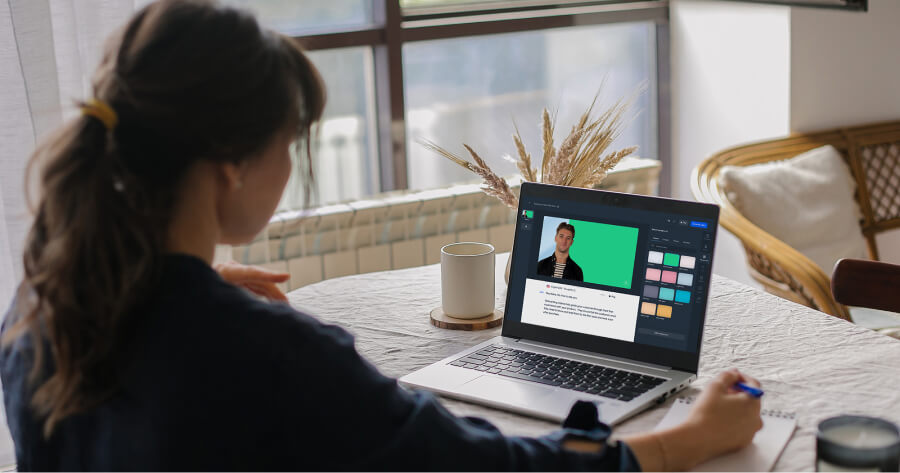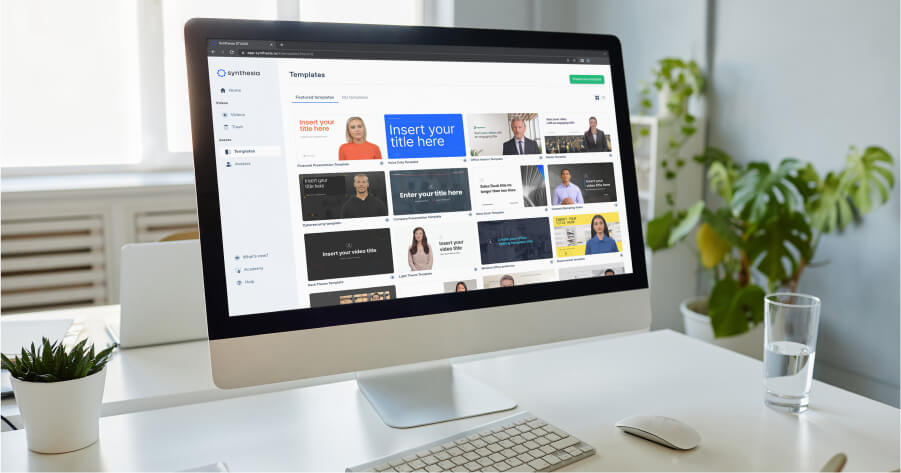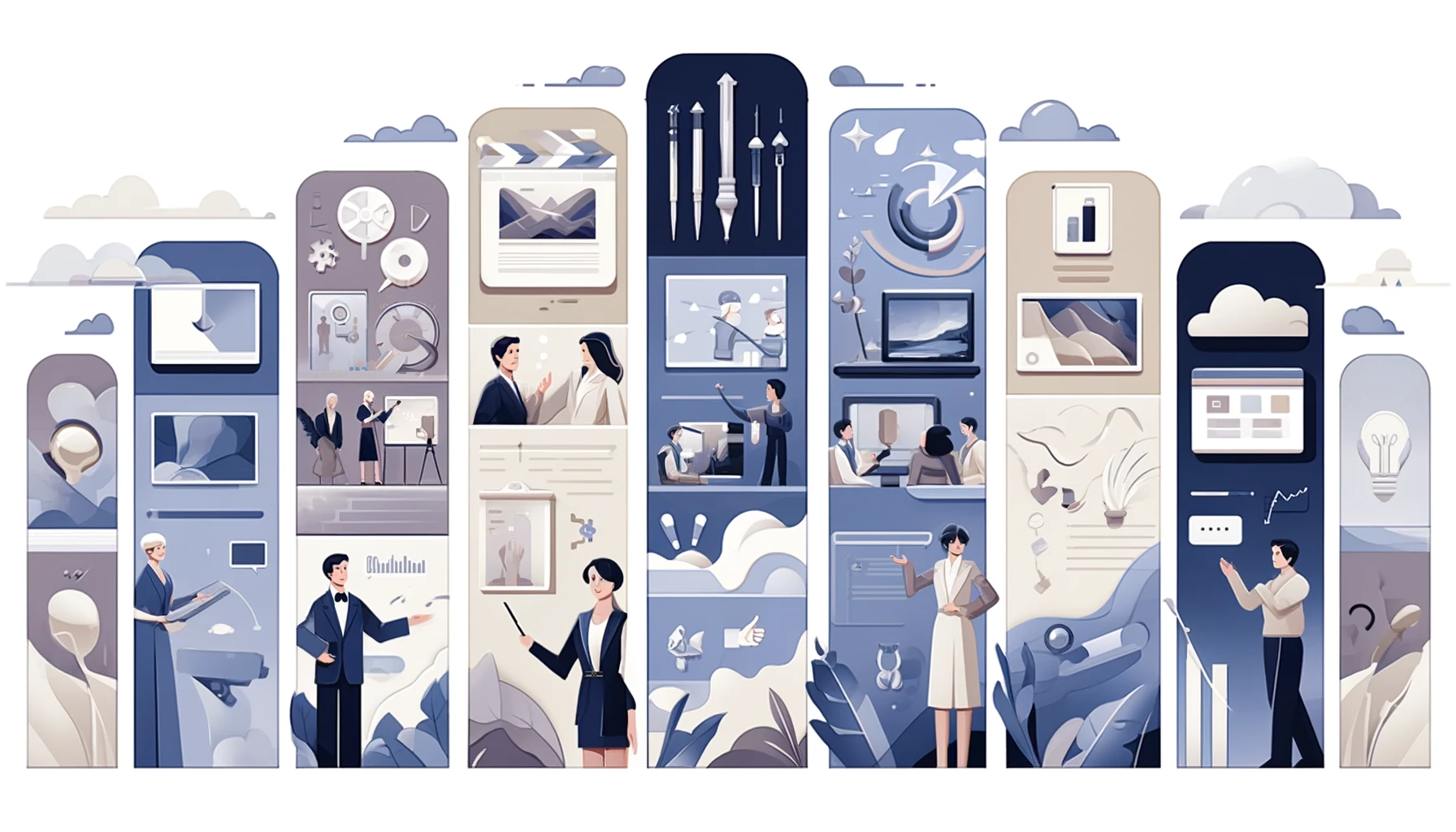Create AI videos with 230+ avatars in 140+ languages.
Video presentations drive better engagement than slides, but between recording yourself on camera, learning complex editing software, and spending hours on production, most teams stick with standard PowerPoint—even though they know it's not ideal.
Sure, you can convert Google Slides or PowerPoint into a video file, but the results aren't that different from a normal PowerPoint. What you get is basically a video slideshow, possibly with a recording of the speaker.
In this guide, I'll show you how to transform your presentation workflow using a video presentation maker called Synthesia, which can take us from script to finished video presentation in under an hour.
How to create video presentations with AI
You might have seen a few PowerPoint to video converters online, which transform a PowerPoint presentation format into a video file.
If you're in a time crunch or don't want to spend too much effort making video presentations, these can be a good option. But if you want to create stunning video presentations, I advise putting in a little more effort. Trust me, it pays off.
The workflow I'm about to show you solves the three biggest frustrations teams tell me about:
- The time it takes to produce video presentations
- The pain of making updates
- The difficulty of creating versions for different audiences or languages
Step 1: Choose a video presentation template
Every eye-catching video presentation starts with a professionally designed template. That's especially true if you don't have experience using an online video maker or don't have an eye for design.
A template will also give your video presentation both a visual and informational structure with ready-made scenes. That helps keep your audience engaged and makes the presentation easy to follow.
Browse through Synthesia's collection of 55+ video presentation templates to find one that suits your presentation topic and your target audience. To make a video from a template, click on 'Templates' on the left-hand side, choose one and select 'Create video'.
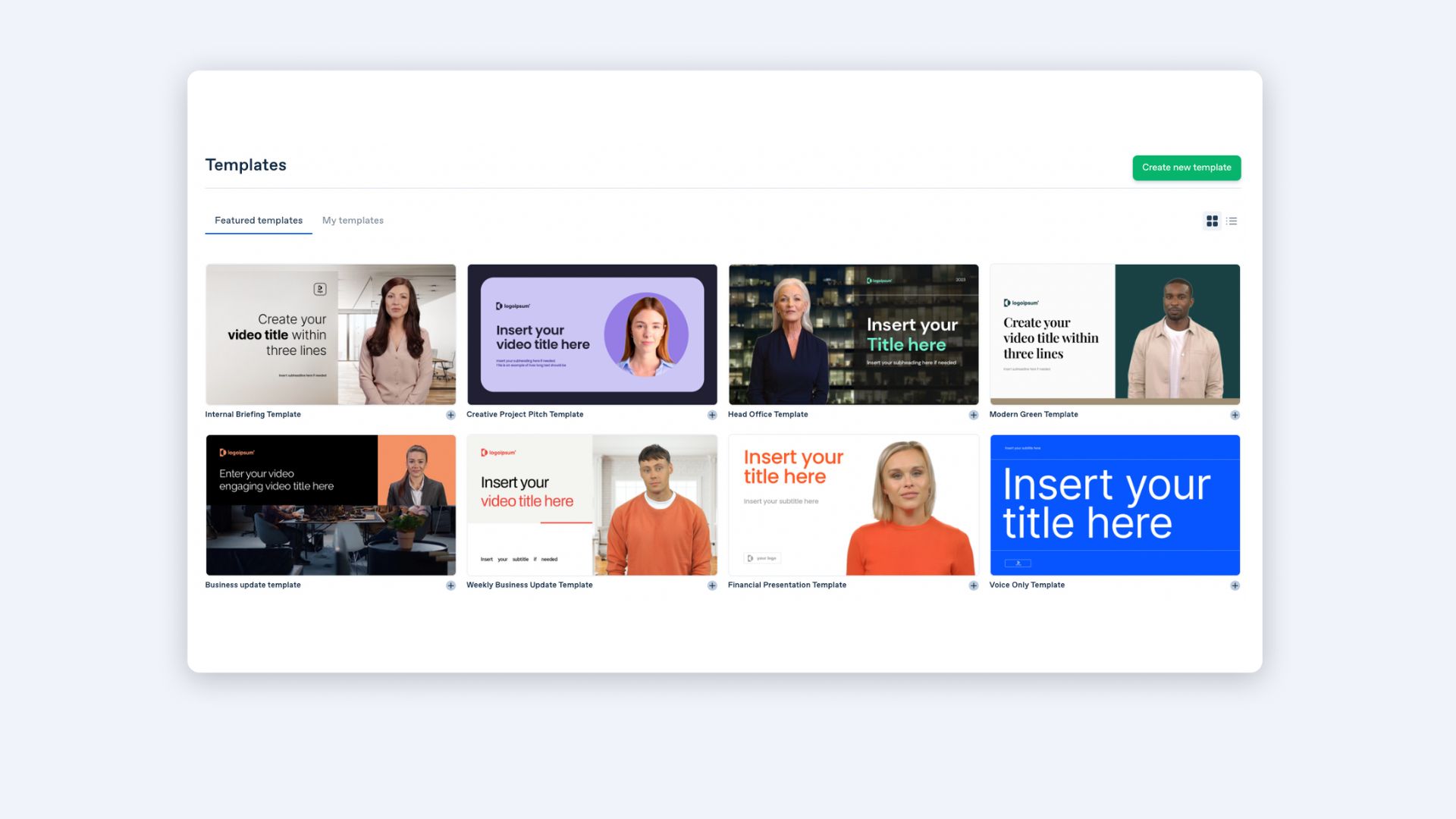
Step 2: Write a video script
The script is your single source of truth. This is where video presentations diverge from PowerPoint. Instead of designing slides first, you write the narrative. This approach forces clarity. If you can't explain it clearly in writing, the video won't help.
If you don't feel like writing the script yourself, try our free AI script generator.
Before you dive into adjusting the video presentation template, make sure you have everything you want to say in a concise video script. This will make the entire video presentation-making process faster and easier.
Combine individual video scenes with text, and make sure to include no more than 3-4 sentences per scene to make the video easy to understand.
For training content, I recommend 60-90 seconds per scene. For sales or executive communications, you can go slightly longer, up to 2 minutes, if the topic demands it.
Step 2.5: Import existing PowerPoint (optional)
If you already have a PowerPoint deck, you can import it directly into Synthesia instead of starting from scratch. Your slide structure, text, and fonts are preserved as editable scenes. Speaker notes automatically convert to narration script.
Teams I've worked with always tell me that their biggest frustration with traditional video tools is that updating content means re-recording everything. By importing your PPT as editable scenes, you can update a single data point or sentence and regenerate just that section, with no re-recording required.
Step 3: Paste in your text
Take your written script and paste it into the video presentation maker to all the slides. Why? Because Synthesia will automatically generate a video narration from your text.
Paste your script scene by scene into the script box. Each scene should contain 1-3 sentences maximum. This keeps the pacing natural and prevents information overload.
To create a video narration in Synthesia, you simply need to paste in your video script slide by slide into the script box and choose the voice you like. When choosing your AI voice, consider your audience and content type.
For training, I recommend a warm, conversational tone. For executive communications, a more authoritative voice works better. Preview 2-3 options before committing.
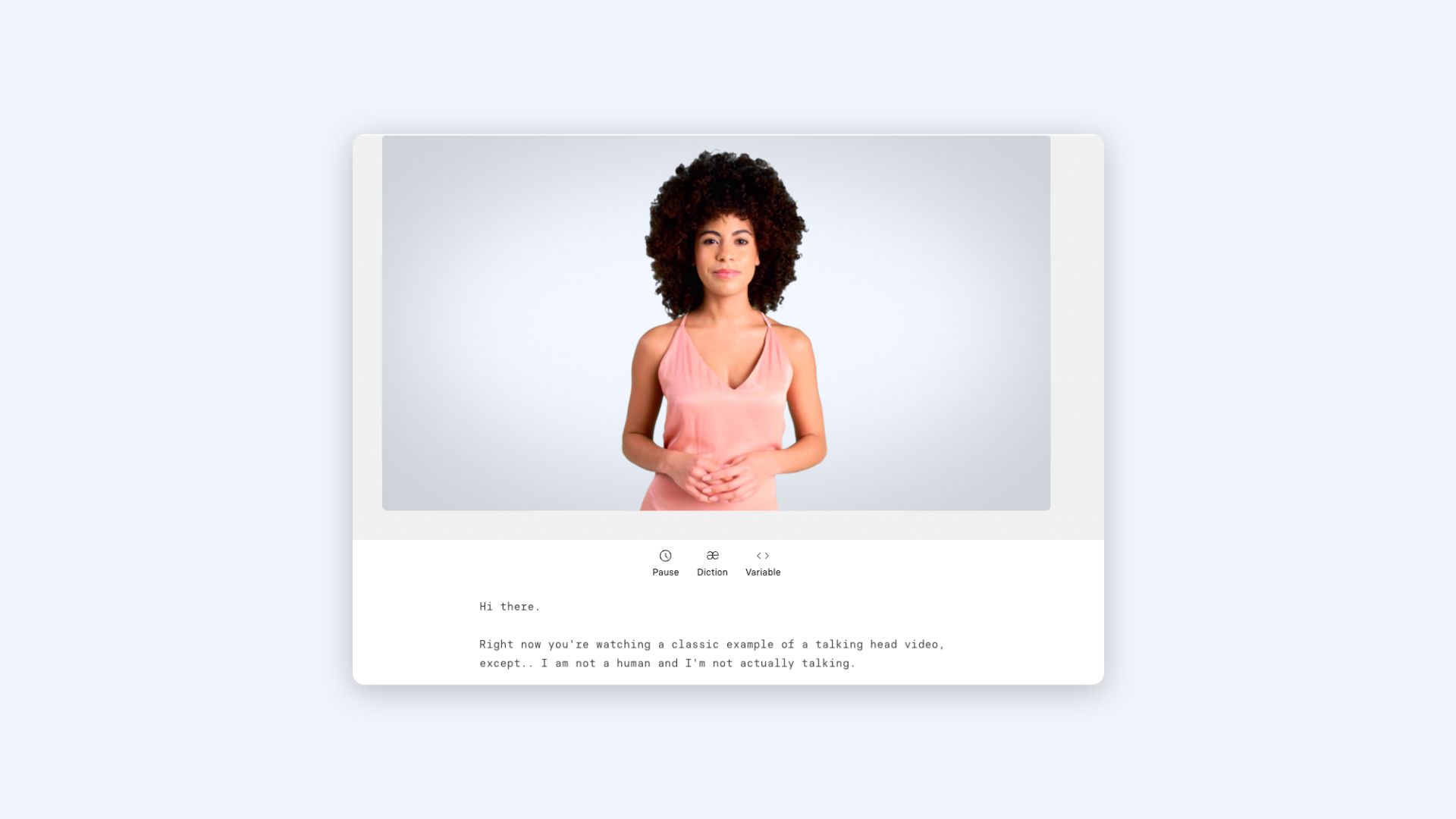
Step 4: Add visual content
Visual strategy matters more than visual polish. The goal isn't to make every frame beautiful. It's to support comprehension. I use this hierarchy:
- Show the data or concept being explained.
- Add visual variety to maintain attention.
- Reinforce brand identity through consistent styling.
While the video presentation template gives a good visual outline, adding a personal touch with visuals will transform the video presentation into a more unique piece of content.
When you create video presentations in Synthesia, you can choose from three types of visuals:
1. Generative & stock video and images
Photo and video footage is probably the most common way of visualizing information. Use these to illustrate concepts that are hard to explain verbally. For example, if you're explaining a process, show the process in action rather than describing it.
To generate images or videos for your video presentation, go to 'Media' on top of the video canvas.
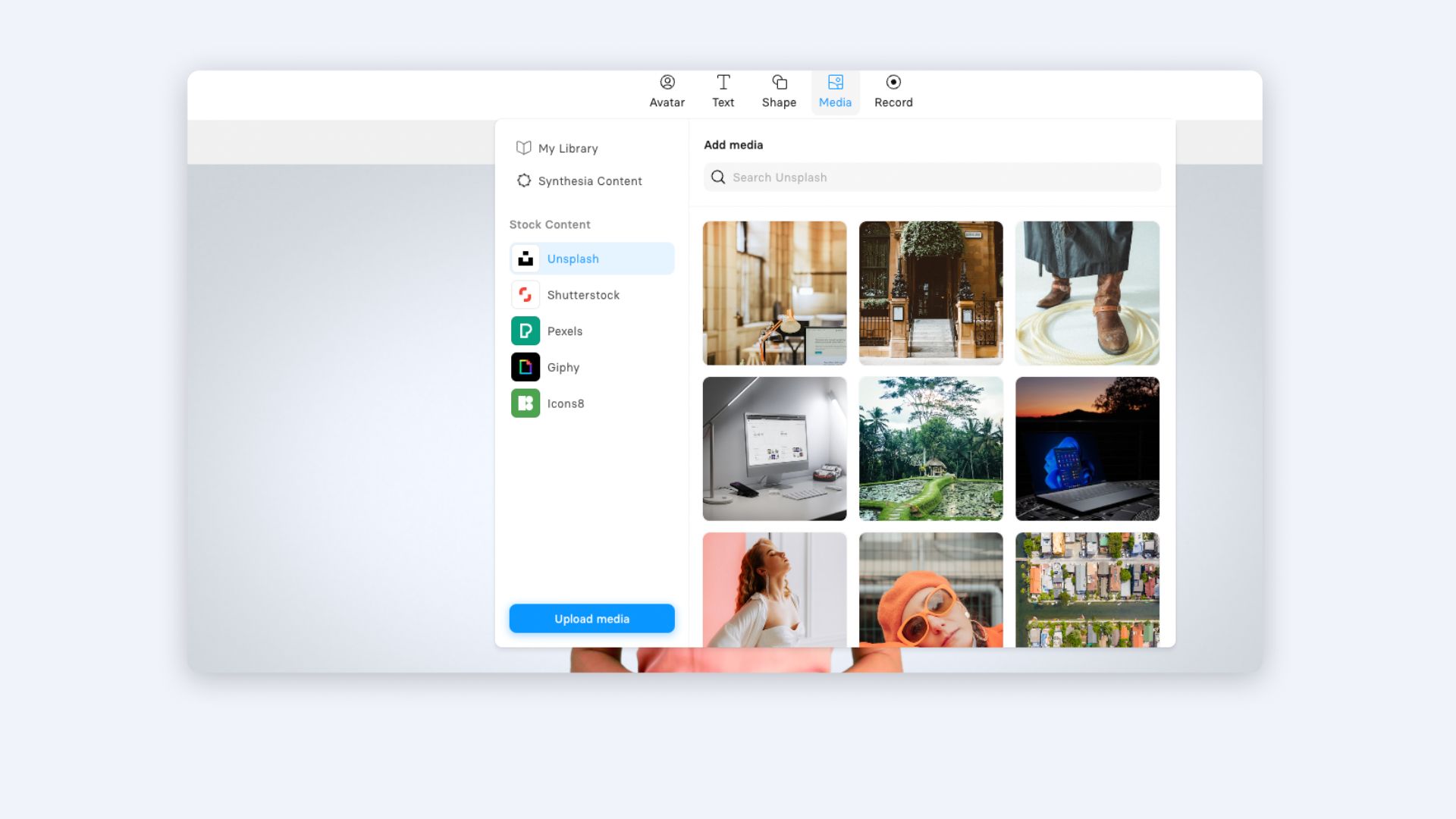
2. Text on screen
Choose the key points and add them as text in your video presentation the same way you would in your PowerPoint presentation. Display key terms, statistics, or takeaways that viewers might want to reference later. But avoid putting your entire script on screen. It competes with the narrator and reduces retention.
To add text in Synthesia, click on 'Text' and choose between Title, Subtitle, or Body Text.
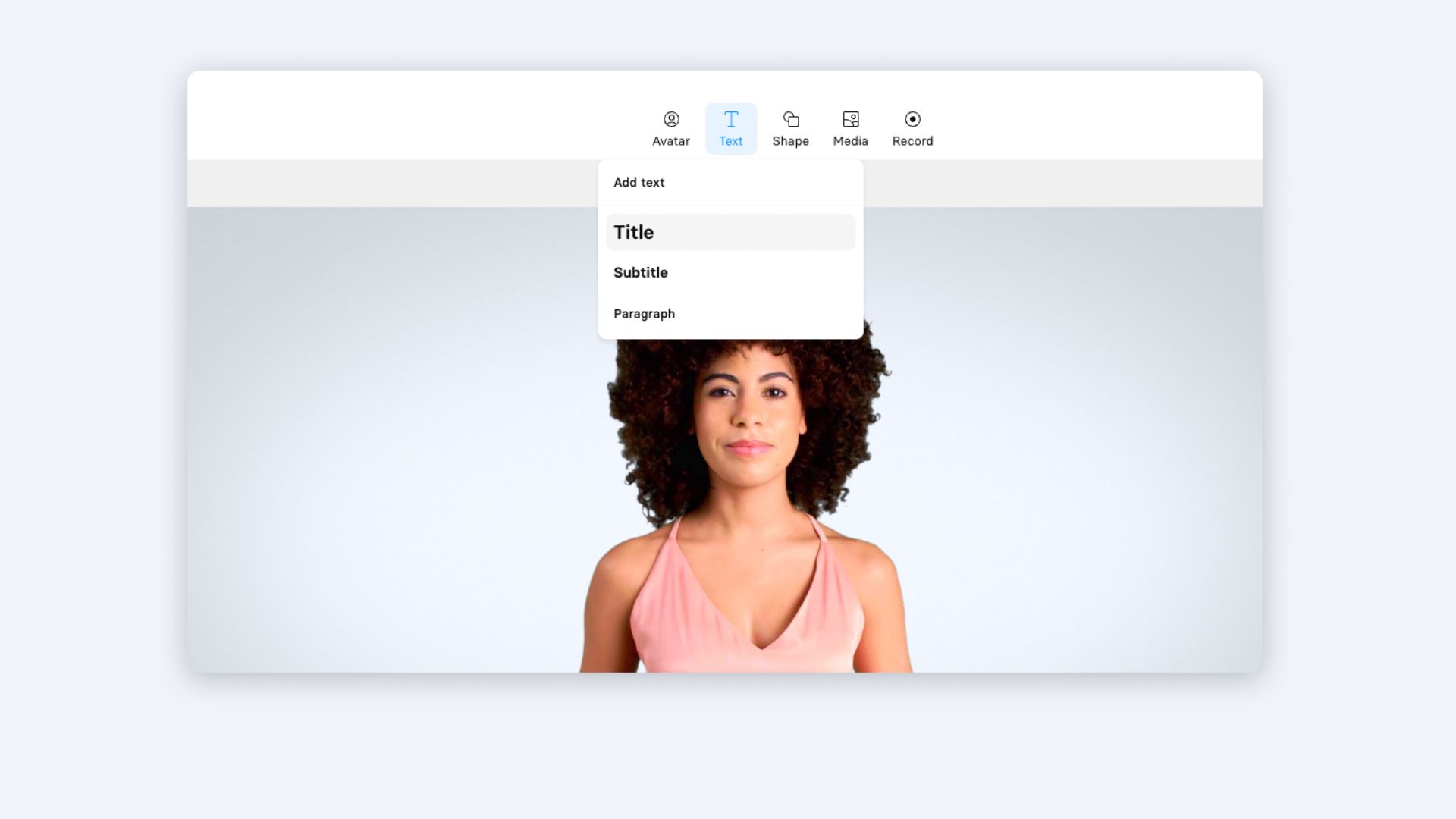
3. Virtual presenters
Apart from the text-to-speech narration, Synthesia will generate one more element from text: a virtual video presenter. The presenter creates a human connection and guides attention. Position them consistently (I recommend lower-third or side-by-side with content) so viewers know where to look. For long presentations, consider switching presenters between sections to add variety.
Using a talking head in a video presentation is a great way to keep your audience engaged, and you won't have to record yourself presenting, which sounds like a win-win to us.
To create an AI avatar for your video presentation, click 'Avatar' on the top of the video canvas and choose one you like. If you want to create a digital version of yourself or your executives for video presentations, learn about custom avatars.
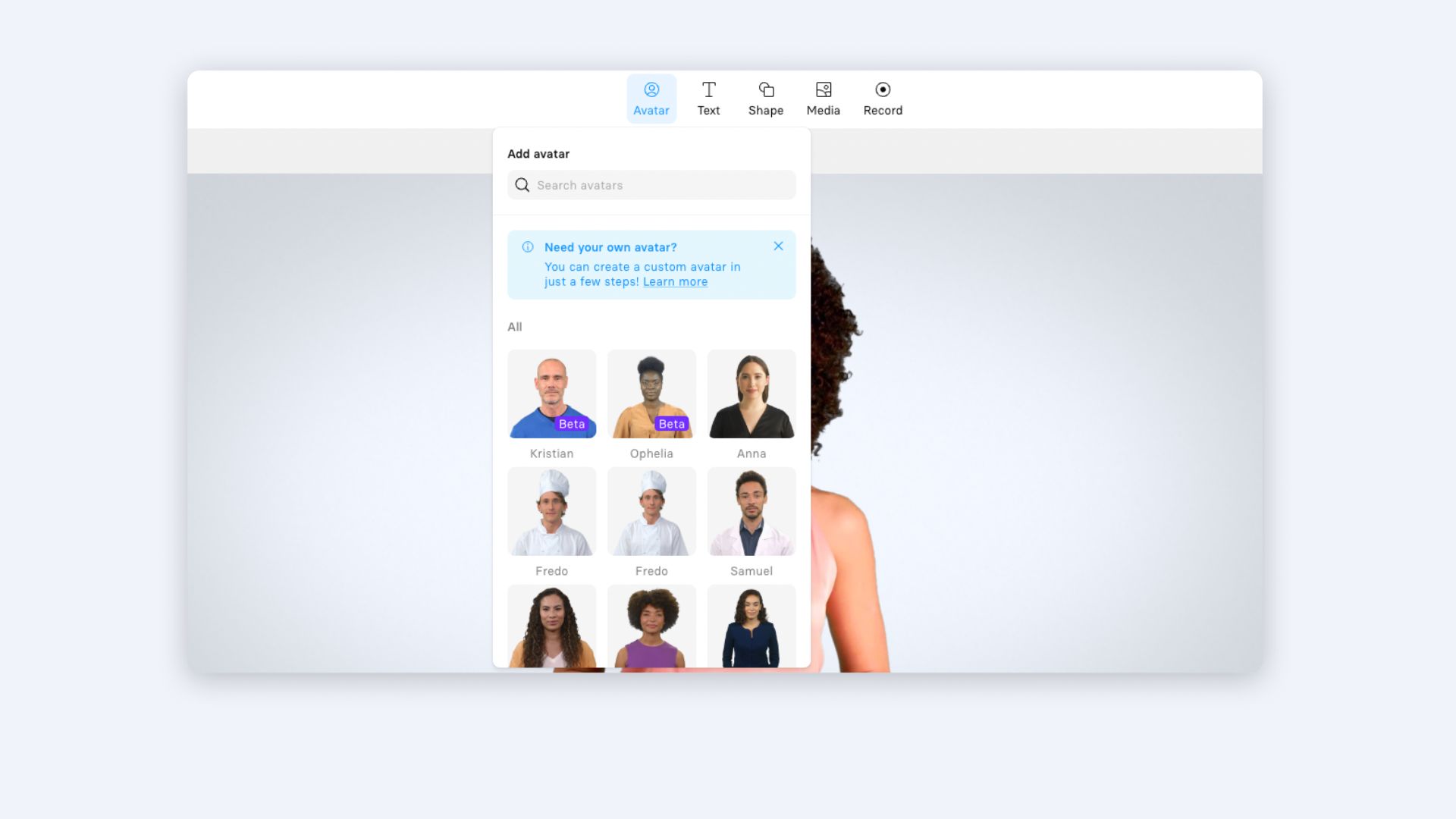
A note on AI presenters:
Some people worry AI avatars feel impersonal. In practice, audiences care more about content clarity than whether a real person was filmed. However, for highly sensitive communications, consider using a custom avatar of an actual executive or recording a real person. Match the medium to the message.
Step 4.5: Add screen recordings (for demos and tutorials)
If you're creating product demos or software tutorials, you can record your screen directly within Synthesia using the AI Screen Recorder feature.
Why this beats traditional screen recording
Traditional tools like Loom or Camtasia require you to record, edit, and sync audio separately. In Synthesia, your screen recording becomes another scene in your video. You can add narration from your script, trim the recording, and even add an AI presenter to introduce or explain what viewers are seeing.
To add a screen recording: Click 'Record' at the top of your screen, record your demo, then insert it as a scene in your presentation.
Step 5: Localize for global audiences (optional)
One of the biggest advantages over PowerPoint: you can translate your entire video presentation into multiple languages in minutes, not weeks.
From the field
I've worked with companies that previously spent $5,000-$10,000 per language on professional translation and voiceover for a single training video. With AI translation, they create versions in 140+ languages for a fraction of the cost and time.
In Synthesia, click 'Translate', select your target languages, review the translated script for accuracy, then generate. The on-screen text, narration, and even captions are automatically translated while maintaining your visual design.
I highly recommend always having a native speaker review the translation before publishing. AI translation is excellent for speed and quality, but may miss cultural nuances or industry-specific terminology.
Step 6: Generate your video presentation
Your video presentation is now ready. Before generating, use the 'Share' feature to invite team members or subject matter experts to review and comment on specific scenes. This catches errors early and reduces revision cycles. For teams managing multiple video projects, our guide to video collaboration covers workflow best practices.
Once you're happy with the outcome, generate the video presentation. Here you can edit the Title and Description of the video, and include captions if needed.
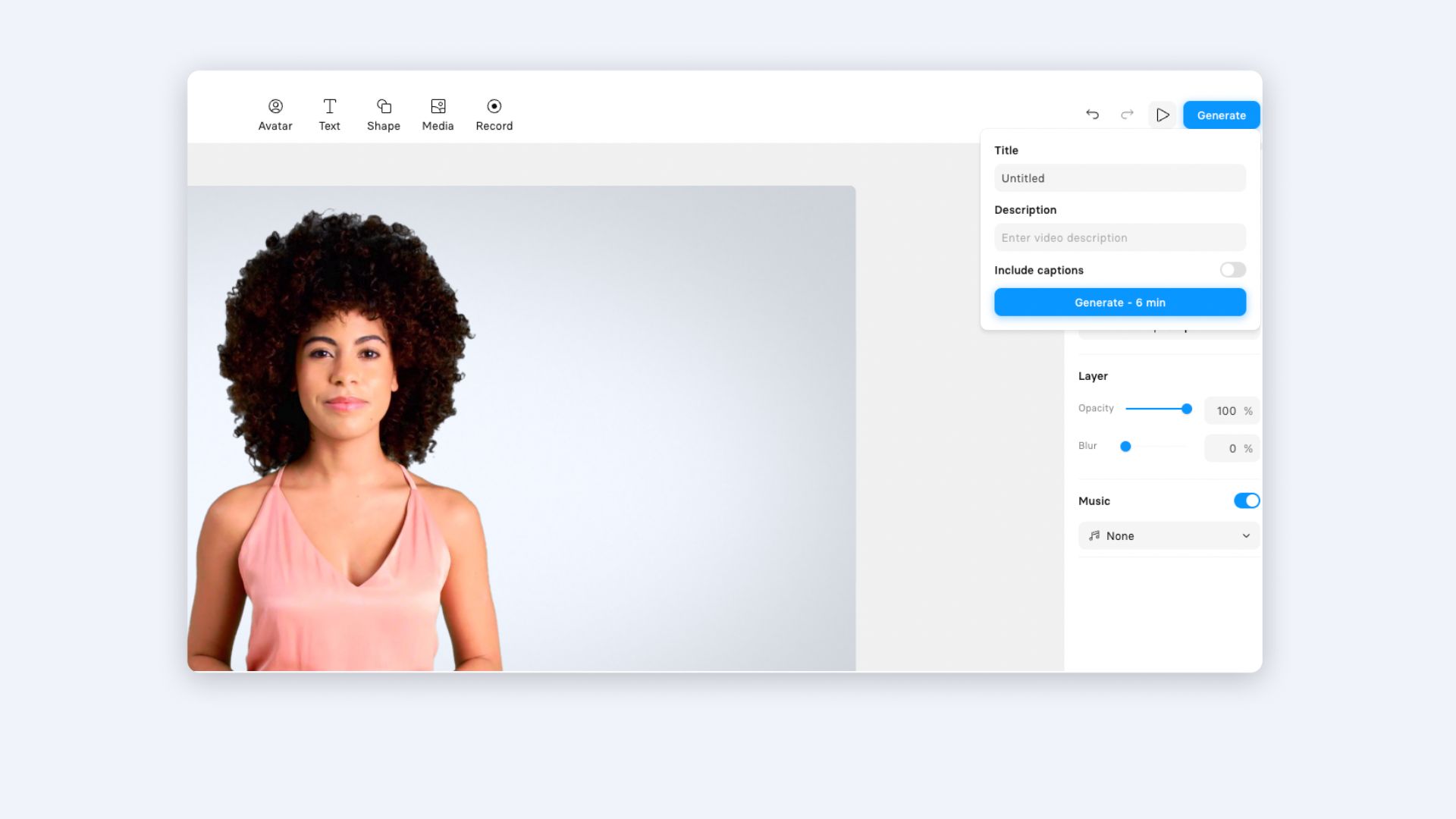
When information changes (a new policy, updated data, a product feature) you don't start over. Edit the script or visual in the affected scene and regenerate. The rest of the video stays the same. Teams tell me this alone saves 10-20 hours per month on content maintenance.
Share it with the world by copying the link, embedding it on your website, or uploading it to YouTube. Or use it during a live presentation, if you don't like public speaking. (Relatable 🙋🏻♀️)
Common mistakes I see (and how to avoid them)
I've reviewed hundreds of video presentations, and the same mistakes keep appearing. Here's how to avoid them.
What makes a video presentation effective: 3 examples analyzed
Let me break down three video presentations I've analyzed with teams to show what works and why. These examples represent different use cases and demonstrate specific techniques you can apply.
1. Onboarding video presentation
This video presentation was created as part of an employee onboarding process, and focuses on outlining company policies and procedures. The entire presentation was made in Synthesia, and features an AI avatar as the narrator.
What makes this work:
- Pacing and structure: Notice how each scene introduces one policy at a time, with a brief example or implication. This prevents cognitive overload.
- Visual strategy: The clean design keeps focus on the presenter and key text. No competing elements.
- Practical application: For your onboarding videos, follow this model: one policy per scene, concrete examples, and a consistent presenter throughout to build familiarity.
2. Economic and market strategy video presentation
This video presentation is used for internal communications within a company, and we love the adoption of a video format instead of Google Slides or a PowerPoint presentation.
This video presentation is the perfect example of how using video instead of text or static slides can make information more engaging for the audience.
What makes this work:
- Data visualization: Complex economic data is presented through clear charts that appear as the presenter explains them. The timing is crucial. Visuals support the narration rather than appearing all at once.
- Practical application: When presenting data, reveal information progressively. Show the chart, then highlight the specific data point being discussed.
3. Sustainability initiatives video presentation
Making a live presentation for hundreds of employees can be difficult to get right, which is why this video presentation hits the mark.
It does a good job of presenting all the necessary information while keeping the pace and visual assets engaging.
What makes this work:
- Emotional connection through visuals: The background footage of real environmental initiatives makes abstract sustainability goals tangible.
- Narrator positioning: The presenter is positioned to not obscure the background footage.
- Practical application: For company values or culture content, use authentic footage of your people and operations rather than generic stock imagery.
Your next steps: From PowerPoint to video presentations
If you're currently using PowerPoint or Google Slides for presentations, here's how I recommend making the transition:
Ready to try it? You can create a free AI video to test the workflow, or browse templates to see what's possible for your specific use case.
About the author
Strategic Advisor
Kevin Alster
Kevin Alster heads up the learning team at Synthesia. He is focused on building Synthesia Academy and helping people figure out how to use generative AI videos in enterprise. His journey in the tech industry is driven by a decade-long experience in the education sector and various roles where he uses emerging technology to augment communication and creativity through video. He has been developing enterprise and branded learning solutions in organizations such as General Assembly, The School of The New York Times, and Sotheby's Institute of Art.

Frequently asked questions
Can I use AI to turn a text-based training manual into a video presentation?
Yes, you can transform your training manual into an engaging video presentation using AI video tools like Synthesia. Simply paste your manual's text into the platform, and it will automatically generate professional narration and even add an AI presenter to deliver your content. This approach saves you from recording yourself or hiring actors while maintaining the accuracy of your original training material.
The process typically takes 30-60 minutes for a 5-minute video, compared to days or weeks with traditional video production. You can organize your manual into digestible video scenes, add visual elements like charts or screen recordings to illustrate complex procedures, and even translate the content into multiple languages instantly. This makes your training materials more accessible and engaging for employees who learn better through video than reading lengthy documents.
Can I import my PowerPoint version of the manual and have speaker notes become the narration?
Yes, you can import your PowerPoint training manual directly into AI video platforms, where your slide structure and speaker notes automatically convert into video scenes with narration. The platform preserves your existing layout, fonts, and organization while transforming your speaker notes into natural-sounding voiceover scripts. This eliminates the need to rewrite your content from scratch and maintains the logical flow you've already created.
The real advantage comes when you need to update your training materials. Instead of re-recording entire presentations when policies change or procedures update, you can simply edit the text in specific scenes and regenerate just those portions. This makes maintaining current training materials significantly easier than traditional video production, where a single change might require scheduling new recording sessions and extensive re-editing.
How do I keep technical or policy details accurate and easy to update after the video is published?
AI video platforms solve this challenge by treating your video as editable content rather than a fixed recording. When technical specifications change or policies update, you simply edit the text in the affected scene and regenerate that portion of the video. The platform maintains your original video URL and automatically updates the content everywhere it's embedded, ensuring viewers always see the most current information.
This approach transforms video maintenance from a major production effort into a simple text edit. For example, if a safety procedure changes in your manual, you can update that specific scene in minutes rather than coordinating a full re-shoot. Many organizations report saving 10-20 hours monthly on content updates alone, while ensuring their training materials remain accurate and compliant with the latest standards.
Can I add screen recordings or software demos to bring procedures from the manual to life?
Yes, you can record your screen directly within AI video platforms to demonstrate software procedures or technical processes mentioned in your manual. These recordings integrate seamlessly as scenes in your video presentation, complete with AI narration that explains what viewers are seeing. This combination of visual demonstration and clear explanation helps employees understand complex procedures much better than static screenshots in a traditional manual.
The screen recording feature works particularly well for IT training, software onboarding, or any procedure involving digital tools. You can trim recordings to show only the relevant steps, add highlighting to draw attention to specific areas, and even include an AI presenter alongside the demo to provide additional context. This visual approach significantly improves retention compared to written instructions alone, with some companies reporting up to 200% improvement in training comprehension.
How do I localize a training manual video into multiple languages while keeping the design consistent?
AI video platforms can translate your entire training manual video into 140+ languages with just a few clicks, maintaining your visual design and branding throughout. The translation process converts not only the narration but also on-screen text and captions, ensuring complete localization while preserving your original formatting and visual elements. This eliminates the traditional need for separate production teams and voice actors for each language version.
The cost and time savings are substantial compared to traditional localization methods. Where companies previously spent $5,000-$10,000 per language on professional translation and voiceover recording, AI translation reduces this to a fraction of the cost and completes in minutes rather than weeks. While it's recommended to have native speakers review translations for industry-specific terminology, this approach makes truly global training programs accessible to organizations of any size.