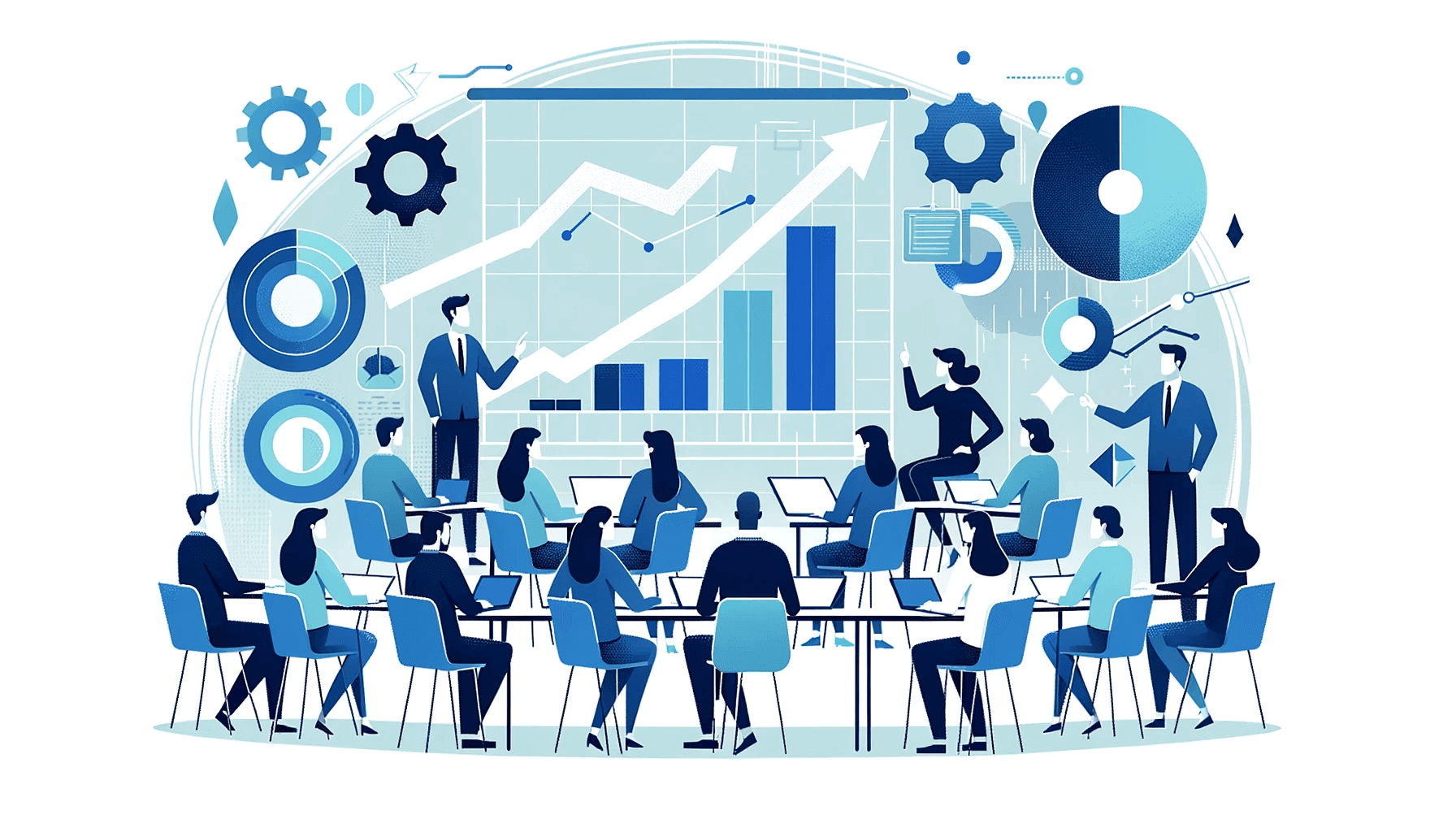Create AI videos with 230+ avatars in 140+ languages.
Create engaging training videos in 140+ languages with Synthesia.
I’ve been working in eLearning and instructional design for over seven years, building everything from compliance training to full certification programs across industries.
I’ve used just about every authoring tool on the market — from the complex, power-user platforms to the lightweight, rapid-build tools teams rely on when timelines are tight.
As an instructional designer deeply embedded in both traditional instructional design workflows and AI-powered content creation, I’ve had a front-row seat to how quickly our tools are evolving — and how overwhelming it can feel to choose the right one.
Here’s my ultimate guide to the best eLearning authoring tools you can use in 2025, based on real-world experience and hands-on testing across all major platforms.
What are eLearning authoring tools?
eLearning authoring tools are the software you use to design, build, and publish digital learning content—everything from compliance modules and onboarding journeys to scenario-based simulations and microlearning.
They’re designed so IDs, L&D teams, and SMEs can build courses without needing to code, and typically publish to:
- An LMS (via SCORM/xAPI or native formats)
- A standalone web link
- Video or HTML packages
The main alternative is to work with a custom eLearning vendor—who will usually be using some of these tools behind the scenes anyway.
Synthesia
Who is it for?
Synthesia is a strong fit for L&D teams that rely heavily on video, global organizations that need consistent multilingual content, and instructional designers who want to prototype and publish video-led learning fast.
It removes the bottleneck of filming, editing, and coordinating presenters making it ideal for teams that need scalable presenter-style content without production overhead.
Where it especially shines is in teams exploring AI-powered video, avatar-driven learning, or rapid global rollouts.
Synthesia’s AI avatars are the most advanced in the industry, making high-quality presenter-based training accessible without cameras, studios, or talent coordination.
In the Company Security Basics benchmark module, I was able to go from script to a fully branded, avatar-led video with a built-in knowledge check comfortably under the 60-minute target.
What does it do well?
Synthesia’s biggest advantage is speed, scalability, and AI-driven consistency.
You can turn a script into a polished training video in minutes using realistic AI avatars, customizable templates, and built-in visual styles.
It handles multilingual voiceover exceptionally well—one script can become dozens of localized versions instantly using natural-sounding AI speech.
Beyond video generation, Synthesia is becoming a lightweight authoring tool. The platform now includes embedded interactivity (questions, buttons, branching to other videos), allowing you to create small “learning moments” without leaving the environment.
In practice, adding a short quiz question and call-to-action button to the benchmark module took only a few clicks, and the SCORM 1.2 export loaded cleanly into the LMS with no broken interactions or formatting surprises.
Synthesia's major strengths are:
- Industry-leading AI avatars with increasingly natural movement, expressions, and delivery
- Voice style controls (tone, speed, emotion) for more engaging narration
- Brand kits and templates for consistent corporate visual identity
- AI script assistance to improve clarity and flow
- SCORM export, allowing video-led modules to integrate seamlessly into your LMS
Synthesia is one of the only tools where you can scale presenter-led training with near-studio quality using only a script.
Where does it fall short?
Synthesia isn’t a full timeline-based editor, so if you need detailed animation, motion graphics, or frame-level control, you’ll still pair it with tools like After Effects or Premiere.
Interactivity is intentionally simple—it's ideal for quick checks but not yet a replacement for Storyline, Rise, or Captivate when you need simulations, or complex eLearning structures.
Its strength is speed and realism—not full-suite authoring depth (yet).
How does it compare to other tools?
Compared to Rise, Synthesia is video-first rather than block-based. Compared to Storyline and Captivate, Synthesia is far faster and more scalable but perhaps not as customizable.
On the Company Security Basics build, Synthesia was the fastest tool I tested for creating a complete, video-first module, especially once I factored in avatar setup, narration, interactivity, and SCORM export as a single workflow.
In the AI avatar space, Synthesia is currently the category leader. The facial realism, lip-sync accuracy, and ongoing model improvements are far ahead of the competition.
Articulate Rise 360
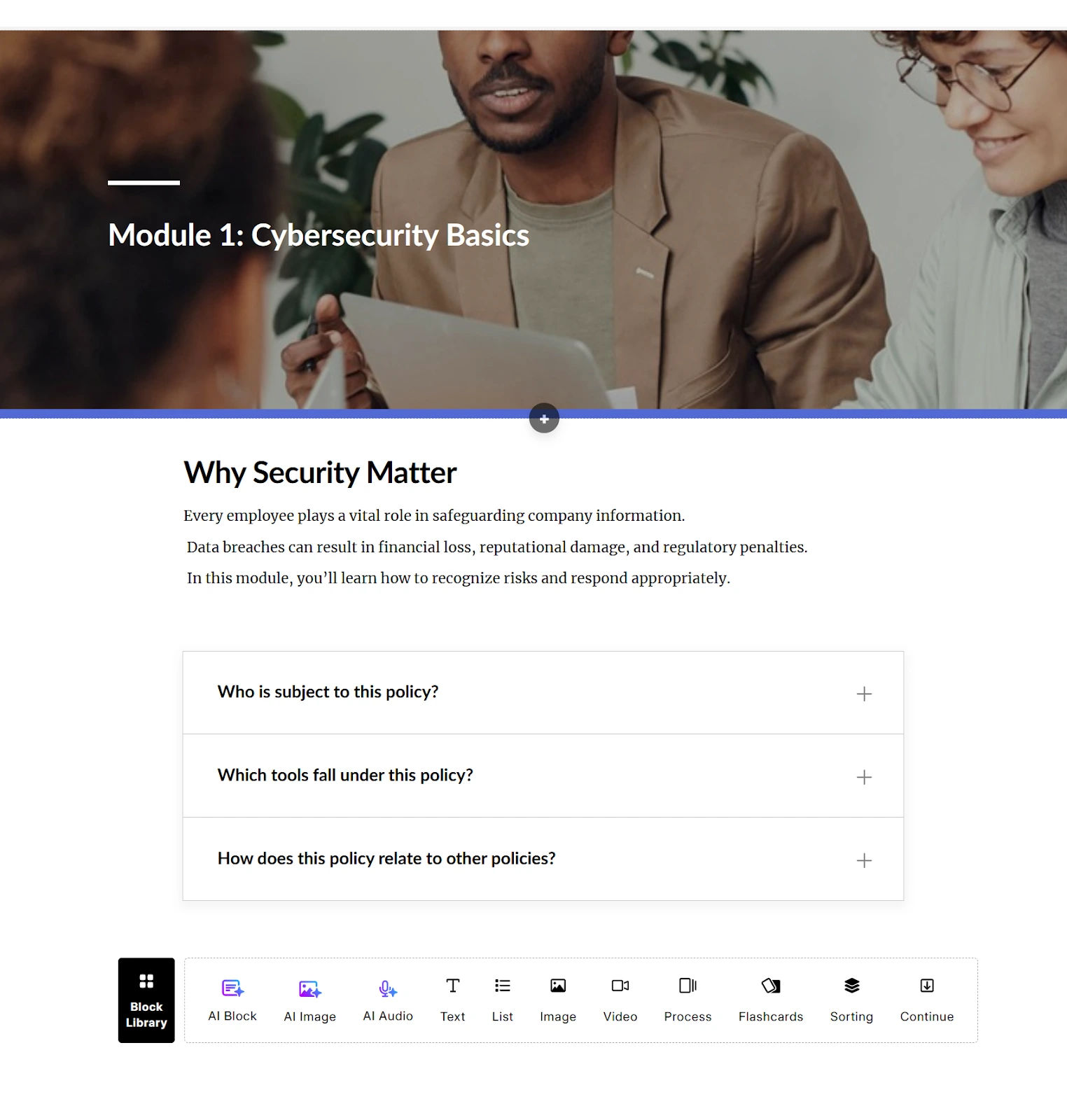
Who is it for?
Rise 360 is my go-to when I need polished, mobile-friendly training quickly. It’s incredibly approachable for new designers and SMEs, and I’ve seen entire departments adopt it because it lets them publish content without relying on senior developers.
Smaller L&D teams, product organizations, and operational training groups use it heavily for onboarding, policy updates, SOPs, and any project that needs rapid iteration.
What does it do well?
Rise’s biggest strengths are speed and simplicity. The block-based, web-based builder makes it easy to assemble clean, modern experiences in minutes.
In the Company Security Basics benchmark, the Rise version came together faster than any traditional (non-AI) authoring tool I tested and looked good on desktop, tablet, and mobile without any extra layout tweaking.
Pre-built interaction blocks—tabs, accordions, timelines, knowledge checks, labeled graphics, and simple branching—cover most basic needs. SCORM/xAPI export is reliable, and updates republish cleanly to LMSs.
Where does it fall short?
Rise is intentionally constrained. You’re limited to Articulate’s block library, which means highly custom layouts or unique interactions aren’t possible.
Branching is available but shallow. Tracking is also basic—beyond quizzes, it doesn’t offer granular analytics or rich xAPI statements. For teams needing deep customization or simulation-style training, Rise will hit its ceiling quickly.
How does it compare to other tools?
Most organizations use Rise as part of a three-tool ecosystem:
- Rise for rapid, responsive content
- Storyline when they need advanced custom interactivity
- Synthesia to create quick, scalable videos they embed into both
Rise remains one of the fastest authoring tools for standard corporate training, and it continues to dominate “quick turnaround” use cases in 2025.
Articulate Storyline 360
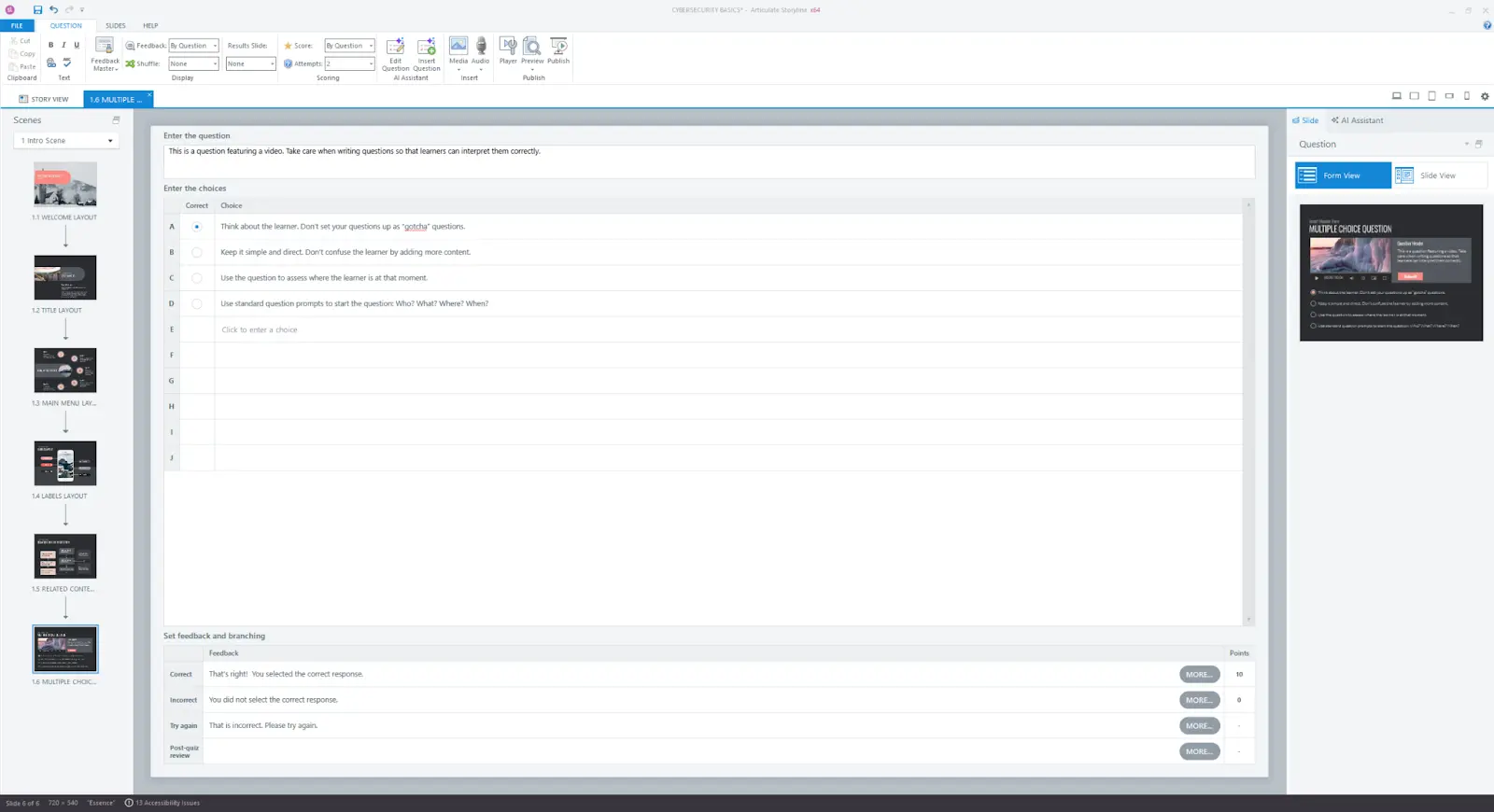
Who is it for?
Whenever a project demands complex interactivity, branching, or custom logic, teams fall back on Storyline 360.
It’s built for experienced designers who want granular control over triggers, variables, states, and timelines. You’ll see it heavily in compliance-heavy industries, technical training, and any environment where SCORM-driven analytics matter.
What does it do well?
During hands-on testing, Storyline remains the most flexible of the classic authoring tools.
You get deep control through triggers and variables, the ability to layer slides, states, and timelines, and robust screen-recording workflows that can be converted into fully interactive simulations.
SCORM compatibility is consistently strong, which makes deployment and tracking far more predictable than in many other tools.
For the “Company Security Basics” benchmark module, Storyline allowed me to build richer branching, more nuanced feedback, and more custom interaction logic than almost any other tool on this list.
The trade-off was time: it took me noticeably longer than Rise or Synthesia to reach the same coverage, but the interaction depth was on a different level.
Where does it fall short?
The trade-off is time and complexity. Storyline projects are slower to build and maintain, especially if you rely heavily on screen recordings that need to be updated.
New designers face a steeper learning curve than with Rise, iSpring, or LMS-based authoring.
How does it compare to other tools?
Many teams treat Storyline as their cornerstone “power tool,” reserving it for flagship courses or highly interactive builds. Rise, iSpring, or Compozer are often used for simpler, rapid-authoring needs, while Synthesia is frequently paired with Storyline to produce high-quality video segments that embed seamlessly into Storyline modules.
Together, this combination gives teams the speed of rapid authoring, the flexibility of advanced interactivity, and the scalability of AI-powered video.
Camtasia

Who is it for?
I reach for Camtasia when I need high-quality software demos, process walkthroughs, or internal comms videos where screen recording and precise editing matter.
Instructional designers, technical trainers, and comms teams all use it when “good enough” screencasts won’t cut it.
What does it do well?
Camtasia excels at screen- and timeline-based editing, offering crisp screen recordings (up to 4K), a detailed timeline for cuts, zooms, callouts, and animations, and polished cursor effects that make software walkthroughs easier to follow.
It also supports layering audio, visuals, quizzes, and clickable hotspots, giving you more control over how the flow of the demo unfolds. In the “Company Security Portal” benchmark module, Camtasia delivered a polished walkthrough experience, particularly for demonstrating process steps and UI interactions.
It also had one of the longer build times of all the tools I tested for that module, which is expected given the manual recording, editing, and timing work involved.
Where does it fall short?
Everything is still manual. A polished 8–10 minute video can easily consume a full day. Updates mean re-recording or heavy re-editing.
It’s also not a full authoring tool: you’ll usually wrap Camtasia output inside an LMS or another authoring tool if you want detailed tracking or branching.
How does it compare to other tools?
When comparing Camtasia to other tools, the contrasts become clear.
With Synthesia, Camtasia delivers precision and control—especially for detailed editing—whereas Synthesia excels at scale and speed for scripted explainers and multilingual content.
Articulate Rise 360, on the other hand, focuses on rapid responsive course builds with block-based templates and minimal layout work, making it much faster than Camtasia but offering much less editing depth.
Compared to Articulate Storyline 360, Camtasia isn’t about branching logic or advanced triggers; Storyline is the go-to for those power instructional design workflows, while Camtasia sits best when your primary need is polished video + screen walkthroughs.
iSpring Suite
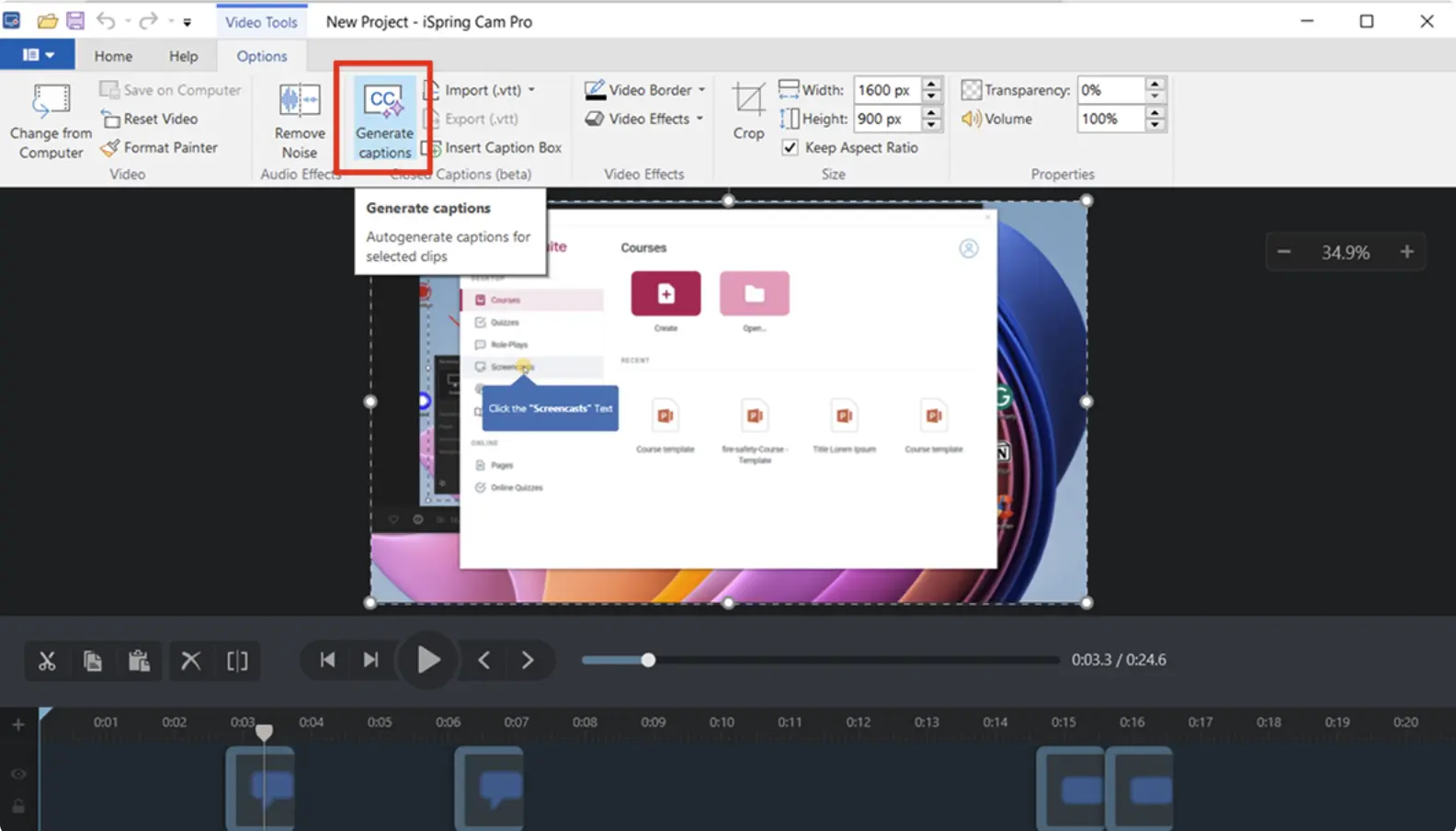
Who is it for?
iSpring Suite is ideal for teams that live in PowerPoint and want to turn decks into SCORM without adopting a whole new mental model.
It’s especially popular for compliance, onboarding, and policy training where speed and familiarity trump extreme customization.
What does it do well?
Because iSpring runs directly inside PowerPoint, the learning curve for most SMEs is almost nonexistent.
You can convert existing slides into eLearning quickly, add quizzes, simple branching, narration, and even screen recordings without leaving the PowerPoint environment. Publishing to SCORM is built-in and straightforward, making LMS deployment easy.
In the benchmark “Company Security Basics” module, iSpring was one of the fastest tools to go from a basic deck to a fully deployed course. The SCORM package uploaded and tracked correctly on the first try, which reinforced why many teams lean on iSpring for dependable LMS delivery under tight timelines.
Where does it fall short?
The PowerPoint dependency is both iSpring’s biggest strength and its biggest limitation. Because everything is slide-based, your layout and interactivity are tied to traditional slide metaphors, which can make more complex branching or custom designs feel unwieldy.
It’s also a Windows-only tool, which matters if your design team works on Macs — I actually needed a virtual machine to test it.
Collaboration feels a bit old-school as well, relying on file sharing rather than the kind of real-time, cloud-based co-authoring you get in tools like Rise, Compozer, or LearnWorlds.
How does it compare to other tools?
Compared to Rise, iSpring feels more traditional but shines when you already have PowerPoint artifacts and Windows-based creators.
Compared to Storyline/Captivate, it’s less powerful but much easier to pick up.
Adobe Captivate
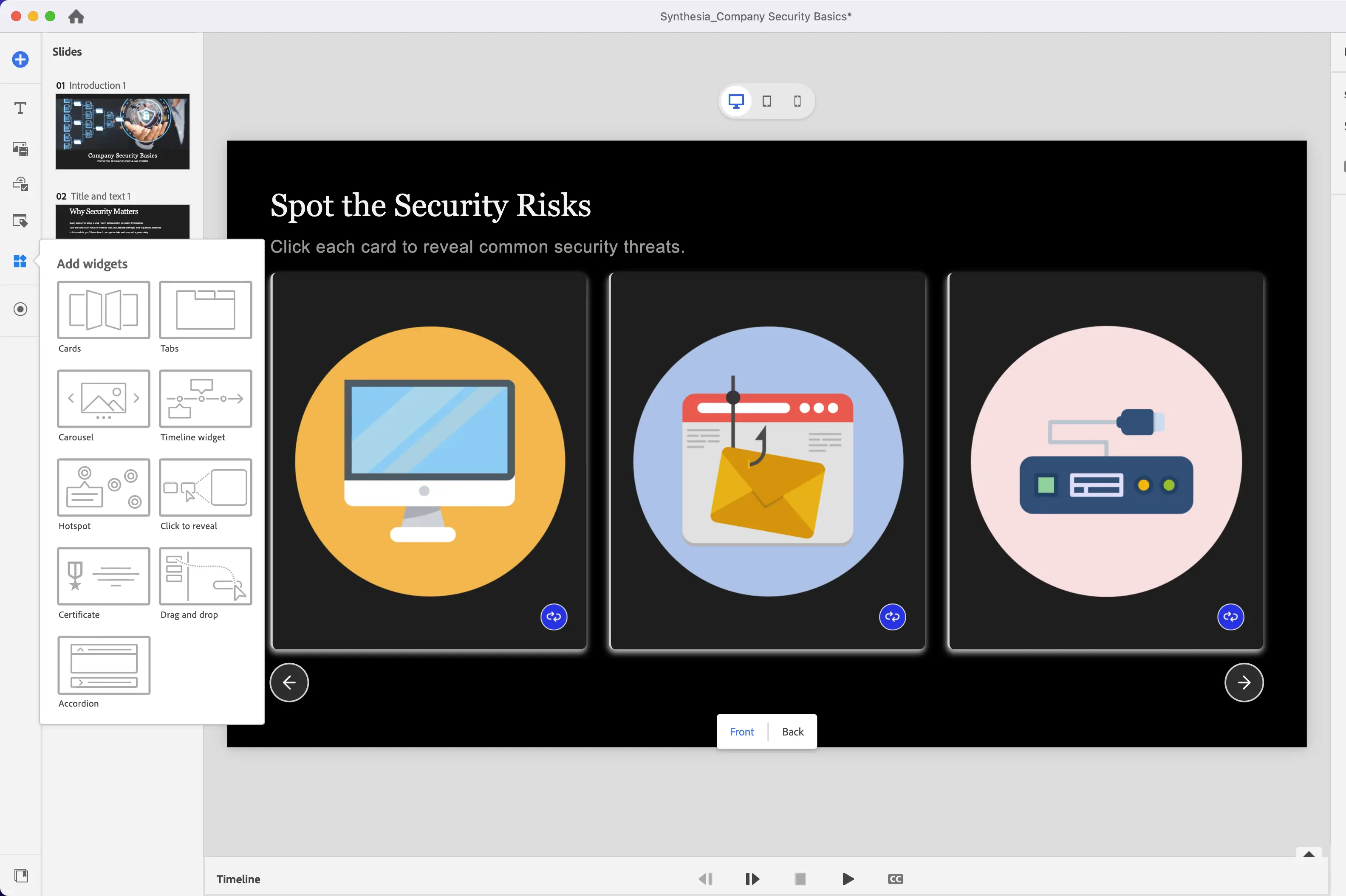
Who is it for?
Adobe Captivate is best suited for teams that need realistic, simulation-heavy training—especially software, systems, and compliance workflows where “click-by-click” practice really matters.
It’s a strong fit for experienced instructional designers in regulated or technical environments who are comfortable trading some speed and simplicity for detailed control over step-by-step practice modes and robust SCORM/xAPI tracking.
What does it do well?
On the simulation side, Captivate is still extremely strong.
It allows you to build step-by-step software practice modes (view, try, and test), create responsive layouts using Fluid Boxes or the newer block-based system, and publish with detailed SCORM or xAPI tracking.
For the Company Security Basics benchmark, Captivate stood out in how easily it transformed a simple “how to update your password” workflow into a realistic, click-through practice activity that feels close to an actual software environment.
Setting up view, try, and test modes for that flow took more time than in rapid tools, but it delivered the most authentic hands-on practice and the richest SCORM data for that scenario.
Where does it fall short?
The experience with Captivate today is mixed. Captivate Classic is still extremely powerful, but it comes with a steep learning curve and a noticeably dated interface.
The new Captivate, on the other hand, feels much more modern and approachable with its block-based authoring, but the trade-off is reduced editing precision and far less fine-grained control compared to Classic or Storyline.
On top of that, assets and templates can feel limited unless you invest time in building your own library, and real-time collaboration still isn’t a strong area for Captivate in general.
How does it compare to other tools?
Captivate sits firmly at the “power-user” end of the authoring-tool spectrum.
Whereas tools like Articulate Rise 360 and iSpring Suite emphasise speed and ease-of-use, Captivate delivers deep simulation, custom triggers, and even VR/360-image capability.
In contrast to Articulate Storyline 360, which gives broad flexibility for standard interactivity, Captivate goes further into immersive and system-simulation territory—though at the cost of more complexity and longer development time.
If you need full control, you’ll reach for Captivate; if you need rapid deployment with less overhead, you’ll look elsewhere.
Genially
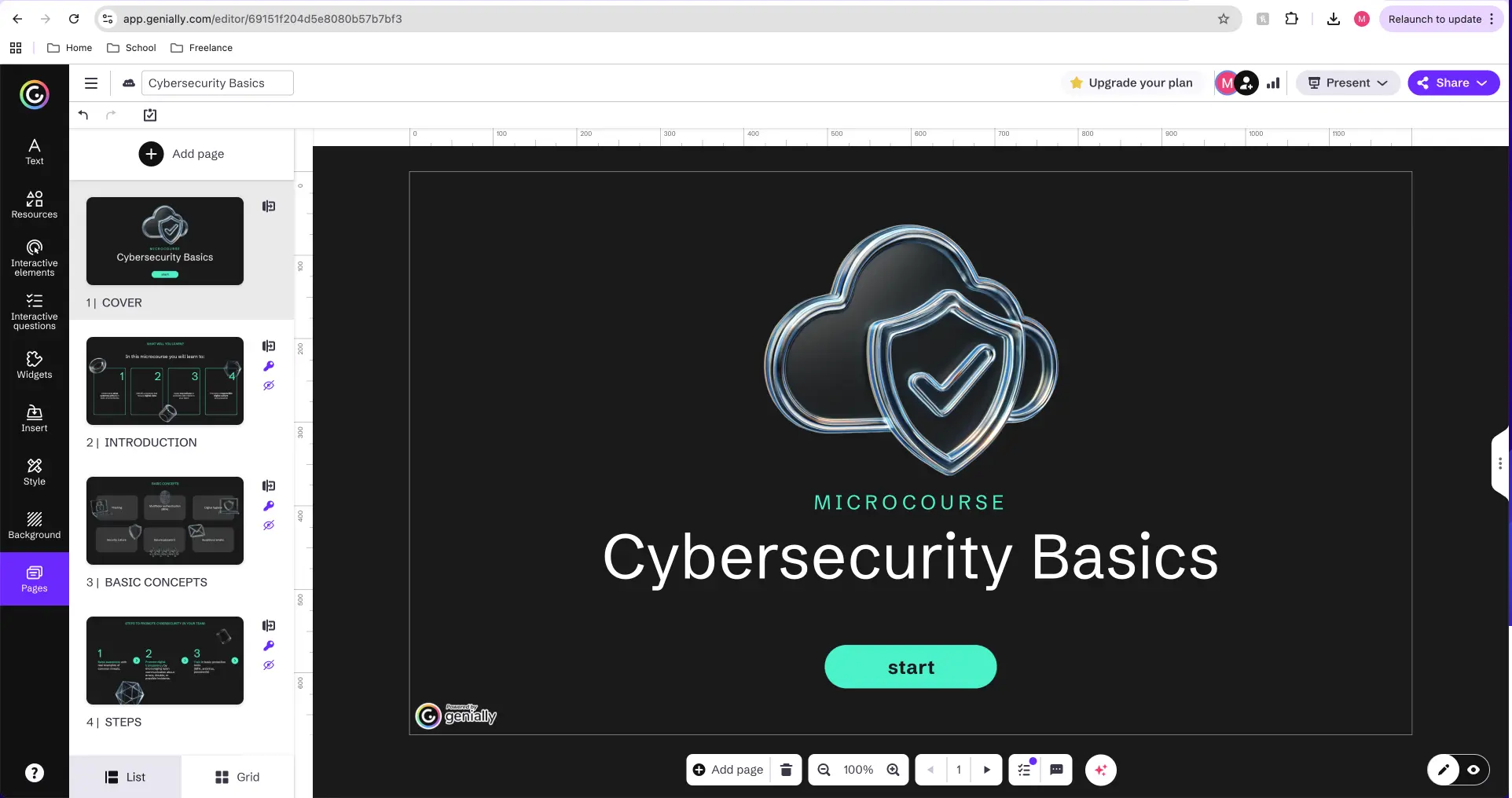
Who is it for?
Genially is ideal for teams that want to create visually engaging, interactive content quickly without the complexity of a full authoring suite.
It’s especially popular for microlearning, interactive presentations, infographics, dashboards, and light gamified onboarding elements.
I often see it used by L&D teams, internal communications, and marketing-adjacent roles who want polished, animated experiences without needing the development depth of Storyline or Captivate.
What does it do well?
Genially shines in three core areas: its template library is visually polished, modern, and highly adaptable; its micro-interactivity features—like hotspots, simple quizzes, and light branching—make otherwise static material feel dynamic; and its sheer speed lets you transform dry content into something engaging in a matter of hours.
In the benchmark module, it worked particularly well for building a “Security Basics” interactive infographic and a quick micro-quiz, both of which felt far more engaging than the same content would have in a standard slide format.
Those interactions were also among the easiest to build—hotspots, simple quizzes, and hover reveals came together with almost no friction.
Where does it fall short?
Genially’s limitations become clear when you treat it like a full authoring tool rather than a lightweight interactive builder.
It doesn’t offer native SCORM or xAPI support on all plans—and even where it’s available, it’s more limited than traditional authoring tools.
Accessibility has been improving, but it still isn’t at the level required for highly regulated, enterprise learning environments.
While Genially excels at micro-interactions, it’s not designed for deeper course structures, multi-module programs, or complex branching scenarios.
For anything beyond lightweight, visually engaging pieces, most teams will still pair Genially with a more robust authoring tool.
How does it compare to other tools?
Think of Genially as sitting closer to Canva + interactivity than to Storyline or Captivate. It’s fantastic as a supporting tool inside a larger ecosystem.
Compozer
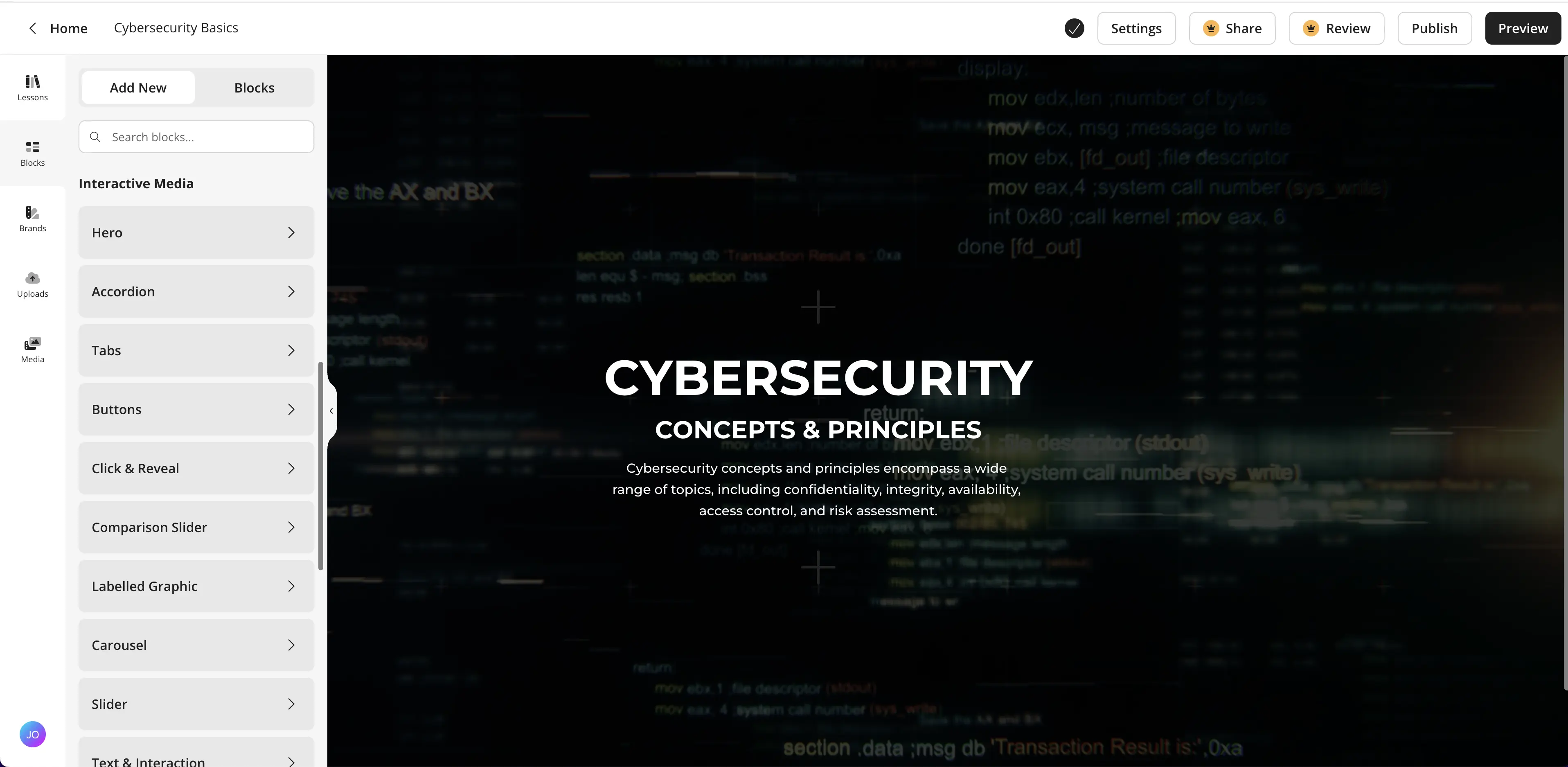
Who is it for?
Compozer is built for teams who care deeply about instructional structure and consistency across their catalog.
If you want every course to follow a clear, repeatable pattern (objectives → content → practice → assessment), Compozer is worth a look.
What does it do well?
In the benchmark build, Compozer stood out for how intentionally it guides you into solid instructional design.
The Company Security Basics version in Compozer came together at a similar speed to Rise, but with more guardrails around objectives, practice, and assessment placement.
The platform structures content into clear sections with learning objectives, practice moments, and checks for understanding baked into the flow. Its reusable components are a major strength — once you build a block or interaction, you can repurpose it across multiple courses, which is a huge efficiency boost for teams managing larger curriculums.
SCORM export is smooth and reliable, making it easy to drop Compozer courses into almost any LMS without extra troubleshooting
Where does it fall short?
Compozer isn’t trying to compete with fully open-ended tools like Storyline or Captivate, and that shows in its limitations.
Interactivity is structured rather than free-form, so you won’t be building complex branching or deeply customized layouts.
The visual design language is clean but opinionated, giving you less creative freedom than tools like Genially.
It also doesn’t support xAPI yet—though it’s on their roadmap—so organizations with analytics ecosystems centered on xAPI will need to take note.
How does it compare to other tools?
Compozer sits in a middle lane between rapid authoring tools like Rise or iSpring and more robust environments like Storyline or Captivate.
It offers more instructional structure and consistency than Rise, which makes it appealing for teams that want a standardized course model.
At the same time, it’s less visual and playful than Genially and much more constrained than Storyline or Captivate, by design.
In practice, it fills a unique niche: fast, structured authoring with built-in instructional design guidance, without the overhead of a fully custom development environment.
LMS platforms with built-in authoring
Again: these are LMS-first platforms. I’m focusing strictly on their course-building capabilities—not enrollment, e-commerce, or HR integrations.
For each LMS in this section, I also recreated a trimmed-down version of the Company Security Basics module to see how quickly I could assemble intro content, a short video or text lesson, a quiz, and a simple wrap-up—then noted any friction points or LMS-specific quirks.
TalentLMS
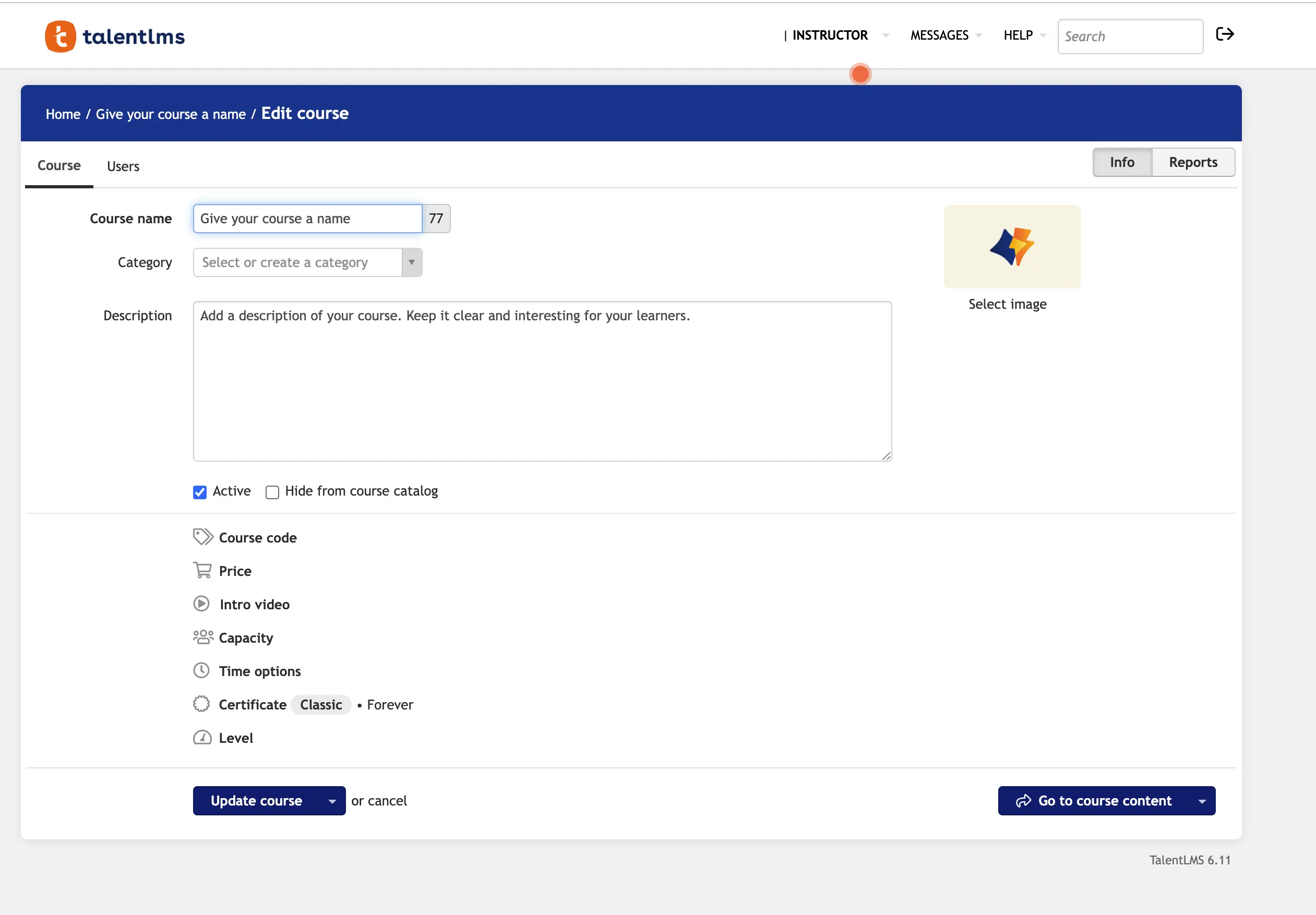
Who is it for?
TalentLMS is a strong fit for teams that want lightweight, fast, and no-frills course creation built directly inside their LMS. SMEs, HR teams, and operational trainers tend to use it the most—people who want to assemble quick internal training without learning a full authoring tool.
What it’s like to build content
Creating content in TalentLMS feels more like building a structured micro-course than designing a traditional eLearning module. You create “units,” and each unit can contain text, images, embedded videos, uploaded PDFs, SCORM packages, or native quizzes and surveys.
For the Company Security Basics benchmark, I was able to assemble a short course in minutes: an intro page, a Synthesia or Camtasia video embed, a quick quiz, and a closing resources page. Everything lives within a clean, linear learning path.
Where it shines
TalentLMS is extremely easy for SMEs and non-instructional design creators.
This learning curve makes it ideal for rapid updates, operational content, and modular learning paths.
It also plays nicely with external tools—SCORM from Storyline, Rise, or Compozer drops in seamlessly, and the LMS handles tracking, prerequisites, and completion rules.
Where it falls short
The authoring experience is intentionally simple, which means you won’t find branching scenarios, complex interactions, dynamic animations, or advanced UX control.
For teams that want highly polished or interactive courses, TalentLMS acts more as a container than a creator.
How it compares
Think of TalentLMS as the fastest way to assemble a course inside an LMS, not a replacement for Storyline or Rise. Compared to LearnWorlds, its design flexibility is lower, but its simplicity is unmatched.
Compared to LearnUpon or Absorb, TalentLMS feels slightly more modern and SME-friendly.
LearnWorlds
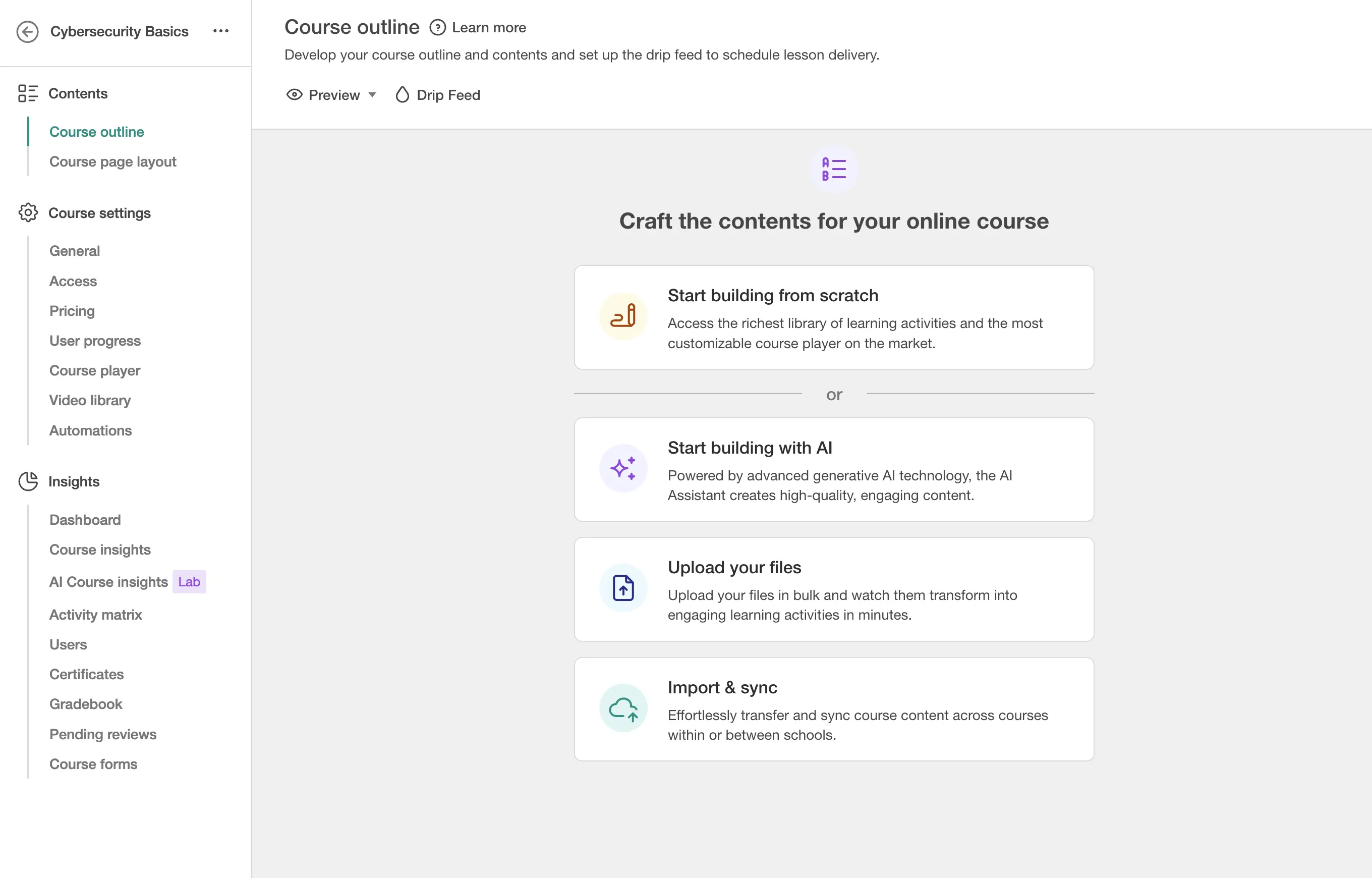
Who is it for?
LearnWorlds tends to attract customer education teams, online academies, and training businesses that want richer page layouts and interactive video—all without needing a full authoring suite.
It’s ideal for teams who want visually polished content without the complexity of Storyline or Captivate.
What it’s like to build conten
LearnWorlds uses a page-builder approach, closer to a website builder than a traditional LMS editor.
You can drag in sections, callouts, images, and interactive blocks to build polished layouts. Its interactive video feature is especially strong: you can overlay questions, hotspots, and prompts directly into a video layer.
For the Company Security Basics module, I could quickly build a scrolling content page, embed an interactive video, and finish with a quiz and reflection activity.
Where it shines
The authoring experience feels modern and distinctly more “designed” than other LMS editors.
Interactive video is a standout, and the ebook-style lesson format lets you package text, images, and checks in a polished, structured way.
For team-built academies or customer-facing training, LearnWorlds feels premium.
Where it falls short
It still can’t replace a standalone authoring tool for deep branching, simulations, or highly custom interfaces.
The design language is template-driven, so branding is flexible but not fully open-ended. Complex instructional design workflows will eventually hit its ceiling.
How it compares
Compared to TalentLMS or LearnUpon, LearnWorlds is far more visually polished.
Compared to Storyline, Rise, or Captivate, it’s far simpler—but also far more limited in interactivity. Its sweet spot is modern, structured learning paths that look high-end but don’t require deep instructional design development.
LearnUpon
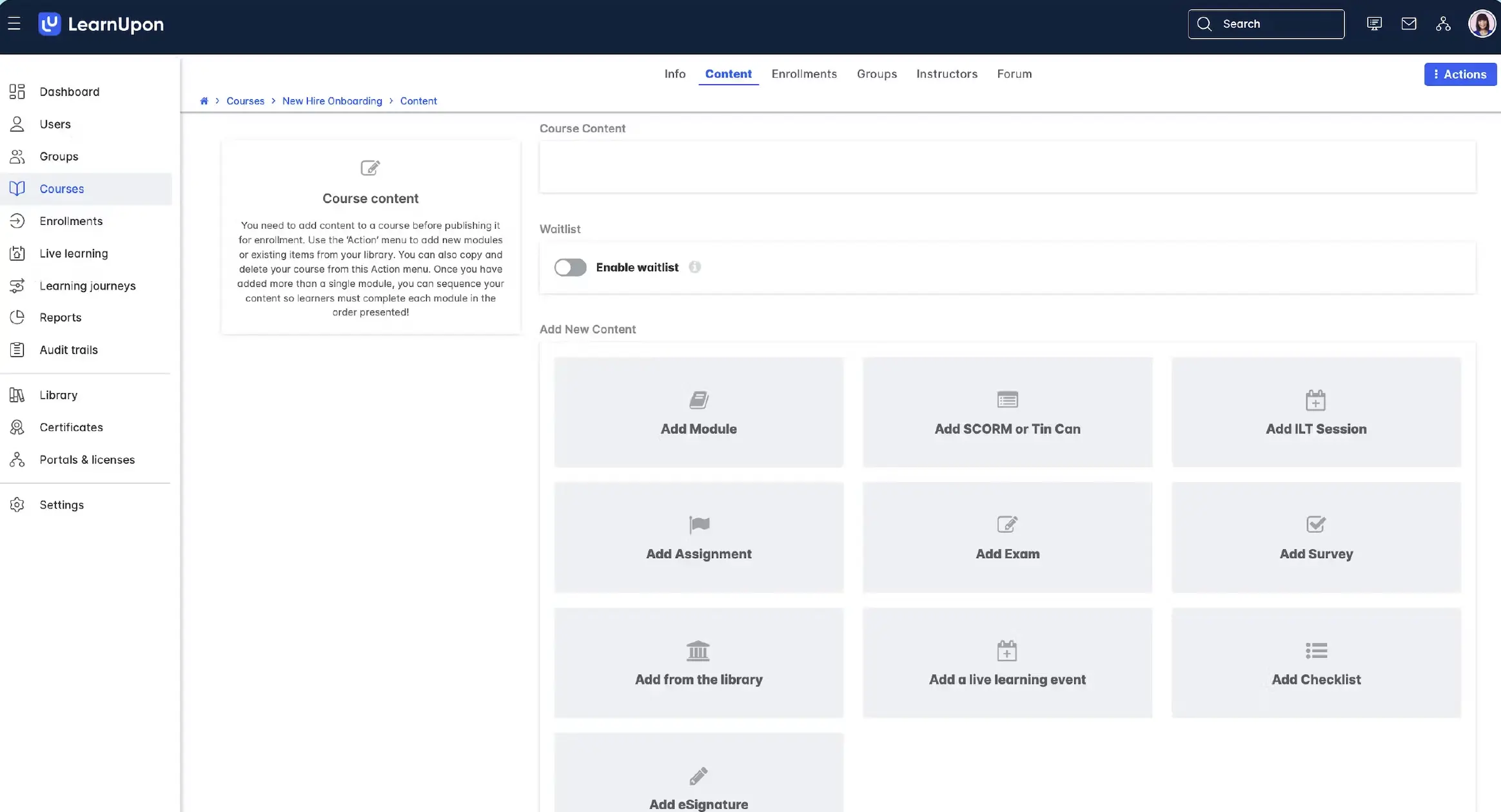
Who is it for?
LearnUpon works best for organizations that prioritize structured learning paths, certifications, and blended programs—and want a simple way to create basic content directly in the LMS. It’s heavily used in enterprise, compliance, and partner training environments.
What it’s like to build content
Authoring in LearnUpon is straightforward: you create content pages with text and media, add quizzes, surveys, and assignments, and combine them with uploaded SCORM packages or videos.
Building the Company Security Basics benchmark module was easy—a short intro, a video embed, a quiz, and a wrap-up page. The experience is clean and familiar, though not deeply customizable.
Where it shines
It’s excellent for structured learning flows: content → quiz → certification → reporting. SMEs can create or update content with little training, and the platform handles blended learning, live sessions, and prerequisites smoothly.
When most of the “real authoring” happens in Storyline or Rise, LearnUpon provides the glue that holds everything together.
Where it falls short
LearnUpon isn't built for rich interactivity. Branching, simulations, and advanced layouts simply aren’t part of the native editing experience.
It’s not trying to be a creative design tool—it’s a delivery platform with basic authoring to support it.
How it compares
Compared to TalentLMS, LearnUpon feels more enterprise-oriented and structured. Compared to LearnWorlds, it’s less visual and less flexible.
Compared to standalone tools, it’s not a true alternative—more of a supporting player.
Absorb LMS
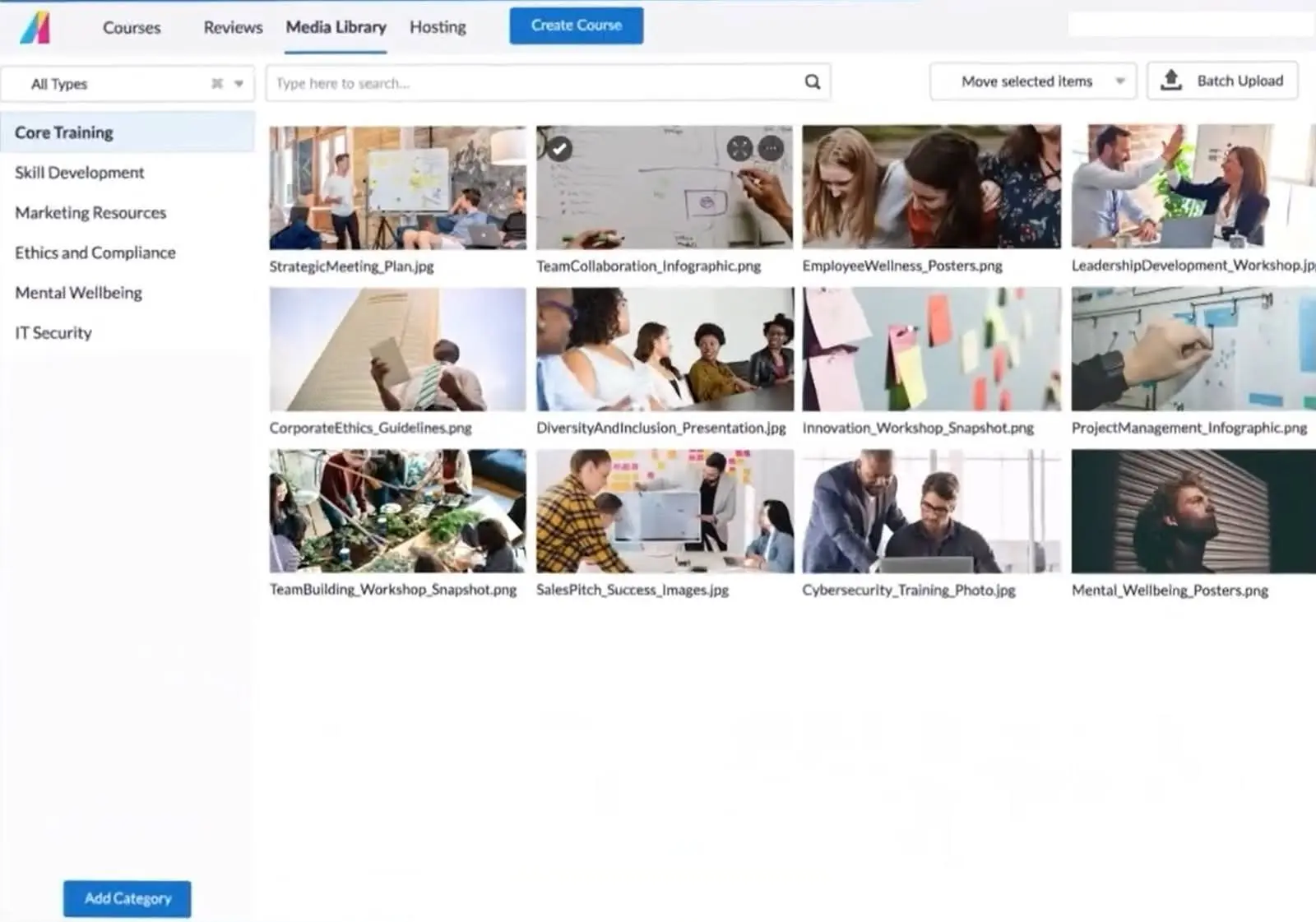
Who is it for?
Absorb is well-suited for organizations that want clean, modern training delivery with the option to create simple content directly in the LMS.
It’s especially common in mid-to-large enterprises where most content originates from external authoring tools but occasional native pages or quizzes are still needed.
What it’s like to build content
Absorb’s authoring experience revolves around content pages, assessments, and embedded media.
Creating the Company Security Basics module was simple: an intro page, a Synthesia video embed, a quiz, and a summary.
The editor is uncluttered and easy to navigate, but intentionally minimal in terms of design control.
Where it shines
Its strength is speed.
You can create simple, well-structured lessons or reinforce existing SCORM-based content with quick native quizzes or checkpoints.
For organizations that centralize everything in the LMS, Absorb makes it easy for SMEs to maintain and update content.
Where it falls short
Absorb offers limited customization—no branching, limited design flexibility, and minimal interactive components.
Review workflows for complex content aren’t ideal, and anything beyond simple pages or quizzes needs to be built elsewhere.
How it compares
Absorb’s authoring is cleaner than LearnUpon’s but not as flexible as LearnWorlds.
Compared to true authoring tools, it’s intentionally lightweight. It works best as an LMS complemented by external content development tools.
Thinkific
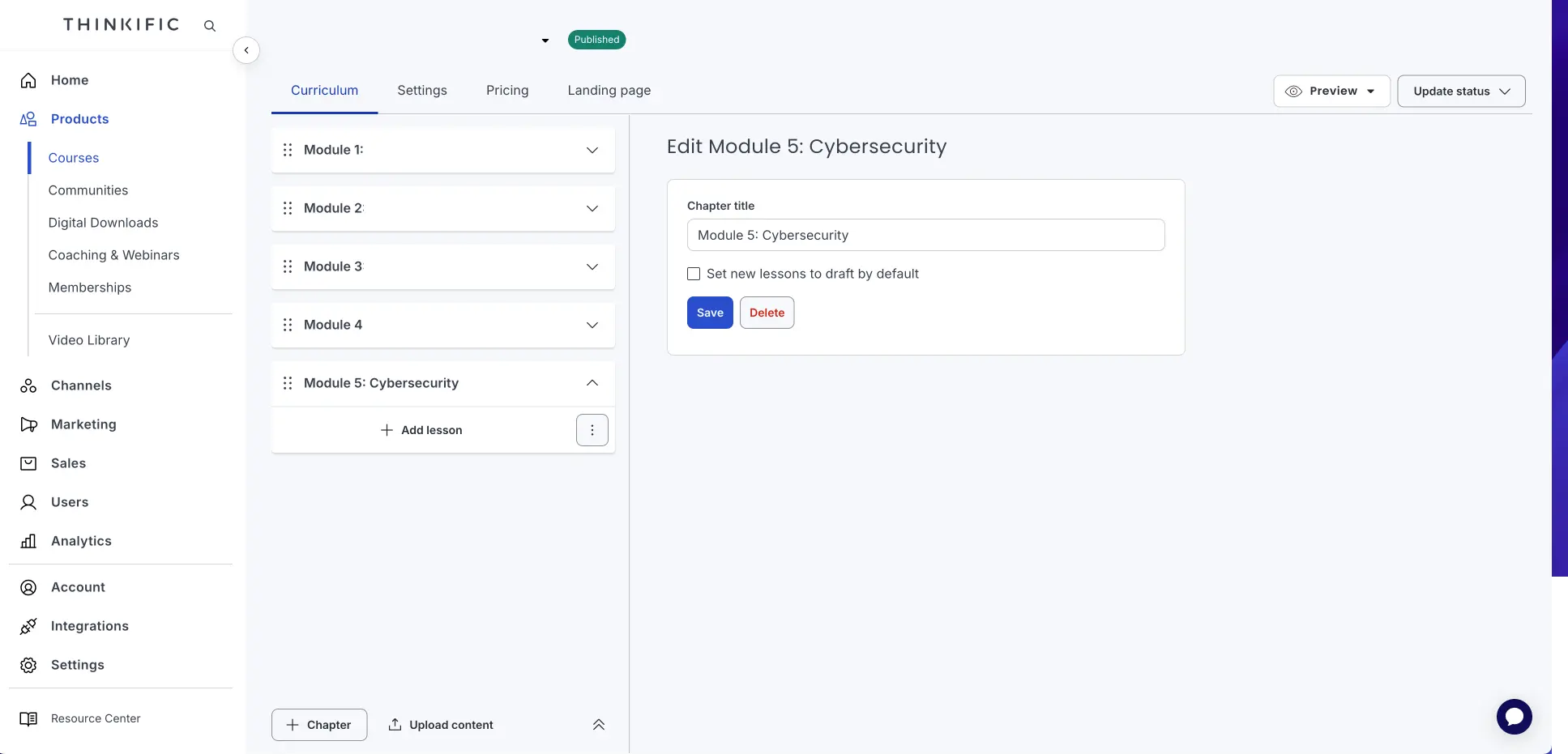
Who is it for?
Thinkific is popular among creators, customer education teams, and training businesses that want to produce clean, structured learning paths with minimal technical overhead. It’s built for external-facing learning first.
What it’s like to build content
Thinkific organizes content into chapters and lessons. Lessons can be videos, text, downloads, quizzes, surveys, or assignments.
For the Company Security Basics module, I built a clean three-lesson course: an intro with a video, a quiz, and a closing resources section.
The editing interface is user-friendly and feels more like building a modern website than a SCORM package.
Where it shines
Thinkific is incredibly approachable. It’s one of the easiest platforms for non-technical creators, and the lesson-based structure makes it simple to organize training for customers or partners.
It also supports public-facing courses very well.
Where it falls short
Interactivity is limited. There’s no branching, simulations, or advanced learning logic. It also doesn’t export SCORM, which makes it unsuitable for LMS-driven tracking environments unless everything stays inside Thinkific.
How it compares
Compared to LearnWorlds, Thinkific is simpler but less interactive.
Compared to TalentLMS, it’s more polished for external audiences but less flexible for internal operational training. It’s not a substitute for Storyline, Rise, or Captivate—more of a “course builder” than an authoring tool.
Other tools worth mentioning
If you want to go further, there are additional options that didn’t make it into the main deep-dive list but are still widely used:
- H5P – Open-source interactive components (quizzes, drag-and-drop, branching) often embedded in Moodle, WordPress, and Brightspace
- Gomo – Cloud-based responsive authoring with a focus on speed and collaboration.
- Moodle / Brightspace built-in tools – Basic but useful course editors embedded in the LMS.
- SimTutor – Powerful for simulation-based, step-by-step practice.
- Raptivity – Add-on style interactive templates.
- WalkMe – In-app guidance more than standalone course authoring.
- Easygenerator – Rapid, template-driven authoring that’s very SME-friendly.
How I selected the eLearning authoring tools in this list
Survey data
In September 2024, we surveyed 400+ practitioners (L&D managers, LXDs, eLearning developers, IDs, and SME-designers) about the tools they actually use and like in production. You can explore the full instructional design survey for more insights.
Hands-on testing
For this project I built the same 5–7 minute “Company Security Basics” module in each tool, including:
- Branded title screen with logo, background, and intro voiceover or text-to-speech
- Core content slide(s) with bullets and imagery
- One interactive slide (hotspots or click-to-reveal)
- A simple branching-style decision or at least a structured choice
- One quiz question with scoring and feedback
- A summary / next steps screen
- Export and upload to an LMS or shareable link
I chose a security topic because nearly every authoring tool can support it, and it represents a realistic mix of content types—text, visuals, interactivity, a decision point, and a quiz.
I tracked build time, friction points, output quality, and how realistic it felt for real L&D workflows. Build times ranged from well under 30 minutes in the fastest tools to close to an hour in the more complex ones, and I rated each step (interactions, branching, exporting, LMS upload) on a simple 1–5 difficulty scale.
eLearning software vs. content authoring tools
“eLearning software” is a big umbrella. Authoring tools are just one piece of the stack.
- Content authoring tools – Where you build the learning experience (slides, simulations, interactive video, assessments).
- Learning Management Systems (LMSs) – Where you deliver and track that learning (enrollments, completions, scores, reporting).
- Learning Content Management Systems (LCMSs) – Hybrid platforms that combine content creation, hosting, and distribution. Many now have surprisingly capable built-in authoring.
In practice, L&D teams often mix:
- One or two primary authoring tools (Synthesia, Storyline, Rise, Captivate, etc.)
- One LMS or LCMS with enough authoring to handle simple content and SME-generated material.
For more information on this, you can check out our overview of learning & development software.
Final thoughts: choosing the right mix
There’s no single “best” authoring tool for everyone in 2025.
In practice, building the same Company Security Basics module across all of these tools made the trade-offs very clear: Synthesia dominated for AI-driven, video-first speed; Rise, iSpring, and LMS authoring won on rapid assembly; and Storyline/Captivate still led on depth of interactivity and simulation.
- If you’re video-first and global, Synthesia plus an LMS (and optionally a power tool like Storyline) will cover most needs.
- If you’re deadline-driven, Rise, iSpring, or LMS-based authoring tools get content out the door fast.
- If you’re simulation-heavy, Storyline and Captivate still earn their place.
- If you care about visual punch and micro-interactions, Genially or interactive video in LearnWorlds can be great allies.
- And if you manage a large learning ecosystem, a thoughtful blend—AI video, rapid authoring, and LMS-native tools—often works best.
Whatever you choose, treat tools as a way to amplify sound instructional design, not replace it.
The strongest results still come from clear objectives, thoughtful practice, meaningful feedback—and a tech stack that lets you deliver all three without getting in your way.
About the author
Strategic Advisor
Kevin Alster
Kevin Alster is a Strategic Advisor at Synthesia, where he helps global enterprises apply generative AI to improve learning, communication, and organizational performance. His work focuses on translating emerging technology into practical business solutions that scale.He brings over a decade of experience in education, learning design, and media innovation, having developed enterprise programs for organizations such as General Assembly, The School of The New York Times, and Sotheby’s Institute of Art. Kevin combines creative thinking with structured problem-solving to help companies build the capabilities they need to adapt and grow.

Frequently asked questions
What are eLearning authoring tools, and how do they differ from an LMS or LCMS?
eLearning authoring tools are software applications that help you design, build, and publish digital learning content like interactive courses, simulations, and training videos without needing programming skills. These tools focus specifically on content creation, giving you templates, multimedia integration, and interactive elements to build engaging learning experiences that can be exported in formats like SCORM or xAPI.
The key difference is in their purpose: authoring tools create the learning content itself, while Learning Management Systems (LMS) deliver and track that content, managing enrollments, progress, and reporting. Learning Content Management Systems (LCMS) combine both functions, offering content creation alongside hosting and distribution, though typically with less creative flexibility than standalone authoring tools. Think of it this way: authoring tools are your content studio, LMS platforms are your delivery and tracking system, and LCMS solutions try to be both in one package.
How do I choose the right eLearning authoring tool for rapid builds vs. simulations vs. video-first training?
Choosing the right tool starts with matching your specific needs to each tool's strengths. For rapid builds where speed matters most, tools like Rise 360 or iSpring Suite excel with their pre-built templates and simple interfaces that let you publish professional courses in hours rather than days. For complex simulations and branching scenarios, you'll want power tools like Storyline 360 or Adobe Captivate that offer deep customization, variables, and advanced interactivity.
Video-first training requires a different approach entirely, where tools like Synthesia transform your scripts into professional training videos with AI avatars in minutes, eliminating traditional production bottlenecks. The best strategy often combines multiple tools: using Synthesia for scalable video content, Rise for quick responsive modules, and Storyline for your most complex interactive builds. This mixed approach lets you optimize for both speed and sophistication based on each project's requirements.
Can I export AI-generated training videos as SCORM and track completions in my LMS?
Yes, modern AI video platforms like Synthesia now support SCORM export, allowing you to package your AI-generated training videos with built-in interactivity and tracking capabilities. When you create a video with embedded questions or knowledge checks, the platform generates a SCORM 1.2 package that uploads directly to your LMS just like any other eLearning module, tracking views, completions, and quiz scores automatically.
This integration means you get the best of both worlds: the speed and consistency of AI-generated video content plus the robust tracking and reporting your LMS provides. You can monitor which employees completed the training, how they performed on embedded assessments, and where they might need additional support, all while dramatically reducing the time and cost of video production compared to traditional methods.
How does Synthesia fit alongside other eLearning tools—when should I use it vs. a traditional authoring tool?
AI-powered video platforms like Synthesia have revolutionized localization by allowing you to translate training videos into 140+ languages instantly, with the AI avatar's lip movements automatically syncing to match each language. You simply select your target languages, and the platform generates natural-sounding voiceovers while maintaining consistent visual presentation across all versions, eliminating the traditional costs and delays of hiring voice actors for each language.
This approach transforms what used to be a months-long localization project into a process that takes minutes, ensuring your global teams receive training in their preferred language without quality compromises. The consistency of AI avatars means your brand message and training quality remain uniform across all markets, while the ability to update content quickly ensures all language versions stay current with your latest procedures and policies.