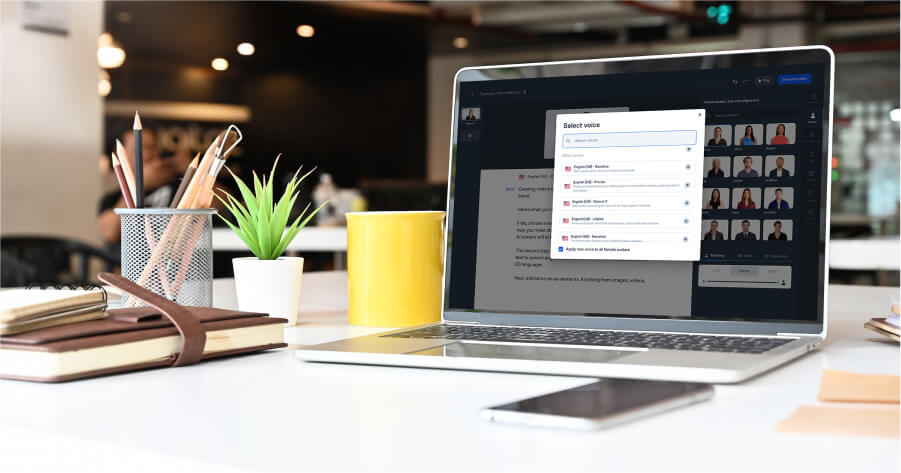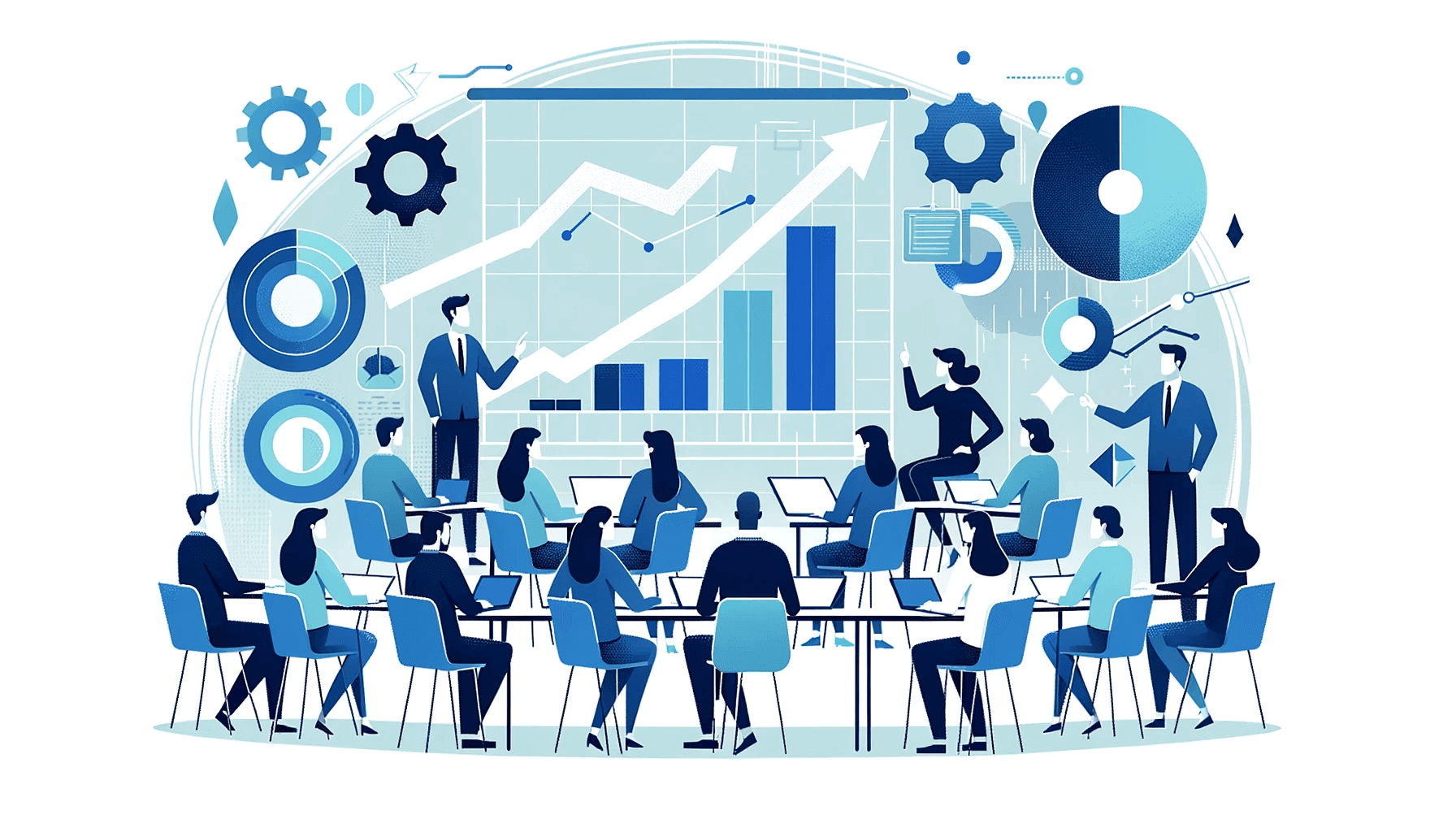Create AI videos with 230+ avatars in 140+ languages.
Training manuals matter, but most are 30-page PDFs employees skim and forget. When people tune out, ramp-up slows, errors repeat, and performance suffers.
So here’s the fix: turn those docs into short training videos. They’re easier to follow, quicker to update, and scalable across teams.
With Synthesia, you can do this quickly and without any filming, editing, or voiceover work, and you can convert your training materials directly to video from PDFs, Word documents, PowerPoint slides, URLs/webpages, and video scripts.
I’ll show you how I convert manuals to video in minutes using Synthesia, with practical tips, examples, and metrics you can track.
Why training manuals don't work
Even if the content is good, I think we all agree that most text-based training materials are difficult to engage with.
Common issues include:
- Low engagement and retention: Dense text gets skimmed or ignored entirely
- Hard to update: Keeping PDFs or printed docs current takes time
- No visibility: You don't know who read it or understood it
Why training videos work better
Videos are easier to follow and more effective for learning. They allow you to:
- Present information in a visual and auditory format
- Reach more people with translated or localized versions
- Standardize delivery across teams and regions
- Track who watched the content and what they retained
Research backs this up.
According to a comprehensive review in CBE—Life Sciences Education, technology-enhanced instruction including video can improve learning outcomes by up to 10% compared to traditional text-based methods.
The same study found that videos under 6 minutes maintain significantly higher engagement rates than longer formats—which aligns perfectly with what I've seen in my own training programs.
What makes an effective training video
From both research and experience, I've learned that the most effective training videos manage cognitive load carefully. This means presenting information in digestible chunks, using clear visuals that support (rather than distract from) the message, and building in moments for learners to process what they've just seen.
I like embedding quick knowledge checks or reflection prompts during the video—not just at the end—I've found it significantly improves retention.
I don't think you need a high-budget production. What matters is clarity and structure:
- Break content into small segments
- Use a friendly, conversational tone
- Include visuals to support the message
- Keep each video under three minutes when possible
- Build in active moments like "pause and try this now" prompts
- Design for accessibility with captions, high contrast, and clear audio
How to convert training materials into a video using Synthesia
Here are the steps I've been using to turn my existing training manuals into a video series.
1. Divide your training content into sections
I divide my content into sections. Each section can be its own short video.
2. Copy and paste your text or script into Synthesia
I copy and paste my text, script, or document into Synthesia. There's no need to start from scratch — I just edit for tone and flow.
If my training materials are in a document or a webpage, I just paste the link or upload the document directly.
I aim for about 120–140 words per minute of spoken narration and use short sentences in present tense. Instead of writing “The user should click,” I write “Click the blue button.”
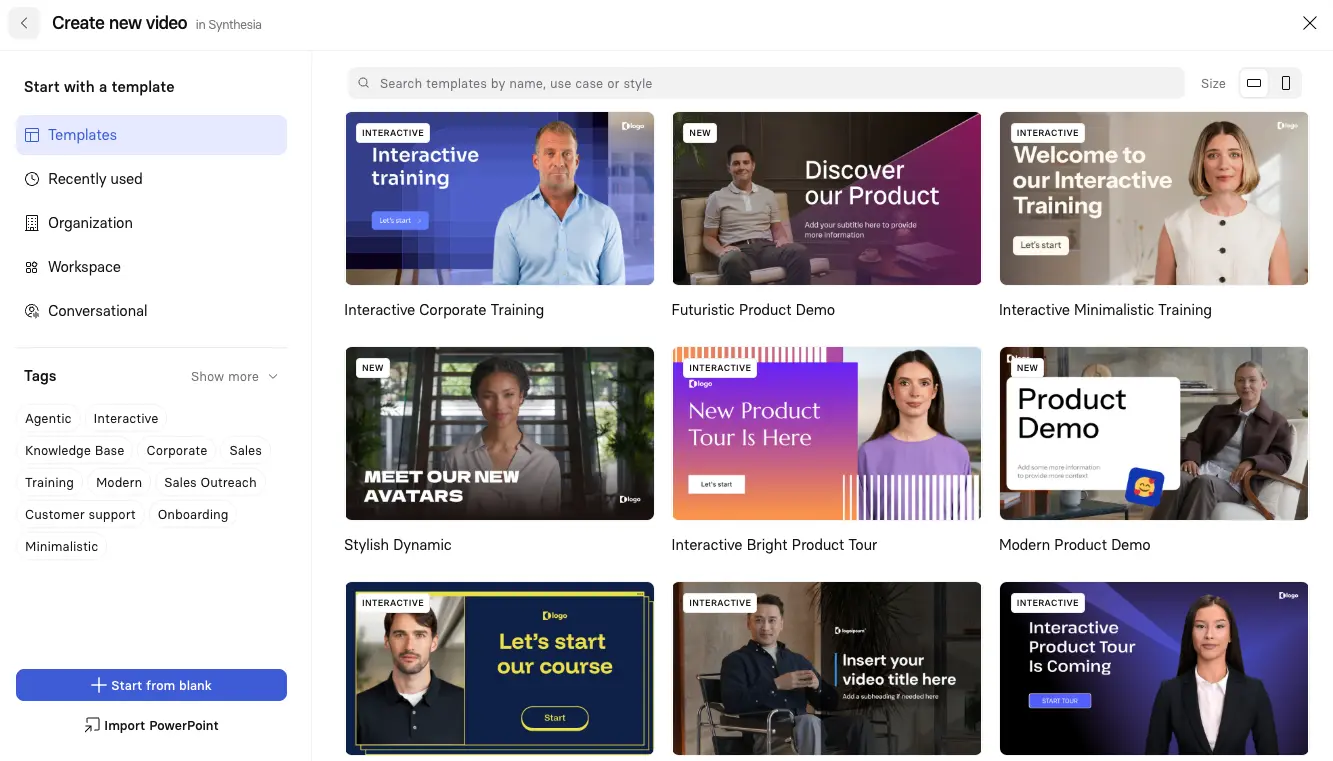
3. Select an AI avatar and voice
I select an AI avatar and voice. Synthesia offers a wide range of avatars, languages, and accents.
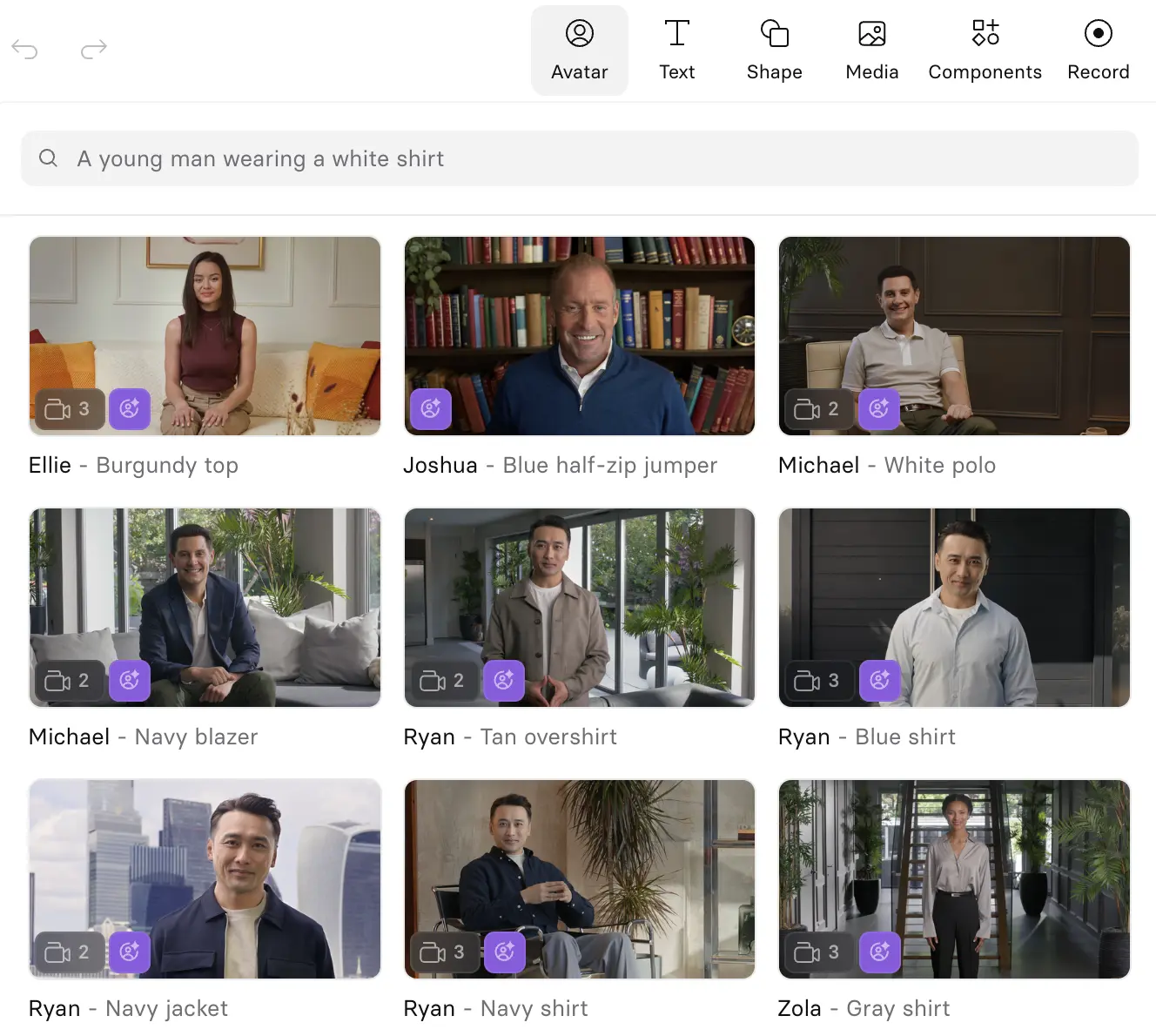
4. Add supporting visuals
I also like to add supporting visuals. I typically use screen recordings or stock images/videos to clarify key points. For software tutorials, I use the talking head + screen format — avatar on one side, screen recording on the other.
For compliance or policy training, I go with voiceover over full-screen content. For customer service scenarios, I use two avatars with captions to show realistic conversations.
B-roll helps break up talking-head scenes and keeps your videos visually interesting. In Synthesia, you can easily add B-roll clips between sections or layer them behind your avatar or voiceover.
I like to use B-roll to illustrate real-world examples, show people performing tasks, or highlight key visuals that support what’s being said.
You can generate B-roll with a variety of AI video models such as Sora and Google Veo, upload your own footage, or choose from Synthesia’s built-in stock library. A few well-placed clips can make your training video feel more polished and professional.
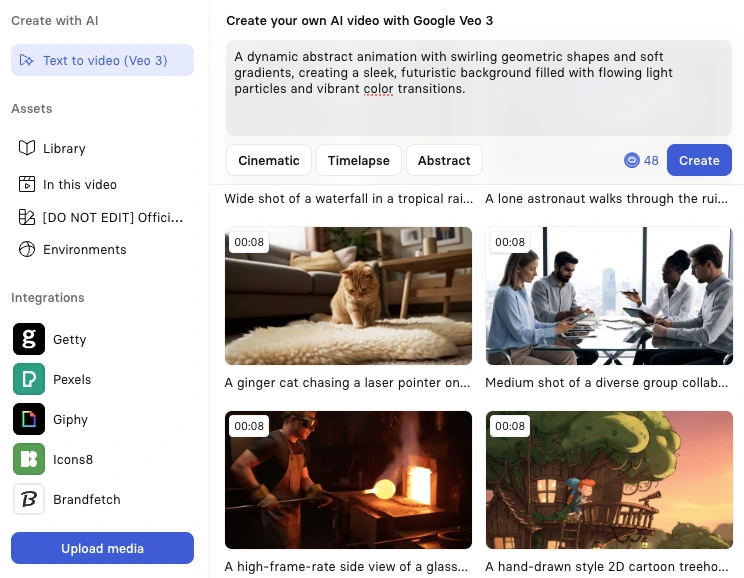
5. Add interactivity
I love adding interactive elements like quizzes, branching scenarios, clickable buttons, and quizzes to make my training videos more engaging. This helps viewers stay active instead of just watching passively.
For example, I like to include short knowledge checks after each section or give viewers options to explore different scenarios based on their role.
6. Preview and edit your video
I preview and edit my video. I suggest adjusting pacing and tweaking the content before generating the final video.
7. Publish and share your video
The final step is to publish and share my video. Typically, I distribute the video through my LMS, company intranet, or internal comms channels.
Synthesia lets you export your video as an MP4 file, or you can publish it directly with Synthesia and embed the video wherever you like.
Example:
Here's an example of how I used Synthesia to convert some slides into an AI training video.
Before: A 33-slide PowerPoint deck that no one reads
After: A 2 minute long engaging training video that people will actually watch. I used Synthesia's powerpoint to video feature to bring in the slides, then broke them into focused segments. The AI avatar walks through each safety protocol while screen recordings show exactly what to do, and then I finish each section with a knowledge check. The total production time was about 45 minutes, including script edits.
Need to update your video when procedures change? That's where Synthesia really shines. I can edit the script directly, swap out a screen recording, and regenerate the video in minutes without re-recording everything. I typically keep a simple changelog so I know which videos need quarterly reviews.
Tips to make your training videos more effective
It's best to add subtitles and captions so your videos are accessible to everyone, including people watching without sound or those with hearing impairments. Synthesia generates these automatically, which saves a lot of time.
I recommend using your company’s branding throughout your video. Consistent colors, logos, and fonts make your training content feel professional and on-brand.
I like ending my video with a short recap or quick quiz to reinforce key points and keep viewers engaged.
Finally, I'll localize my content for global teams. Synthesia’s 1-click translation makes it easy to create versions in 140+ languages without re-recording. I'll try to keep on-screen text minimal so it’s simple to swap for each language.
Final thoughts
Training materials only work if people pay attention. Video makes it easier for teams to learn, retain, and apply information. With Synthesia, turning your manuals into video takes only a few minutes.
About the author
Strategic Advisor
Kevin Alster
Kevin Alster is a Strategic Advisor at Synthesia, where he helps global enterprises apply generative AI to improve learning, communication, and organizational performance. His work focuses on translating emerging technology into practical business solutions that scale.He brings over a decade of experience in education, learning design, and media innovation, having developed enterprise programs for organizations such as General Assembly, The School of The New York Times, and Sotheby’s Institute of Art. Kevin combines creative thinking with structured problem-solving to help companies build the capabilities they need to adapt and grow.

Frequently asked questions
Can I use AI to turn existing training manuals like PDFs, Word docs, or PowerPoint slides into videos with Synthesia?
Yes, you can convert your existing training materials directly into videos using Synthesia. The platform accepts PDFs, Word documents, PowerPoint slides, webpages, and plain text files, allowing you to upload or paste your content without starting from scratch. This means you can transform that 30-page training manual gathering dust into engaging video content in minutes.
The process is straightforward: upload your document or paste the link, and Synthesia helps you edit the content for better flow and tone. You can then select an AI avatar and voice to deliver your training content, add supporting visuals like screen recordings or stock footage, and even include interactive elements like quizzes. This approach saves significant time compared to traditional video production while ensuring your training materials actually get watched and retained by your team.
What's the best way to repurpose a long training manual into short, engaging AI videos?
The most effective approach is to break your manual into focused segments, with each video covering a single learning outcome or topic. Aim for videos under three minutes each, as research shows engagement drops significantly after six minutes. Start by dividing your content into logical sections based on chapters, processes, or skills, then create a separate video for each one.
When converting each section, focus on the essential information and use the BLUF principle (bottom line up front) to lead with the main point. Add visual support through screen recordings, B-roll footage, or animations to illustrate complex concepts, and incorporate interactive elements like knowledge checks between sections. This modular approach not only improves retention but also makes it easier to update specific sections when procedures change, without having to recreate your entire training program.
How do I convert a training script or document into a video in Synthesia step by step?
Start by copying your training content and pasting it directly into Synthesia, or upload your document if it's in PDF, Word, or PowerPoint format. Once your content is in the platform, edit it for conversational tone and flow, aiming for about 120-140 words per minute of narration. Keep sentences short and use present tense for clarity.
Next, select an AI avatar and voice that matches your training style and audience preferences, choosing from over 140 avatars and multiple languages. Add supporting visuals like screen recordings for software tutorials or stock images to reinforce key points, and consider using the talking head format with your avatar on one side and visuals on the other. Preview your video to adjust pacing and content, then generate the final version to share through your LMS, intranet, or other training channels.
How do I add interactive elements like quizzes or branching to my AI-generated training videos?
Synthesia allows you to embed interactive elements directly into your training videos to boost engagement and retention. You can add knowledge check quizzes after each section, create clickable buttons for navigation, or design branching scenarios where viewers choose their own path based on their role or learning needs. These features transform passive viewing into active learning experiences.
To implement interactivity, simply add quiz questions or decision points at strategic moments in your video timeline. For example, after explaining a safety procedure, include a quick multiple-choice question to verify understanding before moving forward. You can also create role-based scenarios where sales teams see different examples than customer service teams, making the training more relevant and memorable for each viewer while tracking their responses for better insights into learning effectiveness.
What metrics should I track to measure the impact of converting manuals into training videos?
Focus on four key metrics to evaluate your video training effectiveness. First, track completion rates to see who finishes each video and identify where viewers drop off, which helps you optimize content length and pacing. Second, measure knowledge retention through embedded quizzes or assessments to ensure employees are actually learning, not just watching.
Additionally, monitor time-to-competence to see how quickly new hires become productive with video training versus traditional manuals. Finally, track support ticket reduction for topics covered in your videos, as effective training should lead to fewer repetitive questions. These metrics together provide a clear picture of whether your video conversion efforts are delivering real business value and where you might need to adjust your approach for better results.